Add a Name Field Word Personal Planning Templates For Free
How it works
-
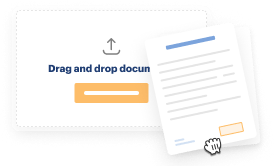
Import your Personal Planning Forms from your device or the cloud, or use other available upload options.
-
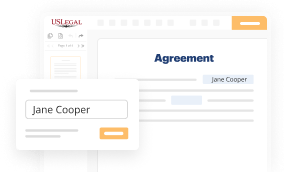
Make all necessary changes in your paperwork — add text, checks or cross marks, images, drawings, and more.
-
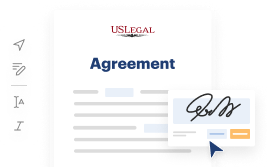
Sign your Personal Planning Forms with a legally-binding electronic signature within clicks.
-
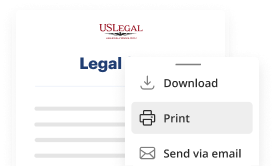
Download your completed work, export it to the cloud, print it out, or share it with others using any available methods.
How to Add a Name Field Word Personal Planning Templates For Free
Online document editors have demonstrated their trustworthiness and efficiency for legal paperwork execution. Use our secure, fast, and intuitive service to Add a Name Field Word Personal Planning Templates For Free your documents whenever you need them, with minimum effort and highest accuracy.
Make these simple steps to Add a Name Field Word Personal Planning Templates For Free online:
- Import a file to the editor. You can select from a couple of options - add it from your device or the cloud or import it from a form library, external URL, or email attachment.
- Fill out the blank fields. Put the cursor on the first empty area and make use of our editor’s navigation to move step-by-step to avoid missing anything on your template. Use Text, Initials, Cross, and Check features.
- Make your necessary modifications. Update the form with inserted pictures, draw lines and icons, highlight important parts, or erase any pointless ones.
- Drop more fillable fields. Adjust the template with a new area for fill-out if required. Use the right-side toolbar for this, drop each field where you want others to leave their details, and make the rest of the areas required, optional, or conditional.
- Organize your pages. Delete sheets you don’t need any longer or create new ones utilizing the appropriate key, rotate them, or change their order.
- Generate eSignatures. Click on the Sign option and decide how you’d add your signature to the form - by typing your name, drawing it, uploading its picture, or utilizing a QR code.
- Share and send for eSigning. End your editing with the Done button and send your copy to other parties for signing through an email request, with a Link to Fill option, in an SMS or fax message. Request a quick online notarization if necessary.
- Save the file in the format you need. Download your paperwork, save it to cloud storage in its present format, or transform it as you need.
And that’s how you can complete and share any personal or business legal documentation in clicks. Give it a try today!
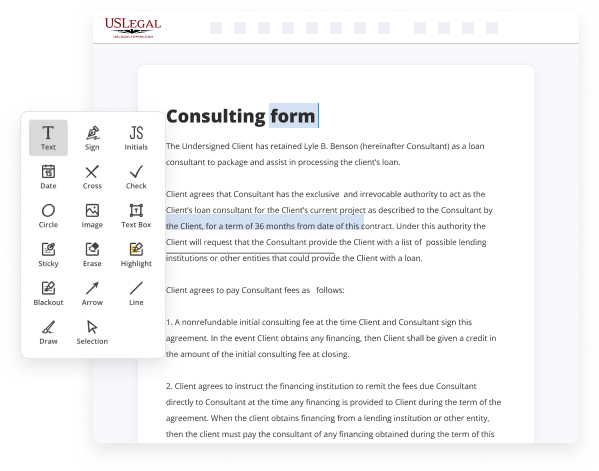
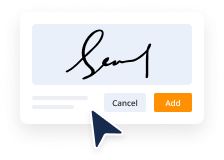
Benefits of Editing Personal Planning Forms Online
Top Questions and Answers
To insert a field: Position the insertion point where the field is to be added. Choose Insert -> Quick Parts -> Field. Select a field category from the Categories list. Select a field from the Field names list. If the field requires additional instructions, do one or both of the following:
Video Guide to Add a Name Field Word Personal Planning Templates For Free
Hi everyone, my name is Kevin, and today I'm going to show you how to do mail merge using Word, Excel, and Outlook. So, first off, what is mail merge? Well, think of it as when the electric company sends you a bill every month. They customize your bill with your name, your address information. I'm going to show you
How to do something similar to that. Let's say you want to send out envelopes. Let's say you want to send out a letter or maybe you want to send out an e-mail and each individual one has custom information that you want to include on there. That's what we can do with mail merge, so let's jump right on

Related Features
Tips to Add a Name Field Word Personal Planning Templates For Free
- Open your Word document containing the planning template.
- Select the area where you want to add the name field.
- Go to the 'Insert' tab on the ribbon at the top of the screen.
- Click on 'Text Box' to insert a new text box.
- Type 'Name:' in the text box to indicate where users should enter their names.
- Adjust the size and position of the text box as needed.
- You can format the text box by right-clicking and selecting 'Format Shape'.
- If you want others to be able to edit the field easily, consider using a content control.
- To add a content control, go to the 'Developer' tab and select 'Rich Text Content Control'.
- Save your template after making these changes.
This editing feature for adding a name field may be needed when you're creating templates for events, meetings, or projects where participants need to fill in their names.
Related Searches
Follow the steps in this topic to successfully create and use Word templates in customer engagement apps. Enter the name of the merge field you wish to add in the Field Name text box. According to my research and tests, you may try to manually add the author's forename and surname when adding the field. Navigate to the Matter Dashboard and select 'Edit Fields' from the 'Client Custom Fields' section. Learn how to create a fillable form in Microsoft Word using the Developer tab with this easy to follow tutorial. Type a name> Select it> Insert tab> Bookmark> Give a name and click Add. Learn how to create a daily planner template in word with this easy to follow tutorial. Find form template designs for your projects. Open or create a Word document from the matter. From the LEAP ribbon, click Editing > Insert Fields.
Industry-leading security and compliance
-
In businnes since 1997Over 25 years providing professional legal documents.
-
Accredited businessGuarantees that a business meets BBB accreditation standards in the US and Canada.
-
Secured by BraintreeValidated Level 1 PCI DSS compliant payment gateway that accepts most major credit and debit card brands from across the globe.
-
VeriSign secured#1 Internet-trusted security seal. Ensures that a website is free of malware attacks.