Add a Radio Button PDF Product Liability Templates For Free
How it works
-
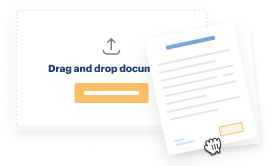
Import your Product Liability Forms from your device or the cloud, or use other available upload options.
-
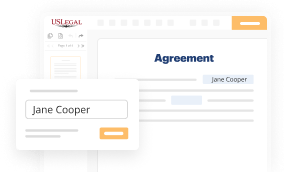
Make all necessary changes in your paperwork — add text, checks or cross marks, images, drawings, and more.
-
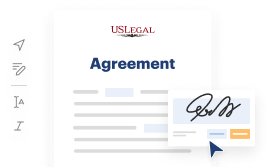
Sign your Product Liability Forms with a legally-binding electronic signature within clicks.
-
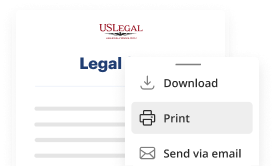
Download your completed work, export it to the cloud, print it out, or share it with others using any available methods.
How to Add a Radio Button PDF Product Liability Templates For Free
Online document editors have proved their trustworthiness and efficiency for legal paperwork execution. Use our secure, fast, and intuitive service to Add a Radio Button PDF Product Liability Templates For Free your documents whenever you need them, with minimum effort and greatest precision.
Make these simple steps to Add a Radio Button PDF Product Liability Templates For Free online:
- Import a file to the editor. You can choose from several options - add it from your device or the cloud or import it from a form catalog, external URL, or email attachment.
- Fill out the blank fields. Place the cursor on the first empty field and make use of our editor’s navigation to move step-by-step to avoid missing anything on your template. Use Text, Initials, Cross, and Check features.
- Make your necessary modifications. Update the form with inserted images, draw lines and icons, highlight significant elements, or remove any unnecessary ones.
- Create additional fillable fields. Modify the template with a new area for fill-out if required. Make use of the right-side tool pane for this, drop each field where you want others to provide their details, and make the remaining areas required, optional, or conditional.
- Arrange your pages. Remove sheets you don’t need anymore or create new ones using the appropriate button, rotate them, or change their order.
- Generate electronic signatures. Click on the Sign option and choose how you’d add your signature to the form - by typing your name, drawing it, uploading its image, or using a QR code.
- Share and send for eSigning. Finish your editing with the Done button and send your copy to other parties for signing through an email request, with a Link to Fill option, in an SMS or fax message. Request a prompt online notarization if necessary.
- Save the file in the format you need. Download your paperwork, save it to cloud storage in its current format, or convert it as you need.
And that’s how you can complete and share any individual or business legal paperwork in minutes. Give it a try today!
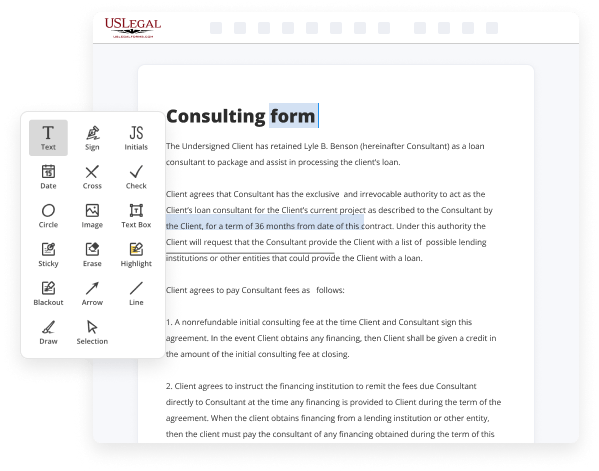
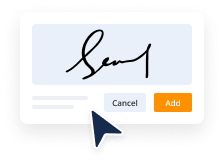
Benefits of Editing Product Liability Forms Online
Top Questions and Answers
Show/Hide Field Button Step 1 - Add an Action Button. Open the Forms tab. Step 2 - Place the Button on your PDF. Step 3 - Open Add Action Window. Step 4 - Choose Show Field or Hide Field Action. Step 5 - Choose Fields that will be Hidden/Revealed. Step 6 - Confirm the Action.
Video Guide to Add a Radio Button PDF Product Liability Templates For Free
Hello everyone assalamu alikum in this tutorial to present to how to ungroup radio buttons or separate radio button in fillable PDF from using arit prodc so let get started these are my radio buttons and when I have to click on this you see this radio buttons only one button is to be checked in so the another one
Is uncheck so they are grouped I want to ungroup them so how can you do this go to tools menu and go to prepare from now I change this group name to ungroup them just go here in this radio buttons select this go to Mouse right button and properties change this group name close it change this another

Related Features
Tips to Add a Radio Button PDF Product Liability Templates For Free
- When creating a PDF product liability template, first ensure that you have a PDF editing software such as Adobe Acrobat.
- Open the PDF document in the editing software.
- Locate the area where you want to add a radio button. This could be a question or a selection option.
- Go to the 'Forms' or 'Edit' tab in the software and select the radio button tool.
- Click on the area where you want to add the radio button. You can resize and customize the button as needed.
- Label the radio button accordingly to indicate the options or choices available.
- Save the changes to the PDF document once you have added all the necessary radio buttons.
The feature to add a radio button to a PDF product liability template may be needed when you want to create a form that requires users to select one option from a list of choices. This can be helpful for gathering specific information or ensuring understanding of certain terms or conditions.
Related Searches
On the Forms ribbon, in the Form Fields group, click Radio Button. 3. Choose Radio Button from the Add New Field menu. Click the circle next to the word "Yes" after question 2. This tutorial shows how to create, edit and populate checkboxes, radio buttons, list and dropdown list boxes in PDF forms via a mail merge process. In the Export Format area, click the radio button labeled PDF. 14. Click the OK button. 15. Go to Form > Radio button to add a radio button named "Radio Button0". Then, go to Form and select Push Button to add a Push button. Click on Radio Button found in the Forms Module. You will see the outline for radio button appear on your document.
Industry-leading security and compliance
-
In businnes since 1997Over 25 years providing professional legal documents.
-
Accredited businessGuarantees that a business meets BBB accreditation standards in the US and Canada.
-
Secured by BraintreeValidated Level 1 PCI DSS compliant payment gateway that accepts most major credit and debit card brands from across the globe.
-
VeriSign secured#1 Internet-trusted security seal. Ensures that a website is free of malware attacks.