Add a Radio Button PDF Satisfaction of Mortgage Templates For Free
How it works
-
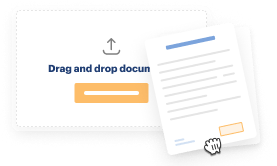
Import your Satisfaction of Mortgage Forms from your device or the cloud, or use other available upload options.
-
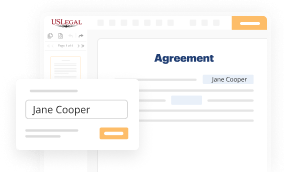
Make all necessary changes in your paperwork — add text, checks or cross marks, images, drawings, and more.
-
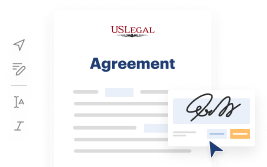
Sign your Satisfaction of Mortgage Forms with a legally-binding electronic signature within clicks.
-
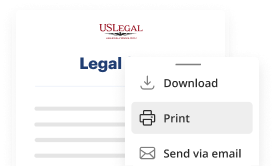
Download your completed work, export it to the cloud, print it out, or share it with others using any available methods.
How to Add a Radio Button PDF Satisfaction of Mortgage Templates For Free
Are you tired of endless document printing, scanning, postal delivery, and spending precious time and resources with manual fill-out? The times have moved on, and the simplest way to Add a Radio Button PDF Satisfaction of Mortgage Templates For Free and make any other critical updates to your forms is by handling them online. Select our quick and trustworthy online editor to fill out, edit, and execute your legal documentation with maximum effectiveness.
Here are the steps you should take to Add a Radio Button PDF Satisfaction of Mortgage Templates For Free quickly and effortlessly:
- Upload or import a file to the service. Drag and drop the template to the upload area, import it from the cloud, or use an alternative option (extensive PDF library, emails, URLs, or direct form requests).
- Provide the required information. Complete empty fields using the Text, Check, and Cross tools from our upper pane. Use our editor’s navigation to make certain you’ve filled in everything. Accentuate the most important details with the Highlight option and erase or blackout fields with no value.
- Adjust and rearrange the template. Use our upper and side toolbars to change your content, place additional fillable fields for various data types, re-order pages, add new ones, or delete redundant ones.
- Sign and request signatures. No matter which method you select, your eSignature will be legally binding and court-admissible. Send your form to others for approval using email or signing links. Notarize the paperwork right in our editor if it needs witnessing.
- Share and save the copy. Download or export your completed documentation to the cloud in the format you need, print it out if you prefer a physical copy, and choose the most suitable file-sharing method (email, fax, SMS, or sent by snail mail using the USPS).
With our service, you don’t have any more excuses to accomplish legal documents manually. Save time and effort executing them online twice as quickly and more efficiently. Try it out now!
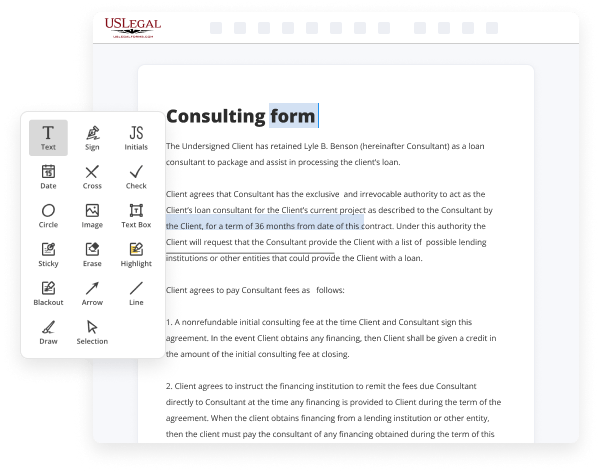
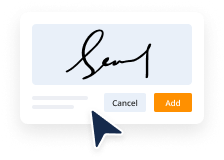
Benefits of Editing Satisfaction of Mortgage Forms Online
Top Questions and Answers
Show/Hide Field Button Step 1 - Add an Action Button. Open the Forms tab. Step 2 - Place the Button on your PDF. Step 3 - Open Add Action Window. Step 4 - Choose Show Field or Hide Field Action. Step 5 - Choose Fields that will be Hidden/Revealed. Step 6 - Confirm the Action.
Video Guide to Add a Radio Button PDF Satisfaction of Mortgage Templates For Free
In this PDF tutorial today I'll present you how to edit radio buttons in fillable PDF form using Adobe activate Pro DC so let's get started I open I have to be activated Pro DC now I open a fillable PDF from and in this video from I want to add radio buttons firstly and then I edit this so
I go to tools menu and click here prepare from you have to find here radio buttons in this section and I add this radio button in here just drag the mouse and add a radio button again I add another one radio buttons go to see the preview this is radio buttons and now I again edit this click

Related Features
Tips to Add a Radio Button PDF Satisfaction of Mortgage Templates For Free
- Open the PDF document in a PDF editor program.
- Locate the 'Insert' or 'Form' menu option in the toolbar.
- Select 'Radio Button' from the options provided.
- Place the radio button on the desired location on the document.
- Label the radio button with the appropriate text (e.g. 'Satisfied' or 'Not Satisfied').
- Save the changes to the PDF document.
Adding radio buttons to a PDF Satisfaction of Mortgage template can be useful when you want the recipient to indicate whether the mortgage has been satisfied or not. This editing feature may be needed when you want to create a digital form that allows for easy selection and submission of the satisfaction status.
Related Searches
Revise your document and make more adjustments if needed. To create Checkbox or Radio Button fields in PDF templates, select Check Box. Use the standard field naming conventions. Click on Radio Button found in the Forms Module. You will see the outline for radio button appear on your document. CRE007 Satisfaction of Mortgage. CRE-POA. Prepare your website users to achieve homeownership dreams with our Mortgage Payment Calculator template. Radio buttons; Text fields; Dropdown menus; Signature fields. General group education on reverse mortgage financing programs. Customer Satisfaction Survey.
Industry-leading security and compliance
-
In businnes since 1997Over 25 years providing professional legal documents.
-
Accredited businessGuarantees that a business meets BBB accreditation standards in the US and Canada.
-
Secured by BraintreeValidated Level 1 PCI DSS compliant payment gateway that accepts most major credit and debit card brands from across the globe.
-
VeriSign secured#1 Internet-trusted security seal. Ensures that a website is free of malware attacks.