Add Checkbox Fields Legal Alaska Marketing Forms For Free
How it works
-
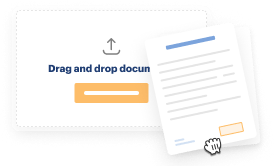
Import your Alaska Marketing Forms from your device or the cloud, or use other available upload options.
-
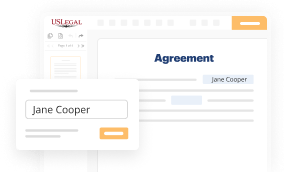
Make all necessary changes in your paperwork — add text, checks or cross marks, images, drawings, and more.
-
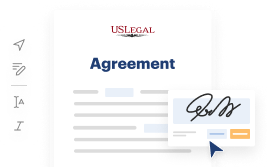
Sign your Alaska Marketing Forms with a legally-binding electronic signature within clicks.
-
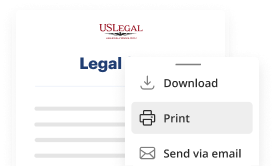
Download your completed work, export it to the cloud, print it out, or share it with others using any available methods.
How to Add Checkbox Fields Legal Alaska Marketing Forms For Free
Online document editors have demonstrated their reliability and effectiveness for legal paperwork execution. Use our secure, fast, and straightforward service to Add Checkbox Fields Legal Alaska Marketing Forms For Free your documents whenever you need them, with minimum effort and maximum accuracy.
Make these simple steps to Add Checkbox Fields Legal Alaska Marketing Forms For Free online:
- Import a file to the editor. You can choose from several options - upload it from your device or the cloud or import it from a form library, external URL, or email attachment.
- Fill out the blank fields. Put the cursor on the first empty area and make use of our editor’s navigation to move step-by-step to avoid missing anything on your template. Use Text, Initials, Cross, and Check features.
- Make your necessary edits. Update the form with inserted pictures, draw lines and symbols, highlight important elements, or remove any unnecessary ones.
- Create additional fillable fields. Modify the template with a new area for fill-out if neccessary. Make use of the right-side tool pane for this, place each field where you expect others to leave their details, and make the remaining areas required, optional, or conditional.
- Arrange your pages. Delete sheets you don’t need any longer or create new ones making use of the appropriate key, rotate them, or change their order.
- Create eSignatures. Click on the Sign tool and decide how you’d insert your signature to the form - by typing your name, drawing it, uploading its image, or using a QR code.
- Share and send for eSigning. Finish your editing with the Done button and send your copy to other parties for signing via an email request, with a Link to Fill option, in an SMS or fax message. Request a prompt online notarization if needed.
- Save the file in the format you need. Download your document, save it to cloud storage in its current format, or convert it as you need.
And that’s how you can complete and share any individual or business legal paperwork in clicks. Try it now!
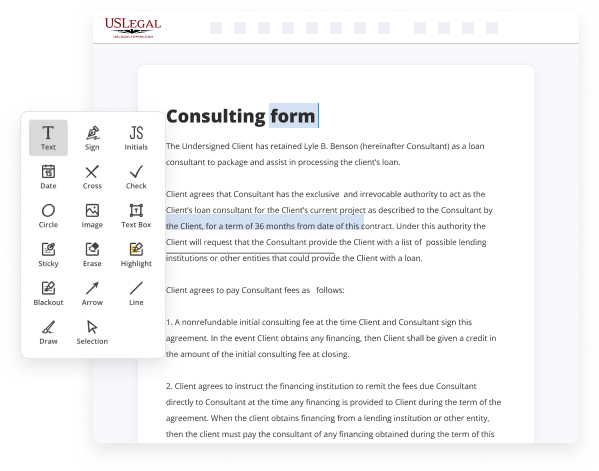
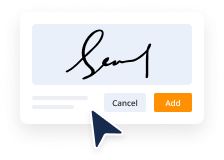
Benefits of Editing Alaska Marketing Forms Online
Top Questions and Answers
You could see right here inside of my controls. I have a list of controls here to add. In includingMoreYou could see right here inside of my controls. I have a list of controls here to add. In including the checkbox. So here for the checkbox. I could just select where I want to place it.
Video Guide to Add Checkbox Fields Legal Alaska Marketing Forms For Free
In this video we will see how to create a custom field within Lockbox. On record pages such as this sample record you can see a variety of fields which contain information and data such as the sample's name, its unique ID, and the date it was collected. These fields were configured for this demonstration but they are completely customizable.
Meaning Lockbox can configure any and all of these fields to fit your lab's processes. For example if quality control checks are essential in your lab you may want a field that confirms whether a sample has passed a quality control assessment. I can create this custom field and add it to this record page. I will start by clicking

Related Searches
You can add an <input type="checkbox" name="yourFieldName"> to the KV HTML and style it however you want. Make sure to use the form field name. I want to insert a checkbox after First and Last name saying: "I have an immediate project need". Learn how to easily make your forms GDPR compliant. Add check-boxes and segment your subscribers for better personalization. Add a Dropdown, Checkbox, or Radio Button to a Marketing 360 Form. How can I successfully create a checkbox options in my Marketing 365 Forms? To add a Checkbox field to your form, click the Checkbox button on the left side of the Build screen and drag and drop it onto your form. The Division of Corporations, Business and Professional Licensing makes available the following forms for use. Senior writer John Oehser answers your questions.
Industry-leading security and compliance
-
In businnes since 1997Over 25 years providing professional legal documents.
-
Accredited businessGuarantees that a business meets BBB accreditation standards in the US and Canada.
-
Secured by BraintreeValidated Level 1 PCI DSS compliant payment gateway that accepts most major credit and debit card brands from across the globe.
-
VeriSign secured#1 Internet-trusted security seal. Ensures that a website is free of malware attacks.