Add Checkbox Fields Word Certificates For Free
How it works
-
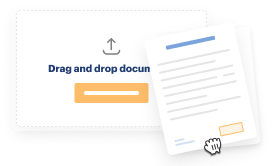
Import your Certificates Online from your device or the cloud, or use other available upload options.
-
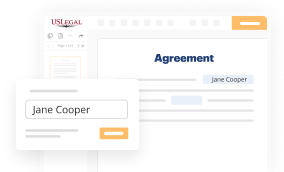
Make all necessary changes in your paperwork — add text, checks or cross marks, images, drawings, and more.
-
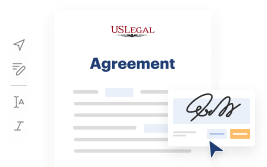
Sign your Certificates Online with a legally-binding electronic signature within clicks.
-
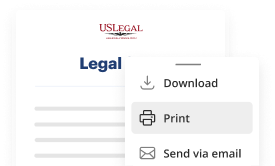
Download your completed work, export it to the cloud, print it out, or share it with others using any available methods.
How to Add Checkbox Fields Word Certificates For Free
Online document editors have proved their reliability and effectiveness for legal paperwork execution. Use our safe, fast, and intuitive service to Add Checkbox Fields Word Certificates For Free your documents any time you need them, with minimum effort and greatest accuracy.
Make these quick steps to Add Checkbox Fields Word Certificates For Free online:
- Upload a file to the editor. You can select from several options - add it from your device or the cloud or import it from a form library, external URL, or email attachment.
- Complete the blank fields. Put the cursor on the first empty area and make use of our editor’s navigation to move step-by-step to prevent missing anything on your template. Use Text, Initials, Cross, and Check tools.
- Make your necessary edits. Update the form with inserted images, draw lines and symbols, highlight significant parts, or remove any unnecessary ones.
- Create additional fillable fields. Adjust the template with a new area for fill-out if neccessary. Use the right-side tool pane for this, place each field where you want others to leave their details, and make the rest of the fields required, optional, or conditional.
- Arrange your pages. Delete sheets you don’t need any longer or create new ones making use of the appropriate button, rotate them, or alter their order.
- Create electronic signatures. Click on the Sign option and decide how you’d add your signature to the form - by typing your name, drawing it, uploading its picture, or utilizing a QR code.
- Share and send for eSigning. Finish your editing using the Done button and send your copy to other people for signing via an email request, with a Link to Fill option, in an SMS or fax message. Request a prompt online notarization if needed.
- Save the file in the format you need. Download your paperwork, save it to cloud storage in its present format, or transform it as you need.
And that’s how you can complete and share any individual or business legal paperwork in clicks. Try it now!
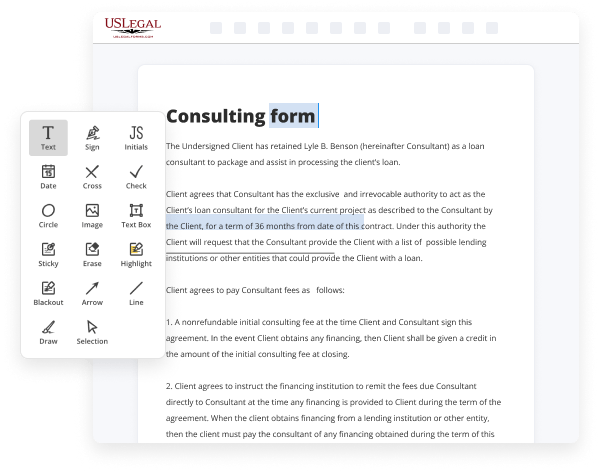
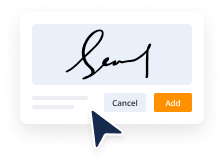
Benefits of Editing Certificates Online Online
Top Questions and Answers
Using a content control box To insert a checkbox in Word using this method, click on the 'Insert' tab. Then, click the 'Content controls' button and select the 'Check box' option. Now, you can click where you want to insert the checkbox and start typing next to it to clearly label it.
Video Guide to Add Checkbox Fields Word Certificates For Free
Hi there in this video i'm going to show you how to create check boxes in word so you can do it a couple different ways one way is if you just want to print it we can do it a quick and easy way by using bullets a second way is if you want to be able to take
The boxes inward like this i'll show you how to do that as well so let me pull over my document i have my list made out the first way it's pretty simple if you just want to print the list and have the check boxes all you have to do is make your list highlight come over here to

Related Features
Tips to Add Checkbox Fields Word Certificates For Free
- Open your Word document and navigate to the location where you want to add the checkbox.
- Go to the 'Developer' tab in the ribbon. If it's not visible, enable it through 'File' > 'Options' > 'Customize Ribbon'.
- In the 'Controls' group, click on the 'Check Box Content Control' button to insert a checkbox.
- To customize the checkbox, right-click on it and select 'Properties' to change its options.
- You can copy and paste the checkbox to add more if needed.
- Save your document regularly to avoid losing any changes.
This feature for adding checkbox fields in Word Certificates is especially useful when you want recipients to confirm their participation or agreement on a list of items.
Under Insert controls, click Check Box. In the Check Box Binding dialog box, select the field in which you want to store the check box value, and then click OK. Go to Developer and select the Check Box Content Control at the beginning of the first line. Checkbox control in the Controls group on the developer ribbon. In this video I demonstrate how to add a clickable checkbox to your Microsoft Word document. See the image below for how the document is setup, and please guide me on what I can actually do to add these checkboxes (to replace the existing unusable ones) Click on "File" in the top menu bar. Select "Options" from the left-hand menu. If you add a checkbox and then mark it and click "Properties", you can specify the type of check mark to use. It can be a cross, a t.
Industry-leading security and compliance
-
In businnes since 1997Over 25 years providing professional legal documents.
-
Accredited businessGuarantees that a business meets BBB accreditation standards in the US and Canada.
-
Secured by BraintreeValidated Level 1 PCI DSS compliant payment gateway that accepts most major credit and debit card brands from across the globe.
-
VeriSign secured#1 Internet-trusted security seal. Ensures that a website is free of malware attacks.