Add Checkbox Fields Word Financial Statements Templates For Free
How it works
-
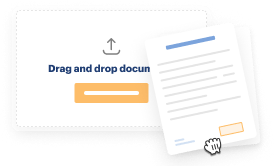
Import your Financial Statements Forms from your device or the cloud, or use other available upload options.
-
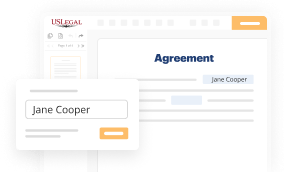
Make all necessary changes in your paperwork — add text, checks or cross marks, images, drawings, and more.
-
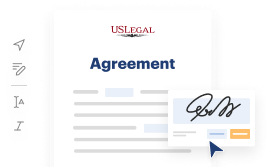
Sign your Financial Statements Forms with a legally-binding electronic signature within clicks.
-
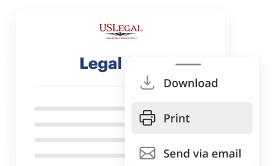
Download your completed work, export it to the cloud, print it out, or share it with others using any available methods.
How to Add Checkbox Fields Word Financial Statements Templates For Free
Legal paperwork requires maximum precision and prompt execution. While printing and completing forms usually takes plenty of time, online PDF editors prove their practicality and effectiveness. Our service is at your disposal if you’re looking for a reputable and straightforward-to-use tool to Add Checkbox Fields Word Financial Statements Templates For Free quickly and securely. Once you try it, you will be surprised how effortless dealing with formal paperwork can be.
Follow the instructions below to Add Checkbox Fields Word Financial Statements Templates For Free:
- Upload your template via one of the available options - from your device, cloud, or PDF library. You can also obtain it from an email or direct URL or using a request from another person.
- Make use of the top toolbar to fill out your document: start typing in text areas and click on the box fields to select appropriate options.
- Make other necessary changes: add pictures, lines, or icons, highlight or remove some details, etc.
- Use our side tools to make page arrangements - add new sheets, alter their order, remove unnecessary ones, add page numbers if missing, etc.
- Drop additional fields to your document requesting different types of data and place watermarks to protect the contents from unauthorized copying.
- Verify if things are true and sign your paperwork - generate a legally-binding electronic signature in your preferred way and place the current date next to it.
- Click Done once you are ready and decide where to save your form - download it to your device or export it to the cloud in any file format you need.
- Share a copy with others or send it to them for approval via email, a signing link, SMS, or fax. Request online notarization and get your form rapidly witnessed.
Imagine doing all of that manually on paper when even one error forces you to reprint and refill all the details from the beginning! With online services like ours, things become considerably easier. Try it now!
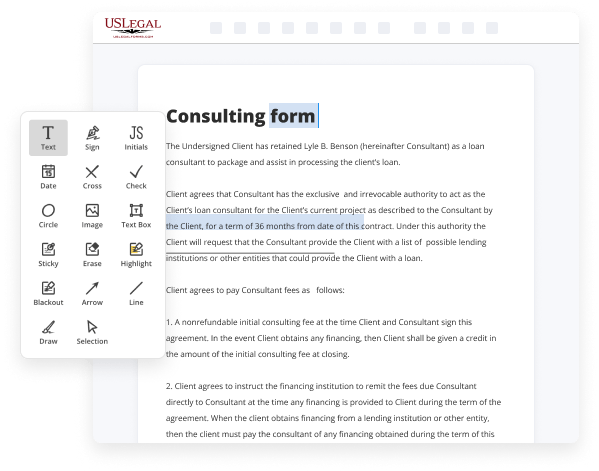
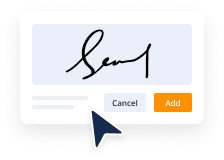
Benefits of Editing Financial Statements Forms Online
Top Questions and Answers
Place you cursor at the start of the first line. Go to the Developer tab, and then click Check Box. If you want a space after the check box, press Tab or Spacebar. Use a Tab character if you want to format the list item with hanging indentation, like Word applies to bulleted lists.
Video Guide to Add Checkbox Fields Word Financial Statements Templates For Free
Word has been set up as described in the see how it works tutorial the font the paragraph parameters the margins and these right and left tabs have been set an excel at the some workbook has been selected from which the adjusted trial balance data will be imported the balance sheet has been built grouping all the accounts for
This overview a statement of cash flows will be built and the financial statements will be automatically updated you will see how easy it is to do a statement of cash flows with the FSM functionalities use the name button to put the enterprise name here use the date button to fill in the date click on the item balance

Related Features
Tips to Add Checkbox Fields Word Financial Statements Templates For Free
- Open your Word financial statements template document
- Click on the section where you want to add the checkbox field
- Go to the 'Developer' tab in the Word menu
- Click on 'Checkbox Form Field' in the Controls group
- A checkbox field will appear in your document
- Customize the checkbox field properties as needed
The editing feature for Add Checkbox Fields in Word Financial Statements Templates may be needed when you want to provide options for the user to select or mark specific items in the financial statements for review or completion.
Related Searches
You can insert a check box on your Microsoft Office InfoPath form template so that users can quickly enter true or false values. To mark a checkbox, click on it and add an "X". The solution is to use a special syntax in the Word template that tells Power Automate how to handle the checkboxes. Select a checkbox, and click Properties in the Developer tab. At the bottom, under Check Box Properties, click the Change button, next to Checked symbol. Learn how to use a customized bulleted list or a content control to insert checkboxes into a Microsoft Word document, depending on how you are going to use it. Select a single account, and then click More (…) > Word Templates > Create Word Template. Enable "Design Mode" and click the buttons on the left to insert checkbox, drop down list, text fields, etc. (Microsoft Office Word 2016). Modify your documents and Insert Checkbox in the Financial Statement (Personal) on any device without breaking a sweat.
Industry-leading security and compliance
-
In businnes since 1997Over 25 years providing professional legal documents.
-
Accredited businessGuarantees that a business meets BBB accreditation standards in the US and Canada.
-
Secured by BraintreeValidated Level 1 PCI DSS compliant payment gateway that accepts most major credit and debit card brands from across the globe.
-
VeriSign secured#1 Internet-trusted security seal. Ensures that a website is free of malware attacks.