Add Checkbox Fields Word Visitation Templates For Free
How it works
-
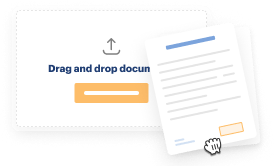
Import your Visitation Forms from your device or the cloud, or use other available upload options.
-
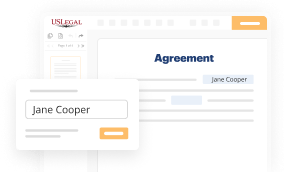
Make all necessary changes in your paperwork — add text, checks or cross marks, images, drawings, and more.
-
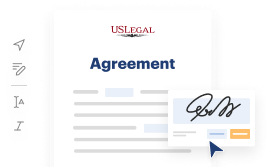
Sign your Visitation Forms with a legally-binding electronic signature within clicks.
-
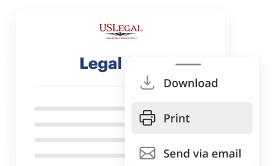
Download your completed work, export it to the cloud, print it out, or share it with others using any available methods.
How to Add Checkbox Fields Word Visitation Templates For Free
Online document editors have demonstrated their reliability and efficiency for legal paperwork execution. Use our safe, fast, and user-friendly service to Add Checkbox Fields Word Visitation Templates For Free your documents any time you need them, with minimum effort and greatest accuracy.
Make these quick steps to Add Checkbox Fields Word Visitation Templates For Free online:
- Import a file to the editor. You can choose from several options - upload it from your device or the cloud or import it from a template catalog, external URL, or email attachment.
- Complete the blank fields. Put the cursor on the first empty area and use our editor’s navigation to move step-by-step to avoid missing anything on your template. Use Text, Initials, Cross, and Check tools.
- Make your necessary modifications. Update the form with inserted pictures, draw lines and symbols, highlight important elements, or erase any pointless ones.
- Create additional fillable fields. Modify the template with a new area for fill-out if neccessary. Utilize the right-side tool pane for this, drop each field where you expect other participants to provide their details, and make the rest of the areas required, optional, or conditional.
- Organize your pages. Remove sheets you don’t need anymore or create new ones using the appropriate button, rotate them, or alter their order.
- Generate electronic signatures. Click on the Sign option and decide how you’d add your signature to the form - by typing your name, drawing it, uploading its picture, or utilizing a QR code.
- Share and send for eSigning. Finish your editing using the Done button and send your copy to other people for approval through an email request, with a Link to Fill option, in an SMS or fax message. Request a prompt online notarization if required.
- Save the file in the format you need. Download your paperwork, save it to cloud storage in its present format, or convert it as you need.
And that’s how you can prepare and share any personal or business legal documentation in clicks. Try it today!
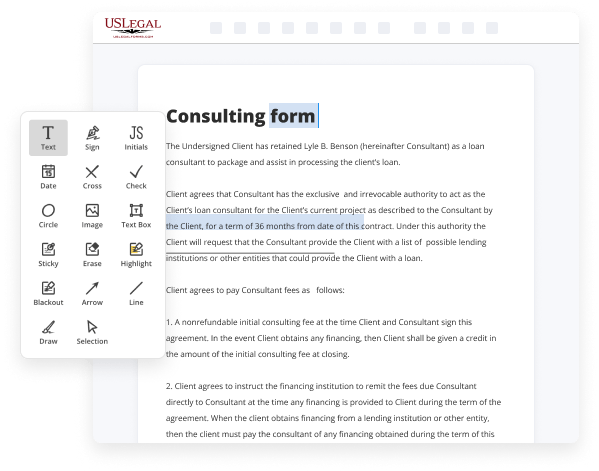
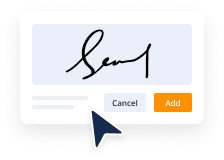
Benefits of Editing Visitation Forms Online
Top Questions and Answers
To add a content control to a document in Word On the Ribbon, click the Developer tab. If the Developer tab is not visible, you must first show it. For more information, see How to: Show the Developer tab on the Ribbon. In the Controls group, click the icon for the content control that you want to add.
Video Guide to Add Checkbox Fields Word Visitation Templates For Free
Hello this time I will show you how to insert a checkbox nervous into Microsoft Office Word so you click it it will be checked ok so to do that you need enable the developer mode go to file then options then you need go to customize button then from the right side you will see developer manual let's check
It then click OK after that you will see the developer mode enabled so you click that and the bomb you'll find the check box click that and it will automatically insert ok so how about if you want to insert a check mark like this check box like this so to do that you need to click the check

Tips to Add Checkbox Fields Word Visitation Templates For Free
- Open the Word template you want to edit
- Click on the location where you want to add the checkbox field
- Go to the 'Developer' tab in the Word menu
- Click on the 'Checkbox' option to insert a checkbox field
- Repeat steps 2-4 for each checkbox field you want to add
Editing checkbox fields in Word Visitation Templates is useful when you want to create interactive forms or checklists that can be easily filled out and tracked. This feature may be needed when you want to streamline data collection, ensure accuracy in information input, or create user-friendly templates for regular use.
Related Searches
I am setting up an automated contract word template which will be uploaded to a cloudbased CRM and will be using MERGEFIELDS in order to fill the form. Under Insert controls, click Check Box. Users can go to Insert > Drawing > Shapes and select a Square. I am trying to create a word document using SharePoint lists. Try clicking on the Developer tab and then click 'Restrict Editing', set your options, then click the 'Yes, Start Enforcing Protection' button. To create a fillable form in Word, you need to enable the Developers tab and use form controls. This article provides a step-by-step guide. Go to Developer and select the Check Box Content Control at the beginning of the first line. Checkbox control in the Controls group on the developer ribbon. I am trying to generate a Word template for Xporter.
Industry-leading security and compliance
-
In businnes since 1997Over 25 years providing professional legal documents.
-
Accredited businessGuarantees that a business meets BBB accreditation standards in the US and Canada.
-
Secured by BraintreeValidated Level 1 PCI DSS compliant payment gateway that accepts most major credit and debit card brands from across the globe.
-
VeriSign secured#1 Internet-trusted security seal. Ensures that a website is free of malware attacks.