Add Checkboxes To Word Federal Templates For Free
How it works
-
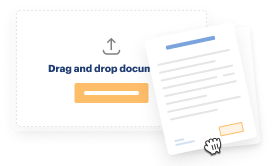
Import your Federal Forms from your device or the cloud, or use other available upload options.
-
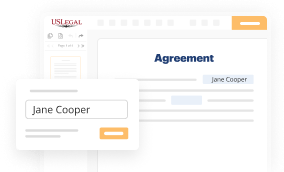
Make all necessary changes in your paperwork — add text, checks or cross marks, images, drawings, and more.
-
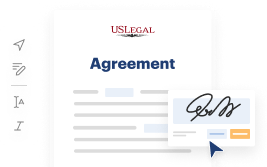
Sign your Federal Forms with a legally-binding electronic signature within clicks.
-
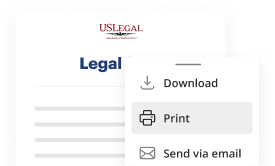
Download your completed work, export it to the cloud, print it out, or share it with others using any available methods.
How to Add Checkboxes To Word Federal Templates For Free
Legal documentation requires maximum precision and prompt execution. While printing and filling forms out often takes considerable time, online PDF editors demonstrate their practicality and efficiency. Our service is at your disposal if you’re searching for a reputable and simple-to-use tool to Add Checkboxes To Word Federal Templates For Free quickly and securely. Once you try it, you will be amazed at how effortless working with formal paperwork can be.
Follow the guidelines below to Add Checkboxes To Word Federal Templates For Free:
- Upload your template through one of the available options - from your device, cloud, or PDF library. You can also obtain it from an email or direct URL or using a request from another person.
- Use the top toolbar to fill out your document: start typing in text areas and click on the box fields to choose appropriate options.
- Make other required modifications: add images, lines, or symbols, highlight or delete some details, etc.
- Use our side tools to make page arrangements - add new sheets, alter their order, delete unnecessary ones, add page numbers if missing, etc.
- Add extra fields to your document requesting various types of data and place watermarks to protect the contents from unauthorized copying.
- Check if everything is correct and sign your paperwork - create a legally-binding electronic signature in your preferred way and place the current date next to it.
- Click Done when you are ready and choose where to save your form - download it to your device or export it to the cloud in any file format you need.
- Share a copy with others or send it to them for approval through email, a signing link, SMS, or fax. Request online notarization and get your form quickly witnessed.
Imagine doing all the above manually on paper when even a single error forces you to reprint and refill all the details from the beginning! With online solutions like ours, things become much more manageable. Give it a try now!
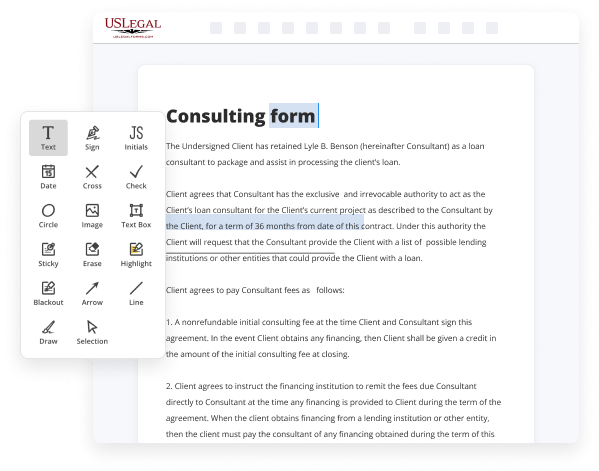
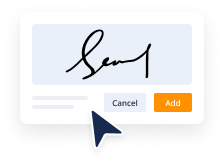
Benefits of Editing Federal Forms Online
Top Questions and Answers
Insert a check box on a new, blank form template On the form template, place the cursor where you want to insert the control. If the Controls task pane is not visible, click More Controls on the Insert menu, or press ALT+I, C. Under Insert controls, click Check Box.
Video Guide to Add Checkboxes To Word Federal Templates For Free
Hello friends in this very short tutorial you are going to learn how to insert checkbox in microsoft word for inserting checkbox you need to have developer tape but in most of the cases you will not find developer tape you have to enable developing a developer tape how can you enable developer tape for this click on file tab
Then click options from here click customize ribbon then from here select main tabs then search for developer tab here you can see that i have found developer tab and it is unchecked which means it is not enabled so i will enable it by checking it so i will click on it and now it is checked click ok

Related Features
Tips to Add Checkboxes To Word Federal Templates For Free
- Open the Word federal template that you want to add checkboxes to.
- Click on the 'Developer' tab in the toolbar.
- Click on the 'Check Box Content Control' icon in the Controls group.
- Place the cursor where you want the checkbox to appear in the template.
- Repeat steps 3 and 4 for each checkbox you want to add.
- You can customize the checkboxes by right-clicking on them and selecting 'Properties'.
Adding checkboxes to Word federal templates can be useful when you need to create forms or documents that require users to select multiple options. This feature allows you to easily collect information and responses in a structured manner.
Related Searches
Step 1: Enable the "Developer" ribbon · Step 2: Go to the Developer Tab · Step 3: Add your Checkboxes · Step 4: Protect your form. 13 Sept 2021 ? First, place the cursor where you want to insert the checkbox. Next, click on the Developer tab in the menu bar. You will see options such as ... Create your list. · Place you cursor at the start of the first line. · Go to the Developer tab, and then click Check Box. · If you want a space after the check box ... First, you need to customize Word's ribbon and enable the ?Developer? tab to show the option to add check boxes. Scroll through the list of symbols and then choose the check box symbol. Click on Insert option. The chosen symbol will be added to the Word document. Click the spot in the document where you'd like to insert a checkbox, and then click on the "Developer" tab to open your new options. These ... Box Shapes · 1. Launch Word and click the Insert tab. · 2. Click the ?Shapes? button on the ribbon and choose the rectangle option under the Basic Shapes section. Launch a Word document and click on the "File" drop-down menu. · Choose "Options" from the list. · Navigate to the "Customize Ribbon" tab in the " ... These include "Code," "Add-ins," "Controls," "Mapping," "Protect" and "Templates." In the "Controls" section, click on the checkbox icon, which ... In Excel 2016, instead of ?Customize Ribbon?, you will need to go to the ?View? pane in Excel Preferences, then check the box next to ...
Industry-leading security and compliance
-
In businnes since 1997Over 25 years providing professional legal documents.
-
Accredited businessGuarantees that a business meets BBB accreditation standards in the US and Canada.
-
Secured by BraintreeValidated Level 1 PCI DSS compliant payment gateway that accepts most major credit and debit card brands from across the globe.
-
VeriSign secured#1 Internet-trusted security seal. Ensures that a website is free of malware attacks.