Add Comments To PDF Wills Templates For Free
How it works
-
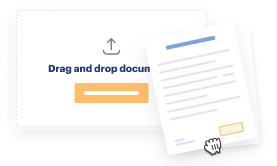
Import your Wills Forms from your device or the cloud, or use other available upload options.
-
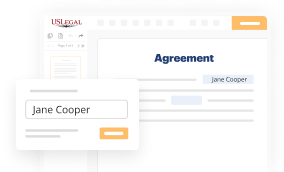
Make all necessary changes in your paperwork — add text, checks or cross marks, images, drawings, and more.
-
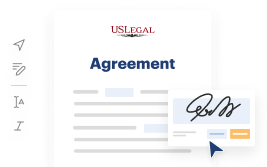
Sign your Wills Forms with a legally-binding electronic signature within clicks.
-
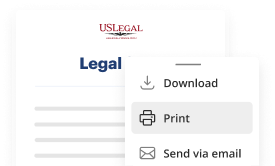
Download your completed work, export it to the cloud, print it out, or share it with others using any available methods.
How to Add Comments To PDF Wills Templates For Free
Online document editors have demonstrated their trustworthiness and effectiveness for legal paperwork execution. Use our safe, fast, and intuitive service to Add Comments To PDF Wills Templates For Free your documents whenever you need them, with minimum effort and highest accuracy.
Make these quick steps to Add Comments To PDF Wills Templates For Free online:
- Upload a file to the editor. You can choose from several options - upload it from your device or the cloud or import it from a template catalog, external URL, or email attachment.
- Complete the blank fields. Place the cursor on the first empty field and make use of our editor’s navigation to move step-by-step to prevent missing anything on your template. Use Text, Initials, Cross, and Check tools.
- Make your necessary modifications. Update the form with inserted pictures, draw lines and icons, highlight important elements, or erase any unnecessary ones.
- Drop more fillable fields. Adjust the template with a new area for fill-out if neccessary. Use the right-side toolbar for this, place each field where you expect other participants to provide their details, and make the remaining areas required, optional, or conditional.
- Organize your pages. Remove sheets you don’t need any longer or create new ones making use of the appropriate button, rotate them, or alter their order.
- Generate eSignatures. Click on the Sign tool and choose how you’d add your signature to the form - by typing your name, drawing it, uploading its image, or using a QR code.
- Share and send for eSigning. End your editing using the Done button and send your copy to other people for signing through an email request, with a Link to Fill option, in an SMS or fax message. Request a prompt online notarization if needed.
- Save the file in the format you need. Download your paperwork, save it to cloud storage in its present format, or transform it as you need.
And that’s how you can complete and share any individual or business legal paperwork in clicks. Try it today!
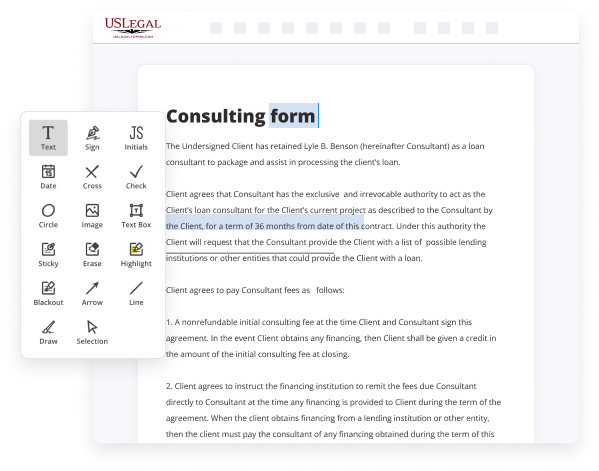
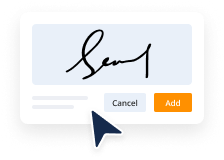
Benefits of Editing Wills Forms Online
Top Questions and Answers
Click the options menu (...), and choose Add Comments. Select a file you want to comment, and click Add Comments in the right pane.
Video Guide to Add Comments To PDF Wills Templates For Free
This video I will show you on how to add comments to PDF using a power PDF first you need to download and the program on your PC after installing the program launch it and to begin click Edit PDF then select the file you wish to edit once the file is uploaded you can now add
Comments to the file by clicking comment from the menu bar next under annotation click the button as shown in the video just add the comment to the part where you want to add it just do the same procedure if you want to add more and that's how you add comments to PDF thanks for watching

Tips to Add Comments To PDF Wills Templates For Free
- Open the PDF will template in a PDF reader that supports commenting.
- Select the text or area where you want to add a comment.
- Right-click on the selected text and choose 'Add Comment' or use the comment tools provided.
- Type your comment in the pop-up box and click 'Save' or 'Post'.
- Repeat the process for any other sections where you want to add comments.
Adding comments to PDF will templates can help you clarify instructions, provide additional information, or make suggestions for changes. This editing feature may be needed when multiple parties are involved in reviewing and finalizing the will document, or when seeking input or feedback from legal professionals or beneficiaries.
Related Searches
Step 2. Make Comments on PDF ... From the toolbar, go to the "Comment" section. There are different options you can choose, including text boxes, line or text, ... Managing edits in a PDF is tough. Discover how to track changes, redline, and add comments to a PDF in this Juro how-to guide. 5 Easy Steps to Add Comments in Power PDF · Open the PDF in which you want to add comments. · Open the commenting ribbon by clicking "Comment" from the top menu ... Find the 'Active Markup' drop-down menu and click on 'Add Note to Selected Text'. A popup 'Comment on Text' window will open, and you can enter your notes into ... Learn two different ways to print a document with comments (what's in the pop-up notes). · Print with comment summary · Create comment summary. You can add annotations to notes in various ways. Annotations added to notes will automatically include links back to the PDF page as well ... Personal representative (executor). The testator will list a trusted person that is put in charge of paying bills, handling accounts, and distributing property ... Selecting the Add Comment option in the menu will open a text box where users can add their comments. They can type the comment and then click ... Select Import to import a new file as a note. Select Scan to scan a document, which will be saved as a PDF background in the note. Custom ... Click Comment. Note: If you add someone who doesn't have permission to see the file, you will be asked to share the file. Hide comments in Google Slides.
Industry-leading security and compliance
-
In businnes since 1997Over 25 years providing professional legal documents.
-
Accredited businessGuarantees that a business meets BBB accreditation standards in the US and Canada.
-
Secured by BraintreeValidated Level 1 PCI DSS compliant payment gateway that accepts most major credit and debit card brands from across the globe.
-
VeriSign secured#1 Internet-trusted security seal. Ensures that a website is free of malware attacks.