Add Comments To Word Employment Templates For Free
How it works
-
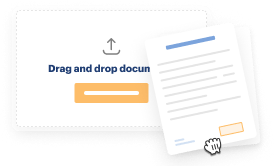
Import your Employment Forms from your device or the cloud, or use other available upload options.
-
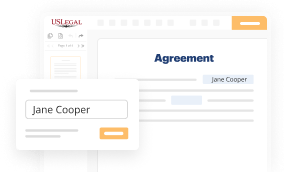
Make all necessary changes in your paperwork — add text, checks or cross marks, images, drawings, and more.
-
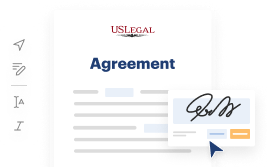
Sign your Employment Forms with a legally-binding electronic signature within clicks.
-
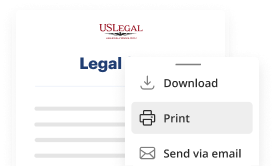
Download your completed work, export it to the cloud, print it out, or share it with others using any available methods.
How to Add Comments To Word Employment Templates For Free
Online PDF editors have demonstrated their reliability and efficiency for legal paperwork execution. Use our secure, fast, and intuitive service to Add Comments To Word Employment Templates For Free your documents whenever you need them, with minimum effort and highest accuracy.
Make these quick steps to Add Comments To Word Employment Templates For Free online:
- Import a file to the editor. You can select from a couple of options - upload it from your device or the cloud or import it from a template catalog, external URL, or email attachment.
- Fill out the blank fields. Place the cursor on the first empty area and make use of our editor’s navigation to move step-by-step to prevent missing anything on your template. Use Text, Initials, Cross, and Check features.
- Make your necessary modifications. Update the form with inserted pictures, draw lines and icons, highlight important elements, or erase any pointless ones.
- Create additional fillable fields. Modify the template with a new area for fill-out if required. Utilize the right-side toolbar for this, place each field where you want other participants to leave their details, and make the remaining fields required, optional, or conditional.
- Arrange your pages. Delete sheets you don’t need any longer or create new ones using the appropriate key, rotate them, or change their order.
- Create electronic signatures. Click on the Sign option and choose how you’d add your signature to the form - by typing your name, drawing it, uploading its picture, or utilizing a QR code.
- Share and send for eSigning. Finish your editing with the Done button and send your copy to other people for signing through an email request, with a Link to Fill option, in an SMS or fax message. Request a prompt online notarization if necessary.
- Save the file in the format you need. Download your document, save it to cloud storage in its present format, or transform it as you need.
And that’s how you can prepare and share any individual or business legal documentation in minutes. Try it now!
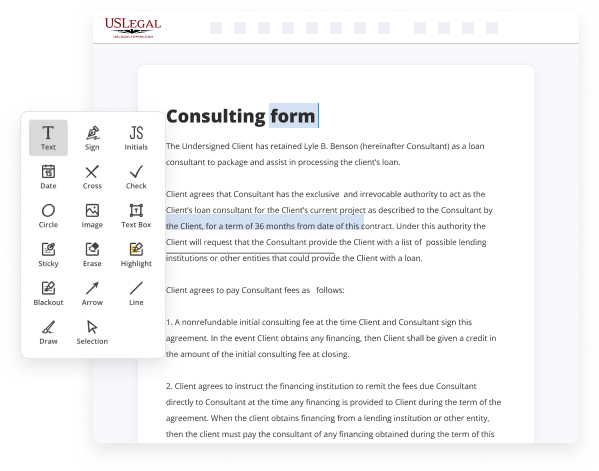
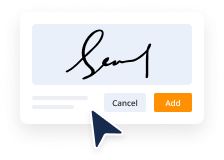
Benefits of Editing Employment Forms Online
Top Questions and Answers
To add a review comment: Put your mouse on the text for which you want to insert a comment. Using the Reviewing toolbar, click on the insert comment icon and begin typing your comment. Word will insert brackets in a unique color and create a balloon "call out" in which you type in your comments. Type your comment.
Video Guide to Add Comments To Word Employment Templates For Free
What I've got is a sentence here that I want to comment on so I've selected that sentence and what I'm going to do is in the menu I'm going to select review and you'll see there's an
Option here for me to select called new comment so if I select that you can see add a comment to a vertical window so I can type in here and add my comment to this document bye-bye

Tips to Add Comments To Word Employment Templates For Free
- Use the Review tab in Microsoft Word to add comments to the template.
- Highlight the text where you want to add a comment, then right-click and select New Comment.
- Keep comments brief and to the point, focusing on constructive feedback or questions.
- Use comments to provide suggestions for improvement or clarification on specific sections of the template.
- Remember to save the document after adding comments to ensure they are not lost.
Adding comments to Word employment templates can help provide feedback and clarity to collaborators. This editing feature may be needed when seeking input from colleagues or supervisors on the content of the template, or when reviewing and revising the document for accuracy and completeness.
Related Searches
To add comments: Highlight some text, or place the insertion point where you want the comment to appear. From the Review tab, click the New Comment command. Type your comment. Use Alt+Ctrl+M to insert a comment, type the name of your AutoText entry, and press Enter when you get the AutoComplete tip. Microsoft MVP (Word) ... After you draft a new comment or reply, click the Post comment or Post reply button or use the keyboard shortcut Ctrl+Enter (Windows) or Cmd + Enter (MacOS) to ... 1. Microsoft Ribbon (Adding Comments) · Select the text (or object) you want to comment on · Navigate to the Review tab · Click New Comment · Write your comment. By DT Lene Fredborg · 2020 ? Click the Resolve icon below the comment text (see Figure 5 above). OR Right-click in the comment and select Resolve Comment. The Resolve icon changes to Reopen ... Insert Comments into the Job Description Template and eSign it in minutes ... Editing a PDF is as simple as working in a Word document. The only thing they can do is add comments, which you can later review and act upon as desired. WordTips is your source for cost-effective ... WordPress displays comments in your theme based on the settings and code in ... Open your comments.php template file and add the following line where you ... The default In Word, the default is to display comments and deletions in balloons in the document margins. However, the display can be changed to show comment ... On your computer, open a document, spreadsheet, or presentation. · Highlight the text, images, cells, or slides you want to comment on. · To add a comment, in the ...
Industry-leading security and compliance
-
In businnes since 1997Over 25 years providing professional legal documents.
-
Accredited businessGuarantees that a business meets BBB accreditation standards in the US and Canada.
-
Secured by BraintreeValidated Level 1 PCI DSS compliant payment gateway that accepts most major credit and debit card brands from across the globe.
-
VeriSign secured#1 Internet-trusted security seal. Ensures that a website is free of malware attacks.