Add Comments To Word Partnerships Templates For Free
How it works
-
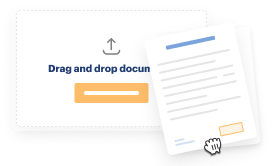
Import your Partnerships Forms from your device or the cloud, or use other available upload options.
-
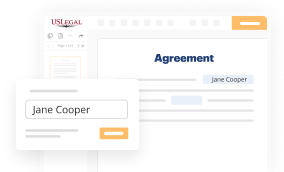
Make all necessary changes in your paperwork — add text, checks or cross marks, images, drawings, and more.
-
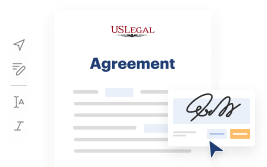
Sign your Partnerships Forms with a legally-binding electronic signature within clicks.
-
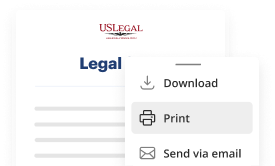
Download your completed work, export it to the cloud, print it out, or share it with others using any available methods.
How to Add Comments To Word Partnerships Templates For Free
Legal paperwork requires highest precision and prompt execution. While printing and filling forms out usually takes plenty of time, online PDF editors prove their practicality and effectiveness. Our service is at your disposal if you’re looking for a trustworthy and straightforward-to-use tool to Add Comments To Word Partnerships Templates For Free quickly and securely. Once you try it, you will be amazed at how simple working with official paperwork can be.
Follow the instructions below to Add Comments To Word Partnerships Templates For Free:
- Add your template via one of the available options - from your device, cloud, or PDF library. You can also obtain it from an email or direct URL or through a request from another person.
- Make use of the top toolbar to fill out your document: start typing in text fields and click on the box fields to choose appropriate options.
- Make other necessary modifications: add images, lines, or symbols, highlight or remove some details, etc.
- Use our side tools to make page arrangements - add new sheets, alter their order, remove unnecessary ones, add page numbers if missing, etc.
- Add more fields to your document requesting different types of data and place watermarks to protect the contents from unauthorized copying.
- Check if all information is true and sign your paperwork - generate a legally-binding electronic signature in your preferred way and place the current date next to it.
- Click Done once you are ready and choose where to save your form - download it to your device or export it to the cloud in whatever file format you need.
- Share a copy with other people or send it to them for approval via email, a signing link, SMS, or fax. Request online notarization and get your form promptly witnessed.
Imagine doing all the above manually in writing when even one error forces you to reprint and refill all the details from the beginning! With online solutions like ours, things become much more manageable. Give it a try now!
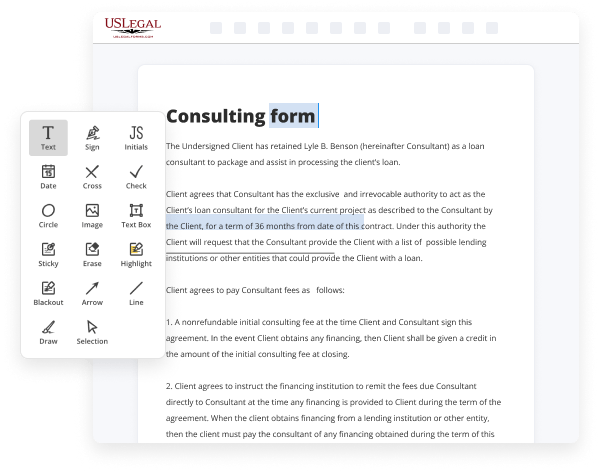
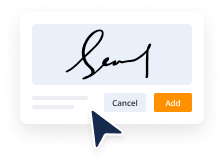
Benefits of Editing Partnerships Forms Online
Top Questions and Answers
In the Editing Restrictions section of the pane, choose the Allow Only This Type of Editing in the Document check box. Word enables the drop-down list under the checkbox. Using the drop-down list, choose Comments. Click Yes, Start Enforcing Protection.
Video Guide to Add Comments To Word Partnerships Templates For Free
If you were to print a copy of your document, and ask a friend to proofread it, they'd probably mark the errors in red pen, and write any suggestions they had in the margins. Wouldn't it be easier if you could do that electronically? In Word, you can—using two features called Track Changes and Comments. I'm going to turn on
Track changes right now so I can show you what I mean. To do this, go to the Review tab… then click the Track Changes command. Now any changes I make to the document will appear as "markup," which is Word's answer to the traditional red pen. For example, when I delete text, it doesn't go away… it just gets

Tips to Add Comments To Word Partnerships Templates For Free
- 1. Use the 'Review' tab in Word to access the 'New Comment' feature.
- 2. Select the text or object you want to add a comment to before clicking on 'New Comment'.
- 3. Type your comment in the pop-up box that appears and press enter to save.
- 4. To reply to a comment, click on the comment and choose 'Reply'.
- 5. Use comments to give feedback, suggestions, or ask questions about the template.
Adding comments to Word Partnerships Templates can be a helpful way to communicate with collaborators, provide context, and track changes. This feature is especially useful when multiple people are working on the same document or when seeking input from others.
Related Searches
Adding comments to your Microsoft Word template makes collaboration easy. Adding comments to a Word document is easy. Start by clicking on the ... Create a document thread by selecting the text you want to comment on and clicking Ctrl+Alt+M. Type the comment then click Post. Select any comment in the ... Insert or delete a comment · Select the content you want to comment on. · Go to Review > New Comment. · Type your comment. If you want to make changes to any of ... Right-click in the content and choose New Comment from the resulting submenu. If you're working in the contextual Comments pane, click New ( ... A step-by-step guide on how to Insert Comments from the Partnership Agreement ... Make PDF file editing an simple and easy intuitive operation ... From the Review tab, click the New Comment command. adding a comment. Type your comment. When you're done, you can close the comment box by pressing the Esc key ... 6 days ago ? Here's how to create a template in Word and your other go-to apps, like spreadsheets, presentations, and email. This blog explains how to add notes attachments in word template. Implementation : Let say we have word template on the account entity and we ... Document templates are essential tools for remote team collaboration. ... You can add comments or variations within that document for added clarity. If you've also read a good number of proposals, you have likely noticed that three-page Word docs with barely any formatting aren't the best way to keep the ...
Industry-leading security and compliance
-
In businnes since 1997Over 25 years providing professional legal documents.
-
Accredited businessGuarantees that a business meets BBB accreditation standards in the US and Canada.
-
Secured by BraintreeValidated Level 1 PCI DSS compliant payment gateway that accepts most major credit and debit card brands from across the globe.
-
VeriSign secured#1 Internet-trusted security seal. Ensures that a website is free of malware attacks.