Add Comments Word Certificates For Free
How it works
-
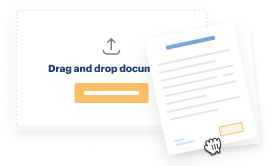
Import your Certificates Online from your device or the cloud, or use other available upload options.
-
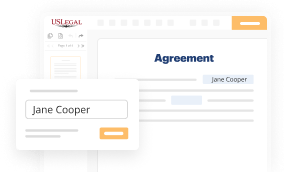
Make all necessary changes in your paperwork — add text, checks or cross marks, images, drawings, and more.
-
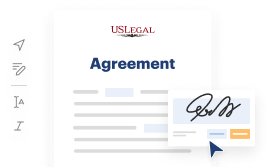
Sign your Certificates Online with a legally-binding electronic signature within clicks.
-
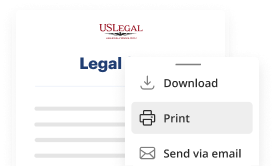
Download your completed work, export it to the cloud, print it out, or share it with others using any available methods.
How to Add Comments Word Certificates For Free
Are you tired of endless document printing, scanning, postal delivery, and wasting precious time and resources with manual fill-out? The times have moved on, and the easiest way to Add Comments Word Certificates For Free and make any other critical adjustments to your forms is by handling them online. Select our quick and secure online editor to fill out, modify, and execute your legal documentation with highest effectiveness.
Here are the steps you should take to Add Comments Word Certificates For Free quickly and effortlessly:
- Upload or import a file to the service. Drag and drop the template to the upload area, import it from the cloud, or use an alternative option (extensive PDF library, emails, URLs, or direct form requests).
- Provide details you need. Complete empty fields utilizing the Text, Check, and Cross tools from our upper pane. Use our editor’s navigation to ensure you’ve filled in everything. Accentuate the most important facts with the Highlight option and erase or blackout fields with no value.
- Adjust and rearrange the template. Use our upper and side toolbars to update your content, place additional fillable fields for various data types, re-order sheets, add new ones, or delete redundant ones.
- Sign and collect signatures. Whatever method you choose, your eSignature will be legally binding and court-admissible. Send your form to others for approval through email or signing links. Notarize the paperwork right in our editor if it needs witnessing.
- Share and save the copy. Download or export your accomplished documentation to the cloud in the file format you need, print it out if you prefer a hard copy, and select the most suitable file-sharing option (email, fax, SMS, or delivered by snail mail using the USPS).
With our service, you don’t have any more excuses to prepare legal documents manually. Save time and effort executing them online twice as fast and more effectively. Give it a try now!
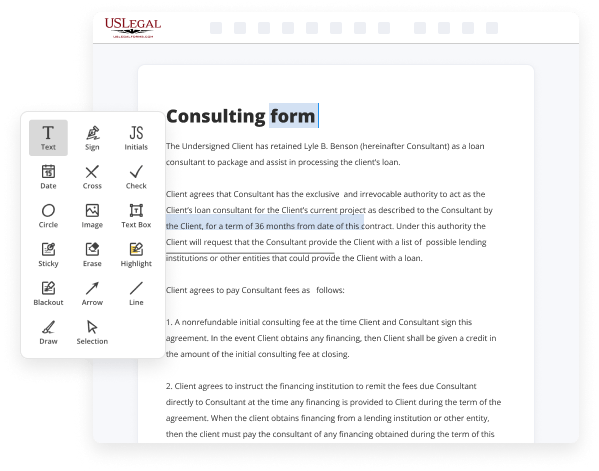
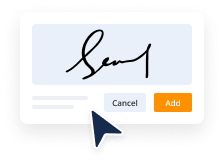
Benefits of Editing Certificates Online Online
Top Questions and Answers
Modern Comments are available only if you're using Word for Microsoft 365. If you're using an older version of Office, you'll still see comments from other users, but in the classic Comments experience.
Video Guide to Add Comments Word Certificates For Free
If you were to print a copy of your document, and ask a friend to proofread it, they'd probably mark the errors in red pen, and write any suggestions they had in the margins. Wouldn't it be easier if you could do that electronically? In Word, you can—using two features called Track Changes and Comments. I'm going to turn on
Track changes right now so I can show you what I mean. To do this, go to the Review tab… then click the Track Changes command. Now any changes I make to the document will appear as "markup," which is Word's answer to the traditional red pen. For example, when I delete text, it doesn't go away… it just gets

Tips to Add Comments Word Certificates For Free
- Open your Word document containing the certificate.
- Select the area of the certificate where you want to add a comment.
- Go to the 'Review' tab on the top menu.
- Click on 'New Comment' to add your comment.
- Type your comment in the comment box that appears on the right side.
- Use clear and simple language in your comment.
- Make sure your comments are relevant to the content of the certificate.
- Review your comments before saving the document to ensure clarity.
Editing comments on Word certificates is useful when you want to provide feedback or suggestions for improvements, especially during collaborative efforts or revisions.
To add a new comment in Reading View, select the text you want to add a comment about, and then click Comments > New Comment. Add a new comment in reading view. Select what you want to comment on. To add a comment, navigate to the Review tab and select New Comment. The New Comment button on the Review ribbon. In this video I will Show How to use comments and track changes in Microsoft Word. To effectively add a comment, navigate to the Review tab and select 'New Comment' from the Comments group. Adding comments to a Word document is easy. You can also use Insert > Comment or, from the Review ribbon's Comment tab, click the "New Comment" button. Here is what I did: Create a simple document with word (i.e.
Industry-leading security and compliance
-
In businnes since 1997Over 25 years providing professional legal documents.
-
Accredited businessGuarantees that a business meets BBB accreditation standards in the US and Canada.
-
Secured by BraintreeValidated Level 1 PCI DSS compliant payment gateway that accepts most major credit and debit card brands from across the globe.
-
VeriSign secured#1 Internet-trusted security seal. Ensures that a website is free of malware attacks.