Add Conditional Fields Word Traveling Templates For Free
How it works
-
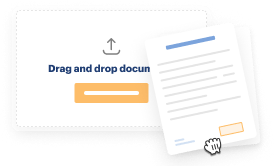
Import your Traveling Forms from your device or the cloud, or use other available upload options.
-
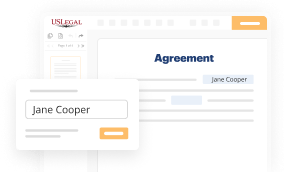
Make all necessary changes in your paperwork — add text, checks or cross marks, images, drawings, and more.
-
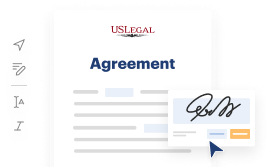
Sign your Traveling Forms with a legally-binding electronic signature within clicks.
-
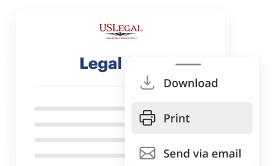
Download your completed work, export it to the cloud, print it out, or share it with others using any available methods.
How to Add Conditional Fields Word Traveling Templates For Free
Are you tired of constant document printing, scanning, postal delivery, and wasting precious time and resources with manual fill-out? The times have moved on, and the simplest way to Add Conditional Fields Word Traveling Templates For Free and make any other critical changes to your forms is by managing them online. Choose our quick and trustworthy online editor to fill out, modify, and execute your legal documentation with maximum efficiency.
Here are the steps you should take to Add Conditional Fields Word Traveling Templates For Free easily and quickly:
- Upload or import a file to the service. Drag and drop the template to the upload area, import it from the cloud, or use an alternative option (extensive PDF catalog, emails, URLs, or direct form requests).
- Provide details you need. Complete empty fields utilizing the Text, Check, and Cross tools from our top pane. Use our editor’s navigation to make certain you’ve filled in everything. Point out the most significant facts with the Highlight option and erase or blackout areas with no value.
- Modify and rearrange the template. Use our upper and side toolbars to change your content, drop additional fillable fields for different data types, re-order sheets, add new ones, or remove redundant ones.
- Sign and request signatures. No matter which method you choose, your electronic signature will be legally binding and court-admissible. Send your form to others for approval through email or signing links. Notarize the paperwork right in our editor if it needs witnessing.
- Share and save the copy. Download or export your accomplished documentation to the cloud in the file format you need, print it out if you prefer a physical copy, and choose the most suitable file-sharing method (email, fax, SMS, or sent by snail mail using the USPS).
With our service, you don’t have any more excuses to complete legal documents manually. Save time and effort executing them online twice as quickly and more properly. Try it out now!
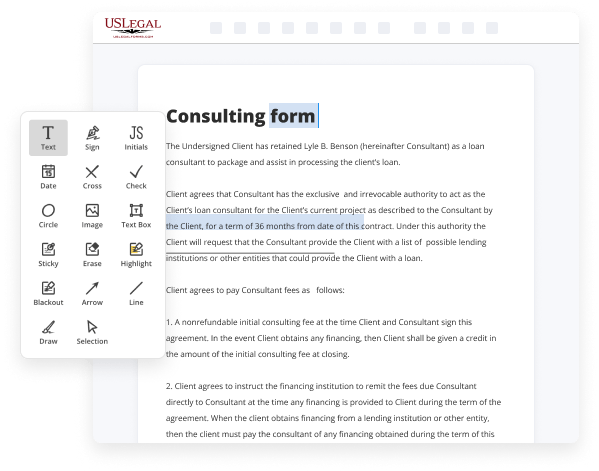
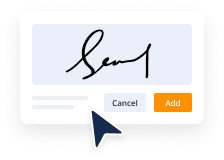
Benefits of Editing Traveling Forms Online
Top Questions and Answers
Word's dynamic field feature is part of the Quick Parts tools. To add a field to a document, click the Insert tab and in the Text group and click the Quick Parts button. Choose the Field command to behold the Field dialog box, shown here. The Field dialog box.
Video Guide to Add Conditional Fields Word Traveling Templates For Free
Hello and welcome to today's webinar how to use if statements in Microsoft Word templates my name is Rob Easton I'm one of the six guys named Robert here at conga I'm on the business analyst I'm at business analyst on the new business team there's my email address and I decided to throw a photo in there primarily to
Embarrass my daughter I also wear that floppy hat also to embarrass my daughter and somehow I talked her into going hiking with me anyway here's our agenda for today we want to talk a little bit about best practice for conditional operations you win using Salesforce we're gonna reference the some online documentation for for feature follow-up we're also

Related Features
Tips to Add Conditional Fields Word Traveling Templates For Free
- Identify the conditions under which the field should be displayed
- Use the Conditional Fields functionality in the Word Traveling Templates plugin
- Specify the logic for when the field should appear or disappear
- Test the template to ensure the conditional fields work as expected
Editing of Add Conditional Fields Word Traveling Templates may be needed when you want to customize the display of fields based on certain conditions such as user input or specific criteria.
Related Searches
Go to the Insert tab. You can use the interface on the Insert tab: In the Text group, choose Field from the Quick Parts dropdown. Follow these steps to create a conditional section. On the Set up the template panel, select Conditional section. Conditions can be used to add text based on what the user enters into an existing field in your template. Wrap the conditional merge field in quotes, e.g. , { IF "{ MERGEFIELD Contact_custom_field }" = "Anonymous" "anonymous " ""} . Fields provide the first level of flexibility in your template. Conditions offer an additional level of variability. Place your cursor where you want the conditional text to go.
Industry-leading security and compliance
-
In businnes since 1997Over 25 years providing professional legal documents.
-
Accredited businessGuarantees that a business meets BBB accreditation standards in the US and Canada.
-
Secured by BraintreeValidated Level 1 PCI DSS compliant payment gateway that accepts most major credit and debit card brands from across the globe.
-
VeriSign secured#1 Internet-trusted security seal. Ensures that a website is free of malware attacks.