Add Lines Word Samples For Free
How it works
-
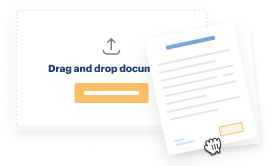
Import your Samples Online from your device or the cloud, or use other available upload options.
-
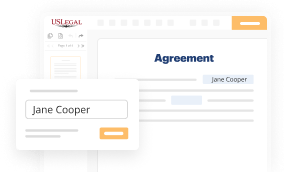
Make all necessary changes in your paperwork — add text, checks or cross marks, images, drawings, and more.
-
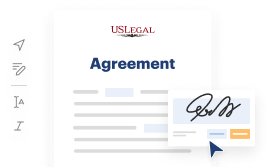
Sign your Samples Online with a legally-binding electronic signature within clicks.
-
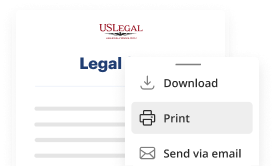
Download your completed work, export it to the cloud, print it out, or share it with others using any available methods.
How to Add Lines Word Samples For Free
Online document editors have demonstrated their trustworthiness and efficiency for legal paperwork execution. Use our safe, fast, and user-friendly service to Add Lines Word Samples For Free your documents whenever you need them, with minimum effort and greatest precision.
Make these quick steps to Add Lines Word Samples For Free online:
- Import a file to the editor. You can select from several options - upload it from your device or the cloud or import it from a form catalog, external URL, or email attachment.
- Complete the blank fields. Place the cursor on the first empty area and use our editor’s navigation to move step-by-step to prevent missing anything on your template. Use Text, Initials, Cross, and Check tools.
- Make your necessary edits. Update the form with inserted images, draw lines and icons, highlight important parts, or erase any unnecessary ones.
- Create additional fillable fields. Adjust the template with a new area for fill-out if neccessary. Use the right-side tool pane for this, place each field where you expect other participants to provide their data, and make the remaining areas required, optional, or conditional.
- Organize your pages. Remove sheets you don’t need any longer or create new ones making use of the appropriate key, rotate them, or change their order.
- Generate electronic signatures. Click on the Sign option and decide how you’d add your signature to the form - by typing your name, drawing it, uploading its image, or using a QR code.
- Share and send for eSigning. Finish your editing with the Done button and send your copy to other parties for approval through an email request, with a Link to Fill option, in an SMS or fax message. Request a prompt online notarization if needed.
- Save the file in the format you need. Download your document, save it to cloud storage in its current format, or convert it as you need.
And that’s how you can complete and share any individual or business legal documentation in minutes. Give it a try now!
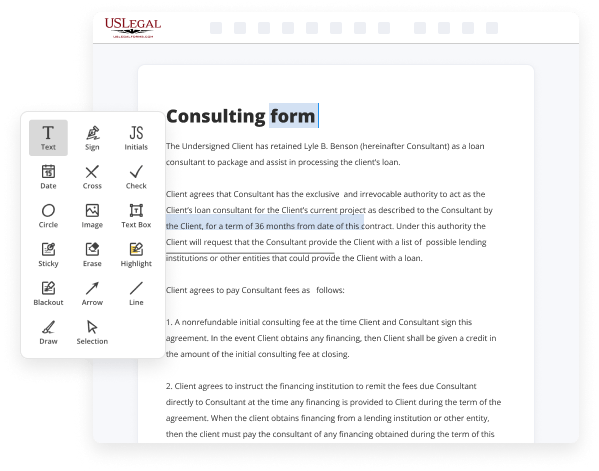
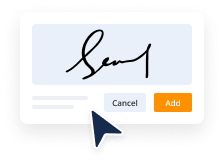
Benefits of Editing Samples Online Online
Top Questions and Answers
Draw Method Click the Drawing toolbar button on the Standard toolbar, or point to Toolbars on the View menu, and then click Drawing. Click Line on the Drawing toolbar. Place the pointer where you want the line to start. Click and hold the mouse button, and drag the line to the length you want.
Video Guide to Add Lines Word Samples For Free
How to insert a picture in Microsoft Word simply press alt NP you can insert pictures from
The internet or your device select the picture and click insert and you're good to go

Related Features
Tips to Add Lines Word Samples For Free
- Open the document in Microsoft Word.
- Navigate to the place where you want to add a line.
- Go to the 'Home' tab in the toolbar.
- Click on the 'Borders' option in the Paragraph section.
- Select 'Bottom Border' to add a line below the text.
- To create a straight line, you can also type three hyphens (---) and hit Enter.
- For more customization, use the 'Shapes' tool to draw a line of any length and style.
Adding lines in Word may be needed when you want to separate sections, highlight important information, or create forms.
Place the cursor where you want to insert the horizontal line. Place your cursor where you want to insert the line. By typing three hyphens ("") and pressing "Enter," users can insert a line automatically. Click Insert in the ribbon tabs and then, in the Illustrations section, click Shapes. Place the cursor in the spot where you want to add a line. Click in the paragraph of text you want a line under. Click on the HOME Tab > BORDERS button — Bottom Border is usually the default. You can insert different types of lines using keyboard shortcuts. In this guide, we're going to explore various ways to insert lines in Word, from the simple to the slightly more advanced. Place your cursor where you want to insert the line.
Industry-leading security and compliance
-
In businnes since 1997Over 25 years providing professional legal documents.
-
Accredited businessGuarantees that a business meets BBB accreditation standards in the US and Canada.
-
Secured by BraintreeValidated Level 1 PCI DSS compliant payment gateway that accepts most major credit and debit card brands from across the globe.
-
VeriSign secured#1 Internet-trusted security seal. Ensures that a website is free of malware attacks.