Add Required Fillable Fields Word For Teachers Templates For Free
How it works
-
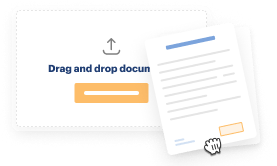
Import your Add Required Fillable Fields Word For Teachers Templates For Free from your device or the cloud, or use other available upload options.
-
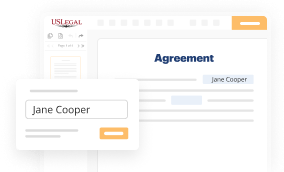
Make all necessary changes in your paperwork — add text, checks or cross marks, images, drawings, and more.
-
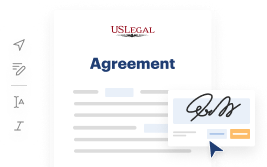
Sign your Add Required Fillable Fields Word For Teachers Templates For Free with a legally-binding electronic signature within clicks.
-
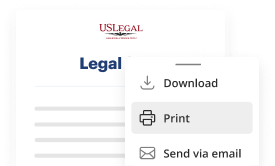
Download your completed work, export it to the cloud, print it out, or share it with others using any available methods.
How to Add Required Fillable Fields Word For Teachers Templates For Free
Online PDF editors have proved their reliability and efficiency for legal paperwork execution. Use our secure, fast, and user-friendly service to Add Required Fillable Fields Word For Teachers Templates For Free your documents any time you need them, with minimum effort and maximum precision.
Make these quick steps to Add Required Fillable Fields Word For Teachers Templates For Free online:
- Upload a file to the editor. You can choose from several options - upload it from your device or the cloud or import it from a template library, external URL, or email attachment.
- Fill out the blank fields. Place the cursor on the first empty area and make use of our editor’s navigation to move step-by-step to avoid missing anything on your template. Use Text, Initials, Cross, and Check tools.
- Make your necessary modifications. Update the form with inserted pictures, draw lines and signs, highlight important elements, or remove any pointless ones.
- Create additional fillable fields. Modify the template with a new area for fill-out if required. Use the right-side tool pane for this, place each field where you want other participants to provide their details, and make the remaining fields required, optional, or conditional.
- Arrange your pages. Delete sheets you don’t need anymore or create new ones using the appropriate button, rotate them, or change their order.
- Generate electronic signatures. Click on the Sign option and choose how you’d insert your signature to the form - by typing your name, drawing it, uploading its image, or utilizing a QR code.
- Share and send for eSigning. End your editing with the Done button and send your copy to other parties for signing through an email request, with a Link to Fill option, in an SMS or fax message. Request a quick online notarization if necessary.
- Save the file in the format you need. Download your paperwork, save it to cloud storage in its current format, or transform it as you need.
And that’s how you can complete and share any personal or business legal documentation in clicks. Try it today!
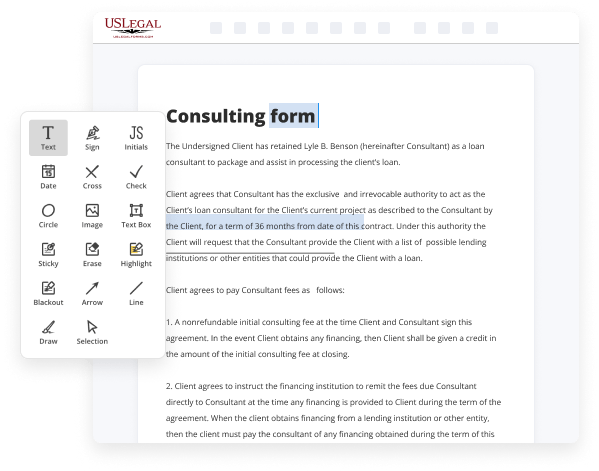
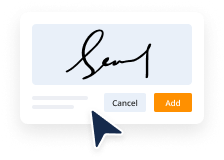
Benefits of Editing Add Required Fillable Fields Word For Teachers Templates For Free Online
Top Questions and Answers
How to Create Fillable Forms in Microsoft Word Enable Developer Tab. Open Microsoft Word, then go to the File Tab > Options > Customize Ribbon > check the Developer Tab in the right column > Click OK. Insert a Control. Edit Filler Text. Design Mode button again to exit the mode. Customize Content Controls.
Video Guide to Add Required Fillable Fields Word For Teachers Templates For Free
In this video I'm going to show you how easy it is to create a fillable form in Microsoft Word first we're going to take a look at a quick example in this example is of a probationary evaluation form that I created and as you'll notice I have fillable fields in this form that you can tab through or
Select with your mouse as you type through the form so if I have the employees name up here and then I can tab over to the date and then I can also select with my mouse where I want to go if I have a checkbox I click there and it checks the box so this is an easy

Tips to Add Required Fillable Fields Word For Teachers Templates For Free
- Open your Word document and click on the 'Developer' tab. If you don't see it, you may need to enable it in the options.
- In the Developer tab, look for the 'Controls' section. Here, you can find different types of fillable fields.
- To add a required fillable field, choose 'Text Form Field' for text inputs or 'Checkbox' for options.
- Right-click on the field you added and select 'Properties' to set the field as required.
- In the properties window, check the box that says 'Fill-in enabled' and also set any other preferences you need.
- You can add instructions on the document to guide users on how to fill out the required fields.
- Save your document as a 'Word Template' (.dotx) to use it in the future.
- Test the template to ensure that the required fields function as expected before sharing it with others.
This editing feature for adding required fillable fields in Word for teachers templates may be needed when creating forms for student information, feedback surveys, or assessments that require specific inputs from users.
Related Searches
In the Search for online templates field, type Forms or the kind of form you want. They have used a method to make the document fillable unknown to me but I need to replicate it. Opening Microsoft Word and starting a new document. The Text box adds fillable fields that control how text appears on a form. With the Developer tab enabled, you can start adding form fields. Create a Microsoft Word document with the basic elements needed for your fillable form. In this Microsoft Word intermediate tutorial, I will show you how to make a fillable form in Microsoft Word. Creating a fillable PDF form is easier than you think! It doesn't matter if you use Microsoft Word or Google Docs to create your documents. Learn how to create a fillable form in Word for Mac that has form fields including text boxes, drop-down lists, and checkboxes.
Industry-leading security and compliance
-
In businnes since 1997Over 25 years providing professional legal documents.
-
Accredited businessGuarantees that a business meets BBB accreditation standards in the US and Canada.
-
Secured by BraintreeValidated Level 1 PCI DSS compliant payment gateway that accepts most major credit and debit card brands from across the globe.
-
VeriSign secured#1 Internet-trusted security seal. Ensures that a website is free of malware attacks.