Add Tables To PDF Options Templates For Free
How it works
-
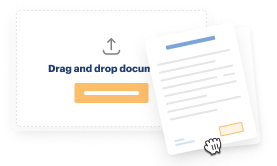
Import your Options Forms from your device or the cloud, or use other available upload options.
-
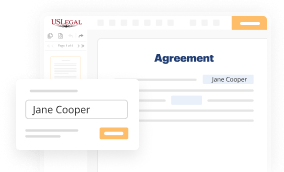
Make all necessary changes in your paperwork — add text, checks or cross marks, images, drawings, and more.
-
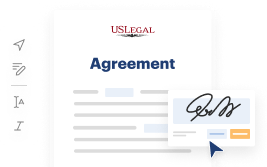
Sign your Options Forms with a legally-binding electronic signature within clicks.
-
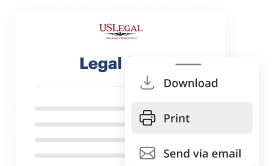
Download your completed work, export it to the cloud, print it out, or share it with others using any available methods.
How to Add Tables To PDF Options Templates For Free
Online PDF editors have demonstrated their reliability and effectiveness for legal paperwork execution. Use our secure, fast, and straightforward service to Add Tables To PDF Options Templates For Free your documents any time you need them, with minimum effort and highest accuracy.
Make these quick steps to Add Tables To PDF Options Templates For Free online:
- Import a file to the editor. You can choose from several options - upload it from your device or the cloud or import it from a template library, external URL, or email attachment.
- Complete the blank fields. Place the cursor on the first empty field and make use of our editor’s navigation to move step-by-step to prevent missing anything on your template. Use Text, Initials, Cross, and Check tools.
- Make your necessary modifications. Update the form with inserted pictures, draw lines and symbols, highlight significant elements, or remove any pointless ones.
- Add more fillable fields. Modify the template with a new area for fill-out if required. Use the right-side tool pane for this, drop each field where you want others to leave their data, and make the rest of the fields required, optional, or conditional.
- Arrange your pages. Remove sheets you don’t need anymore or create new ones utilizing the appropriate button, rotate them, or change their order.
- Create eSignatures. Click on the Sign tool and choose how you’d insert your signature to the form - by typing your name, drawing it, uploading its image, or using a QR code.
- Share and send for eSigning. Finish your editing with the Done button and send your copy to other people for signing through an email request, with a Link to Fill option, in an SMS or fax message. Request a prompt online notarization if necessary.
- Save the file in the format you need. Download your document, save it to cloud storage in its present format, or transform it as you need.
And that’s how you can complete and share any individual or business legal paperwork in minutes. Try it today!
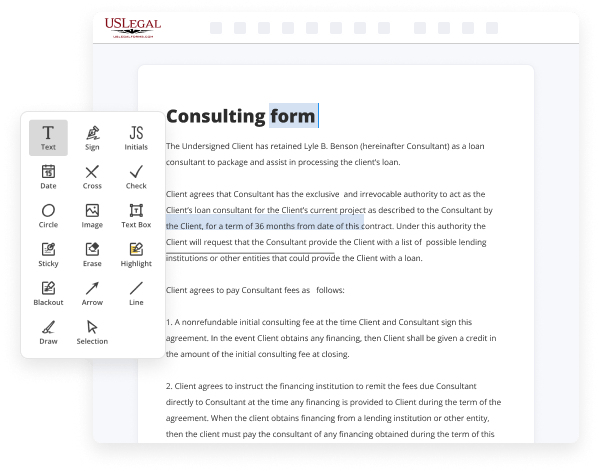
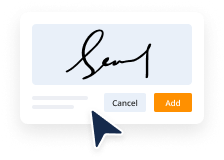
Benefits of Editing Options Forms Online
Top Questions and Answers
Insert table to set up text form fields ? Go to the Insert tab and click on the Table icon and select the Insert Table option. In the Insert Table window, enter the numbers of columns and rows for your labels and form fields.
Video Guide to Add Tables To PDF Options Templates For Free
Hi there your computer friend Connie here let's talk about 10 must know tips and tricks for Microsoft OneNote first tip is organize your notebook so I'm in the project MC notebook I'm in a section called 365 Learning Hub and I have some pages that really don't belong here they're better suited to another section so I want to
Divide them up so I'm going to go to the top here where I have my little tabs for sections and hit the plus sign and I'm going to type in my new section name now you'll notice on my screen I'm showing my sections at the top and on the left you might not be depending on your view

Tips to Add Tables To PDF Options Templates For Free
- Open the PDF Options Template you want to edit.
- Click on the 'Insert' tab in the top menu.
- Select 'Table' from the dropdown menu.
- Choose the number of rows and columns for your table.
- Click and drag to adjust the size of the table within the template.
- Fill in your table with the desired content.
- Save your changes to the PDF Options Template.
Adding tables to PDF Options Templates can be useful when you need to organize information in a structured format, such as presenting data in rows and columns or creating a comparison chart. It helps improve the readability and organization of your document.
Related Searches
Click the Table button: Advanced PDF/HTML Templates New Element toolbar with the Tables button outlined in red. Complete the Table Properties window and click ... In the 3D PDF Template Editor, click Generic Table . The table appears on the template. In the Open dialog box, select a table and click Open. Steps to add a field to a table. Log into your Apptivo account and go to the Customers App. Select Settings from the App Header. Customers ... Hi,I want to insert table in pdf editor. ... There is no specific tool to add tables in the PDF editor, however, using the new PDF editor, ... Navigate to All > Document Templates > All Document Templates. Click New. Select PDF Document Template. On the form, fill in the fields: ... Creating custom PDF Template · Navigate to Settings > PDF Editor. · You can either choose the default template for PDF and modify it or create your own PDF using ... Defining document templates and generation of PDFs · Add tables or images, if required. · Add case specific information, add the case related ... The PDF template editor consists of a rich set of components for you to build ... In the top menu of the dialog, you can insert images, tables horizontal ... A summary table will have 2 columns by default, one for field and another for response. This can be used to create a table with the summary of fields and their ... The PDF template editor consists of a rich set of components for you to build ... It has a built-in rich text editor that allows you to create tables and ...
Industry-leading security and compliance
-
In businnes since 1997Over 25 years providing professional legal documents.
-
Accredited businessGuarantees that a business meets BBB accreditation standards in the US and Canada.
-
Secured by BraintreeValidated Level 1 PCI DSS compliant payment gateway that accepts most major credit and debit card brands from across the globe.
-
VeriSign secured#1 Internet-trusted security seal. Ensures that a website is free of malware attacks.