Add Textbox To Word Organizing Personal Assets Templates For Free
How it works
-
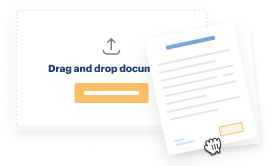
Import your Organizing Personal Assets Forms from your device or the cloud, or use other available upload options.
-
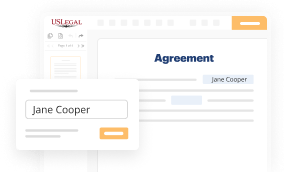
Make all necessary changes in your paperwork — add text, checks or cross marks, images, drawings, and more.
-
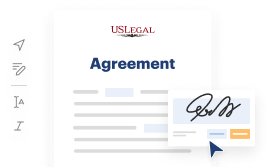
Sign your Organizing Personal Assets Forms with a legally-binding electronic signature within clicks.
-
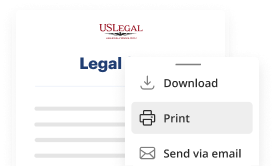
Download your completed work, export it to the cloud, print it out, or share it with others using any available methods.
How to Add Textbox To Word Organizing Personal Assets Templates For Free
Online document editors have proved their trustworthiness and effectiveness for legal paperwork execution. Use our safe, fast, and intuitive service to Add Textbox To Word Organizing Personal Assets Templates For Free your documents any time you need them, with minimum effort and maximum accuracy.
Make these simple steps to Add Textbox To Word Organizing Personal Assets Templates For Free online:
- Upload a file to the editor. You can select from a couple of options - upload it from your device or the cloud or import it from a form library, external URL, or email attachment.
- Complete the blank fields. Place the cursor on the first empty area and use our editor’s navigation to move step-by-step to avoid missing anything on your template. Use Text, Initials, Cross, and Check tools.
- Make your necessary edits. Update the form with inserted pictures, draw lines and signs, highlight significant parts, or erase any unnecessary ones.
- Create additional fillable fields. Adjust the template with a new area for fill-out if required. Utilize the right-side tool pane for this, place each field where you expect others to provide their details, and make the rest of the fields required, optional, or conditional.
- Arrange your pages. Delete sheets you don’t need anymore or create new ones making use of the appropriate button, rotate them, or alter their order.
- Create electronic signatures. Click on the Sign option and choose how you’d add your signature to the form - by typing your name, drawing it, uploading its image, or utilizing a QR code.
- Share and send for eSigning. End your editing using the Done button and send your copy to other people for approval through an email request, with a Link to Fill option, in an SMS or fax message. Request a prompt online notarization if required.
- Save the file in the format you need. Download your document, save it to cloud storage in its present format, or convert it as you need.
And that’s how you can prepare and share any individual or business legal documentation in minutes. Try it today!
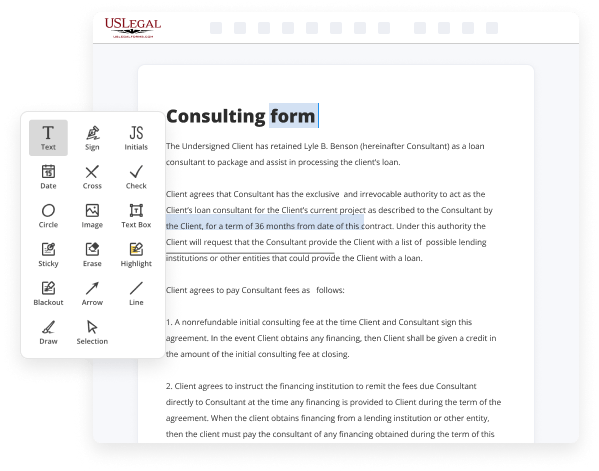
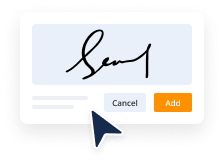
Benefits of Editing Organizing Personal Assets Forms Online
Top Questions and Answers
Word 2016 Tutorial: Using a 'Fancy' Text Box in a Document (15) YouTube Start of suggested clip End of suggested clip So let's say I like this kind of design. Here. Now this has a cool design there you all you have toMoreSo let's say I like this kind of design. Here. Now this has a cool design there you all you have to do is just put some text here and there you have your text box if.
Video Guide to Add Textbox To Word Organizing Personal Assets Templates For Free
Hi everyone, Kevin here. Today I want to show you how you can create your very own fillable form using Microsoft Word. First off, what is a fillable form? You can have people go in and fill out a form, but they won't be able to edit the questions or the structure of the form. You can use things like
Check boxes, text fields, drop down lists, date pickers, to build your form. Once someone's finished completing your form, they can e-mail it back, they could print it out, or you could even connect it to a database. Connecting to a database is outside of the scope of today's tutorial. It's kind of like an Adobe PDF form, but it's

Tips to Add Textbox To Word Organizing Personal Assets Templates For Free
- Open the Word document containing the personal assets template
- Click on the 'Insert' tab in the top menu bar
- Select 'Text Box' from the dropdown menu
- Click and drag on the document to create the text box
- Customize the text box by resizing, moving, or formatting the text as needed
Adding a textbox to a Word document can help organize personal assets templates by allowing you to insert additional information, notes, or comments in a specific location within the document. This editing feature may be needed when you want to provide more detailed explanations or instructions for each asset listed, or when you want to highlight important information for quick reference.
Related Searches
Go to the spot in your document where you want the text box and select the Insert tab. Click the Text Box drop-down arrow and pick a Built-In ... Go to Insert > Text Box, and then select one of the pre-formatted text boxes from the list, select More Text Boxes from Office.com, or select Draw Text Box. After you insert a text box on a form template, you can customize it by accessing and changing its properties and settings in the Text Box Properties dialog ... First, click on the Insert tab. Next, click on the Shapes button in the toolbar. Next, click on the Text Box option under the basic shapes ... In this lesson, you will learn how to insert a text box and format it in various ways, including resizing and moving it, as well as changing the text box shape, ... In this Microsoft Word Tips & Microsoft Word Help page I will discuss building blocks components introduced in Word 2007 and provide a few ... Right click the textbox and select Add text. Add your desired text (like a field name and field token) into the textbox. Creating a textbox in your custom ... Inserting a text box into your Google Doc is simple. Here's how. ? Access Now: Google Sheets Templates [Free Kit]. How to Add a Text Box in ... In Amazon QuickSight Enterprise edition, your team members can create personal and shared folders to add hierarchical structure to QuickSight asset ... This will create a layer with text resizing set to Auto width. This allows the width of the text box to grow as you add more text. You may also know this as ...
Industry-leading security and compliance
-
In businnes since 1997Over 25 years providing professional legal documents.
-
Accredited businessGuarantees that a business meets BBB accreditation standards in the US and Canada.
-
Secured by BraintreeValidated Level 1 PCI DSS compliant payment gateway that accepts most major credit and debit card brands from across the globe.
-
VeriSign secured#1 Internet-trusted security seal. Ensures that a website is free of malware attacks.