Delete Pages From Word Options Templates For Free
How it works
-
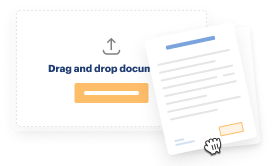
Import your Options Forms from your device or the cloud, or use other available upload options.
-
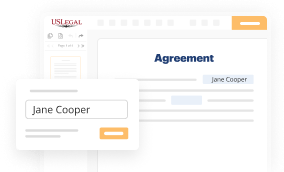
Make all necessary changes in your paperwork — add text, checks or cross marks, images, drawings, and more.
-
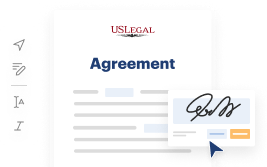
Sign your Options Forms with a legally-binding electronic signature within clicks.
-
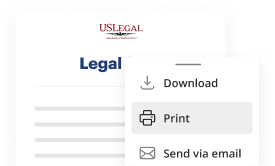
Download your completed work, export it to the cloud, print it out, or share it with others using any available methods.
How to Delete Pages From Word Options Templates For Free
Are you tired of constant document printing, scanning, postal delivery, and spending precious time and resources with manual fill-out? The times have moved on, and the best way to Delete Pages From Word Options Templates For Free and make any other essential updates to your forms is by handling them online. Choose our quick and reliable online editor to complete, adjust, and execute your legal paperwork with greatest efficiency.
Here are the steps you should take to Delete Pages From Word Options Templates For Free quickly and effortlessly:
- Upload or import a file to the service. Drag and drop the template to the upload pane, import it from the cloud, or use another option (extensive PDF catalog, emails, URLs, or direct form requests).
- Provide the required information. Complete empty fields utilizing the Text, Check, and Cross tools from our upper pane. Use our editor’s navigation to make sure you’ve completed everything. Point out the most significant details with the Highlight option and erase or blackout fields with no value.
- Modify and rearrange the form. Use our upper and side toolbars to update your content, drop extra fillable fields for different data types, re-order pages, add new ones, or delete unnecessary ones.
- Sign and request signatures. Whatever method you select, your eSignature will be legally binding and court-admissible. Send your form to others for approval using email or signing links. Notarize the paperwork right in our editor if it needs witnessing.
- Share and save the copy. Download or export your completed paperwork to the cloud in the file format you need, print it out if you require a physical copy, and choose the most appropriate file-sharing method (email, fax, SMS, or sent by snail mail using the USPS).
With our service, you don’t have any more excuses to accomplish legal documents manually. Save time and effort executing them online twice as fast and more effectively. Try it out now!
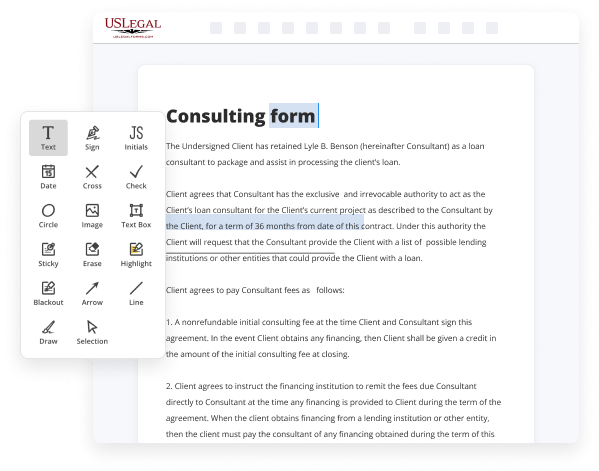
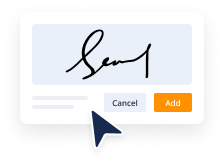
Benefits of Editing Options Forms Online
Top Questions and Answers
06 Adding or Deleting Pages within the Template - YouTube YouTube Start of suggested clip End of suggested clip Hit the Delete key on your keyboard. And the page is now deleted.MoreHit the Delete key on your keyboard. And the page is now deleted.
Video Guide to Delete Pages From Word Options Templates For Free
Hello Folks. When a template becomes obsolete, it is simple to delete it and remove it from your templates list. When you delete a template, you are permanently removing the template as well as its settings and properties. To delete a template, first click the ‘Template Editor’ button found in the ‘Tools’ ribbon tab. This then displays the ‘Edit report
Template’ window. Click the downward arrow on the Template menu dropdown box to select the template you'd like to delete. Then, click the Delete button, the one with the Red ‘X’ here to the right of the template name on the icon panel. The ‘Confirm’ window will pop up displaying a warning message. Making sure to read the warning message

Tips to Delete Pages From Word Options Templates For Free
- Open the Word Options menu by clicking on File and then selecting Options.
- Go to the Add-Ins category and click on Manage: Word Add-Ins.
- Select the template that you want to delete from the list of active templates.
- Click Remove and then OK to confirm the deletion.
- Restart Microsoft Word to apply the changes.
The editing feature for deleting pages from Word Options Templates may be needed when you no longer require a specific template or want to clean up your list of active templates.
Related Searches
Delete a page in Word Click or tap anywhere in the page you want to delete, press Ctrl+G. In the Enter page number box, type \page. Press Enter on your keyboard, and then select Close. Verify that a page of content is selected, and then press Delete on your keyboard. Open the form template that contains the template part that you want to delete. · On the form template, select the template part. Note: Template parts always ... From where select ?Pages ? and go to the page which you want to remove or Delete and jus Press Delete from K-Board. Click the blank page (Figure B), and press Delete. You'll know the page is selected by the thick blue border. Figure B. Click the View tab in the Ribbon. · Select or check Navigation Pane in the Show group. · Click Pages to display all the pages in the document. One of the easiest options is to manually highlight the whole page and either press the Delete or Backspace key. These buttons remove the ... Select "Remove Page" from the drop down menu. ... To delete the page, select Insert from the menu bar, and select Remove Page from the drop down menu. To delete the page, select Insert from the menu bar, and select Remove Page from the drop down menu. Advertisement ... I have found the page showing Personal Templates, and can see the one I want to delete, but the only options given to me at the bottom of ... Step 1. Open "Templates and Add-Ins" in Word. The checked items in box under Global Templates and Add-Ins are currently loaded in Word. · Step 2. Uncheck the box ...
Industry-leading security and compliance
-
In businnes since 1997Over 25 years providing professional legal documents.
-
Accredited businessGuarantees that a business meets BBB accreditation standards in the US and Canada.
-
Secured by BraintreeValidated Level 1 PCI DSS compliant payment gateway that accepts most major credit and debit card brands from across the globe.
-
VeriSign secured#1 Internet-trusted security seal. Ensures that a website is free of malware attacks.