Delete Pages From Word Wills Templates For Free
How it works
-
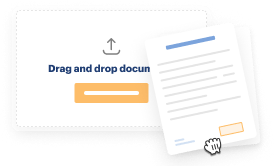
Import your Wills Forms from your device or the cloud, or use other available upload options.
-
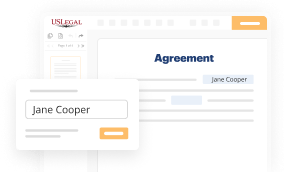
Make all necessary changes in your paperwork — add text, checks or cross marks, images, drawings, and more.
-
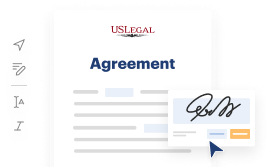
Sign your Wills Forms with a legally-binding electronic signature within clicks.
-
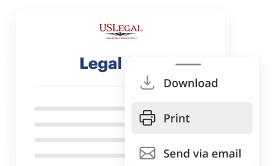
Download your completed work, export it to the cloud, print it out, or share it with others using any available methods.
How to Delete Pages From Word Wills Templates For Free
Are you tired of endless document printing, scanning, postal delivery, and spending precious time and resources with manual fill-out? The times have moved on, and the best way to Delete Pages From Word Wills Templates For Free and make any other essential adjustments to your forms is by managing them online. Choose our quick and reliable online editor to complete, edit, and execute your legal documentation with highest productivity.
Here are the steps you should take to Delete Pages From Word Wills Templates For Free easily and quickly:
- Upload or import a file to the service. Drag and drop the template to the upload area, import it from the cloud, or use another option (extensive PDF catalog, emails, URLs, or direct form requests).
- Provide the required information. Fill out blank fields using the Text, Check, and Cross tools from our upper pane. Use our editor’s navigation to ensure you’ve completed everything. Accentuate the most significant facts with the Highlight option and erase or blackout fields with no value.
- Adjust and rearrange the template. Use our upper and side toolbars to change your content, drop additional fillable fields for various data types, re-order pages, add new ones, or delete redundant ones.
- Sign and collect signatures. Whatever method you select, your electronic signature will be legally binding and court-admissible. Send your form to other people for approval using email or signing links. Notarize the document right in our editor if it needs witnessing.
- Share and save the copy. Download or export your accomplished documentation to the cloud in the file format you need, print it out if you prefer a hard copy, and select the most appropriate file-sharing option (email, fax, SMS, or delivered by snail mail using the USPS).
With our service, you don’t have any more excuses to prepare legal documents manually. Save time and effort executing them online twice as fast and more successfully. Try it out now!
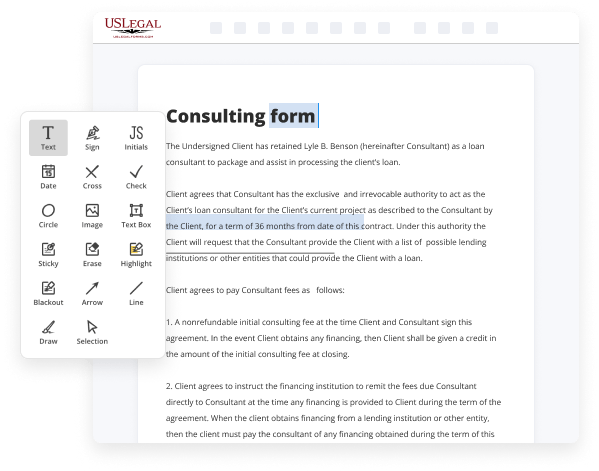
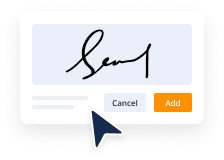
Benefits of Editing Wills Forms Online
Top Questions and Answers
How to Delete a Blank Page You Can't Delete in Word (Updated) YouTube Start of suggested clip End of suggested clip Page then press enter on your keyboard. And click close. Now press delete on your keyboard. And yourMorePage then press enter on your keyboard. And click close. Now press delete on your keyboard. And your blank page has been deleted now for those who still have the blank page in their document.
Video Guide to Delete Pages From Word Wills Templates For Free
Hello friends welcome back in this video i'm going to show you how to quickly delete range of pages from microsoft word document if you want to delete some page right so what do we do we select the content of that page and hit delete or backspace to delete that page right but what if you want to delete
50 or 100 pages so selecting tens hundreds of pages manually becomes really difficult so what to do in this video i'm going to show you a trick by which you can select and delete the range of pages in my current document i have seven pages let us quickly add pages by using filler text you can see i

Tips to Delete Pages From Word Wills Templates For Free
- Open the Word document containing the Will template.
- Scroll to the page you want to delete.
- Click on the page to select it.
- Press the 'Delete' key on your keyboard.
- Save the document to confirm the deletion.
- Repeat steps for deleting additional pages if needed.
Editing feature to delete pages from Word Wills Templates may be needed when you want to remove unnecessary or outdated information from the document to ensure it accurately reflects your wishes and instructions.
Related Searches
Delete a page In your open publication, turn to the page you want to delete. In the Page Navigation pane, right-click the page you want to delete, and then click Delete. If you're in two-page spread view, the Delete Page dialog box will appear. Select the option you want, and then click OK. The simplest way is to click into the empty page and BACKSPACE, that will delete the ?New Page" marker. Click the View tab, and then, click Navigation pane in the Show group. · Navigation pane in the Show group. · In the Navigation pane, click Pages. Simply click the thumbnail of the page you want to be removed and press the Delete or the Backspace key on your keyboard. Step 5: Delete all Text on a Page ( ... Here is the most basic approach: Go to your unwanted blank page in your Word document, click as close to the bottom of the page as you can, and ... Open the template as a document (via File | Open) and then select and delete the undesired content. Save and close the template. How to delete a blank page in Word · 1. Manually select the page and delete · 2. Use the Select Page option · 3. Check paragraph marks. Select "Remove Page" from the drop down menu. ... To delete the page, select Insert from the menu bar, and select Remove Page from the drop down menu. Double-check that you've selected the entirety of the page you want to delete, and then press the Delete key. How to delete a blank page in Word. Click the View tab in the Ribbon. · Select or check Navigation Pane in the Show group. · Click Pages to display all the pages in the document.
Industry-leading security and compliance
-
In businnes since 1997Over 25 years providing professional legal documents.
-
Accredited businessGuarantees that a business meets BBB accreditation standards in the US and Canada.
-
Secured by BraintreeValidated Level 1 PCI DSS compliant payment gateway that accepts most major credit and debit card brands from across the globe.
-
VeriSign secured#1 Internet-trusted security seal. Ensures that a website is free of malware attacks.