Undo And Redo In PDF Personal Planning Templates For Free
How it works
-
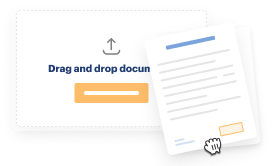
Import your Personal Planning Forms from your device or the cloud, or use other available upload options.
-
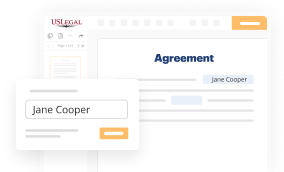
Make all necessary changes in your paperwork — add text, checks or cross marks, images, drawings, and more.
-
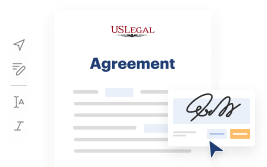
Sign your Personal Planning Forms with a legally-binding electronic signature within clicks.
-
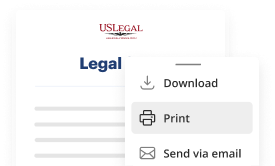
Download your completed work, export it to the cloud, print it out, or share it with others using any available methods.
How to Undo And Redo In PDF Personal Planning Templates For Free
Are you tired of constant document printing, scanning, postal delivery, and wasting precious time and resources with manual fill-out? The times have moved on, and the easiest way to Undo And Redo In PDF Personal Planning Templates For Free and make any other critical updates to your forms is by managing them online. Take advantage of our quick and reliable online editor to complete, edit, and execute your legal documentation with greatest productivity.
Here are the steps you should take to Undo And Redo In PDF Personal Planning Templates For Free easily and quickly:
- Upload or import a file to the editor. Drag and drop the template to the upload pane, import it from the cloud, or use another option (extensive PDF library, emails, URLs, or direct form requests).
- Provide the required information. Complete blank fields using the Text, Check, and Cross tools from our upper pane. Use our editor’s navigation to make sure you’ve filled in everything. Point out the most significant details with the Highlight option and erase or blackout areas with no value.
- Modify and rearrange the template. Use our upper and side toolbars to update your content, drop extra fillable fields for various data types, re-order pages, add new ones, or delete redundant ones.
- Sign and collect signatures. Whatever method you choose, your electronic signature will be legally binding and court-admissible. Send your form to others for signing through email or signing links. Notarize the paperwork right in our editor if it needs witnessing.
- Share and save the copy. Download or export your accomplished documentation to the cloud in the file format you need, print it out if you prefer a hard copy, and select the most appropriate file-sharing option (email, fax, SMS, or delivered by snail mail using the USPS).
With our service, you don’t have any more excuses to complete legal documents manually. Save time and effort executing them online twice as fast and more effectively. Try it out now!
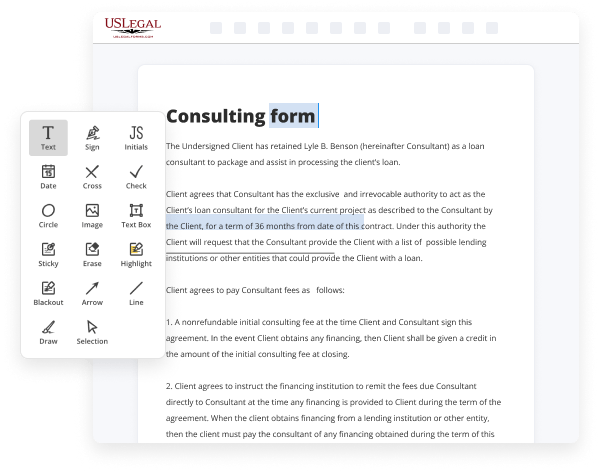
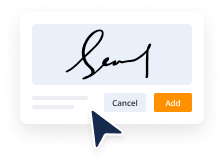
Benefits of Editing Personal Planning Forms Online
Top Questions and Answers
You will find to undo and redo buttons in the top left corner of the page. The undo button is an arrow pointing left, the redo button is an arrow pointing right. Alternatively, you can undo the last changes by pressing Ctrl+Z. You can reverse the last undo command by pressing Shift+Ctrl+Z.
Video Guide to Undo And Redo In PDF Personal Planning Templates For Free
Hi everyone, Kevin here. Today I want to show you how you can edit a PDF file entirely for free. It's not going to cost you anything. Now, I don't know about you, but one of the most annoying things is you have a PDF file, and you need to make a quick edit to it, or you need to
Insert a signature, and it turns out you have to get an app. Now most apps out there put a watermark on when you make edits or if you go for the official Adobe Acrobat app, it costs $14.99 per month. Luckily, there are some fantastic apps out there that let you edit PDFs, and they don't charge anything. Now,

Tips to Undo And Redo In PDF Personal Planning Templates For Free
- 1. Always save your work before making any edits.
- 2. Familiarize yourself with the undo and redo shortcuts (Ctrl+Z and Ctrl+Y on Windows, Command+Z and Command+Shift+Z on Mac).
- 3. Take breaks and review your changes periodically to ensure you don't need to undo any mistakes.
- 4. Utilize the history panel in your PDF editing software to easily undo or redo multiple steps.
- 5. Don't hesitate to ask for help or tutorials on how to properly use the undo and redo feature.
The undo and redo feature in PDF personal planning templates may be needed when you accidentally delete important information, make formatting errors, or simply change your mind about a previous edit. It's always better to be safe than sorry when it comes to editing, so make sure to utilize this feature whenever necessary.
Related Searches
To undo an action: Do one of the following: Click Undo on the Quick Access Toolbar; Press Ctrl+Z. In forms with Financial Management or Oracle Hyperion Planning data sources, Undo undoes the last user action in a cell. In ad hoc grids for all providers:. Undo pdf. pdfFiller is the best quality online PDF editor and form builder - it's fast, secure and easy to use. Edit, sign, fax and print documents from any ... You can undo and redo specific edits within individual modules using the toolbar. Just place your cursor inside the module you want to undo or redo the last ... Quickly revert typing actions or formatting that you made during the current session of editing a knowledge article using the HTML editor. 'Undo' is a feature that erases the last change done to the form reverting it to the previous state. Redo performs the exact opposite task of Undo · The 'Redo' ... Products 1 - 9 of 36 ? Use these free garden planner templates to plan and organize your garden ... highlight, undo, redo, erase, insert, copy, paste and more. Reverses the most recent Undo action performed. ... Place Drawing Area Command · Change the Border for an Individual Drawings by Rule Sheet ... Products 1 - 9 of 36 ? Use these free garden planner templates to plan and organize your garden ... highlight, undo, redo, erase, insert, copy, paste and more. Google Docs is an online word processor that lets you create and format documents and work with ... To undo or redo an action, at the top, click Undo Undo ...
Industry-leading security and compliance
-
In businnes since 1997Over 25 years providing professional legal documents.
-
Accredited businessGuarantees that a business meets BBB accreditation standards in the US and Canada.
-
Secured by BraintreeValidated Level 1 PCI DSS compliant payment gateway that accepts most major credit and debit card brands from across the globe.
-
VeriSign secured#1 Internet-trusted security seal. Ensures that a website is free of malware attacks.