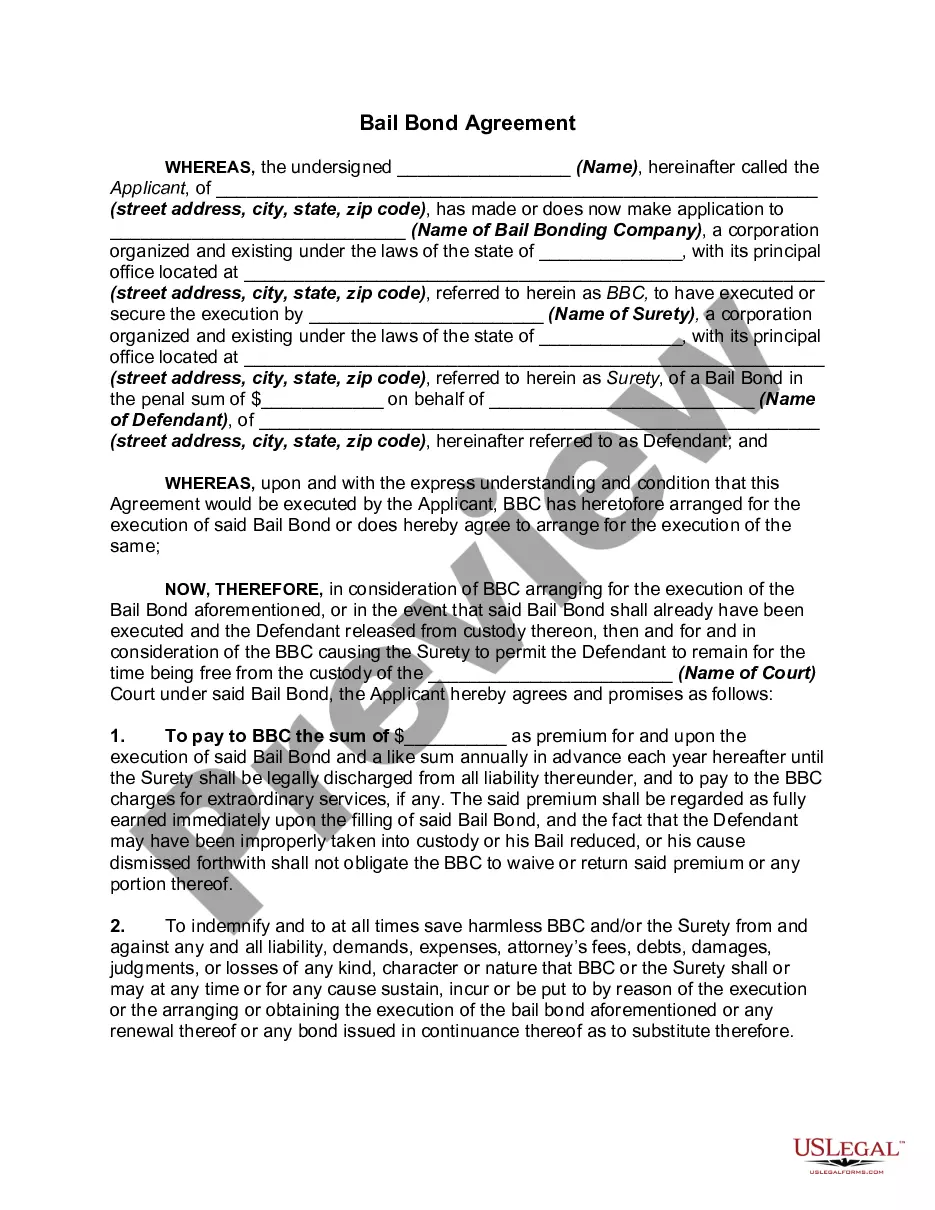This form is a sample letter in Word format covering the subject matter of the title of the form.
Letter Offer Document With Iphone In Collin
Category:
State:
Multi-State
County:
Collin
Control #:
US-0008LR
Format:
Word;
Rich Text
Instant download