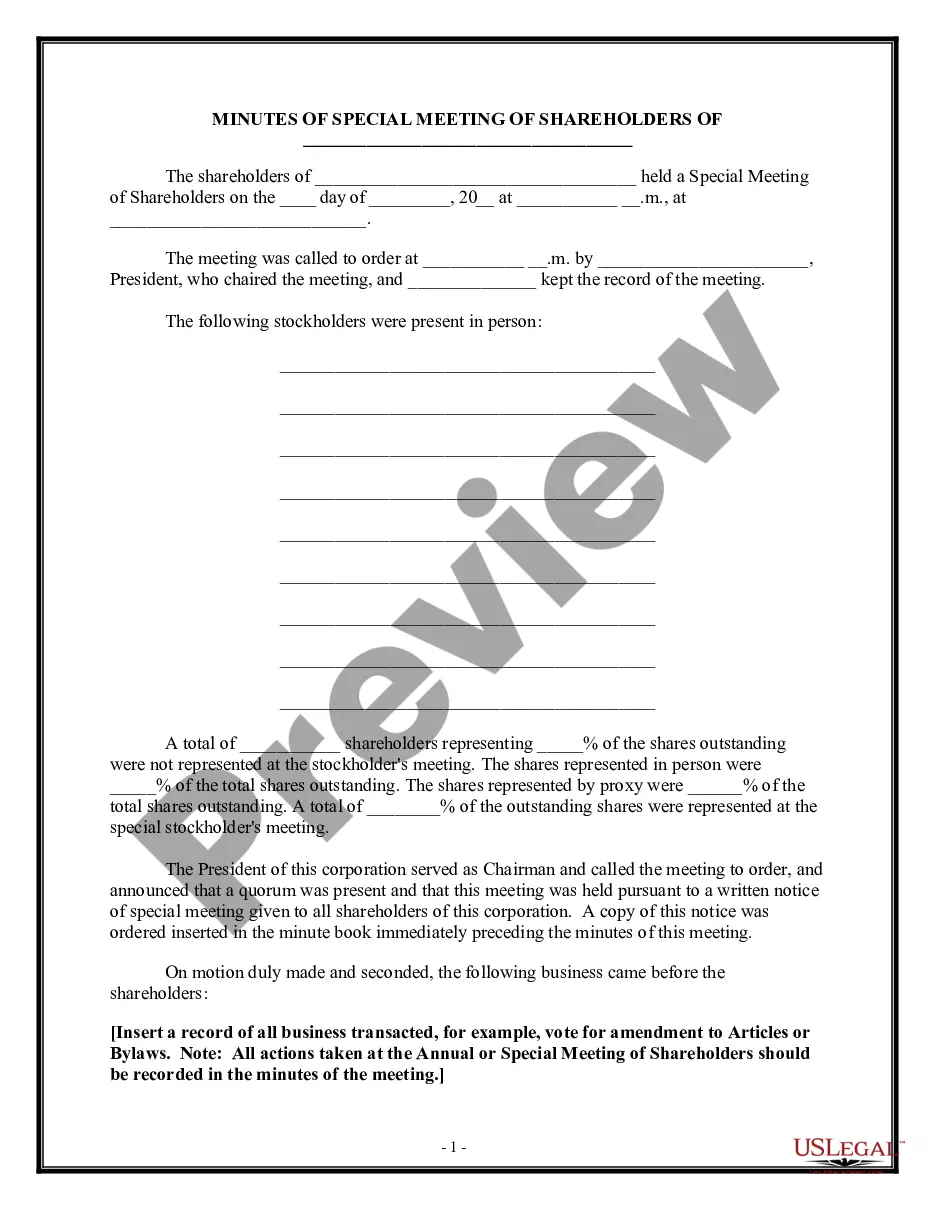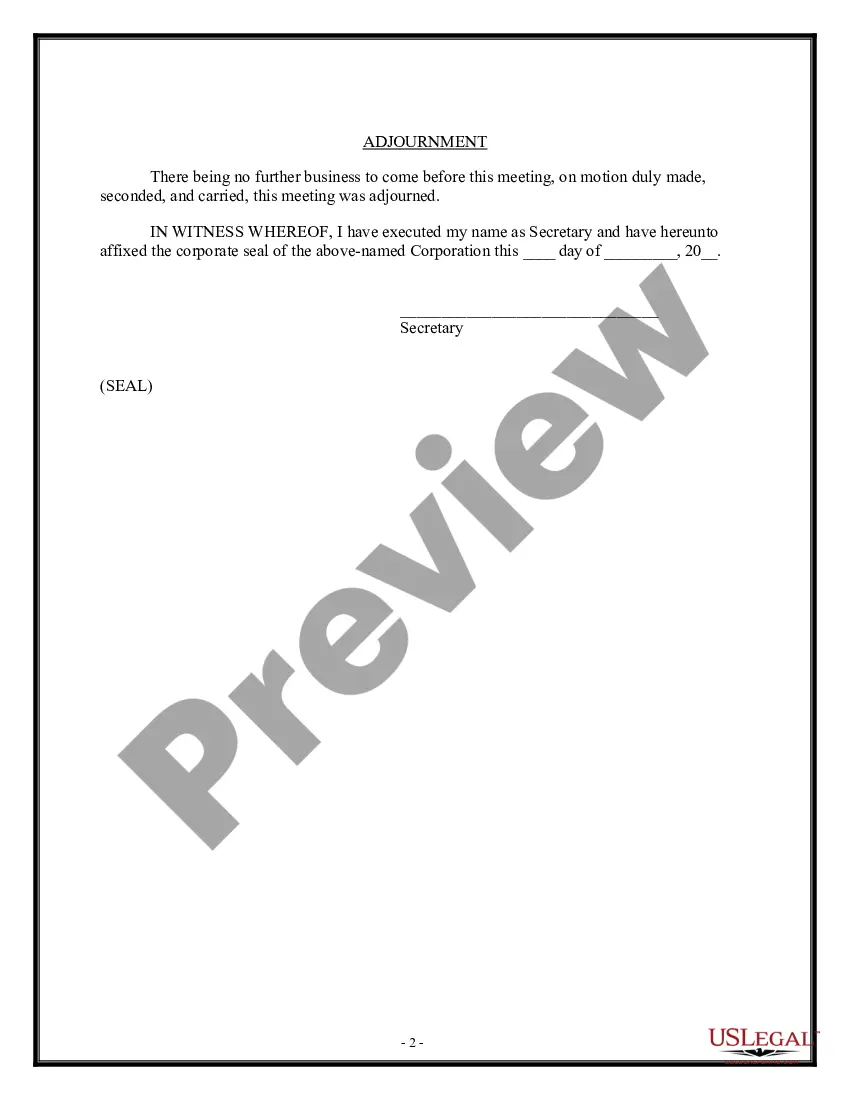Form with which the stockholders of a corporation record the contents of a special meeting.
Acta Asamblea Extraordinaria With English Subtitles In Riverside
State:
Multi-State
County:
Riverside
Control #:
US-0011-CR
Format:
Word;
Rich Text
Instant download
Description
Free preview