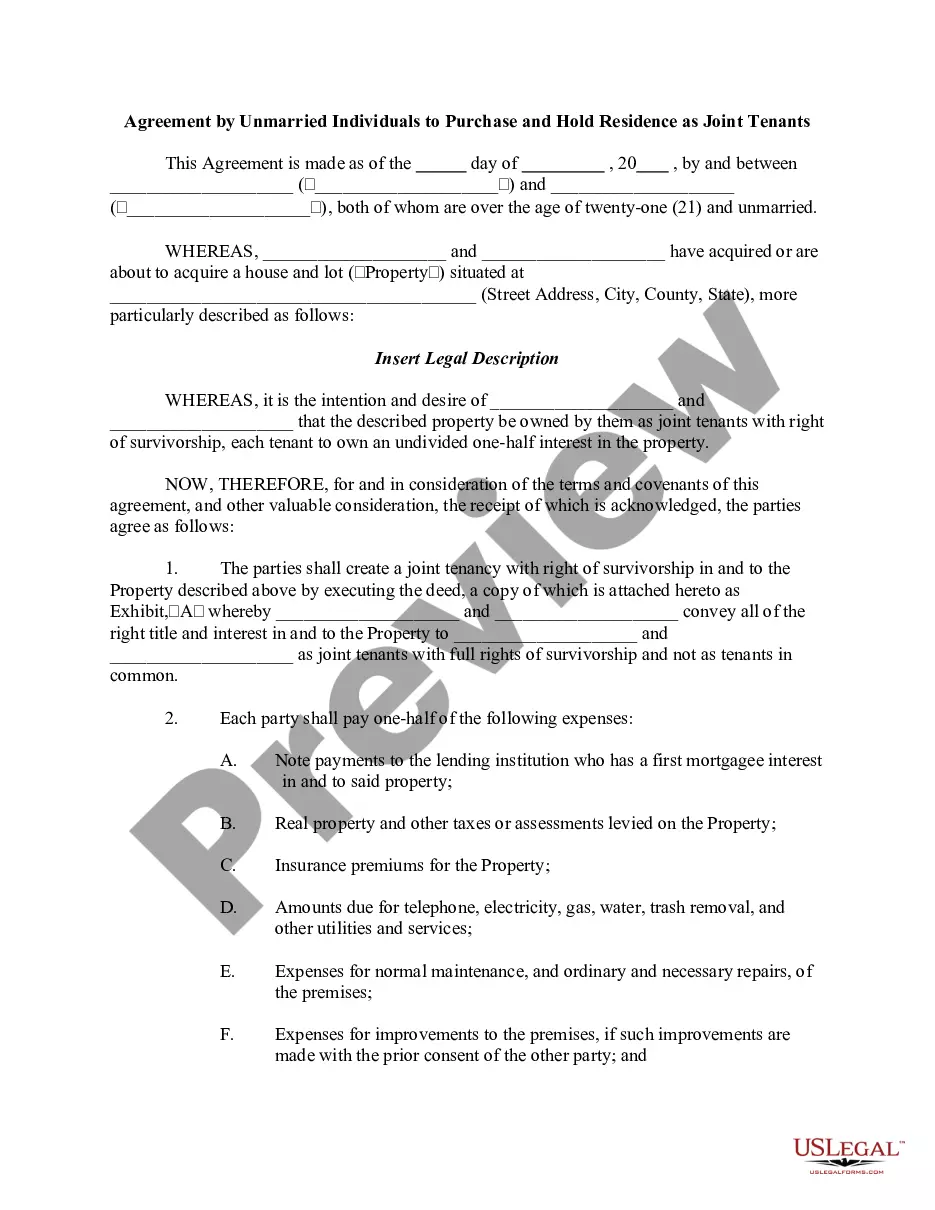Form with which the Directors of a corporation waive the necessity of an annual meeting of directors.
Meeting Board Template For Onenote In Orange
State:
Multi-State
County:
Orange
Control #:
US-0019-CR
Format:
Word;
Rich Text
Instant download