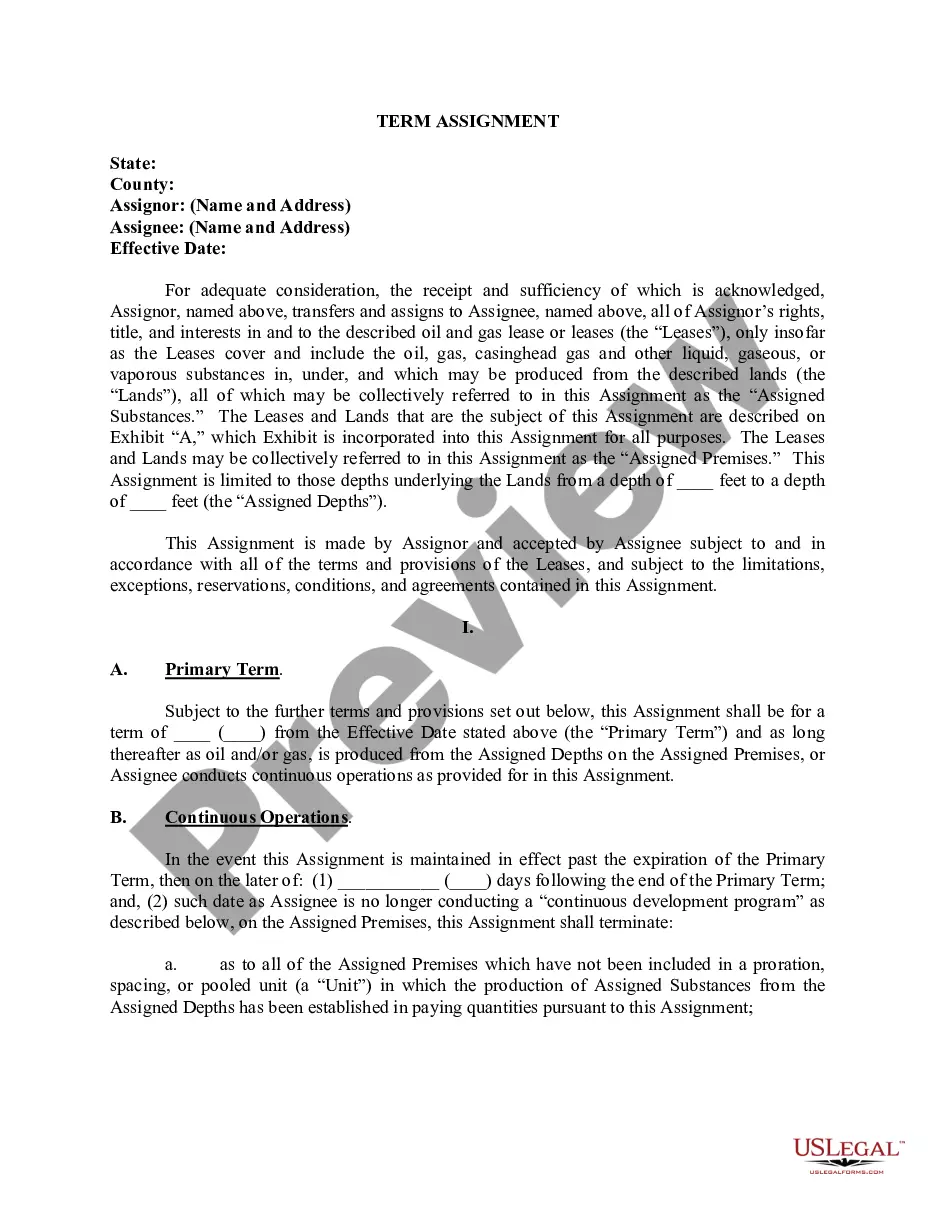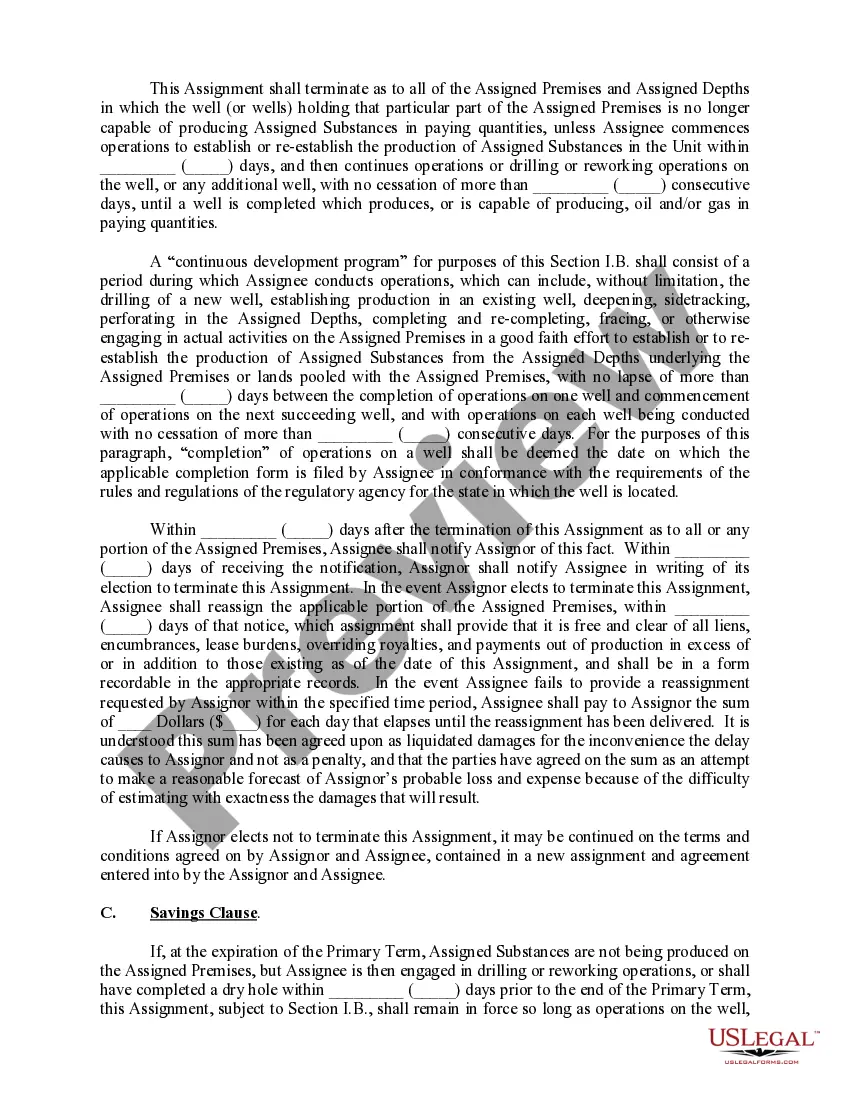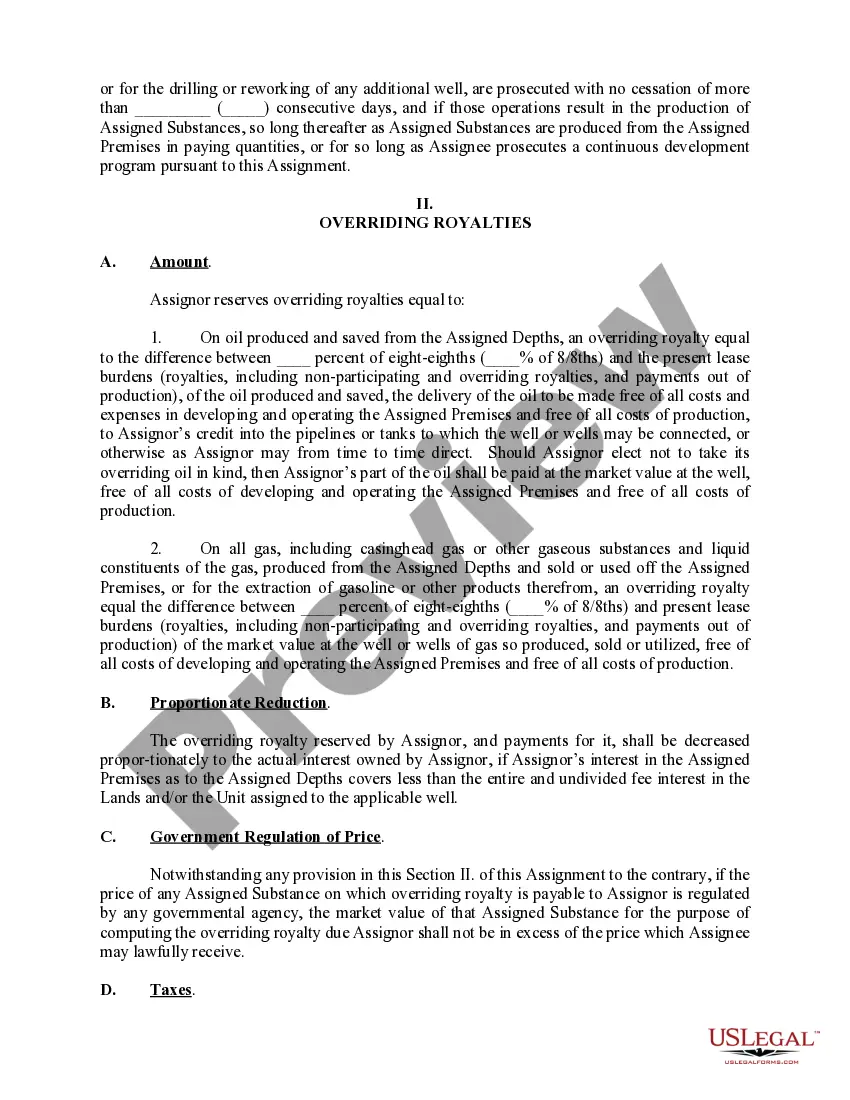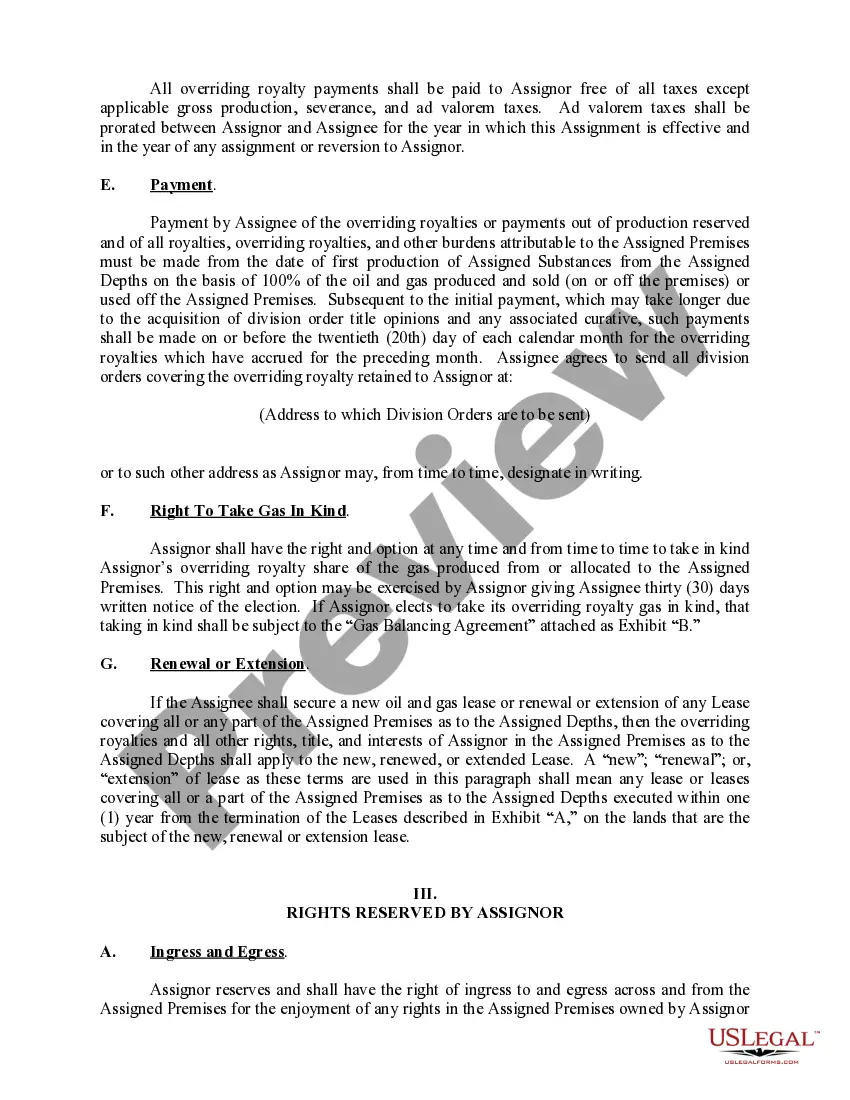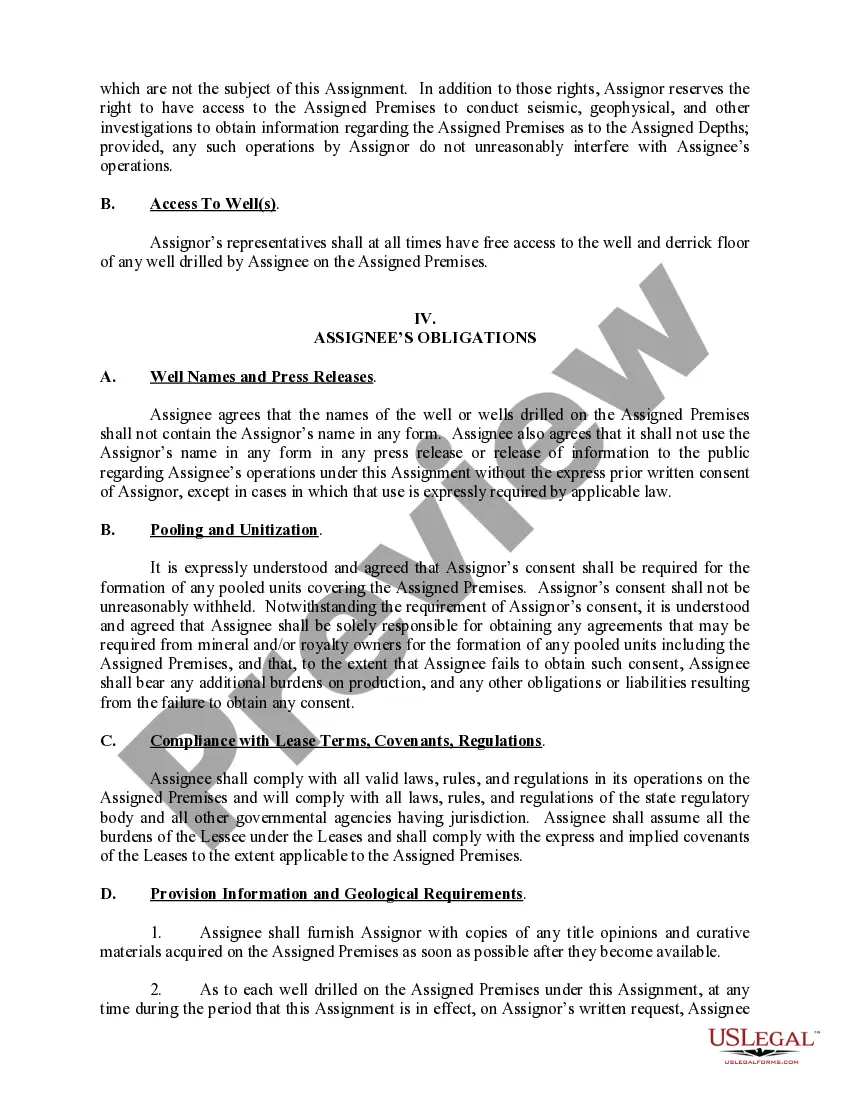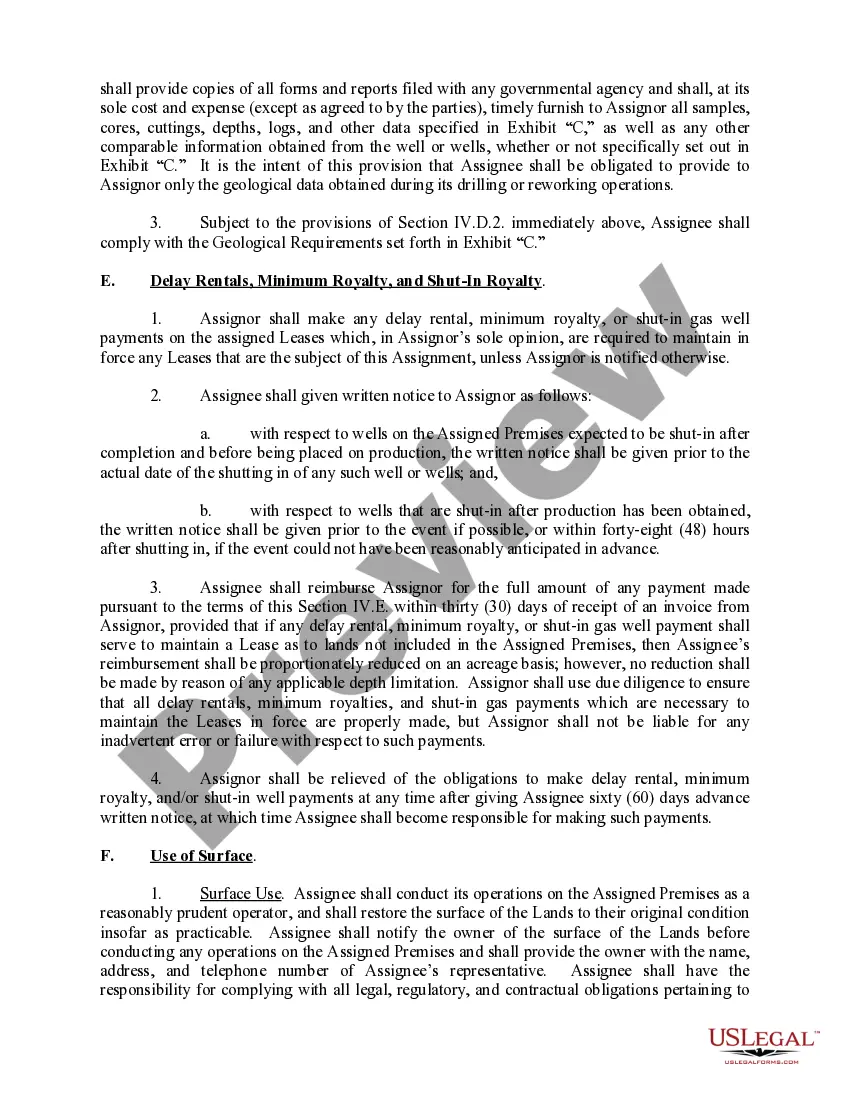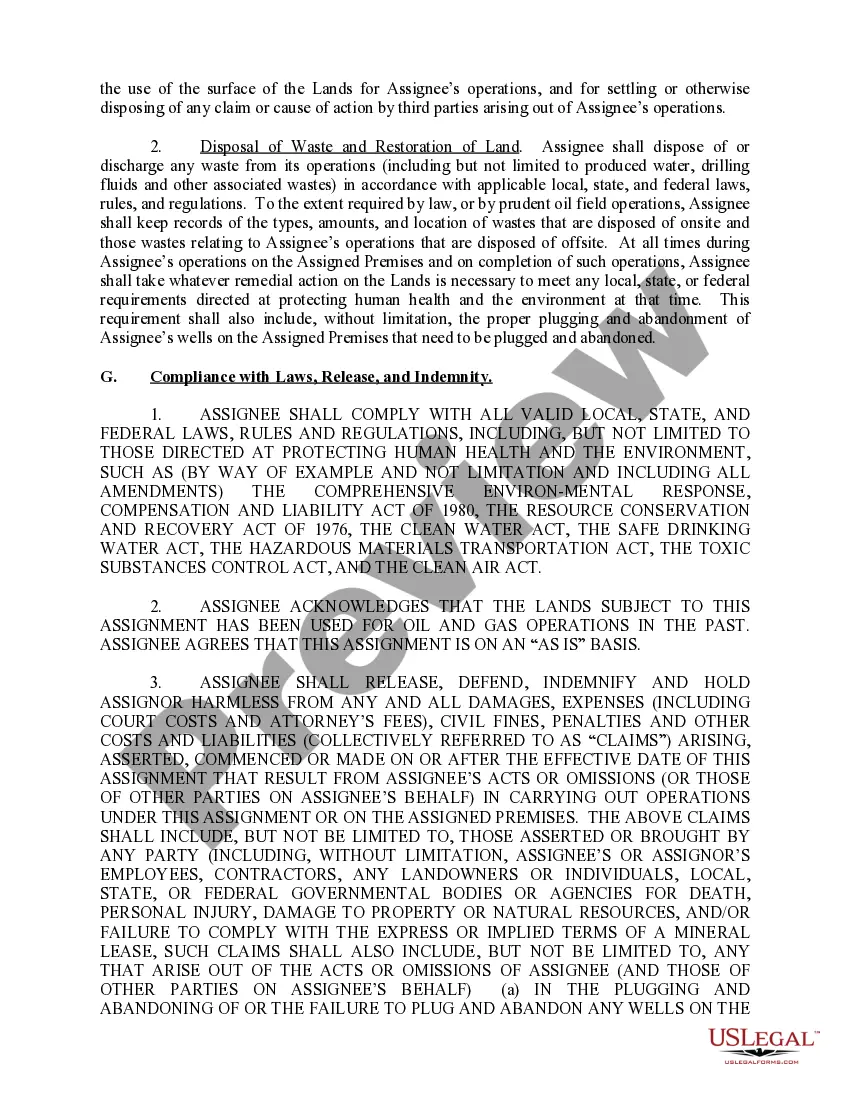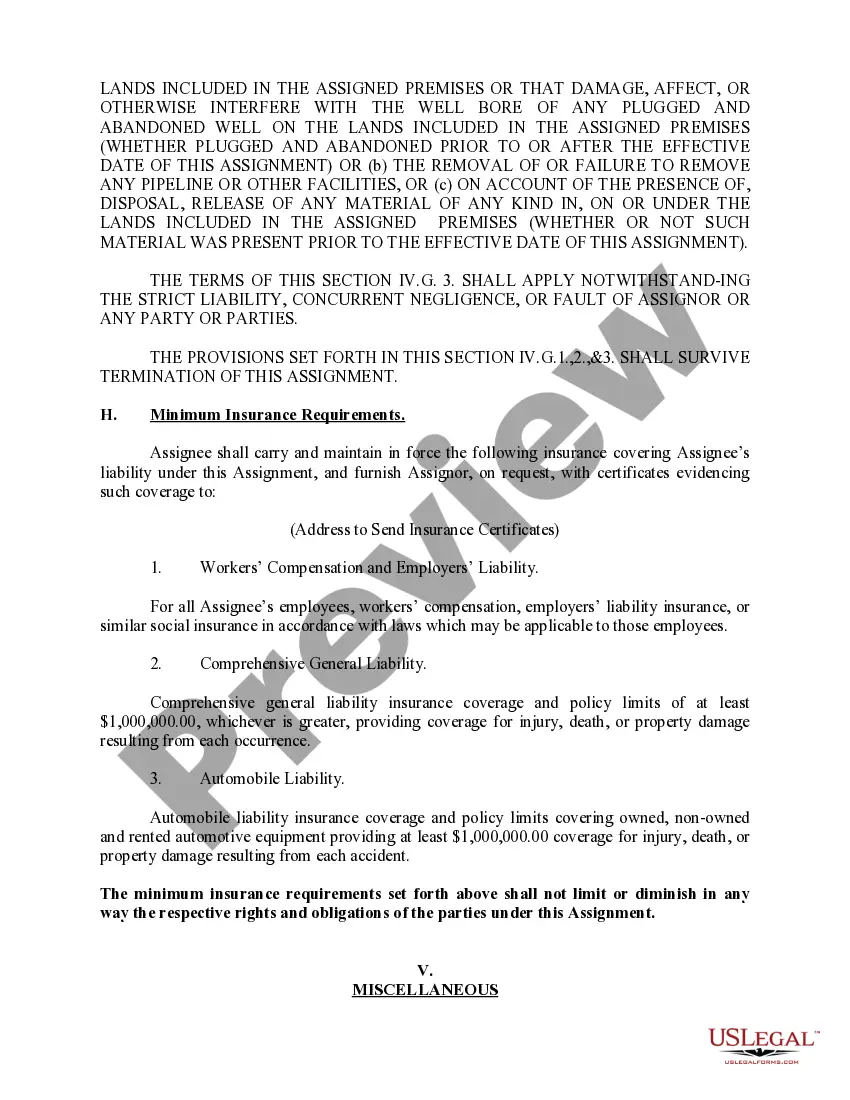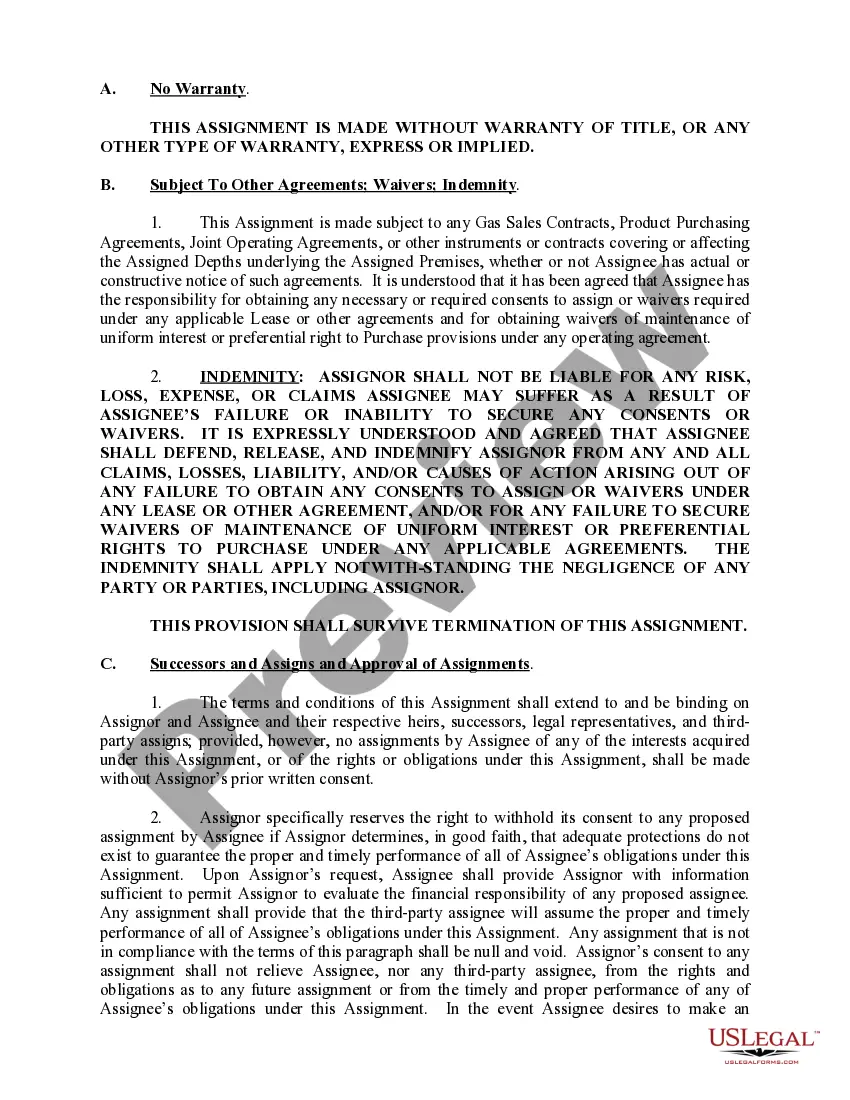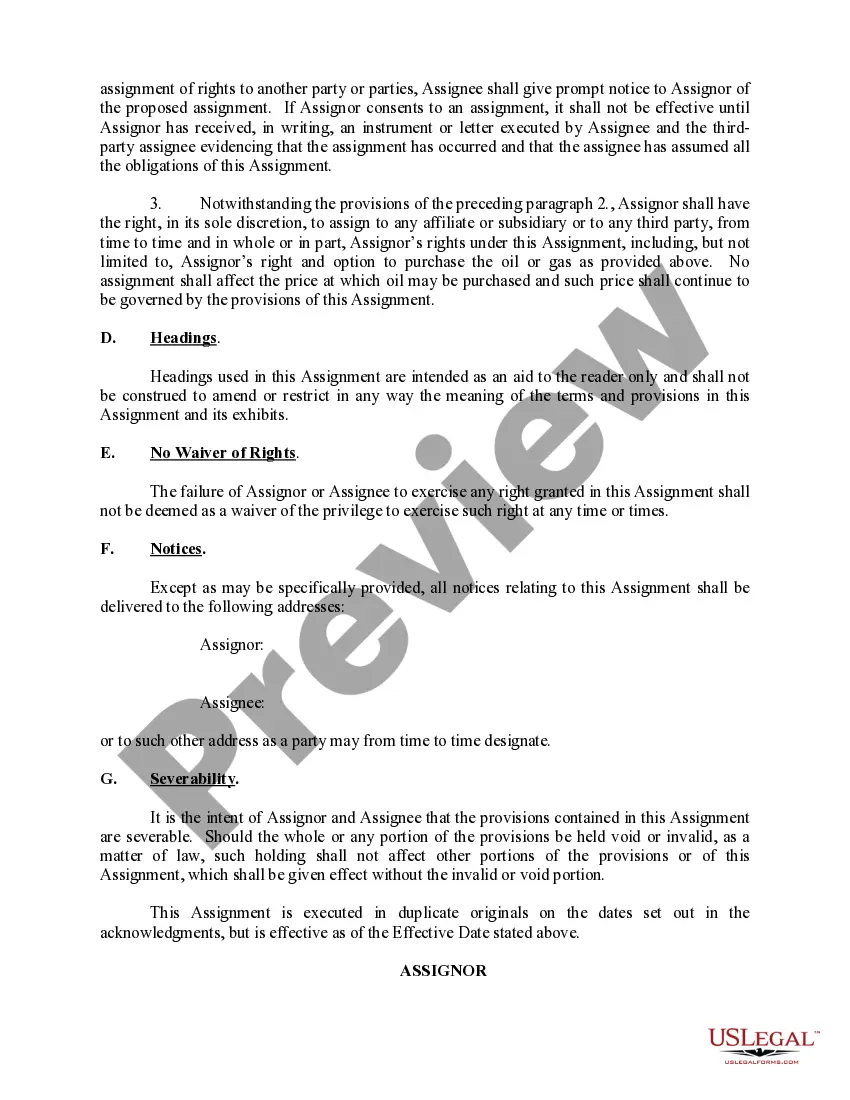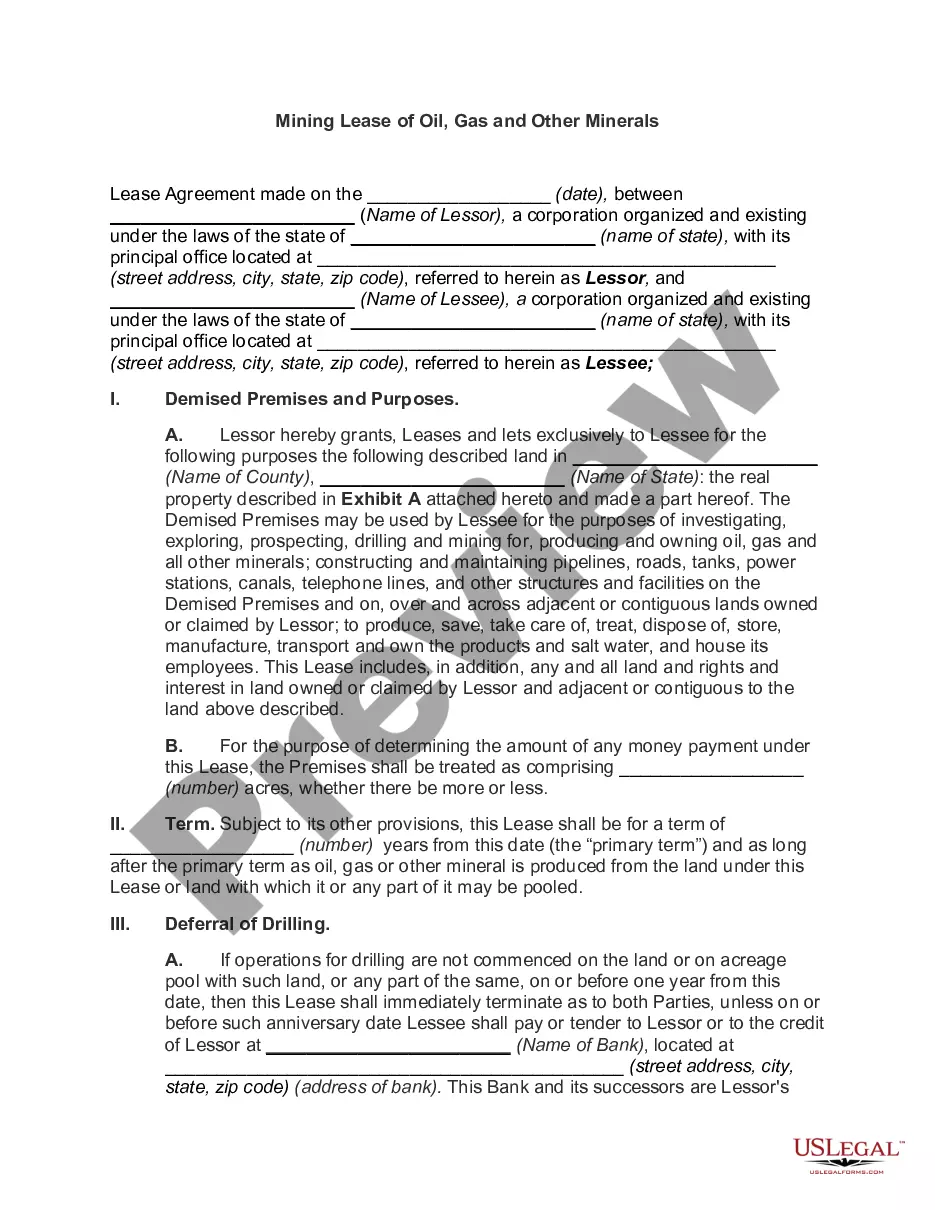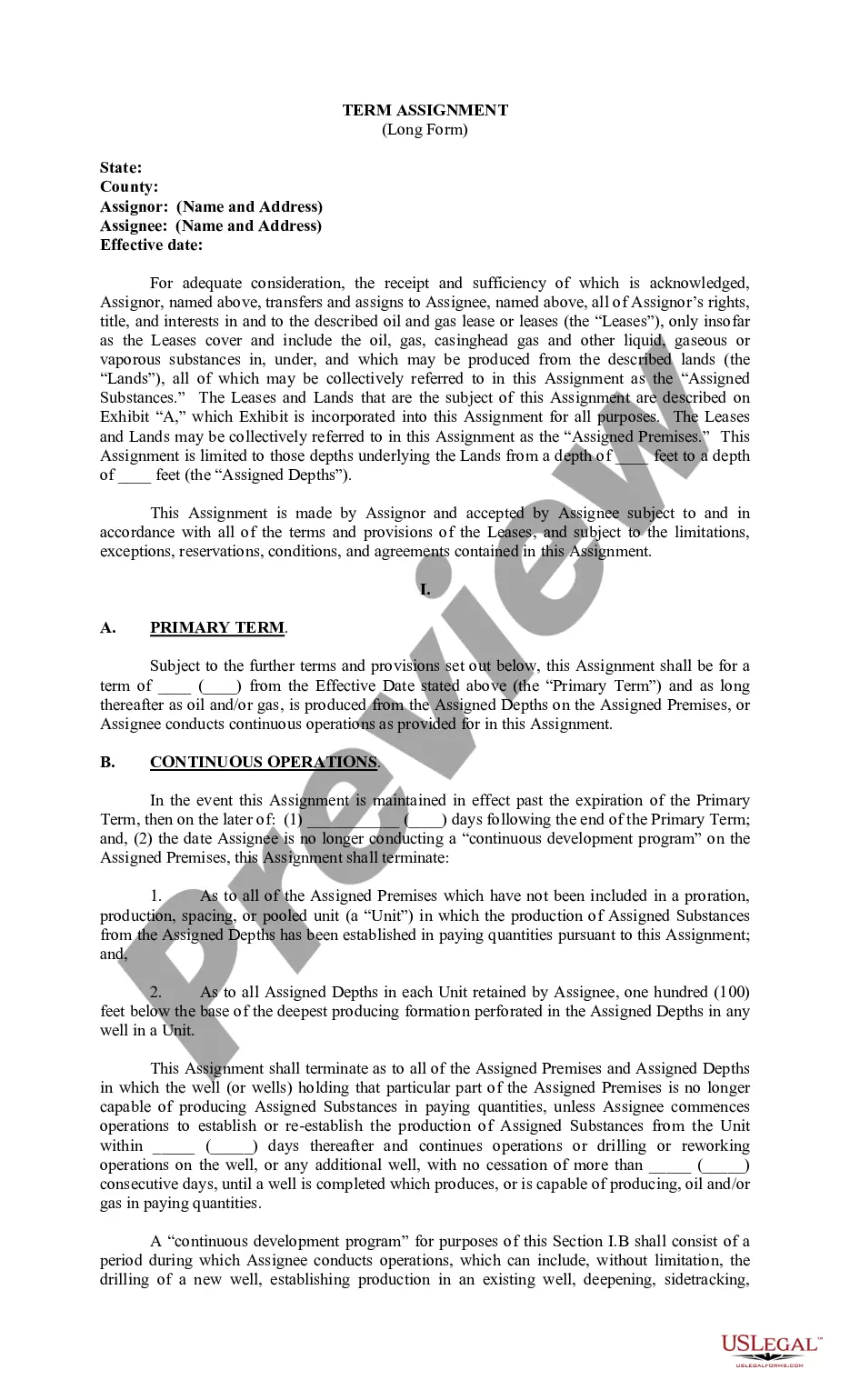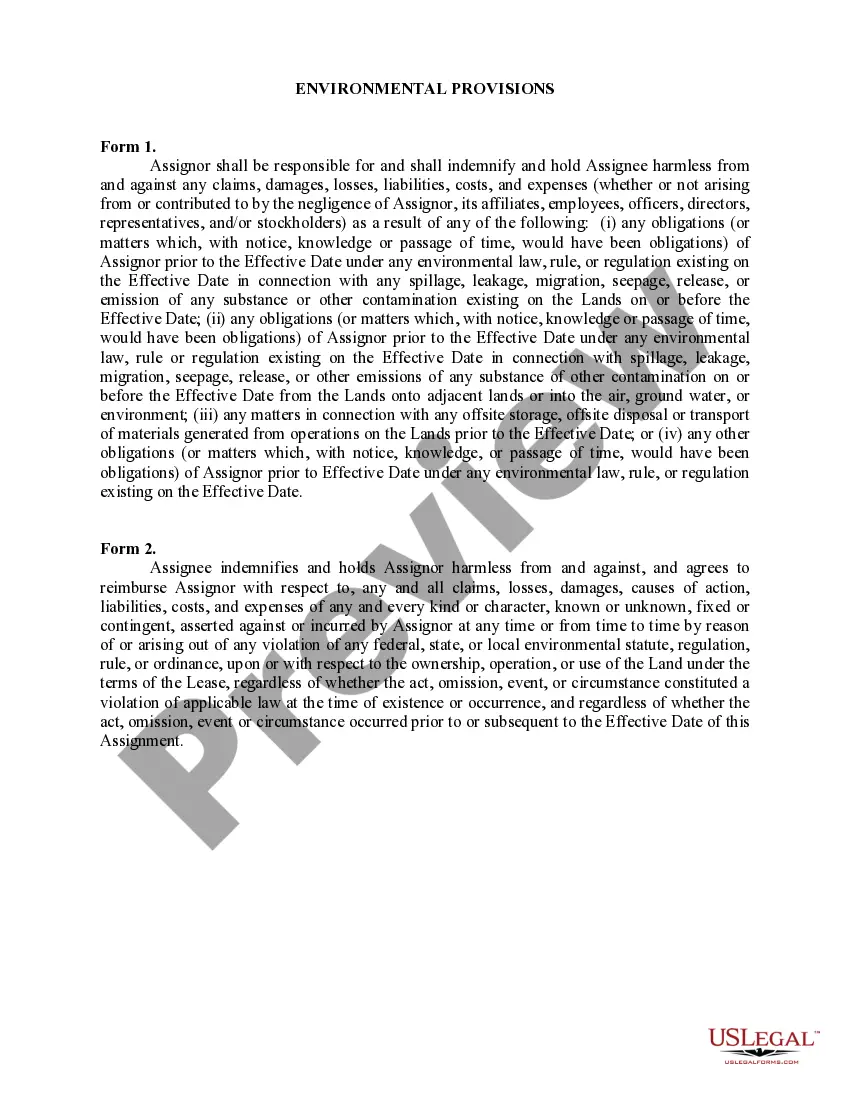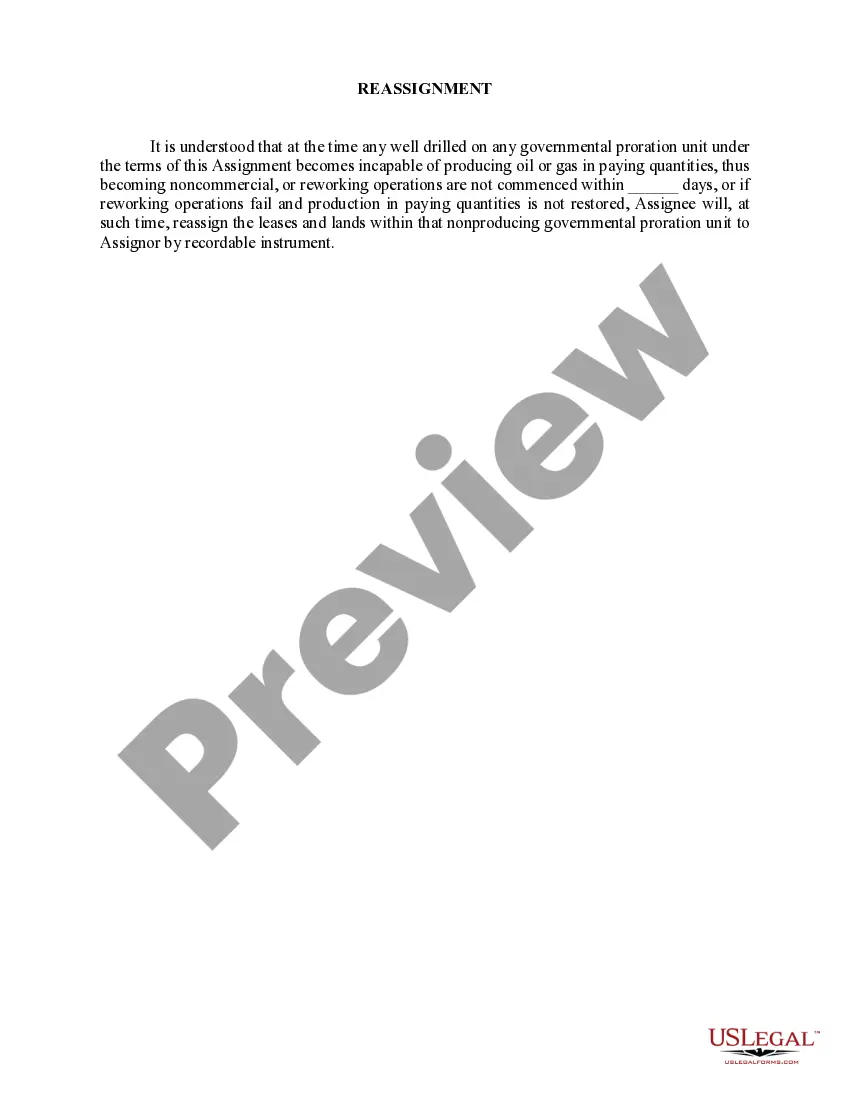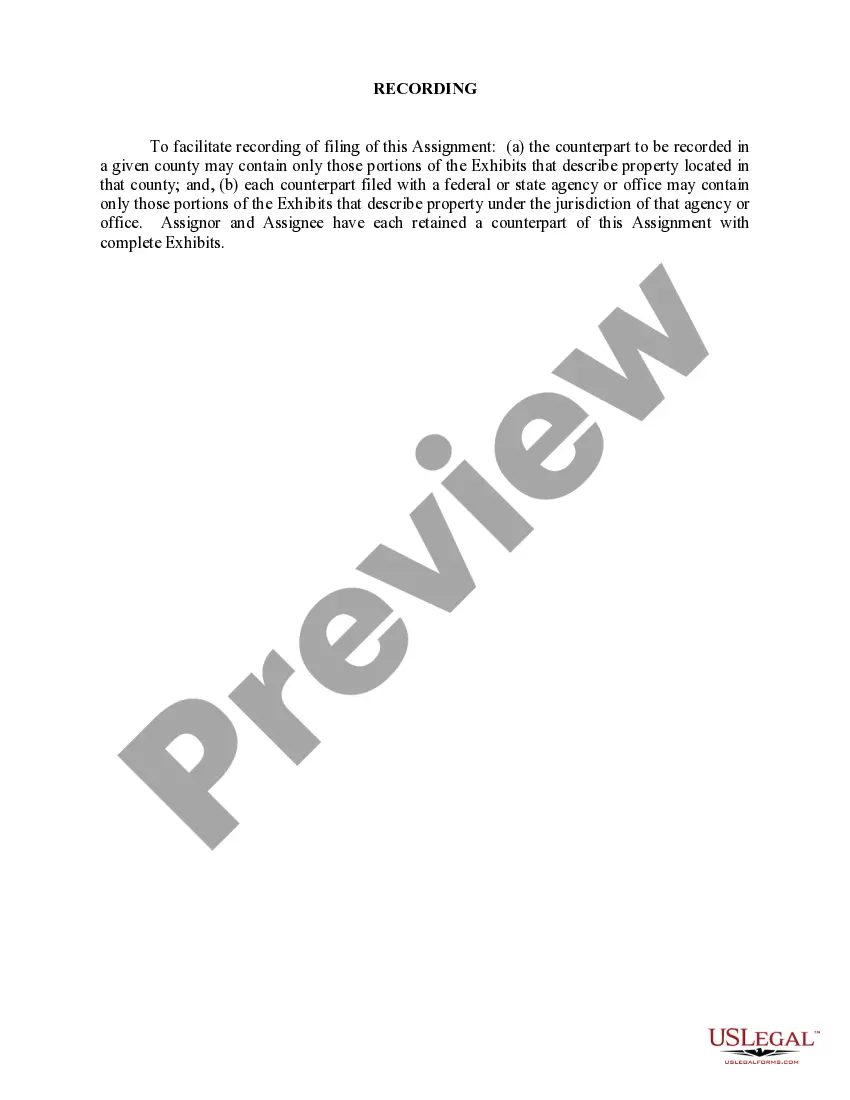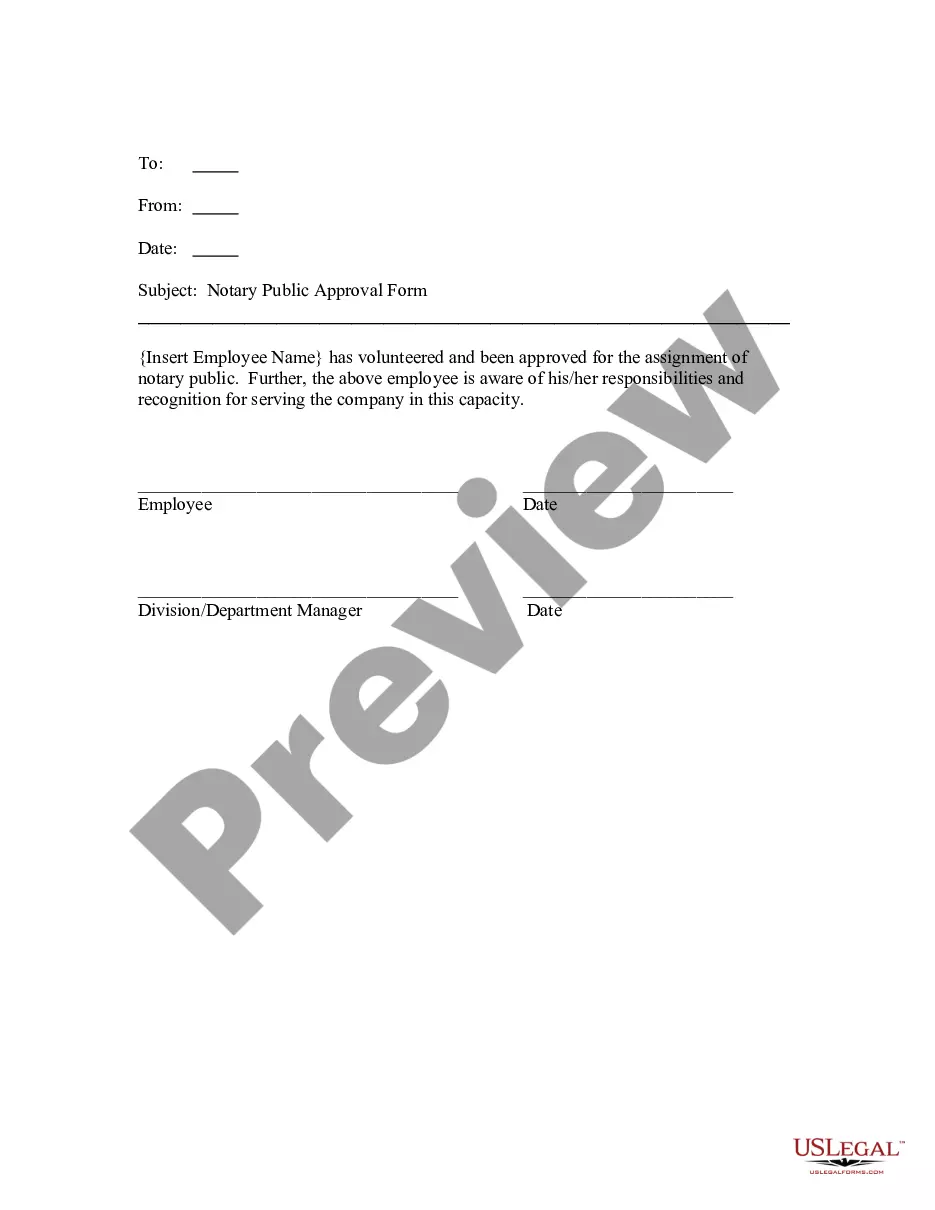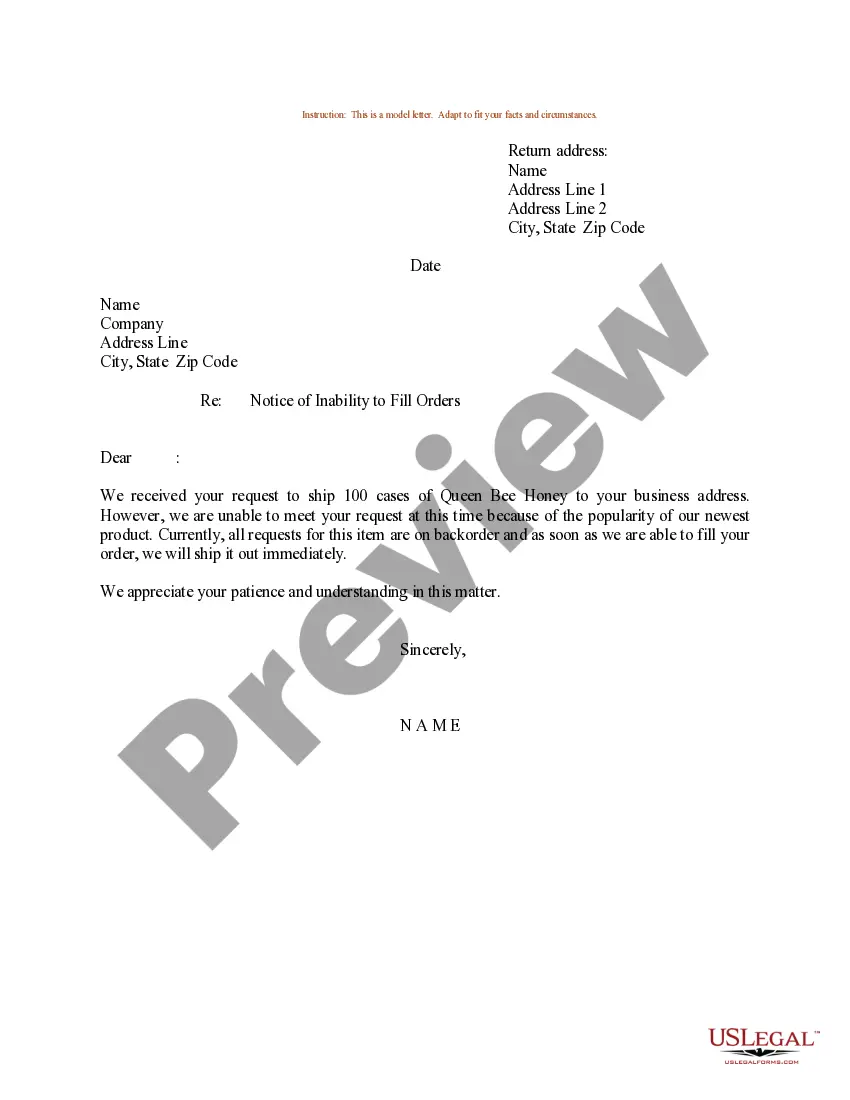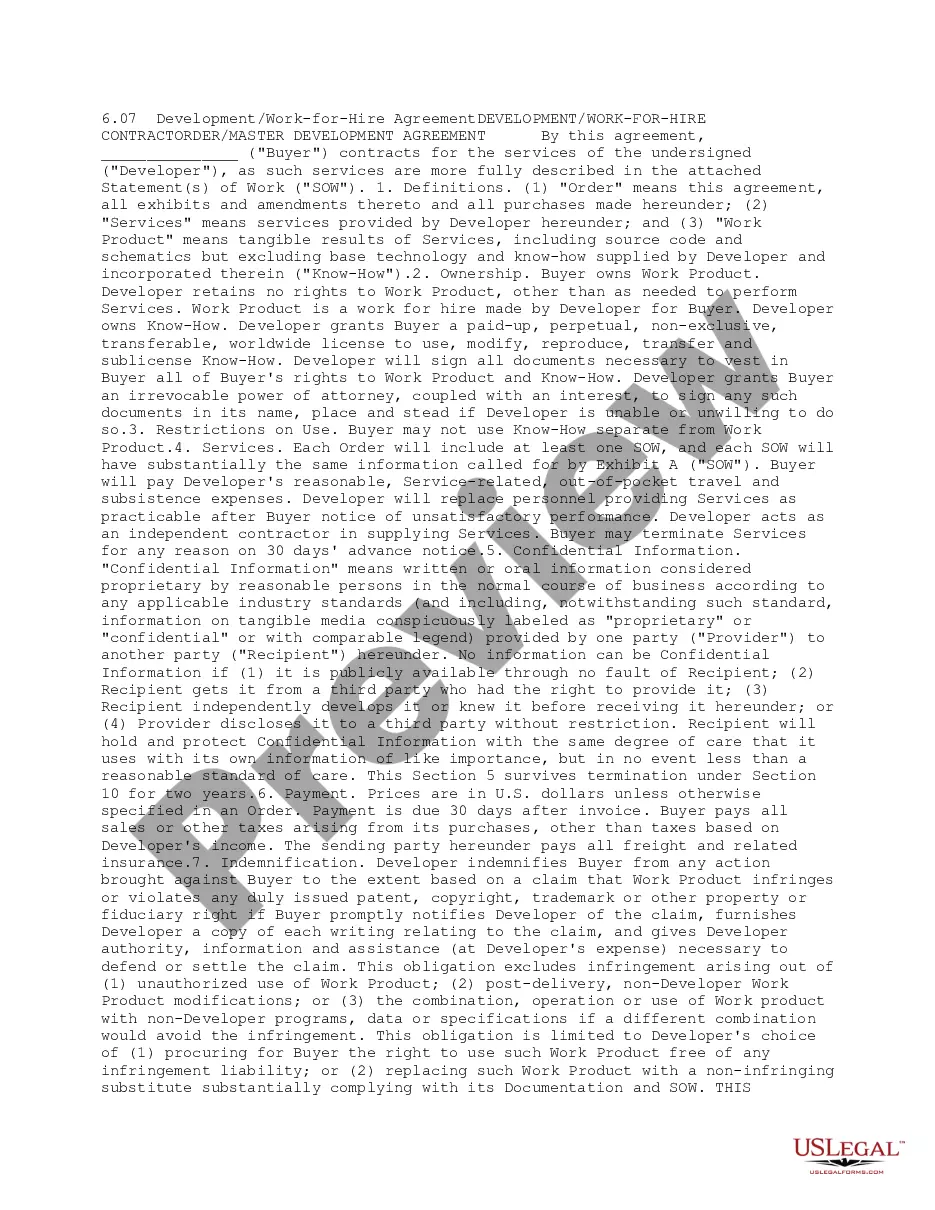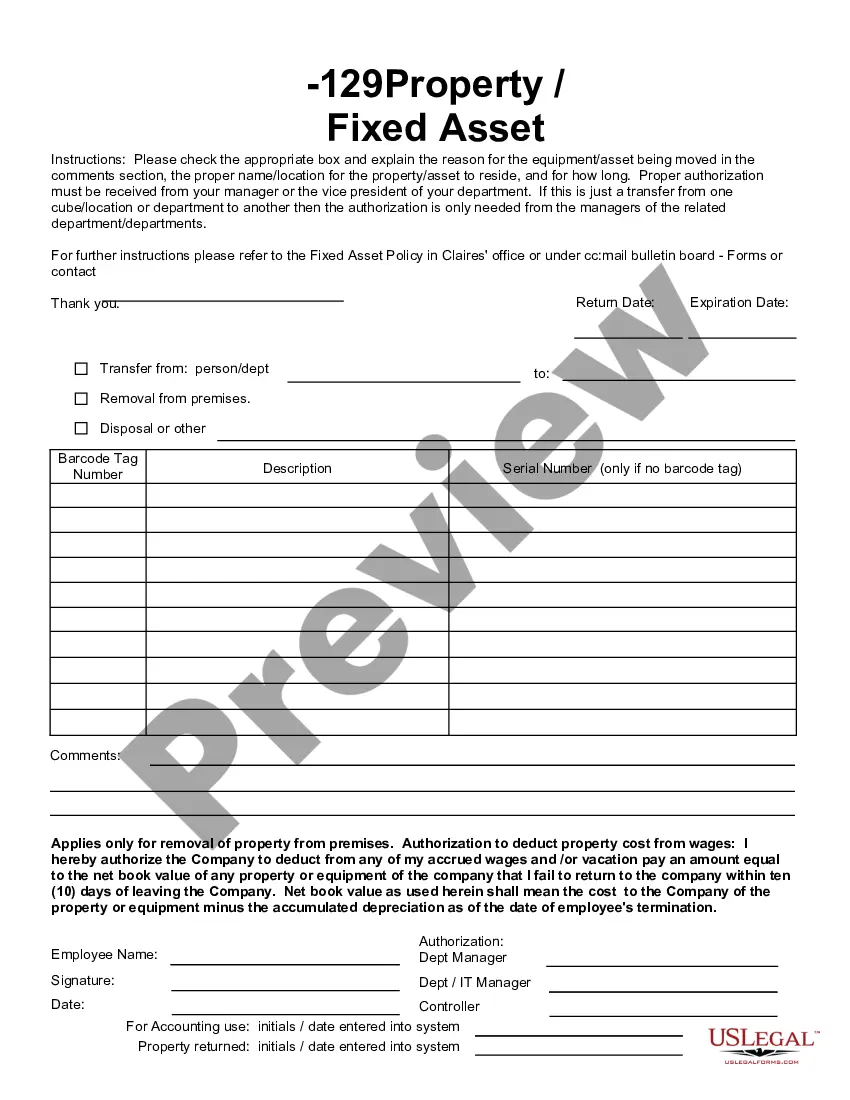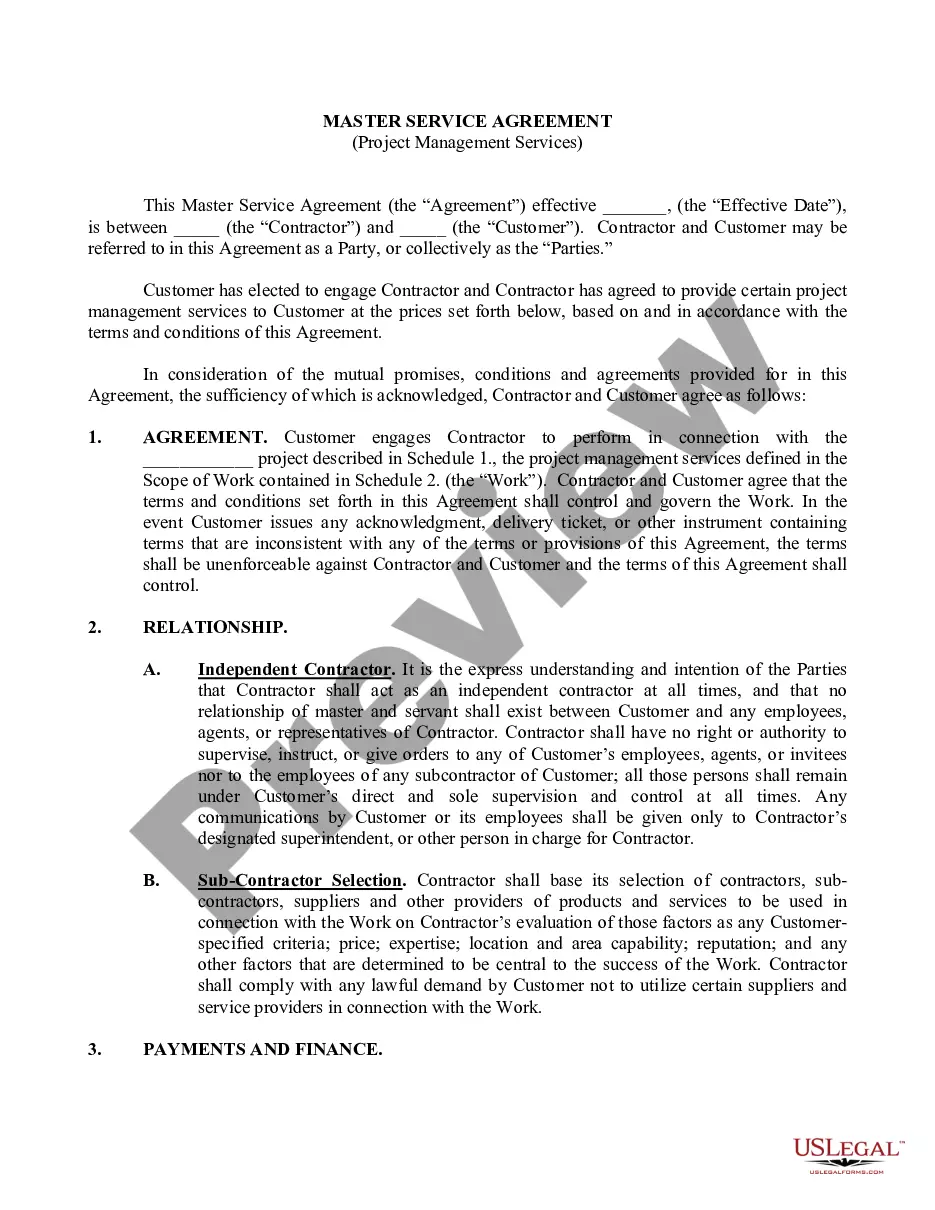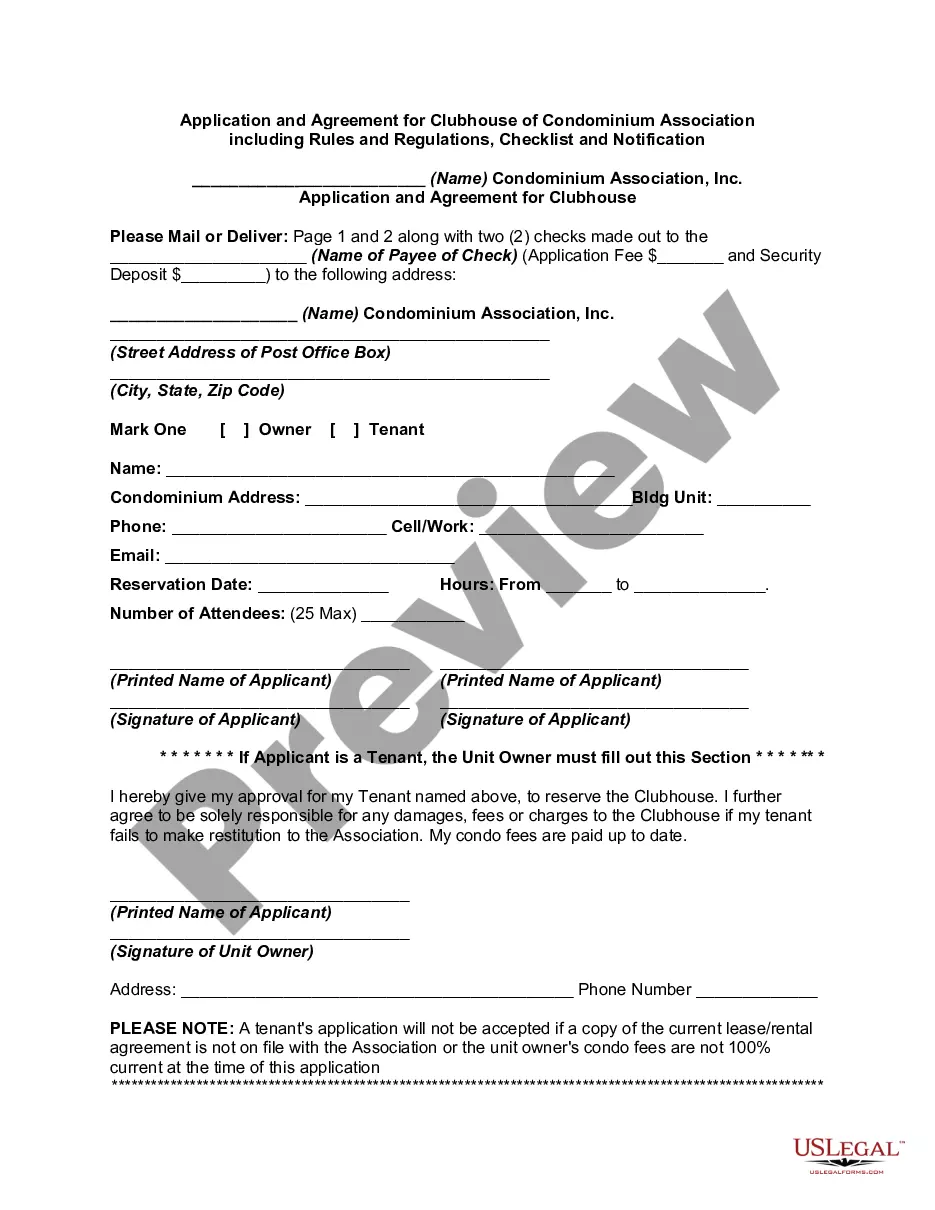Arizona Term Assignment
Description
How to fill out Term Assignment?
US Legal Forms - one of many most significant libraries of legal types in the States - offers a variety of legal document web templates you may obtain or produce. Using the internet site, you may get thousands of types for organization and individual purposes, categorized by categories, suggests, or search phrases.You can find the newest models of types much like the Arizona Term Assignment in seconds.
If you currently have a subscription, log in and obtain Arizona Term Assignment in the US Legal Forms collection. The Acquire switch will show up on every single kind you view. You get access to all earlier downloaded types from the My Forms tab of your own accounts.
In order to use US Legal Forms for the first time, allow me to share easy guidelines to help you started out:
- Be sure you have chosen the proper kind for your metropolis/area. Go through the Review switch to examine the form`s content material. Browse the kind information to ensure that you have chosen the right kind.
- When the kind does not suit your needs, utilize the Research area towards the top of the screen to find the one who does.
- When you are content with the form, confirm your choice by simply clicking the Acquire now switch. Then, opt for the rates prepare you want and supply your references to register to have an accounts.
- Method the transaction. Utilize your Visa or Mastercard or PayPal accounts to complete the transaction.
- Find the structure and obtain the form on your own system.
- Make modifications. Load, edit and produce and signal the downloaded Arizona Term Assignment.
Every web template you put into your account does not have an expiration time which is your own permanently. So, if you want to obtain or produce an additional backup, just visit the My Forms portion and then click about the kind you want.
Gain access to the Arizona Term Assignment with US Legal Forms, by far the most extensive collection of legal document web templates. Use thousands of specialist and state-certain web templates that meet your organization or individual needs and needs.
Form popularity
FAQ
Upload Files from a Computer Go to a module in Content. Select the Upload/Create [A] button. Select Upload Files [B] from the dropdown menu. The Add a File pop-up window will open. ... Select the Add button.
Evaluating all Files Submitted to a Submission Folder in D2L Select Submissions in the course navigation bar. The "Submission Folders" page will open. ... The "Folder Submissions" page for that folder will open. ... Select the checkbox above the list of students [A] to select all of the student files.
Submit D2L assignments (for students) Log into your student D2L account. Select a course and see your Assignments. Select the assignment you want to work on. Click on Insert Stuff (the play icon) and select Canva for Education. Select a design you've already created or create a new one. ... Click on Submit.
To add an external link, in the URL area, enter the URL in the field provided. To add a quicklink, in the URL area, click the Quicklink icon. In the Insert Quicklink dialog, navigate to the link you want to insert.
1. Submit: Turn assignments into an assignment folder (dropbox) Click on Assignments in the navbar. Click the name of the assignment to which you want to submit a file. Click the Add a File button. Either click on the Upload button to navigate to the file on your computer or drag and drop the file into the target area.