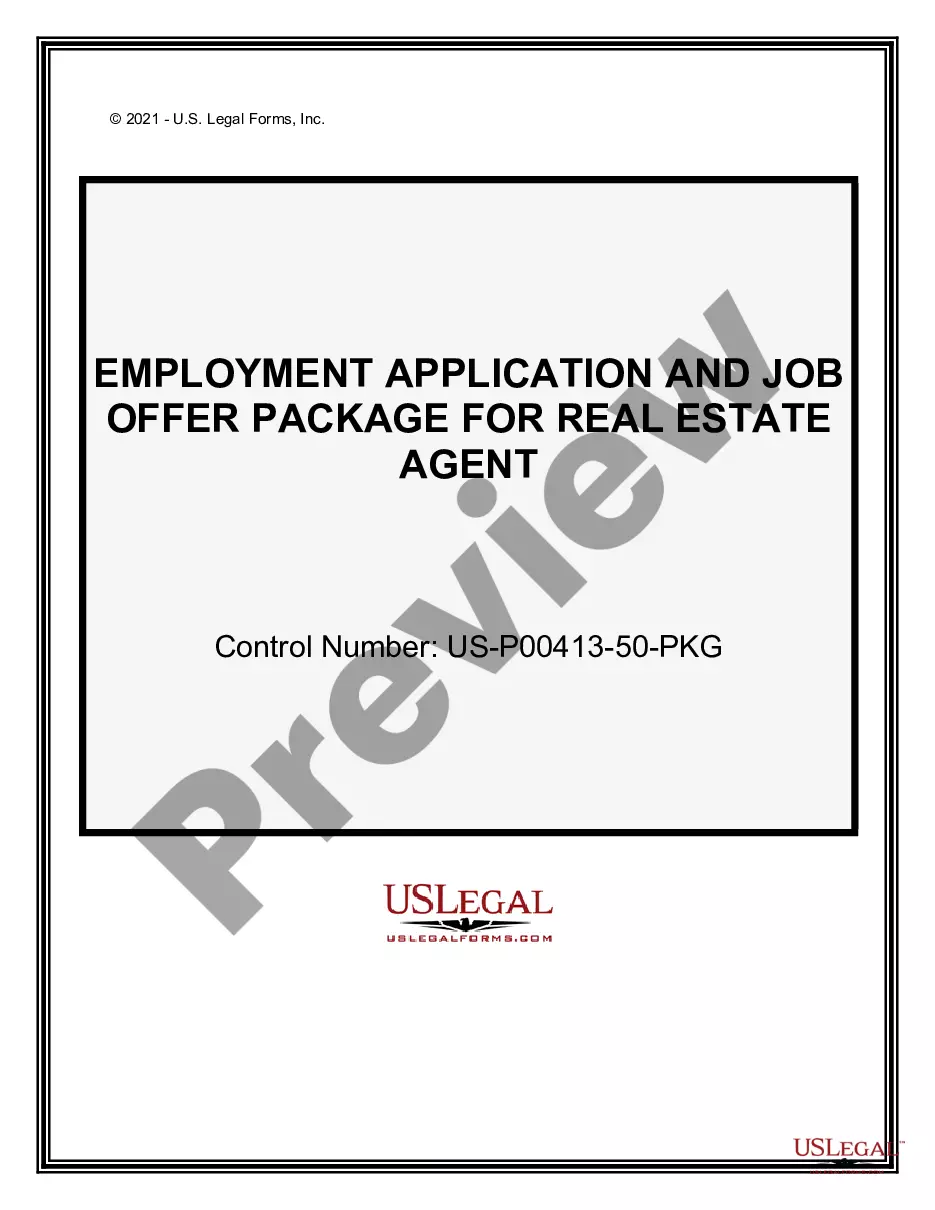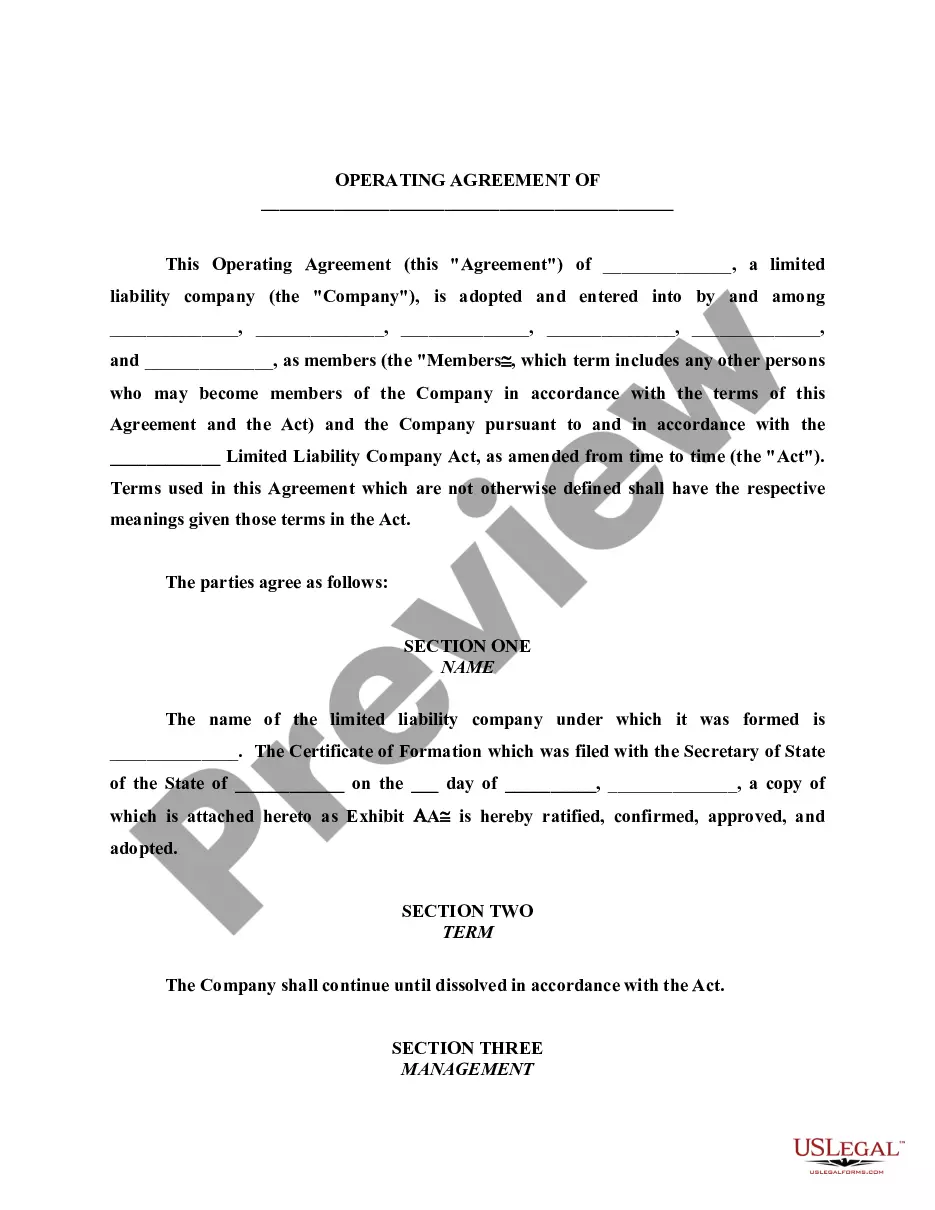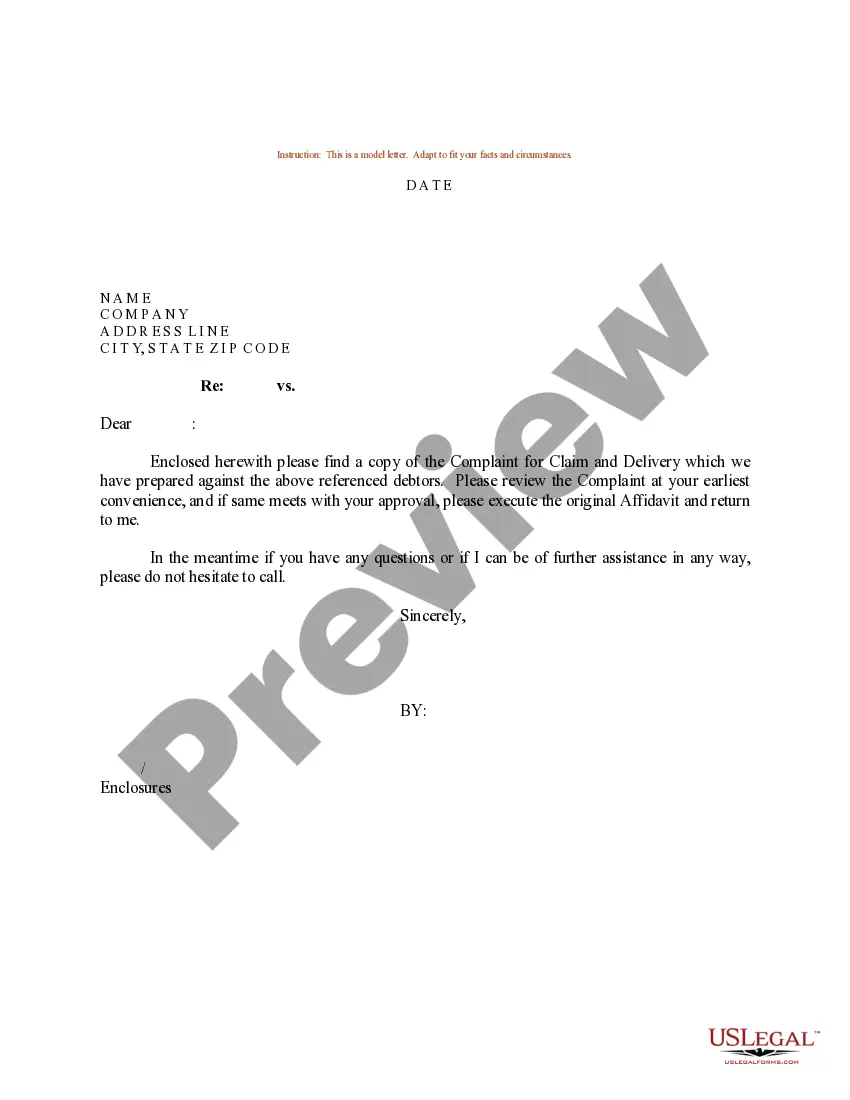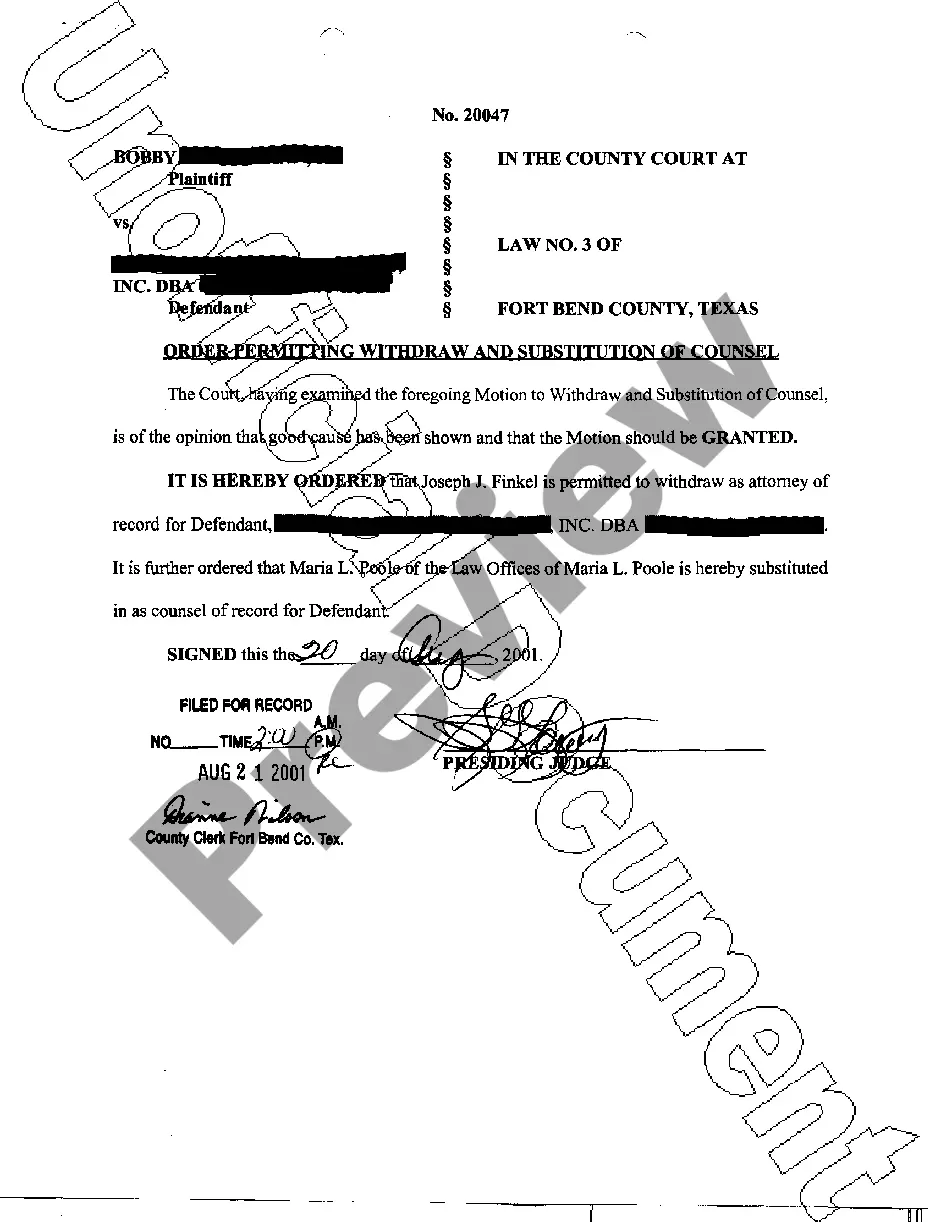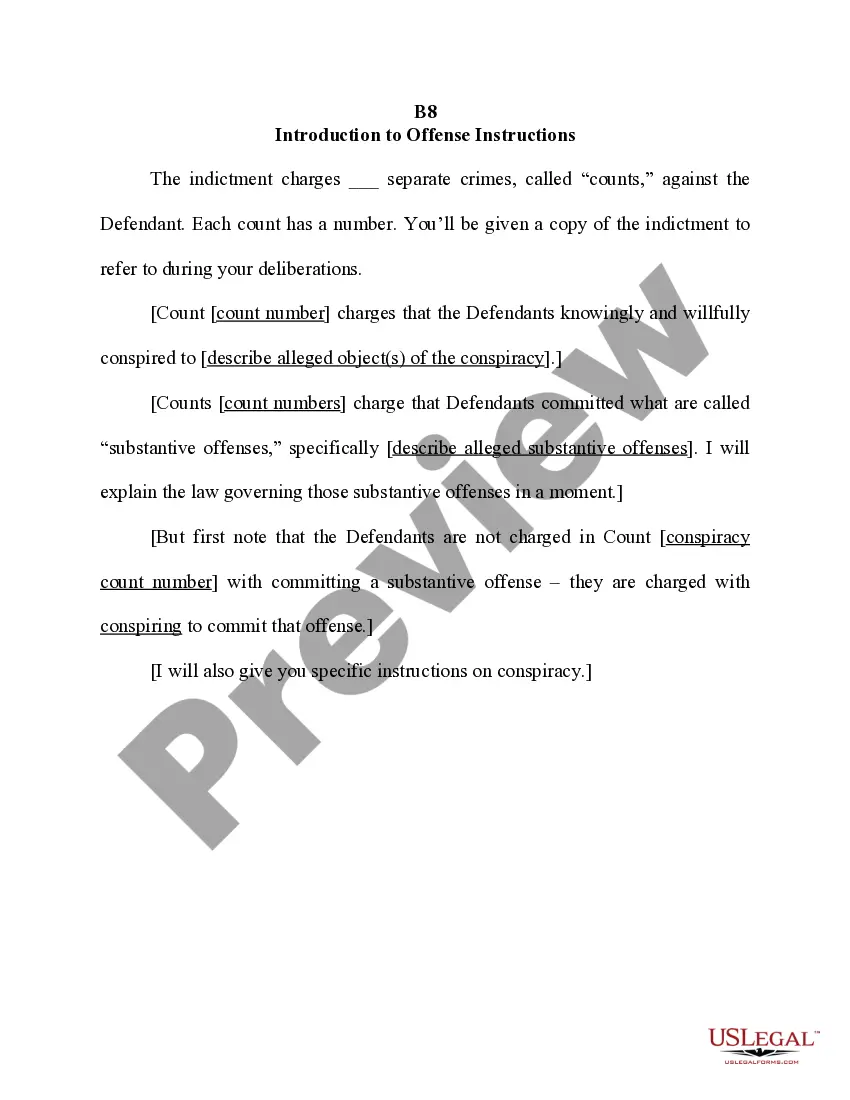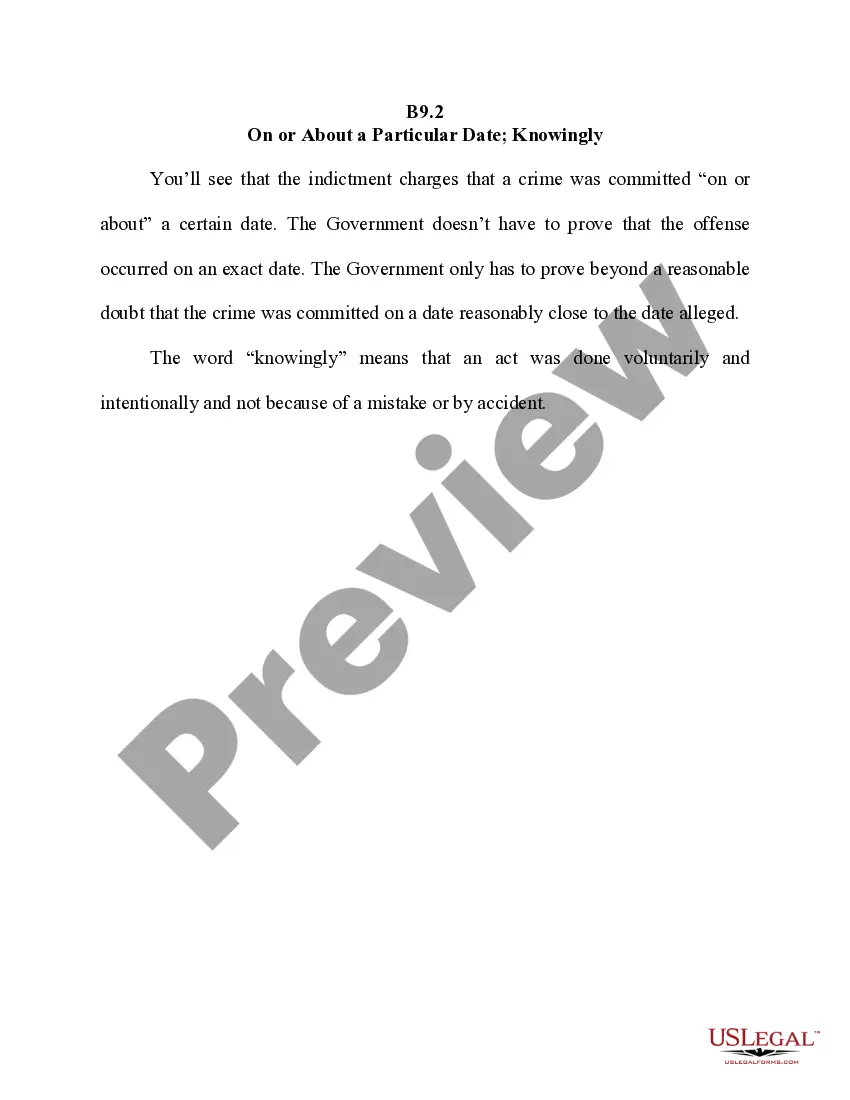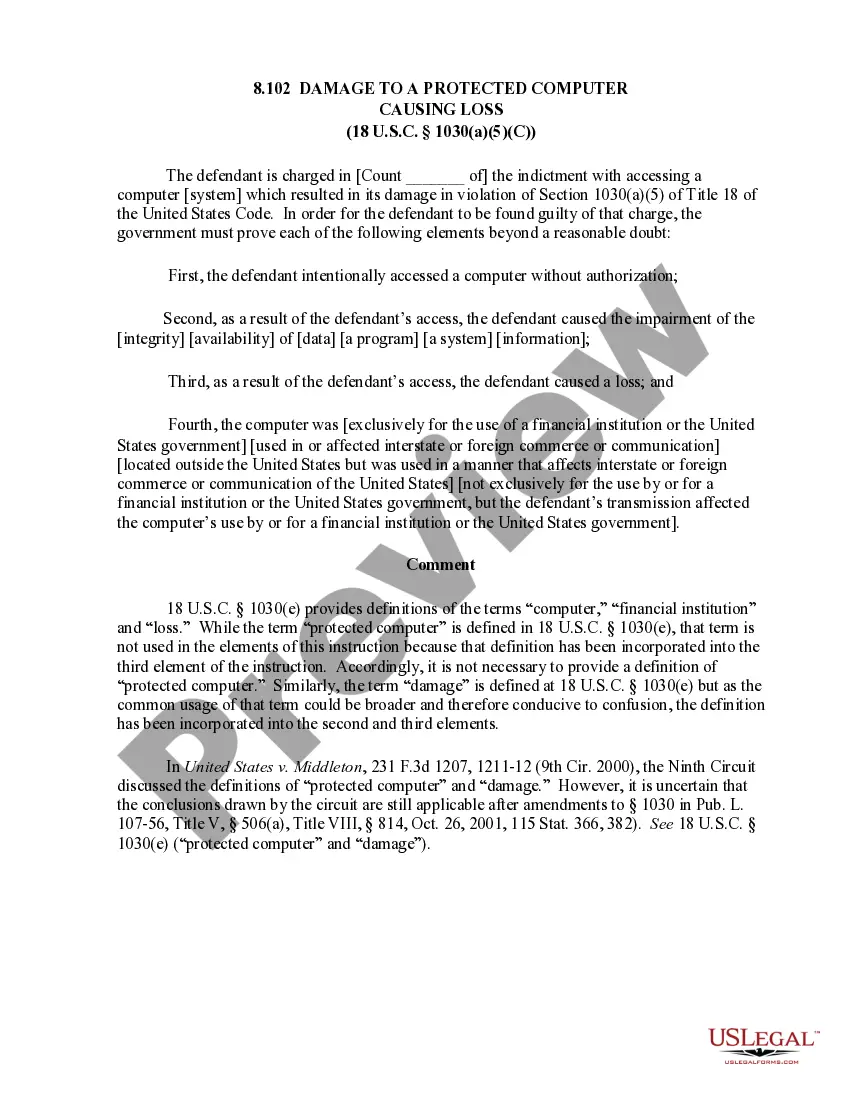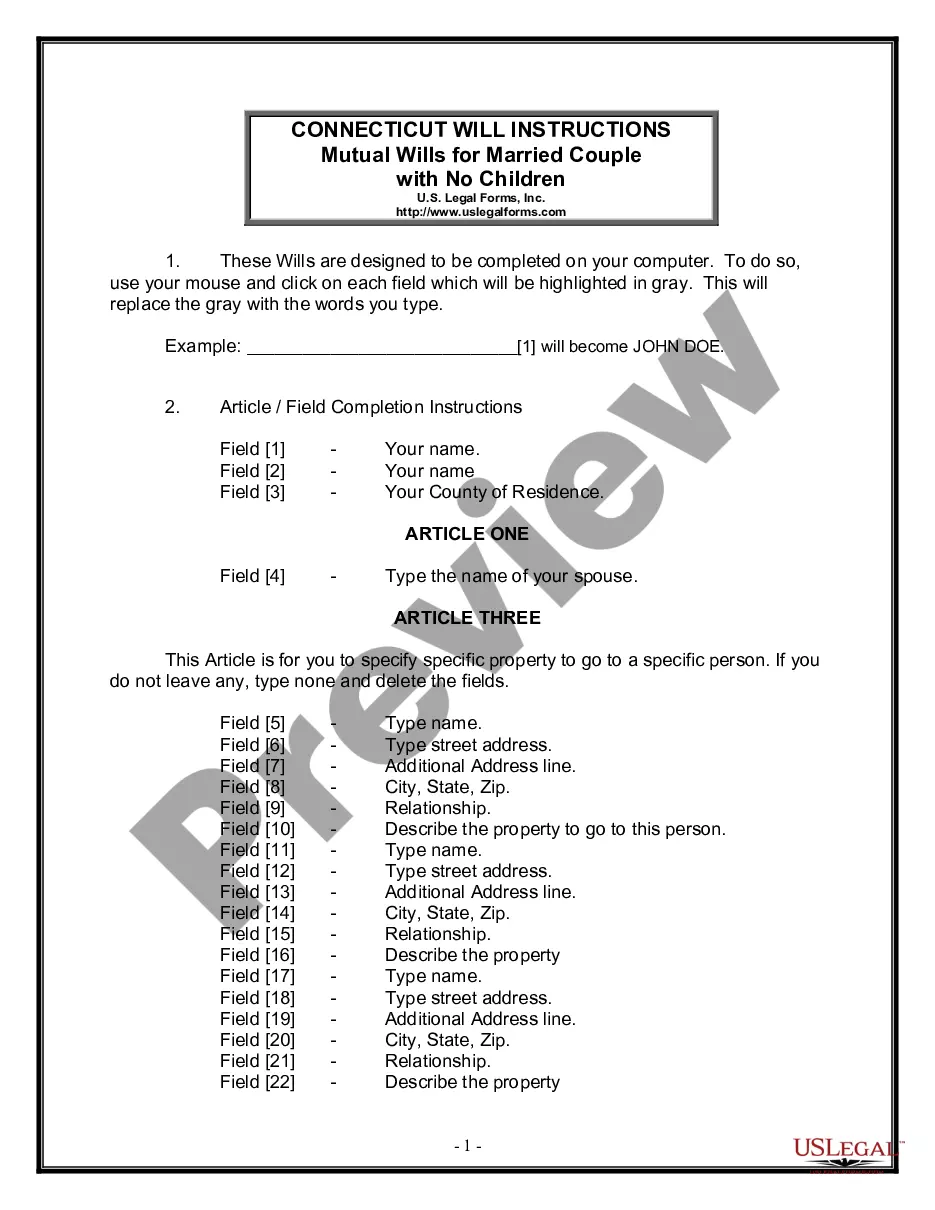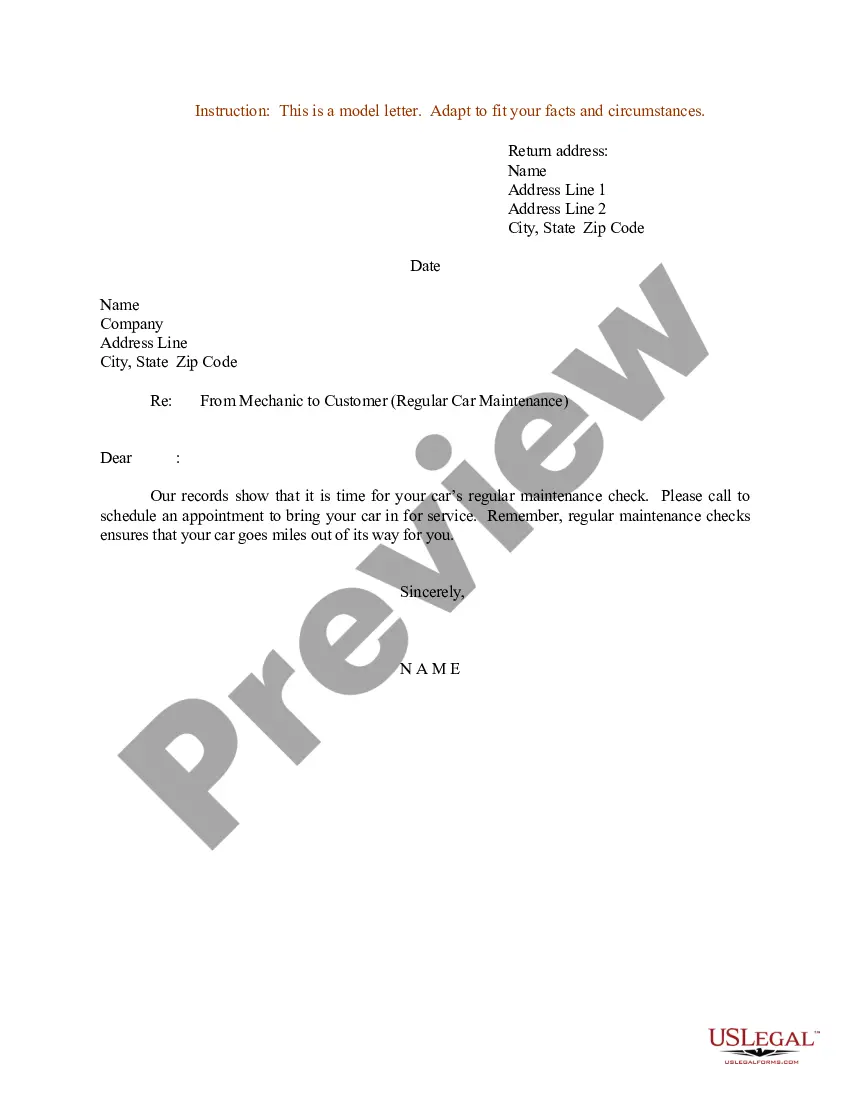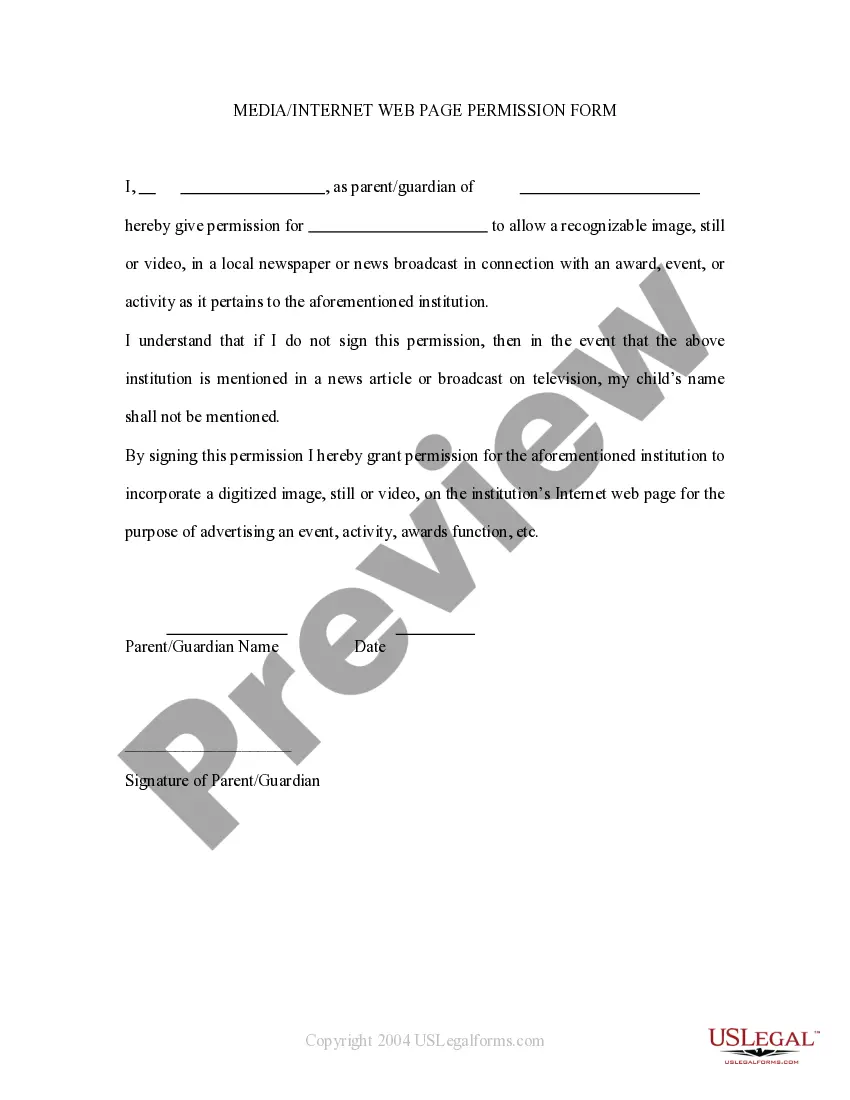Arizona Media - Internet Web Page Permission Form
Description
How to fill out Arizona Media - Internet Web Page Permission Form?
It is possible to commit time on the Internet trying to find the legal record web template that fits the state and federal specifications you need. US Legal Forms provides a large number of legal forms which can be analyzed by pros. It is possible to down load or produce the Arizona Media - Internet Web Page Permission Form from your assistance.
If you already have a US Legal Forms accounts, you are able to log in and then click the Down load key. Afterward, you are able to full, edit, produce, or indication the Arizona Media - Internet Web Page Permission Form. Every single legal record web template you buy is your own for a long time. To get an additional copy for any purchased kind, go to the My Forms tab and then click the related key.
If you work with the US Legal Forms internet site for the first time, follow the simple recommendations beneath:
- Initial, make certain you have selected the proper record web template for that region/metropolis of your liking. Look at the kind description to ensure you have selected the proper kind. If accessible, use the Preview key to appear with the record web template at the same time.
- If you would like discover an additional edition of your kind, use the Research discipline to discover the web template that suits you and specifications.
- When you have located the web template you need, just click Acquire now to proceed.
- Select the costs plan you need, enter your qualifications, and register for an account on US Legal Forms.
- Comprehensive the financial transaction. You may use your credit card or PayPal accounts to purchase the legal kind.
- Select the file format of your record and down load it to your gadget.
- Make changes to your record if necessary. It is possible to full, edit and indication and produce Arizona Media - Internet Web Page Permission Form.
Down load and produce a large number of record layouts utilizing the US Legal Forms site, which provides the greatest collection of legal forms. Use professional and condition-specific layouts to tackle your company or individual requires.
Form popularity
FAQ
Change settings for a specific siteOn your computer, open Chrome.Go to a website.To the left of the web address, click the icon you want: Lock. Info. Dangerous.Click Site settings.Change a permission setting.
Go to the Security section of your Google Account. Under Third-party apps with account access, select Manage third-party access. Select the app or service you want to remove. Select Remove Access.
Note: Usually, a website is blocked because Google believes the website might be dangerous, and it could harm your PC or reveal your personal data.
This is due to an issue with security certificates, and many times is not the fault of your computer or your web browser at all. These certificates are what websites use to prove they are who they say they are on the internet, and if your browser detects an issue with a certificate, it will issue a warning.
Change settings for a specific siteOn your computer, open Chrome.Go to a website.To the left of the web address, click the icon you want: Lock. Info. Dangerous.Click Site settings.Change a permission setting.
You can open the Settings page by clicking on the icon with three stacked horizontal lines to the left of the address bar; this will open up a dropdown menu, and Settings will be located to the bottom of the screen.
In many cases, rebooting your router and modem might solve the problem. To do so, unplug your modem and router, wait for 10 seconds, plug it back in, and then try the website again. If the problem persists, you can connect to your local network hardware to get more information.
Select Menu > Settings > Advanced > Site Settings > View permissions and data stored across sites. Chrome lists all sites with their address; you may use the search to find sites if the listing is large.
Configure your location access:Select Chrome's Main Menu button, marked by three vertically aligned dots.Select Settings > Advanced > Privacy and security > Site Settings > Location.Move the Ask before accessing (recommended) slider to toggle it on or off.More items...
Change a site's camera & microphone permissionsOpen Chrome .At the top right, click More. Settings.Click Privacy and security Site settings. Camera or Microphone.Select the option you want as your default setting. Review your blocked and allowed sites.