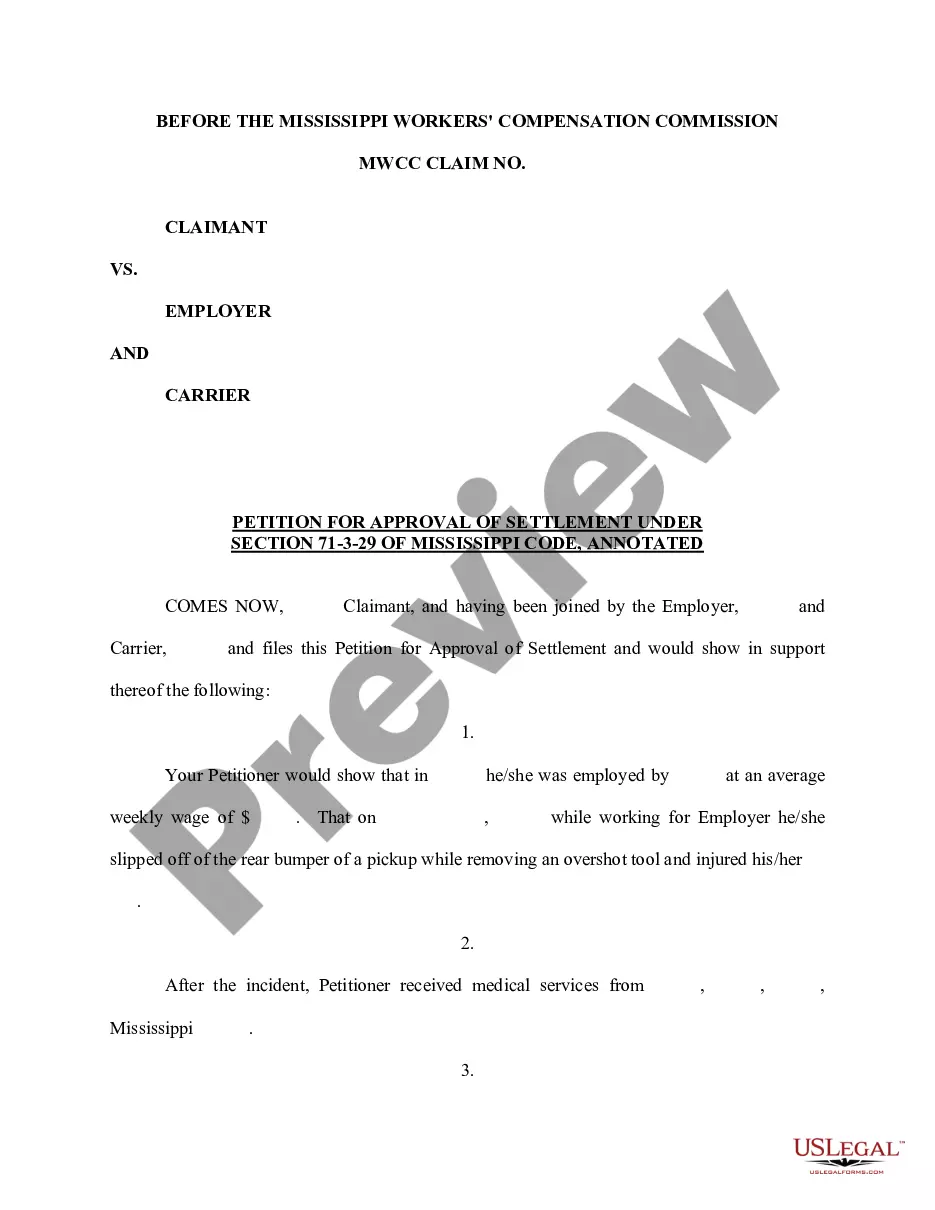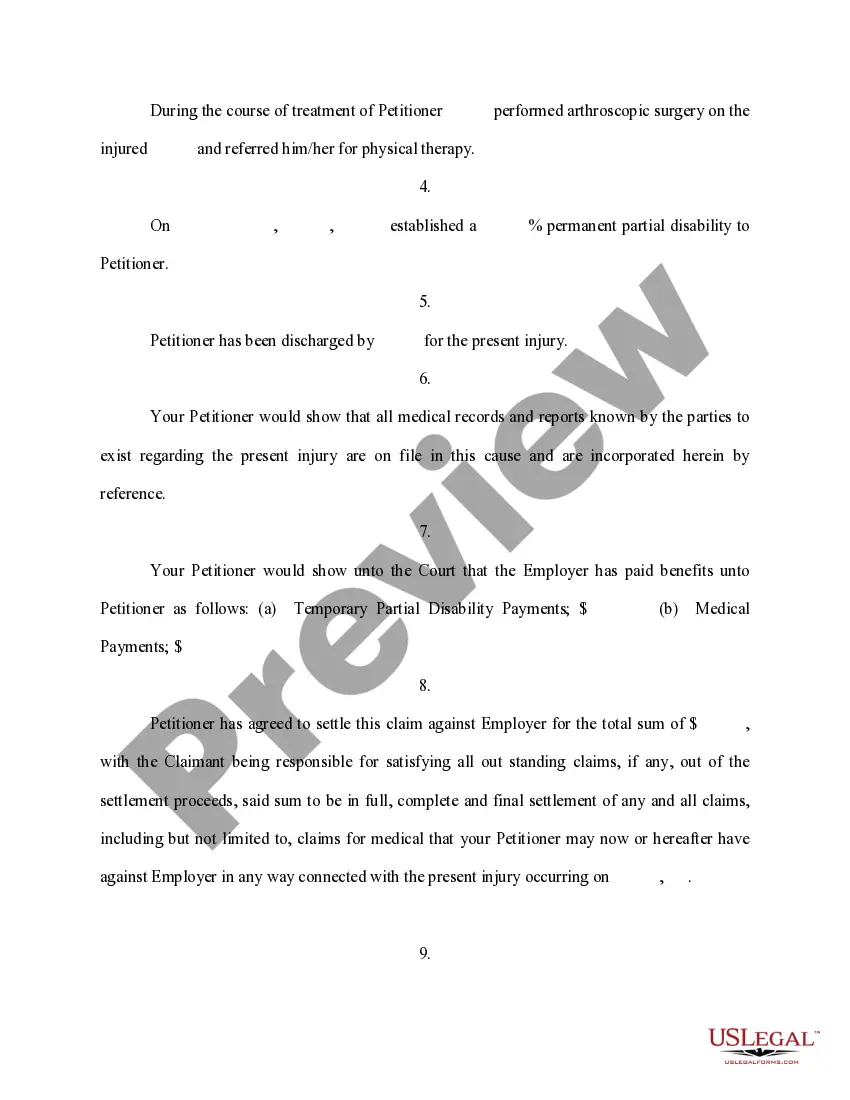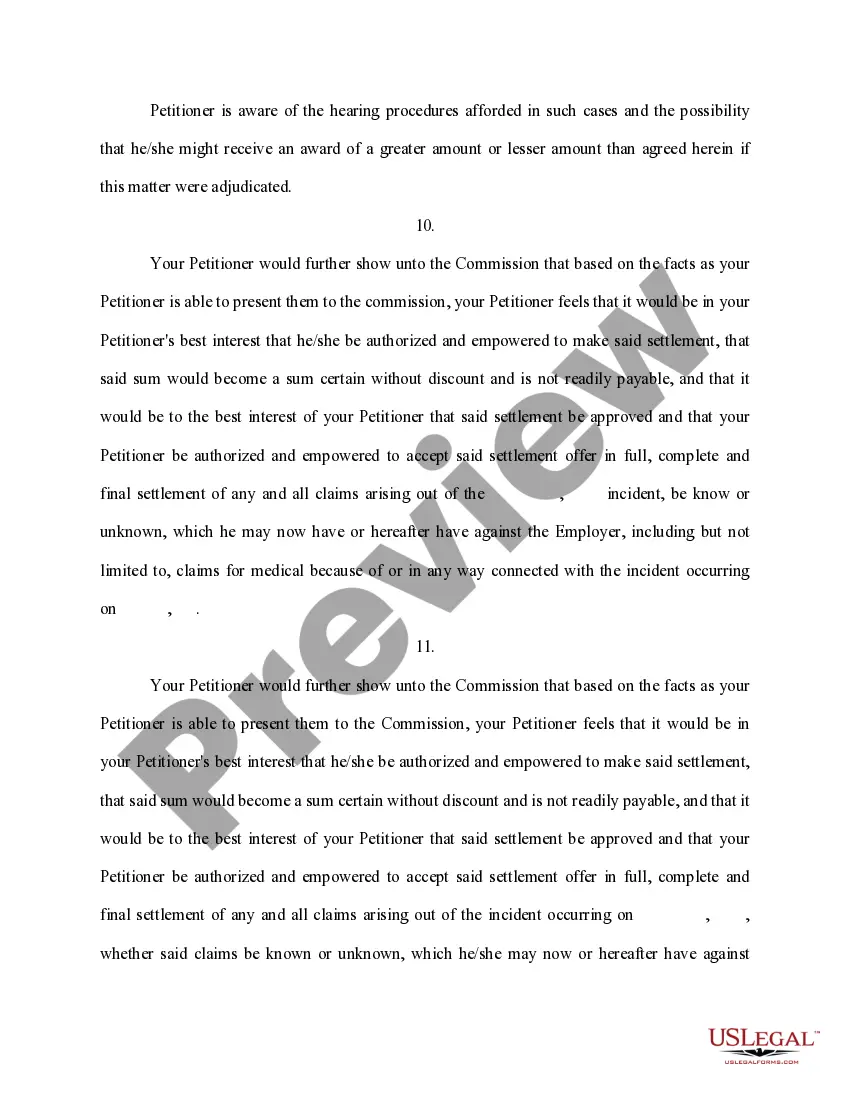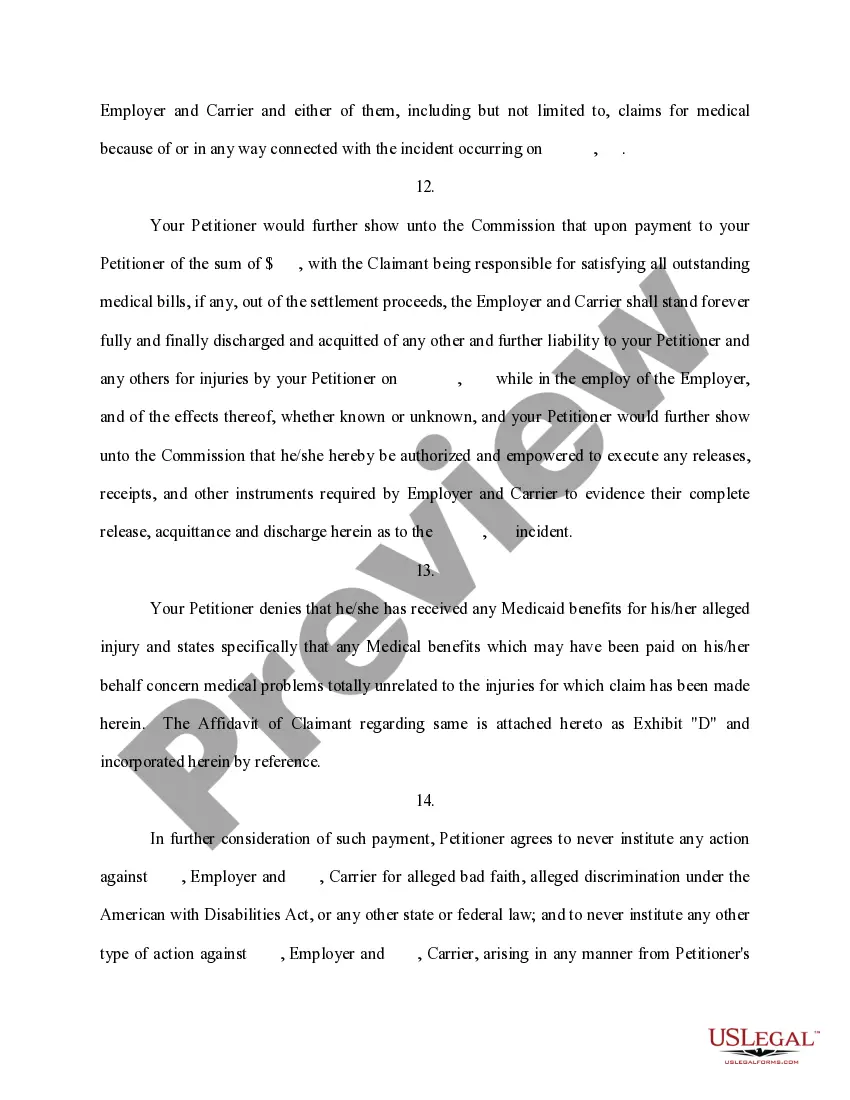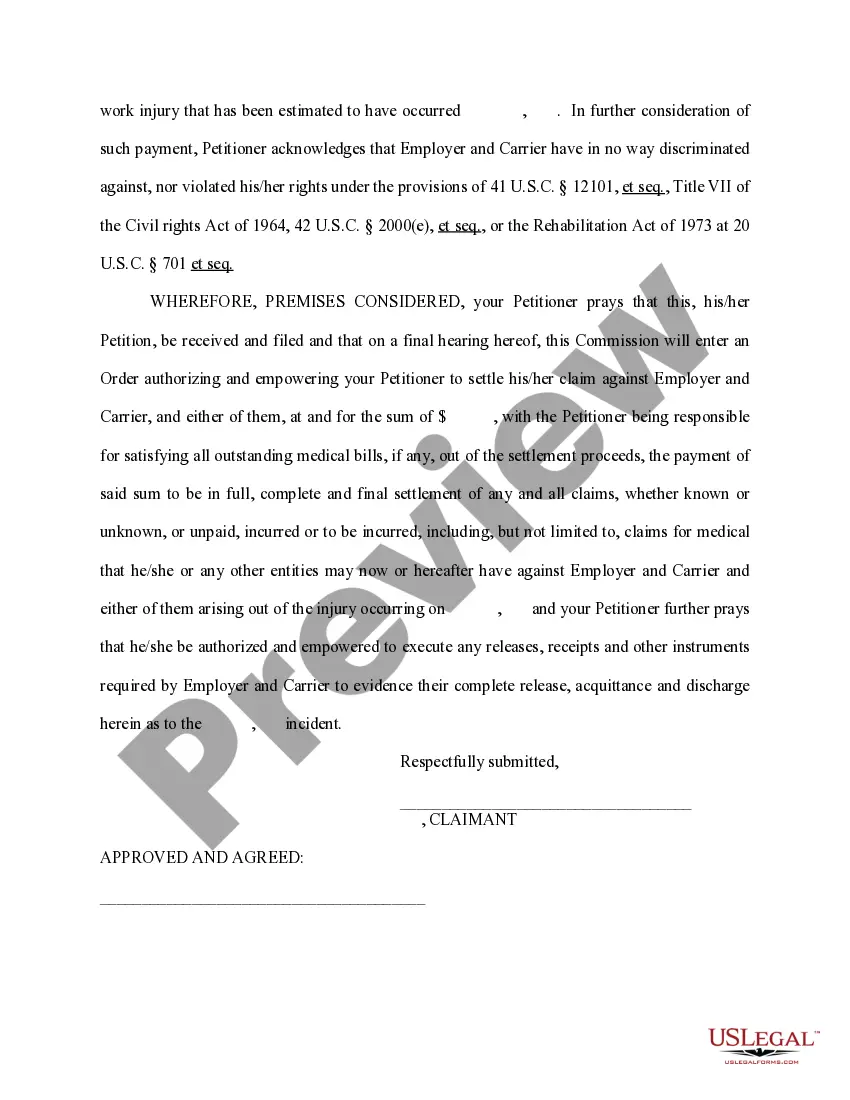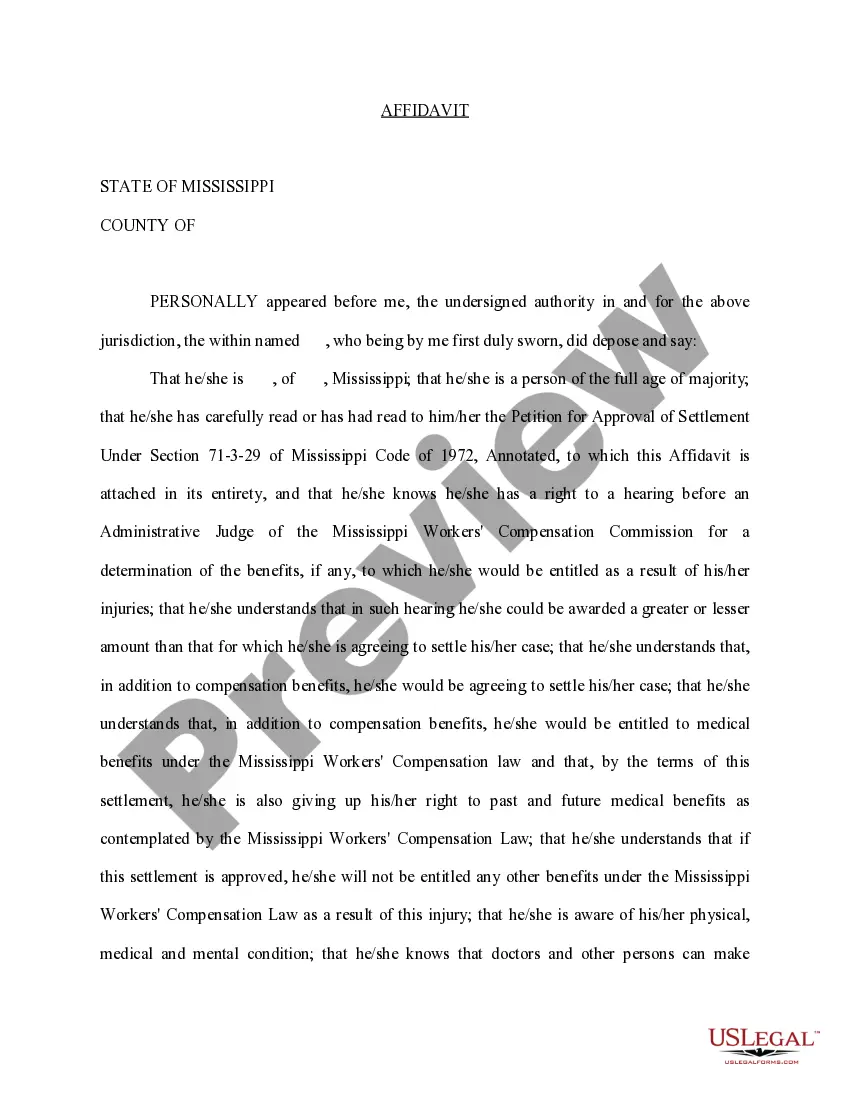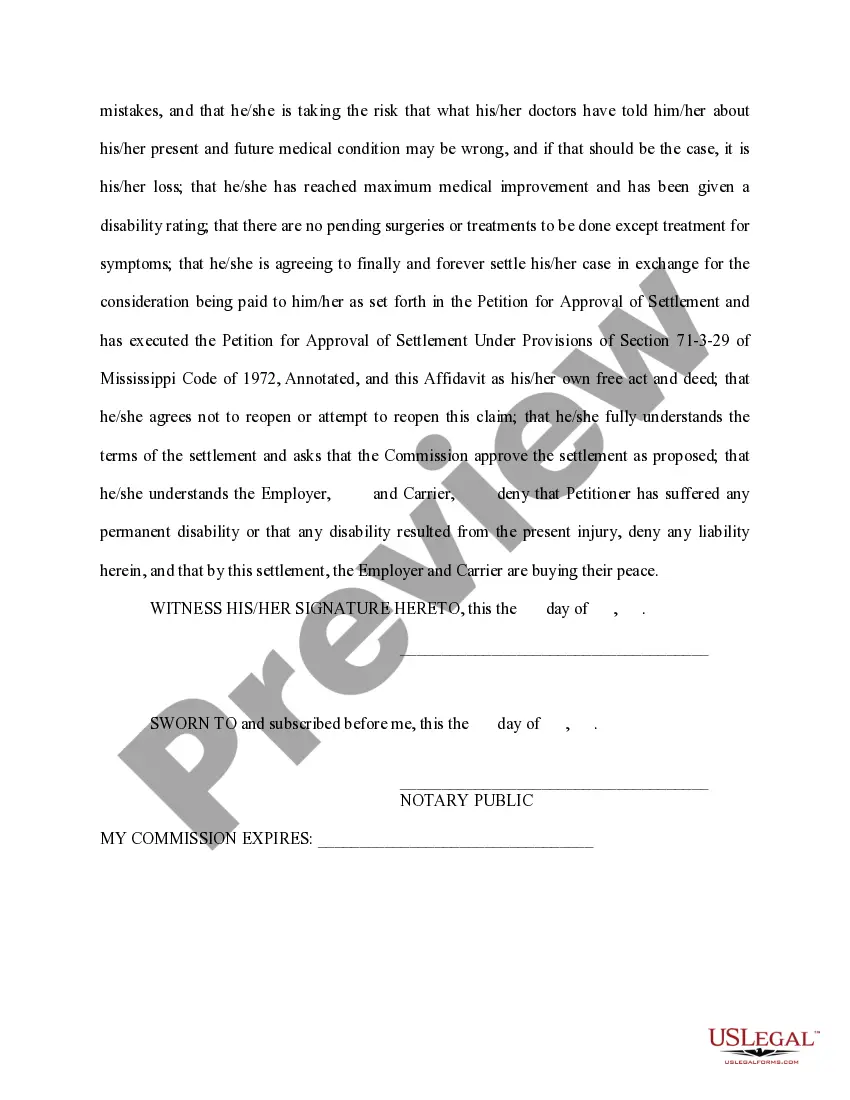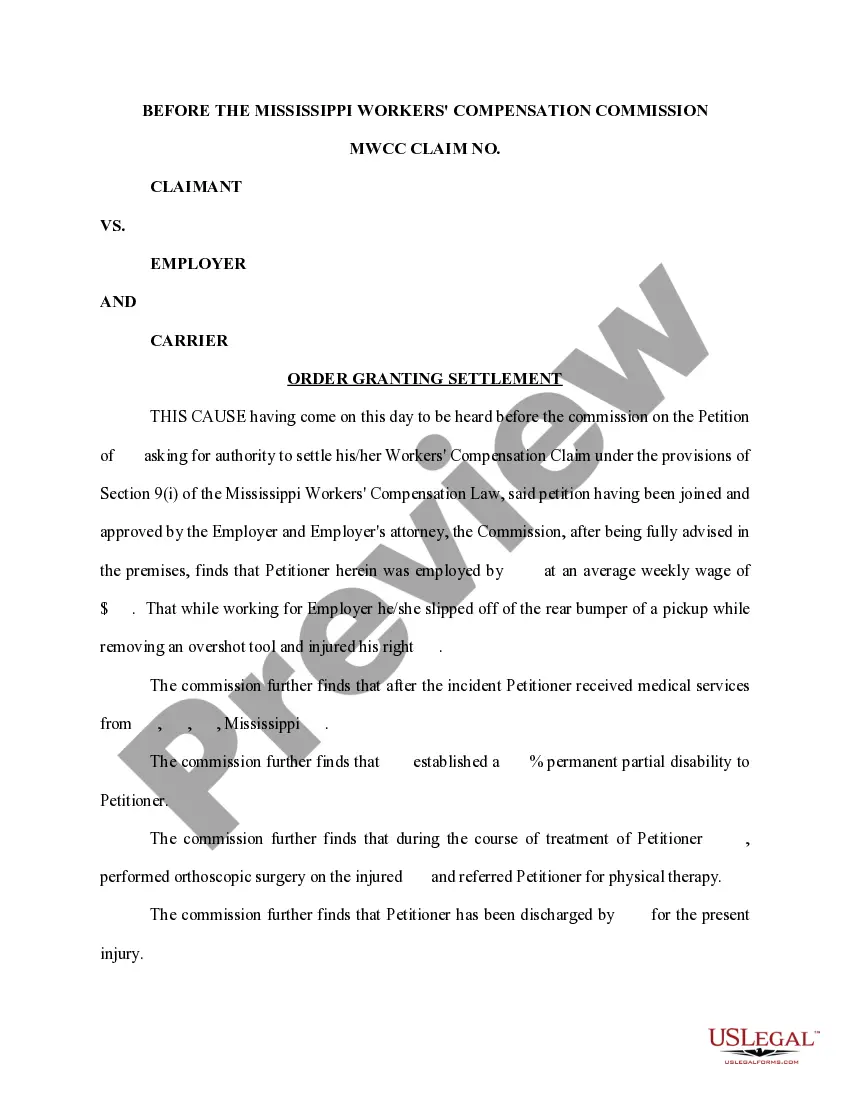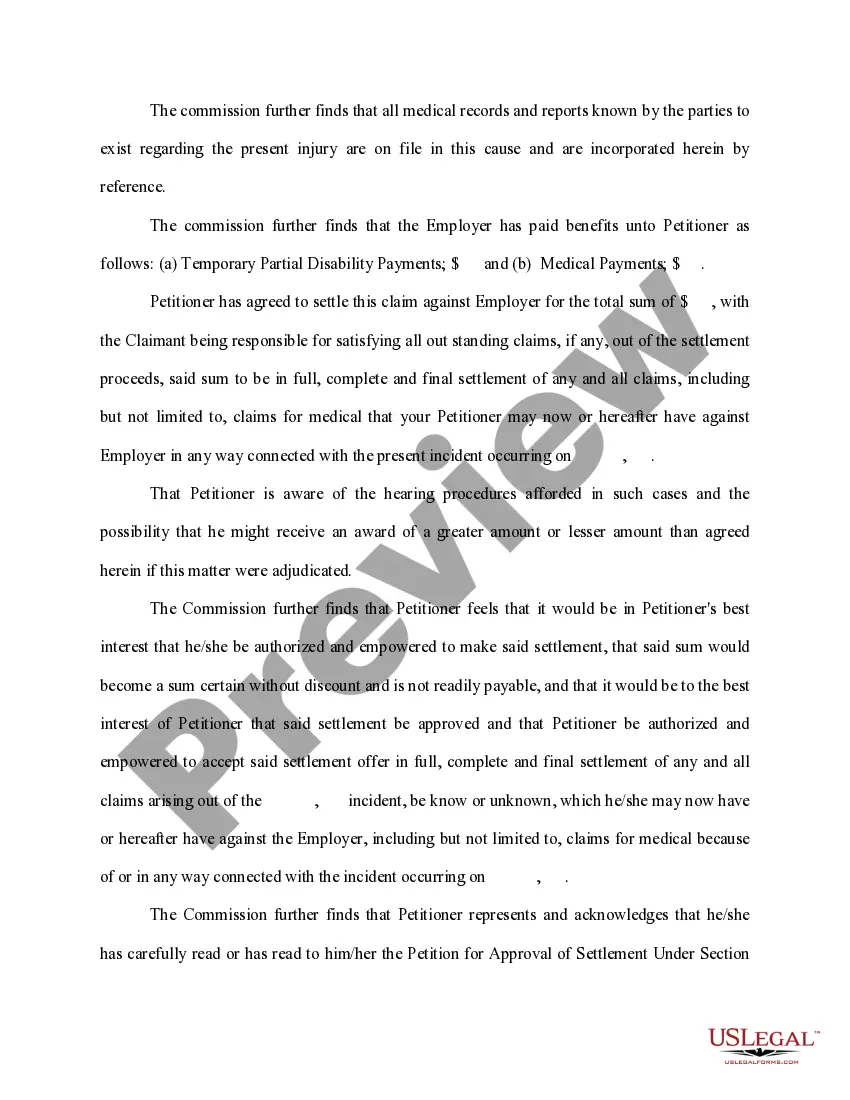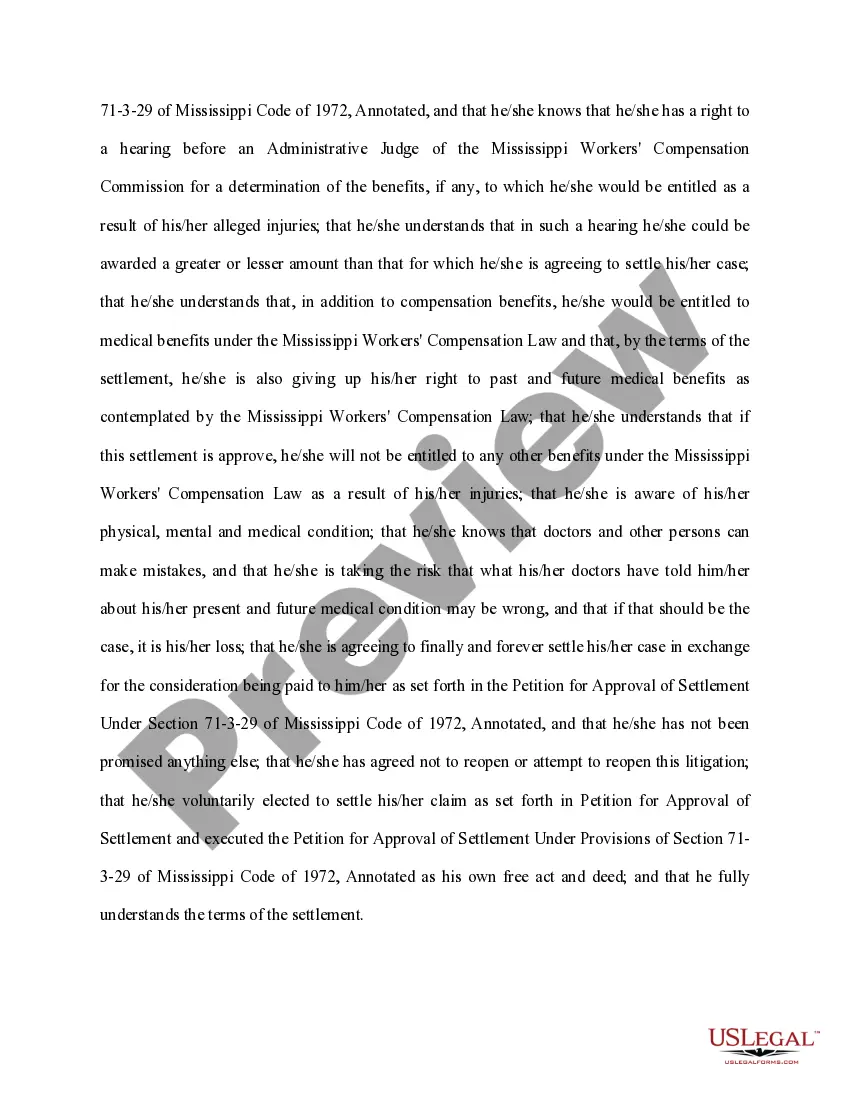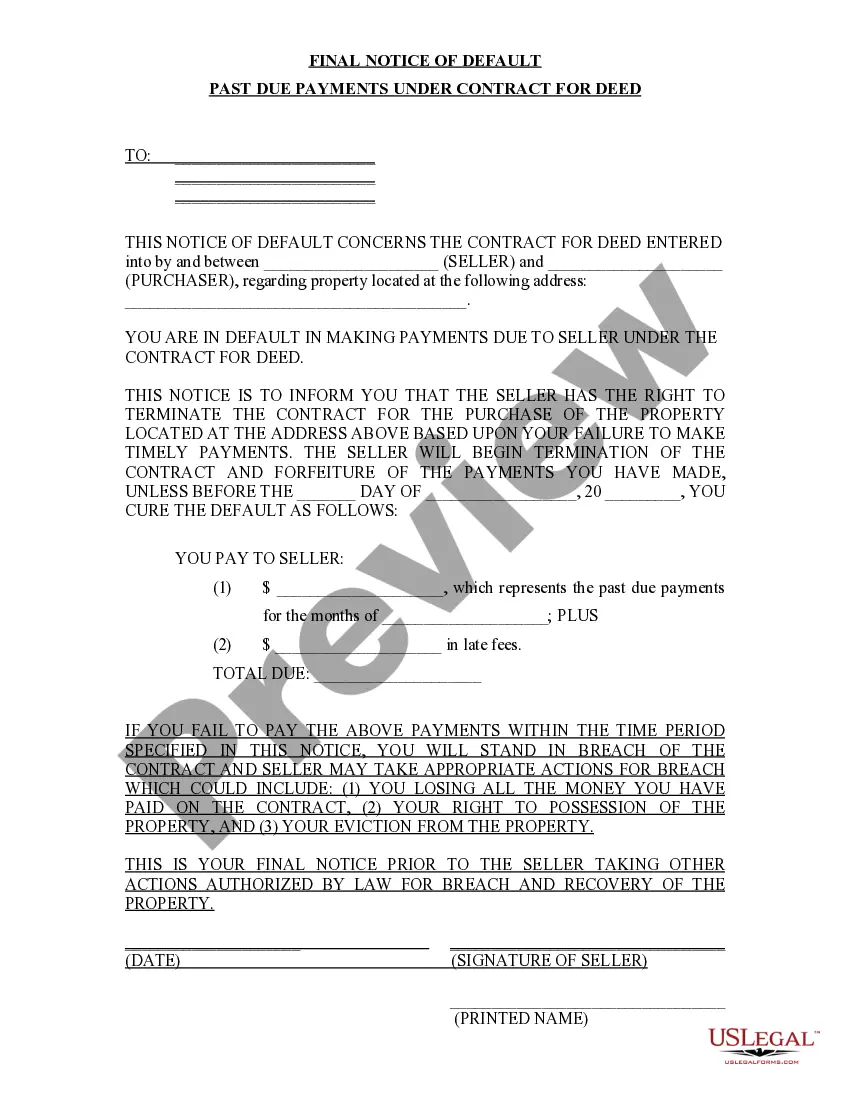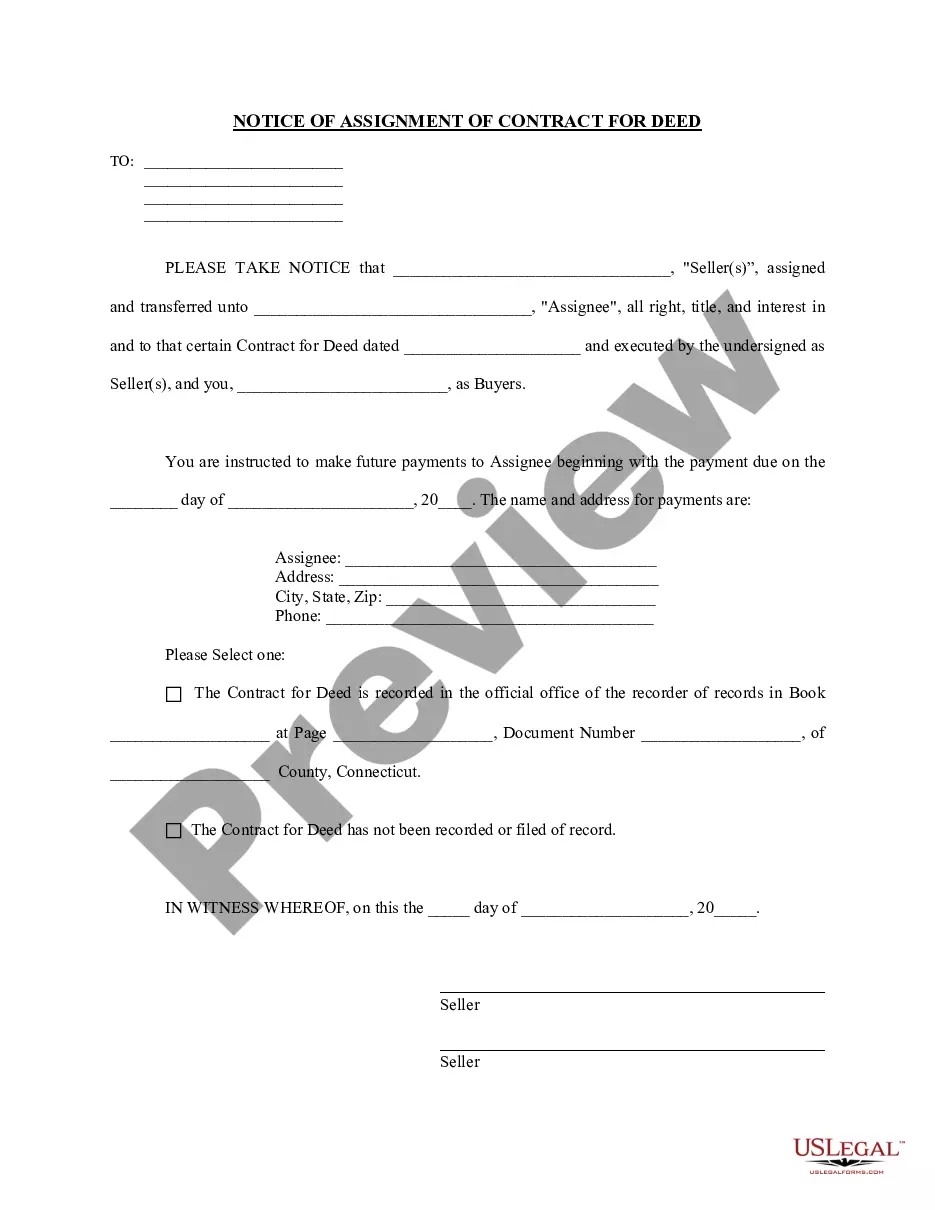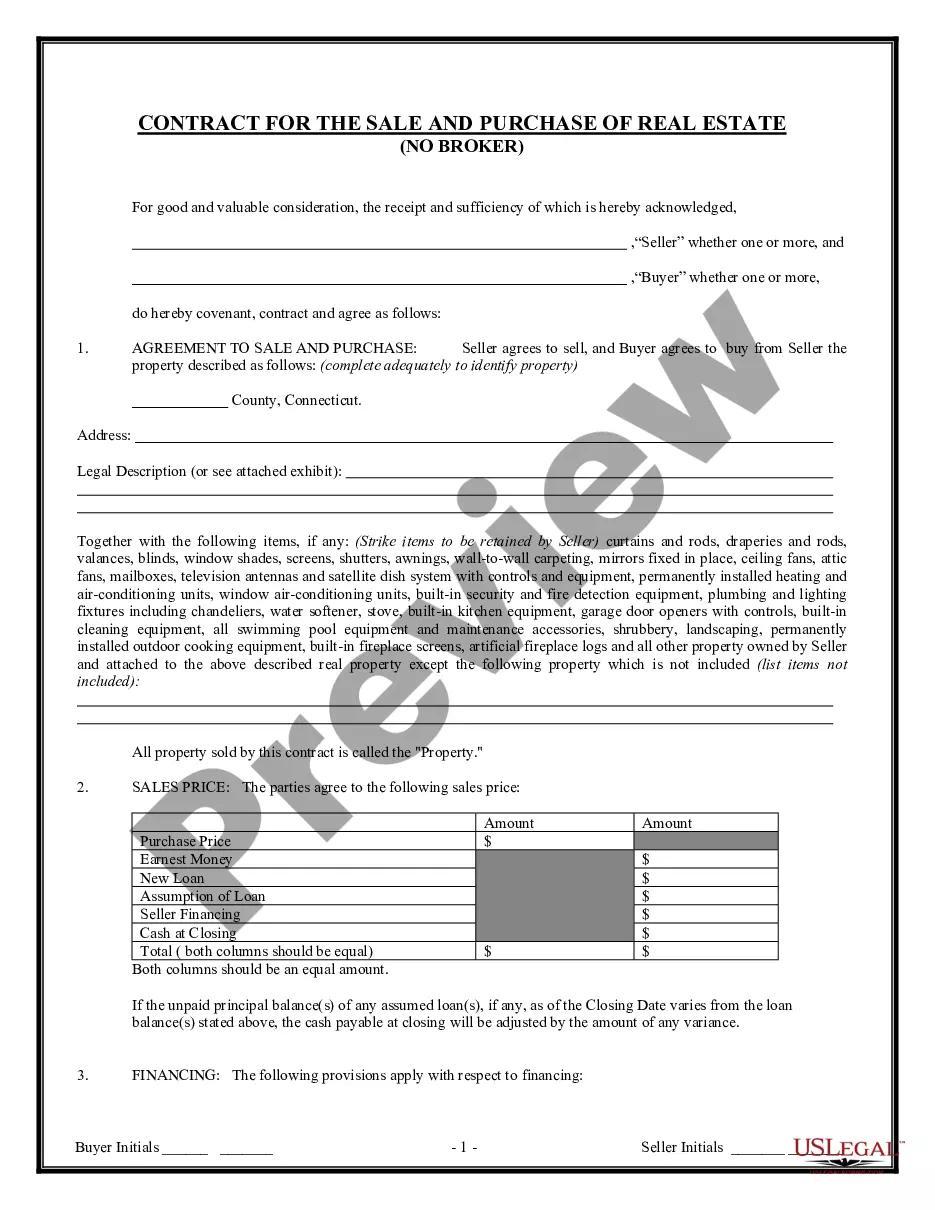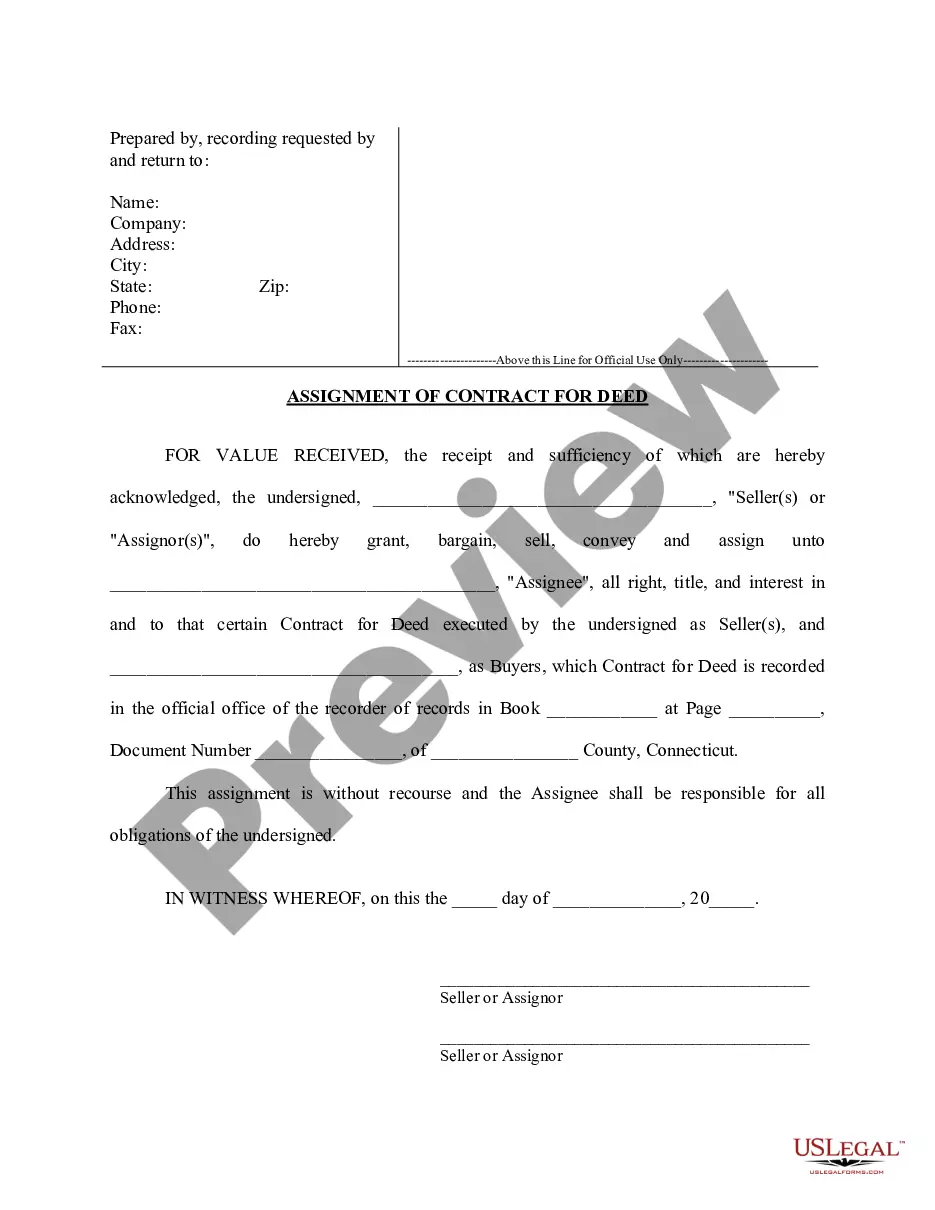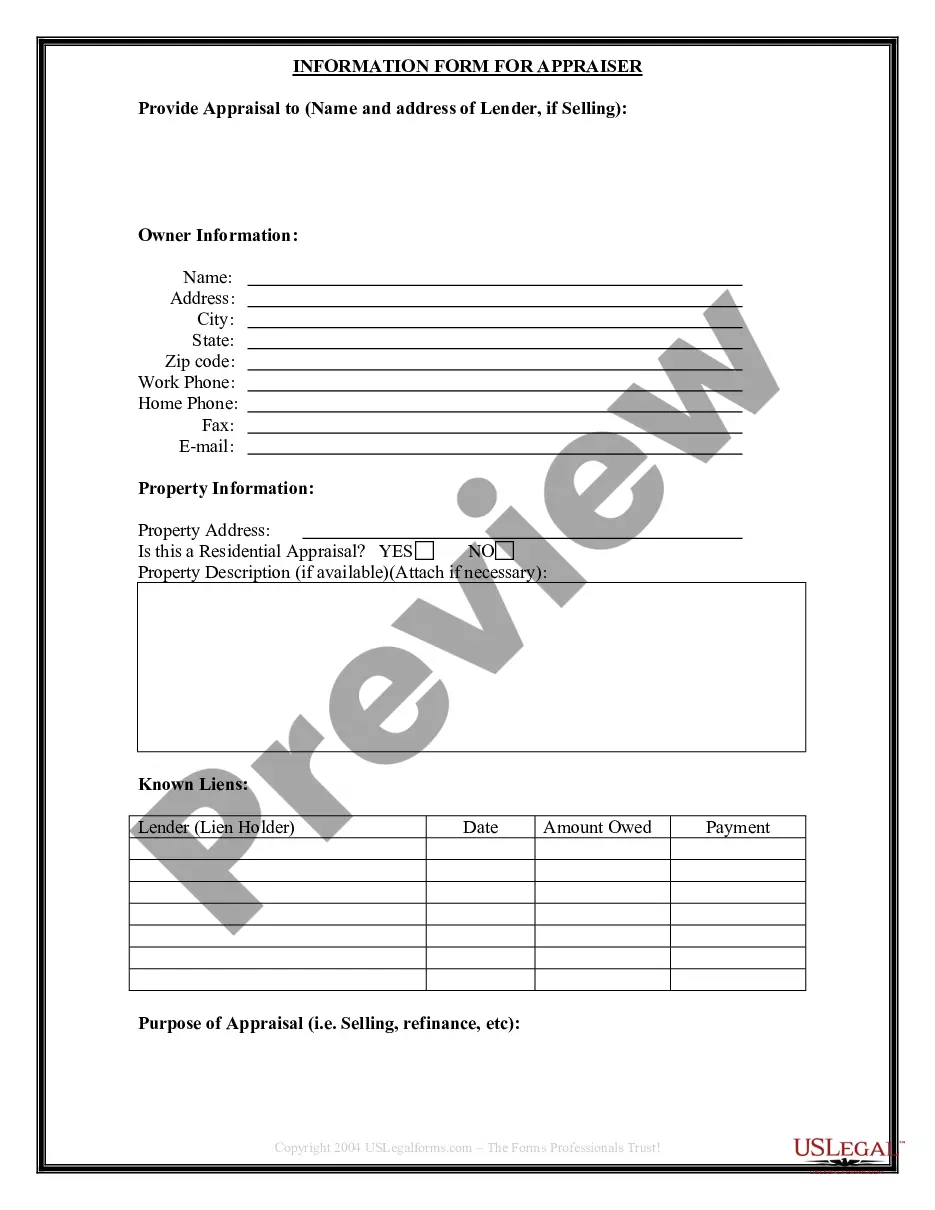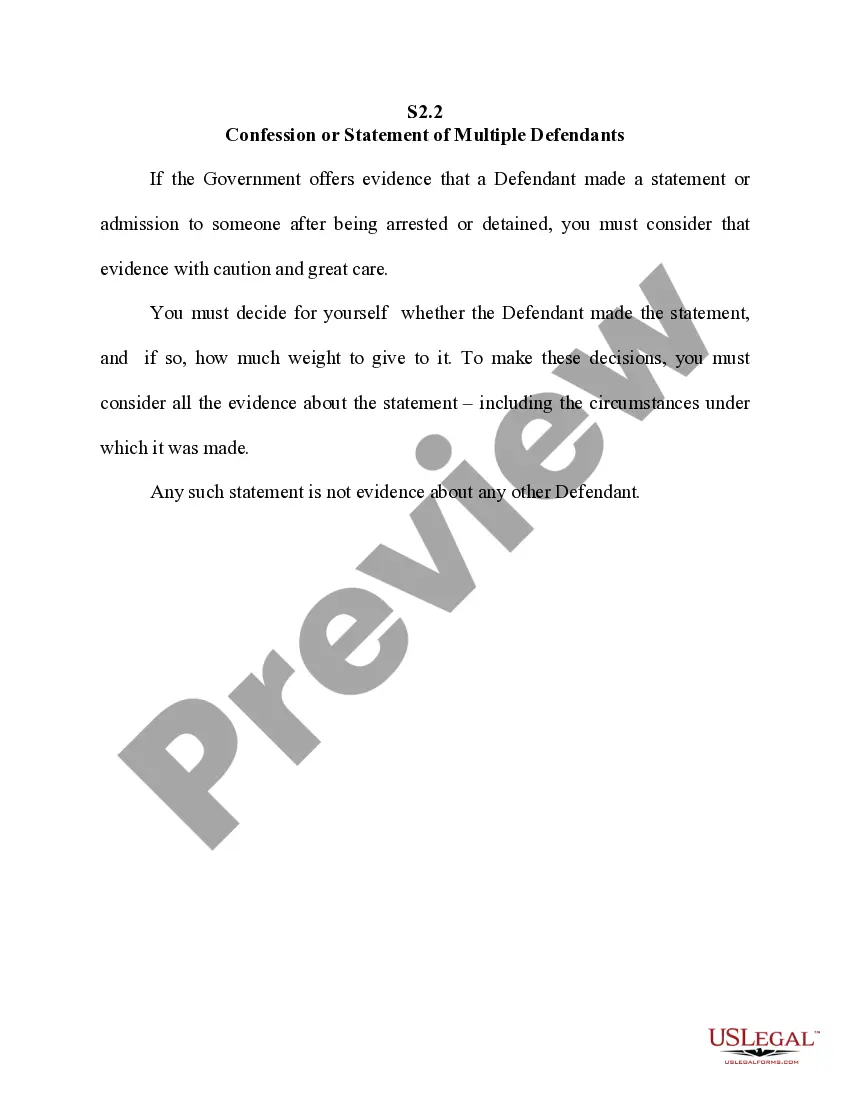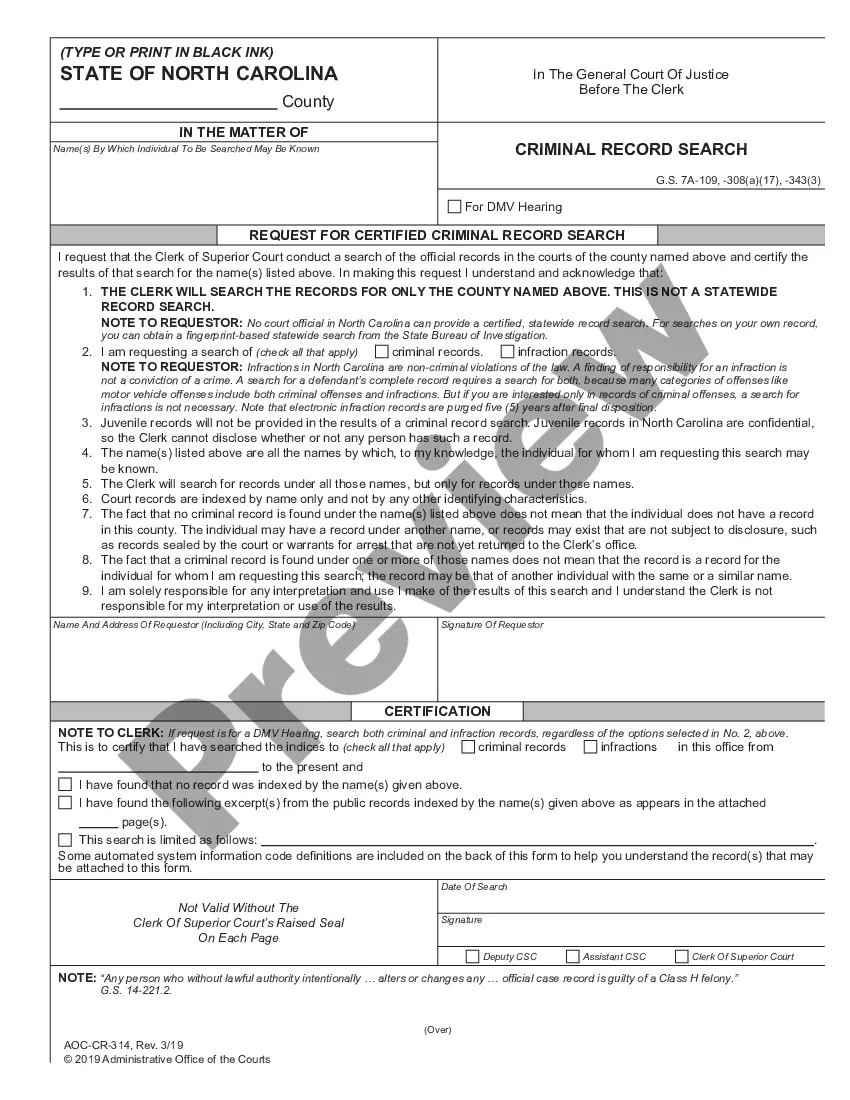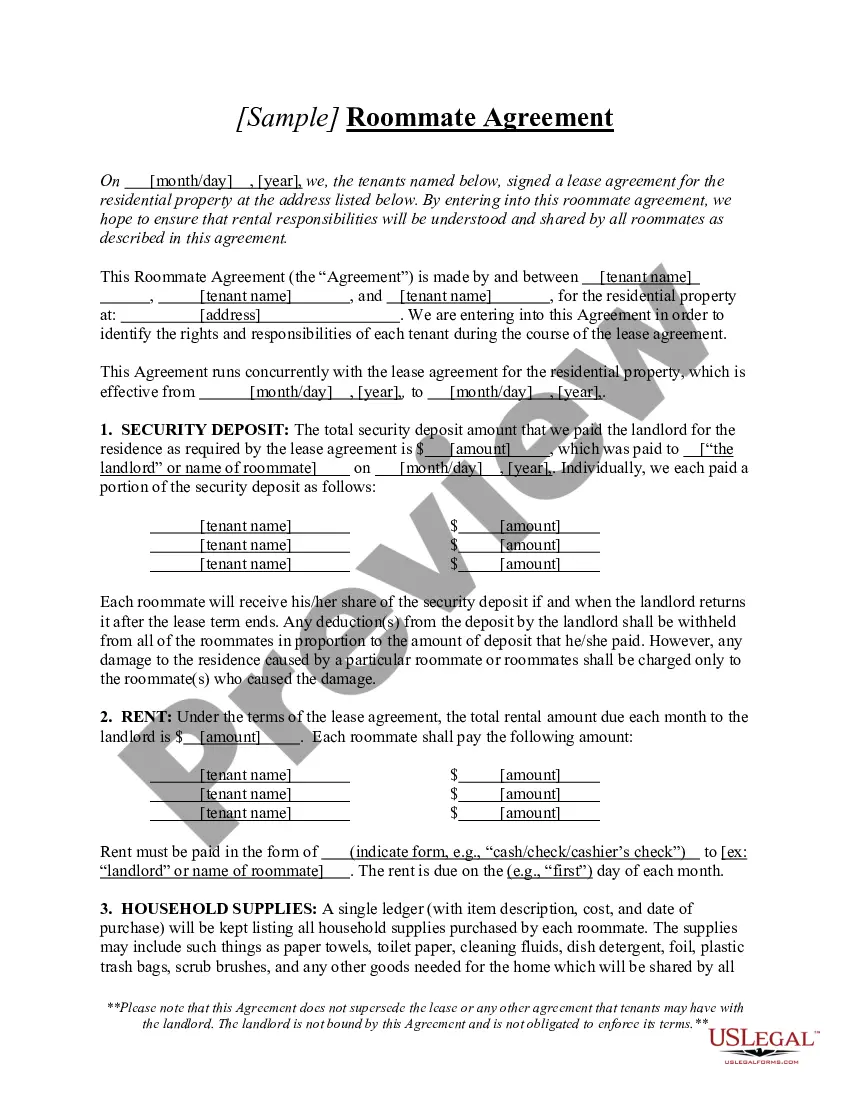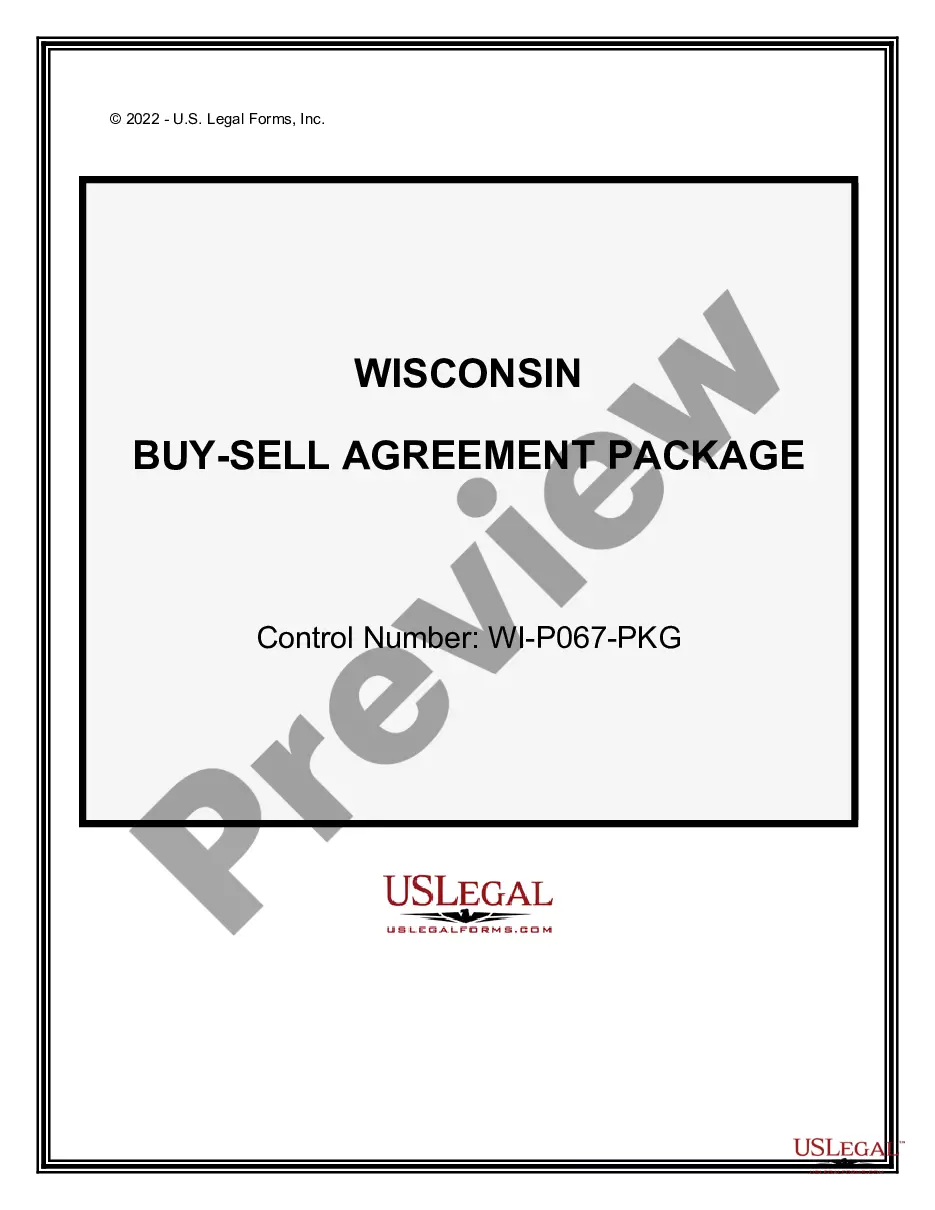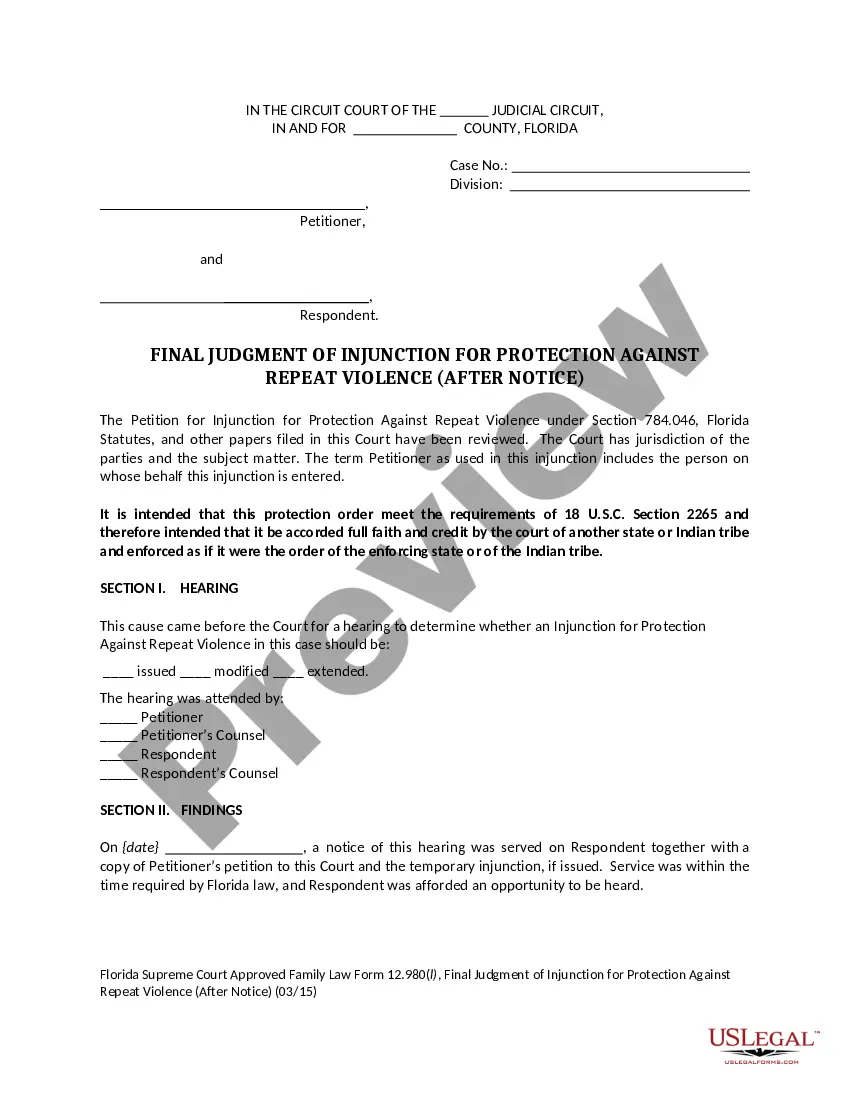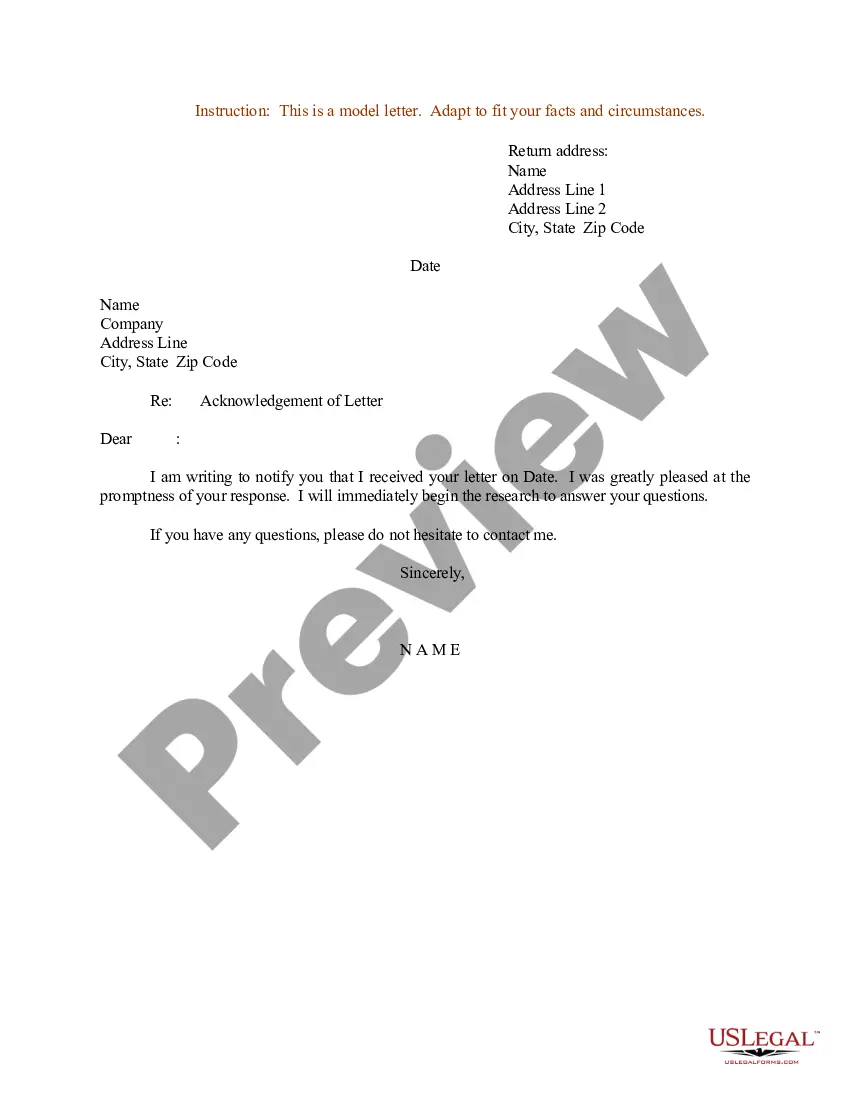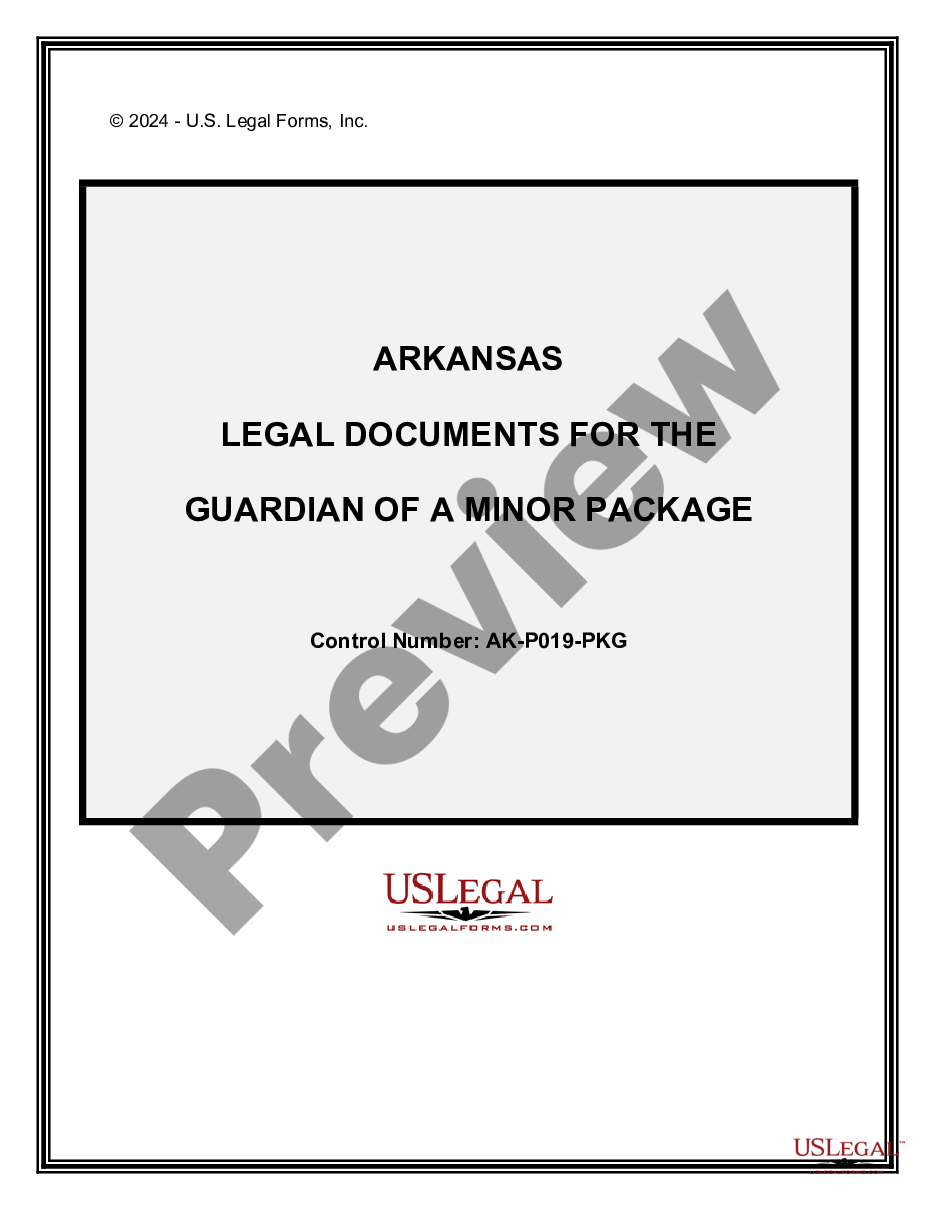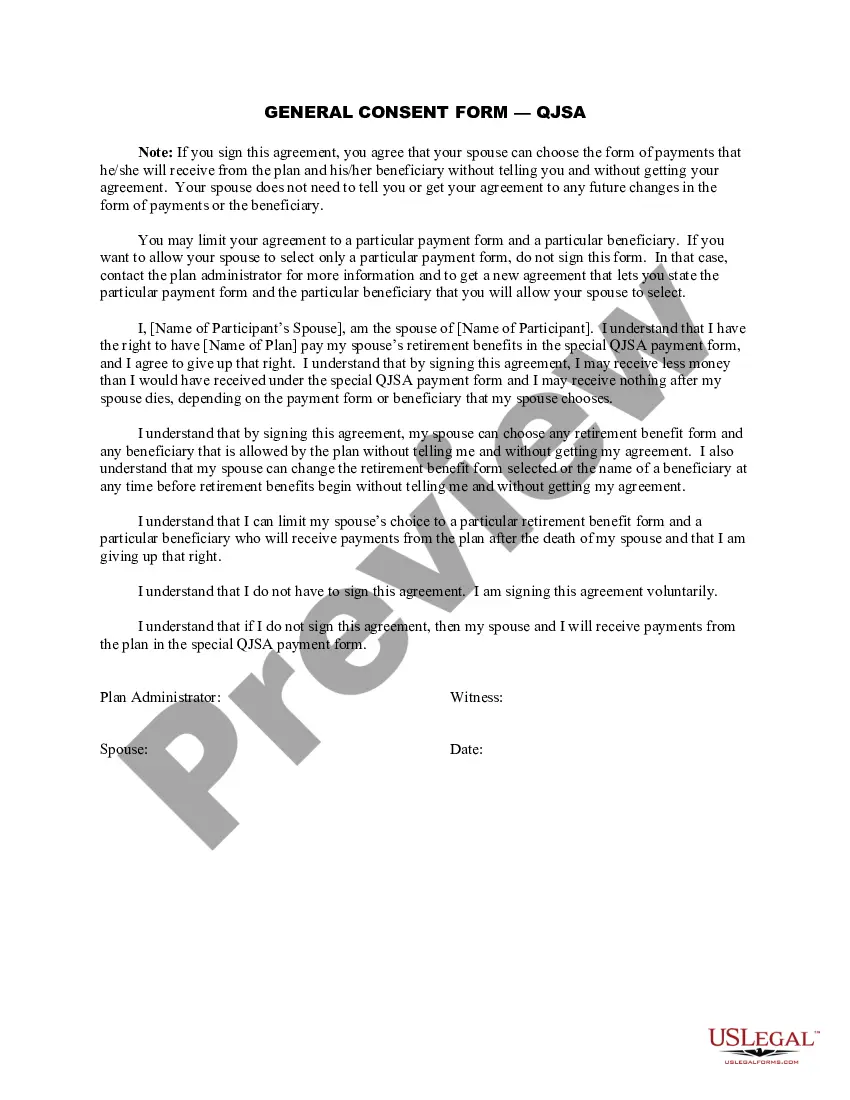Petition for Approval of Settlement Under Section 71-3-29 of Mississippi Code, Annotated - Affidavit - Order - Release
Description Ms Code Affidavit
How to fill out Ms Petition Settlement?
Get a printable Petition for Approval of Settlement Under Section 71-3-29 of Mississippi Code, Annotated - Affidavit - Order - Release within just several mouse clicks in the most complete catalogue of legal e-files. Find, download and print out professionally drafted and certified samples on the US Legal Forms website. US Legal Forms has been the Top supplier of reasonably priced legal and tax templates for US citizens and residents online starting from 1997.
Users who have a subscription, need to log in directly into their US Legal Forms account, download the Petition for Approval of Settlement Under Section 71-3-29 of Mississippi Code, Annotated - Affidavit - Order - Release see it saved in the My Forms tab. Customers who do not have a subscription must follow the tips below:
- Ensure your template meets your state’s requirements.
- If available, read the form’s description to find out more.
- If available, review the form to view more content.
- When you’re confident the template meets your requirements, just click Buy Now.
- Create a personal account.
- Select a plan.
- through PayPal or credit card.
- Download the template in Word or PDF format.
When you’ve downloaded your Petition for Approval of Settlement Under Section 71-3-29 of Mississippi Code, Annotated - Affidavit - Order - Release, you can fill it out in any web-based editor or print it out and complete it manually. Use US Legal Forms to get access to 85,000 professionally-drafted, state-specific files.
Section Code Annotated Form popularity
Mississippi Section Code Annotated Other Form Names
Mississippi Of Annotated FAQ
Download the Visual Studio Code installer for Windows. Once it is downloaded, run the installer (VSCodeUserSetup-{version}.exe). This will only take a minute. By default, VS Code is installed under C:\sers\\{username}\\AppData\\Local\\Programs\\Microsoft VS Code .
It's the most basic text editor and doesn't offer any kind of help whatsoever. The main advantage of using it is that it forces you to memorize language syntax and do your own indentation. Once you get comfortable writing code, upgrading to a better text editor such as NotePad++ is the next logical step.
You just need to add debug point in front of the line number by mouse click. It will add the redpoint there. Then you can go to Debug menu->Start debugging it will launch the browser and your JS code will run in debug mode. Hope this answers your query.
Download and install VS Code. Create a new file. See an overview of the user interface. Install support for your favorite programming language. Change your keyboard shortcuts and easily migrate from other editors using keybinding extensions. Customize your editor with themes.
Download and install VS Code. Create a new file. See an overview of the user interface. Install support for your favorite programming language. Change your keyboard shortcuts and easily migrate from other editors using keybinding extensions. Customize your editor with themes.
Download and install VS Code. Create a new file. See an overview of the user interface. Install support for your favorite programming language. Change your keyboard shortcuts and easily migrate from other editors using keymap extensions. Customize your editor with themes.
Visual Studio Code is a streamlined code editor with support for development operations like debugging, task running, and version control. It aims to provide just the tools a developer needs for a quick code-build-debug cycle and leaves more complex workflows to fuller featured IDEs, such as Visual Studio IDE.
To run code: use shortcut Ctrl+Alt+N. or press F1 and then select/type Run Code , or right click the Text Editor and then click Run Code in editor context menu.
Download the Visual Studio Code installer for Windows. Once it is downloaded, run the installer (VSCodeUserSetup-{version}.exe). This will only take a minute. By default, VS Code is installed under C:\sers\\{username}\\AppData\\Local\\Programs\\Microsoft VS Code .