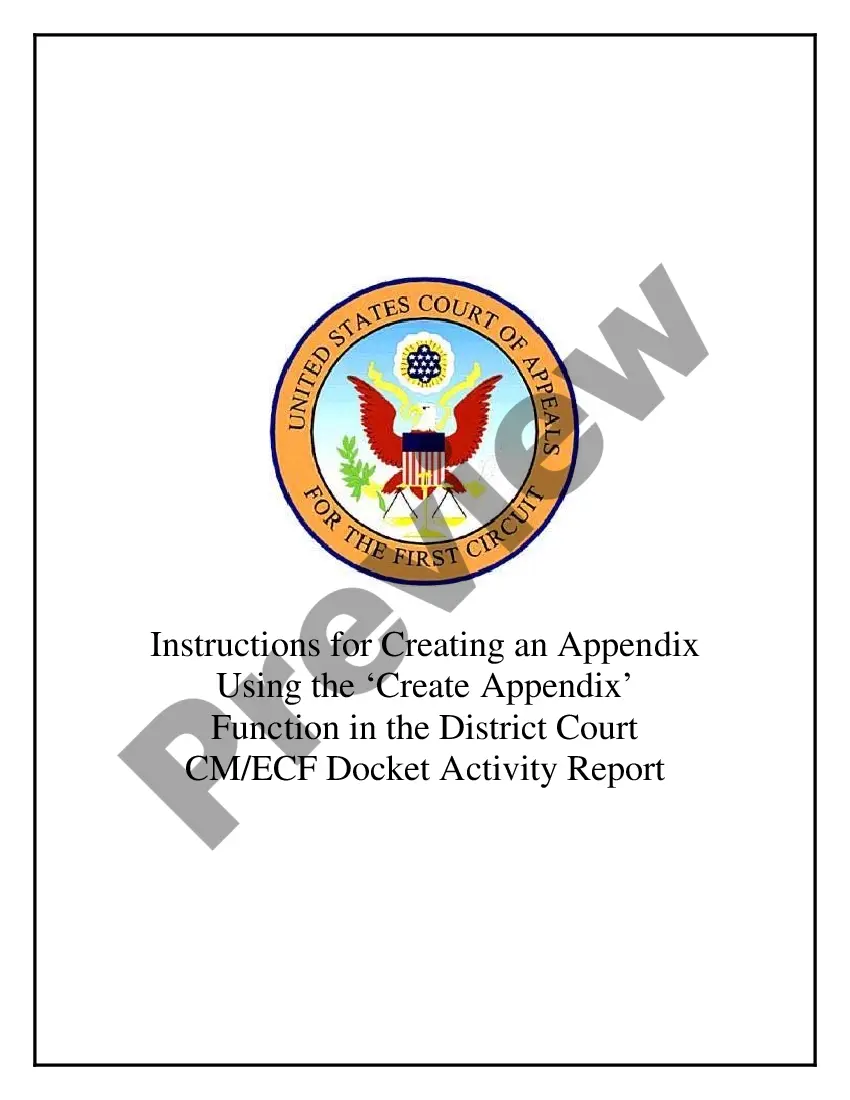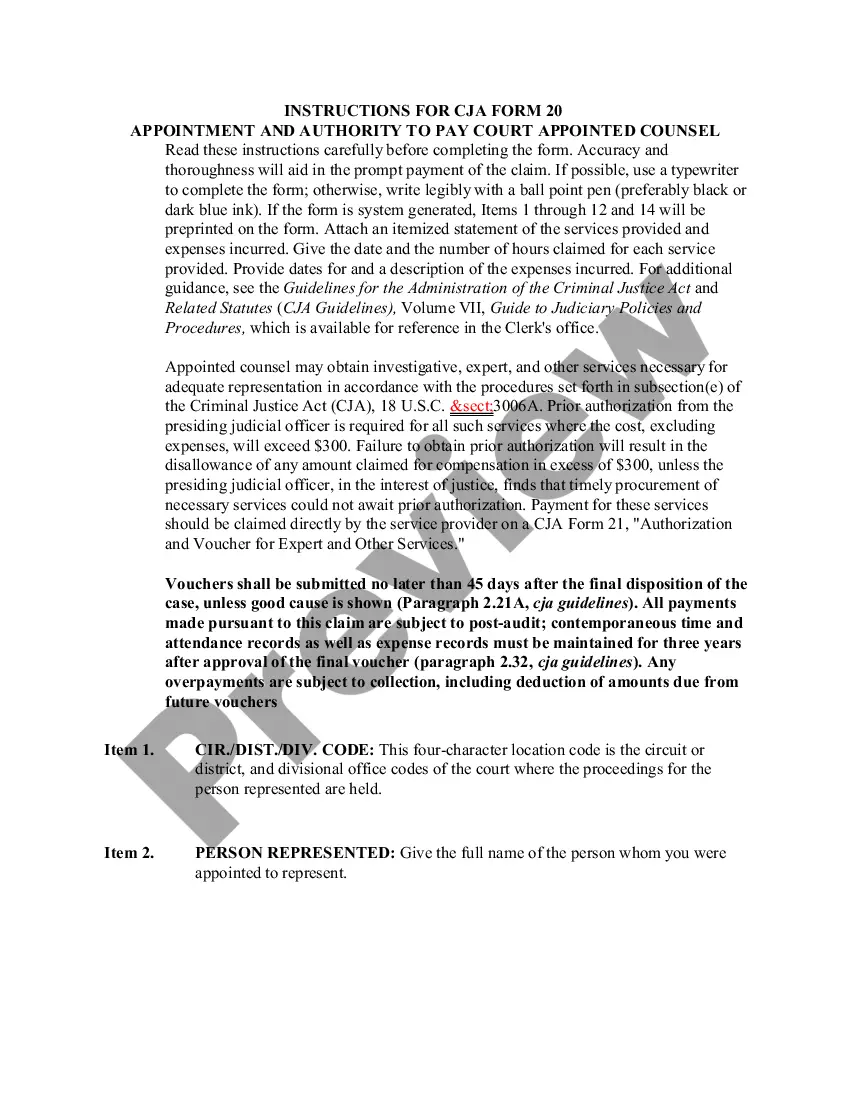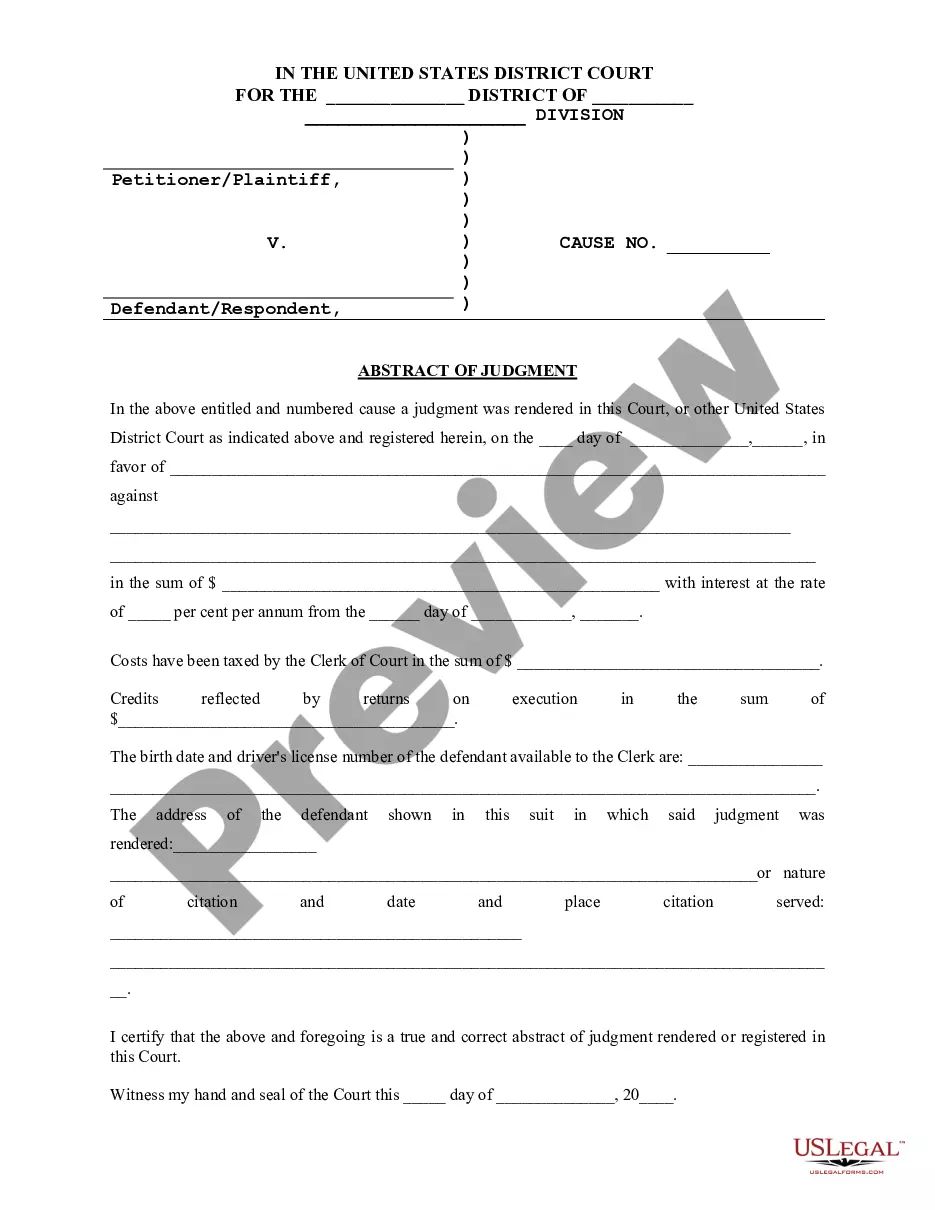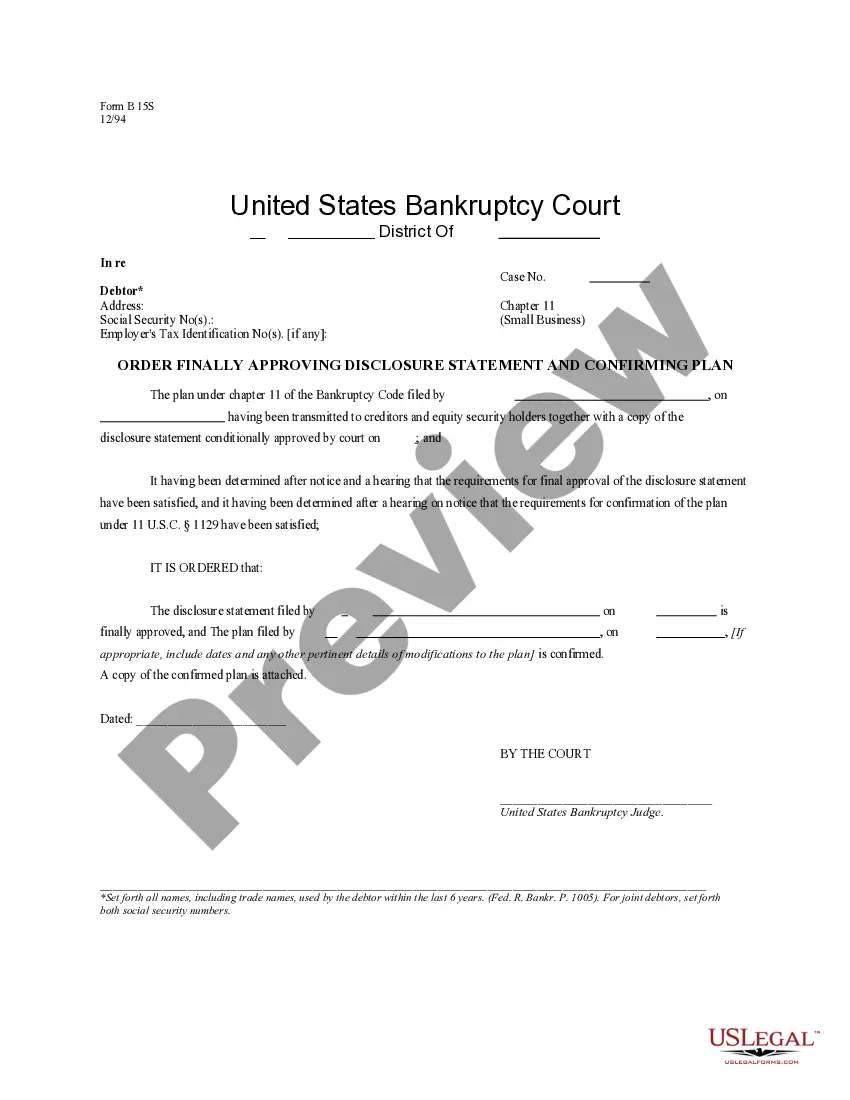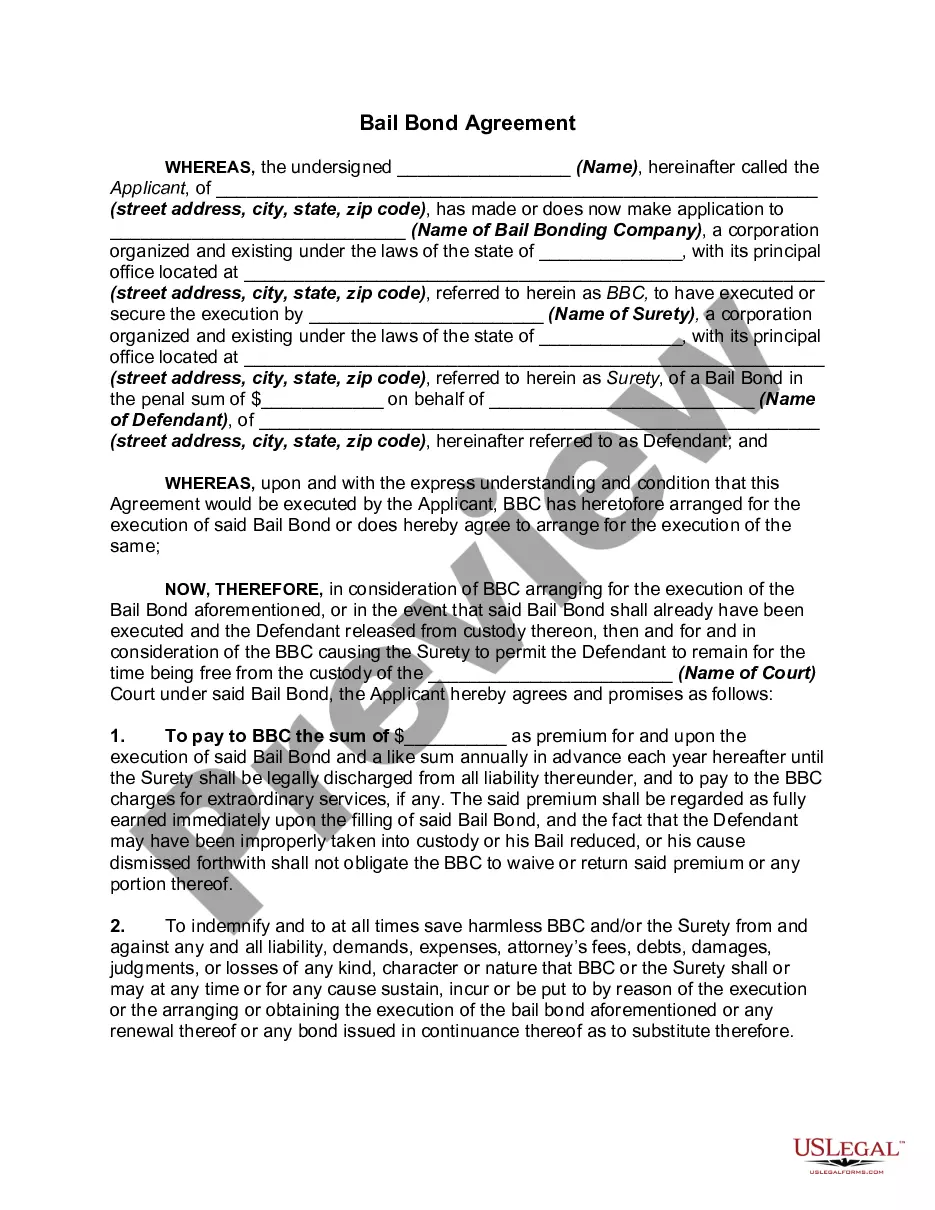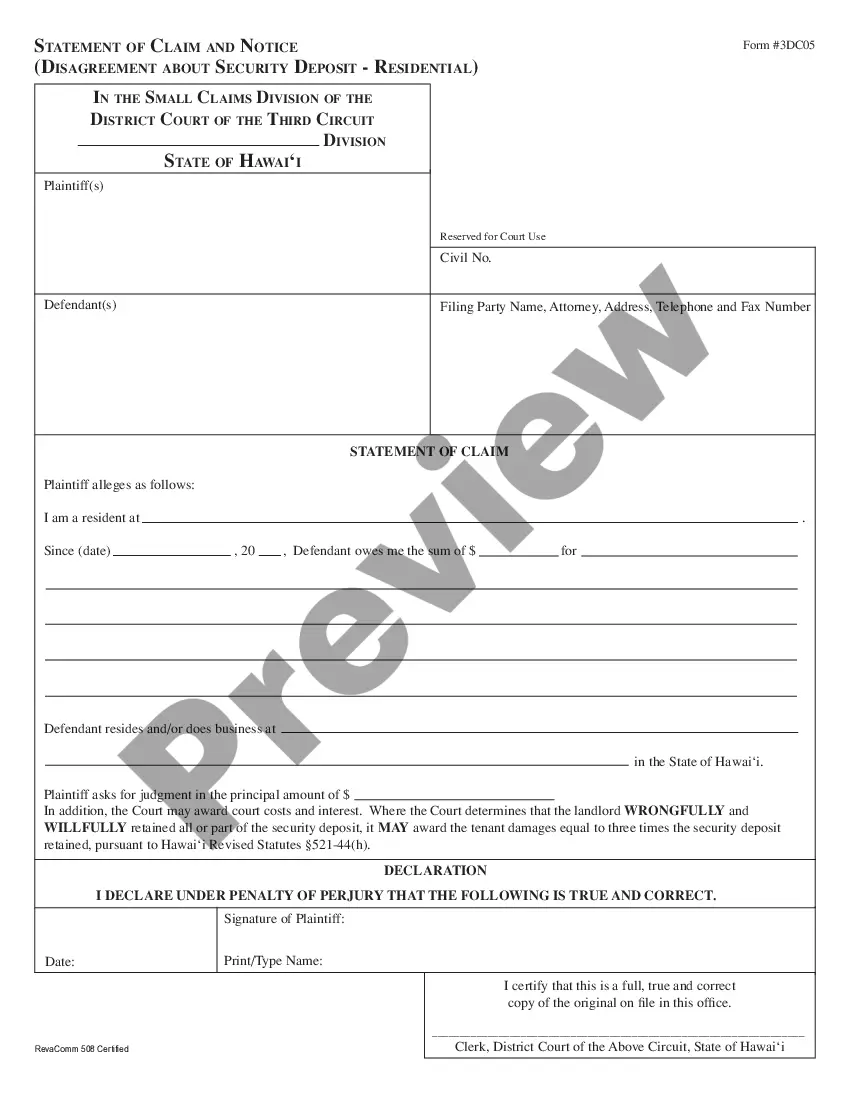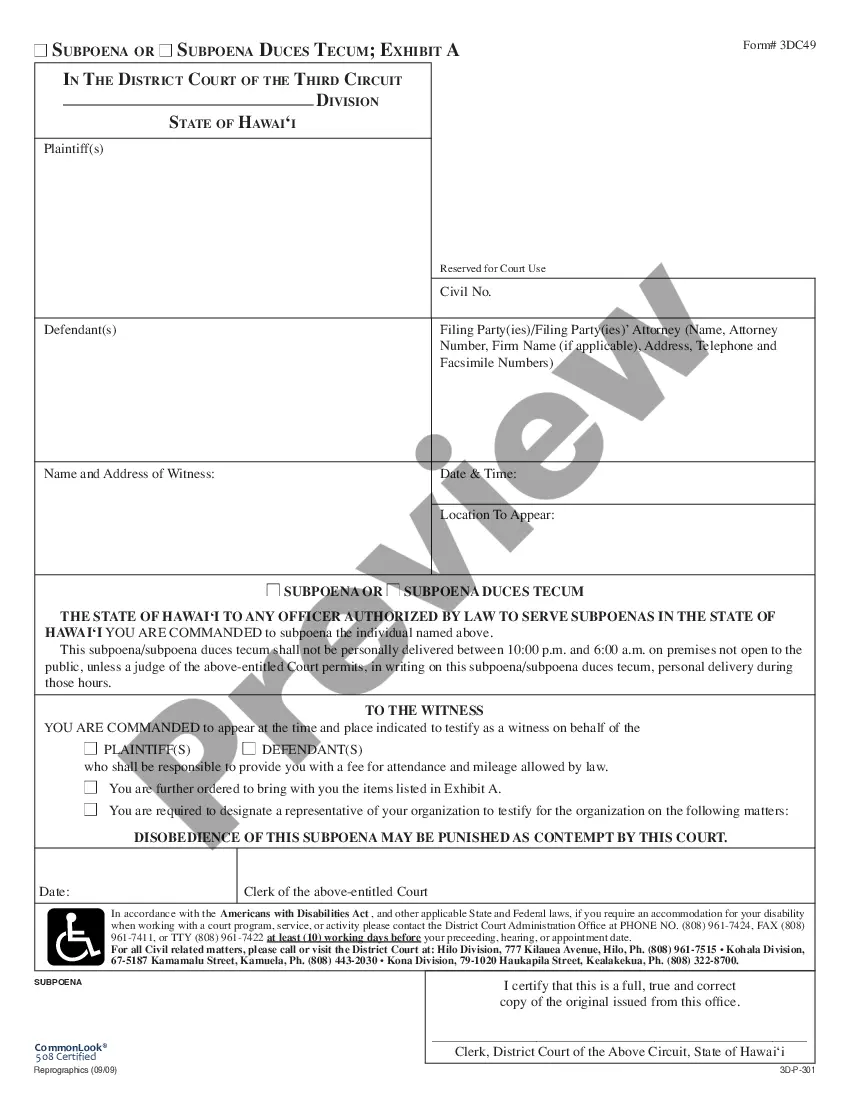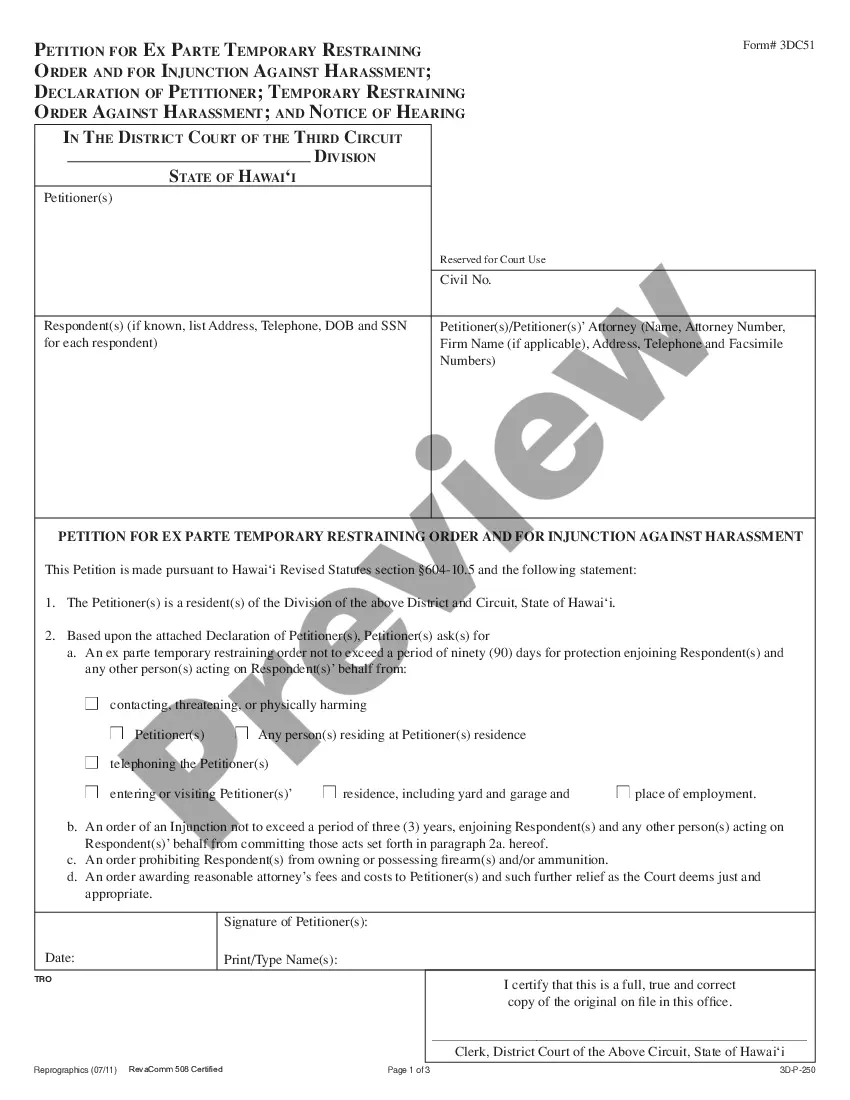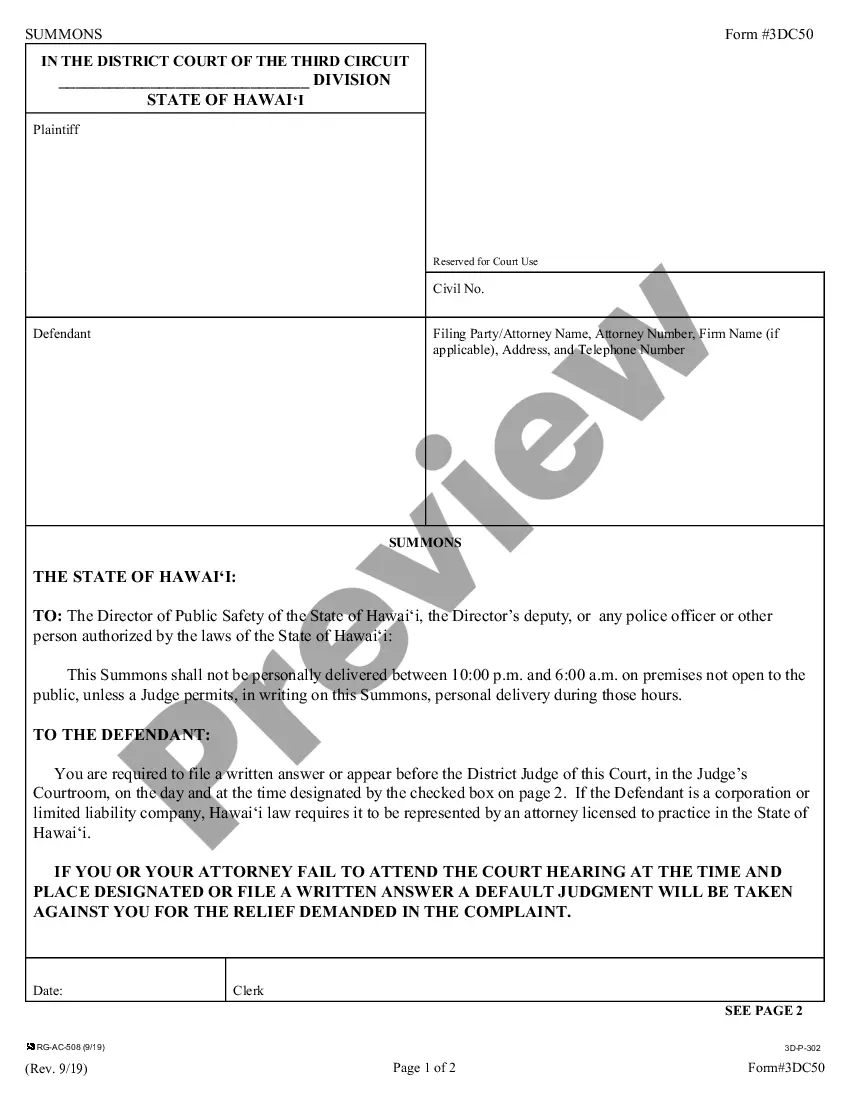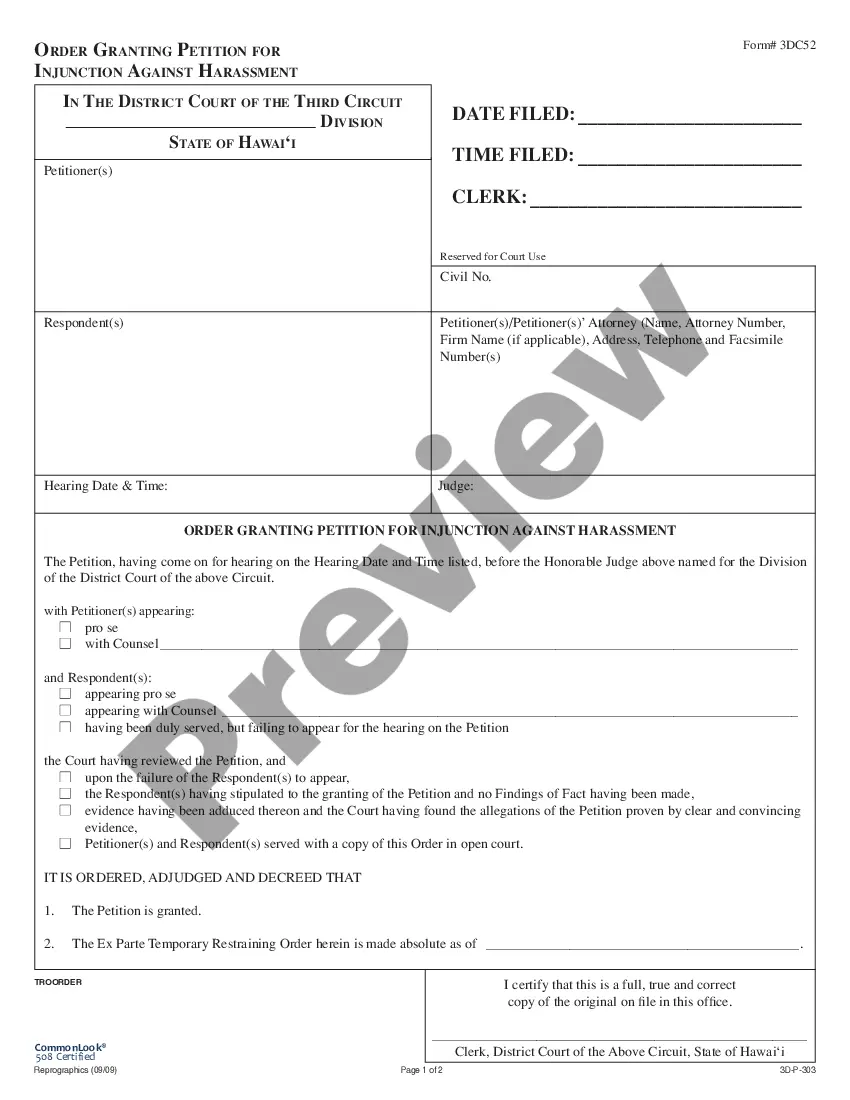Mississippi Technical Information: How to Redact from PDF is a tutorial for individuals or organizations that need to remove confidential information from PDFs. The tutorial covers the basics of redaction, including how to select the type of redaction, what to redact, and how to properly use the redaction tools. It also provides examples of using the redaction tools to redact items such as social security numbers, dates of birth, and addresses. Additionally, the tutorial explains the importance of verifying the redacted information and provides instructions on how to do so. The types of Mississippi Technical Information: How to Redact from PDF include: — General Redaction Tutorial: This tutorial covers the basics of how to properly redact a PDF file. — Advanced Redaction Tutorial: This tutorial provides more in-depth instruction on how to use the advanced redaction tools. — Best Practices for Redaction Tutorial: This tutorial provides tips and best practices for ensuring confidential information is properly redacted from PDFs. — Verification Tutorial: This tutorial explains the importance of verifying the redacted information and provides instructions on how to do so.
Mississippi Technical Information: How to Redact from PDF
Description
How to fill out Mississippi Technical Information: How To Redact From PDF?
US Legal Forms is the easiest and most lucrative method to discover appropriate formal templates.
It is the largest internet-based collection of business and personal legal documents drafted and verified by attorneys.
Here, you can find printable and fillable templates that adhere to federal and local regulations - just like your Mississippi Technical Information: How to Redact from PDF.
Review the form description or preview the document to ensure you’ve located the one that fulfills your needs, or search for another using the search tab above.
Click Buy now when you’re confident about its compliance with all the criteria, and choose the subscription plan that suits you best.
- Acquiring your template only involves a few straightforward steps.
- Users who already have an account with a valid subscription just need to Log In to the web service and download the document onto their device.
- Later, they can locate it in their profile under the My documents section.
- And here’s how you can secure a properly drafted Mississippi Technical Information: How to Redact from PDF if you are accessing US Legal Forms for the first time.
Form popularity
FAQ
PDFs have security settings which an author turns on. PDF Security settings prevents redaction. Check Adobe Acrobat Pro DC - FILE > PROPERTIES > SECURITY. If security settings are enabled, contact author to send a new PDF with security settings disabled.
Choose Tools > Redact. On the Edit menu, choose Redact Text & Images. Select the text or image in a PDF, right-click, and select Redact. Select the text or image in a PDF, choose Redact in the floating context-menu.
To do this, navigate to Tools and select Redact > Redact Text & Images > Find Text & Redact. This makes it easy to identify and then black out that content throughout the document. You can also specify general patterns, such as phone, Social Security, or credit card numbers.
Here's how to black out text in a PDF: Open your PDF in Adobe Acrobat online services. Select Tools, then Redact. Select text. Either double-click to select the text or drag to select lines of text. Apply redaction. Once you've selected the text you want to remove, click Save to apply the changes and save the document.
Open the PDF in Acrobat Pro, and then do one of the following: ? Choose Tools > Redact. On the Edit menu, choose Redact Text & Images. Select the text or image in a PDF, right-click, and select Redact. Select the text or image in a PDF, choose Redact in the floating context-menu.
Choose Tools > Redact. On the Edit Menu, choose Redact Text & Images. The Redact toolset is displayed in the secondary toolbar.
Xodo provides a free online PDF redact tool for you to redact any information shown in your file. Simply select, manage, and permanently redact any sensitive information. How do I black out text in a PDF? You can black out text or specific areas in a PDF using Xodo Redaction tool.
PDFs have security settings which an author turns on. PDF Security settings prevents redaction. Check Adobe Acrobat Pro DC - FILE > PROPERTIES > SECURITY. If security settings are enabled, contact author to send a new PDF with security settings disabled.