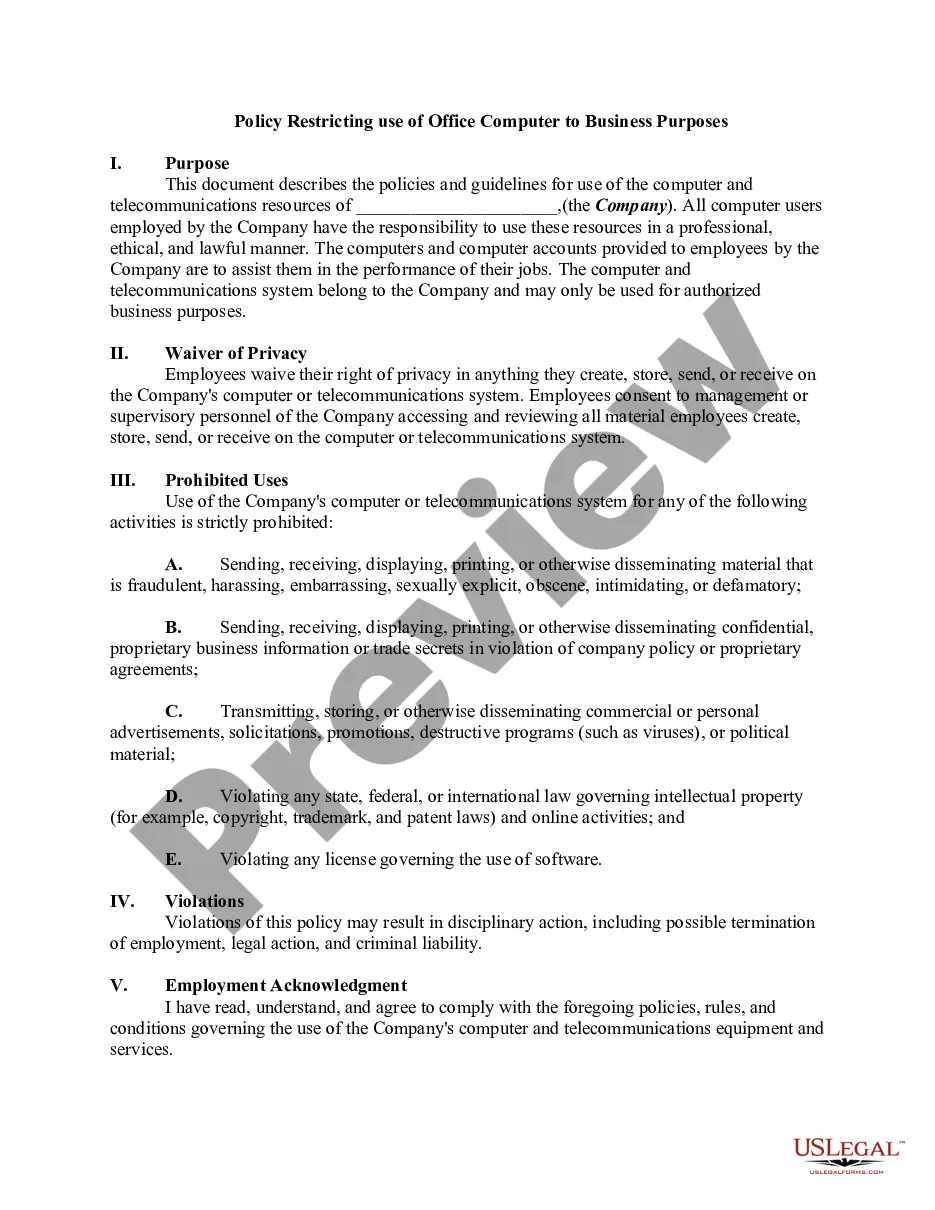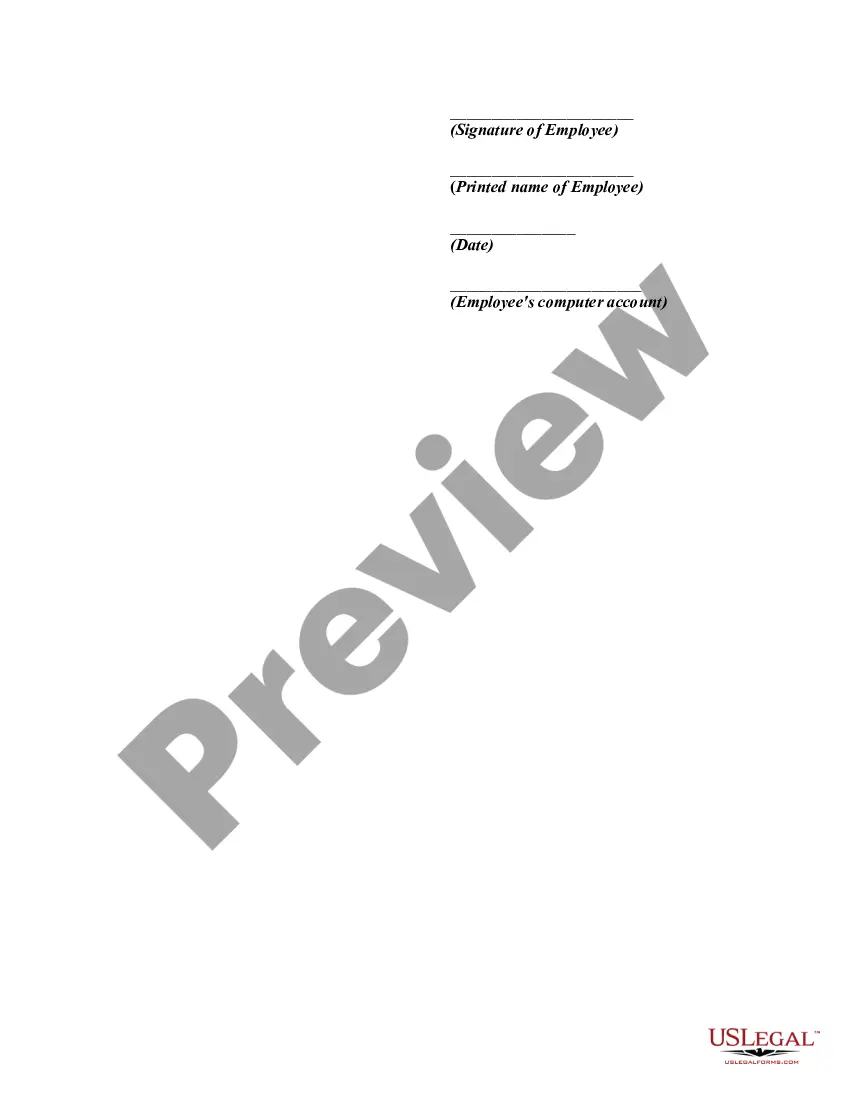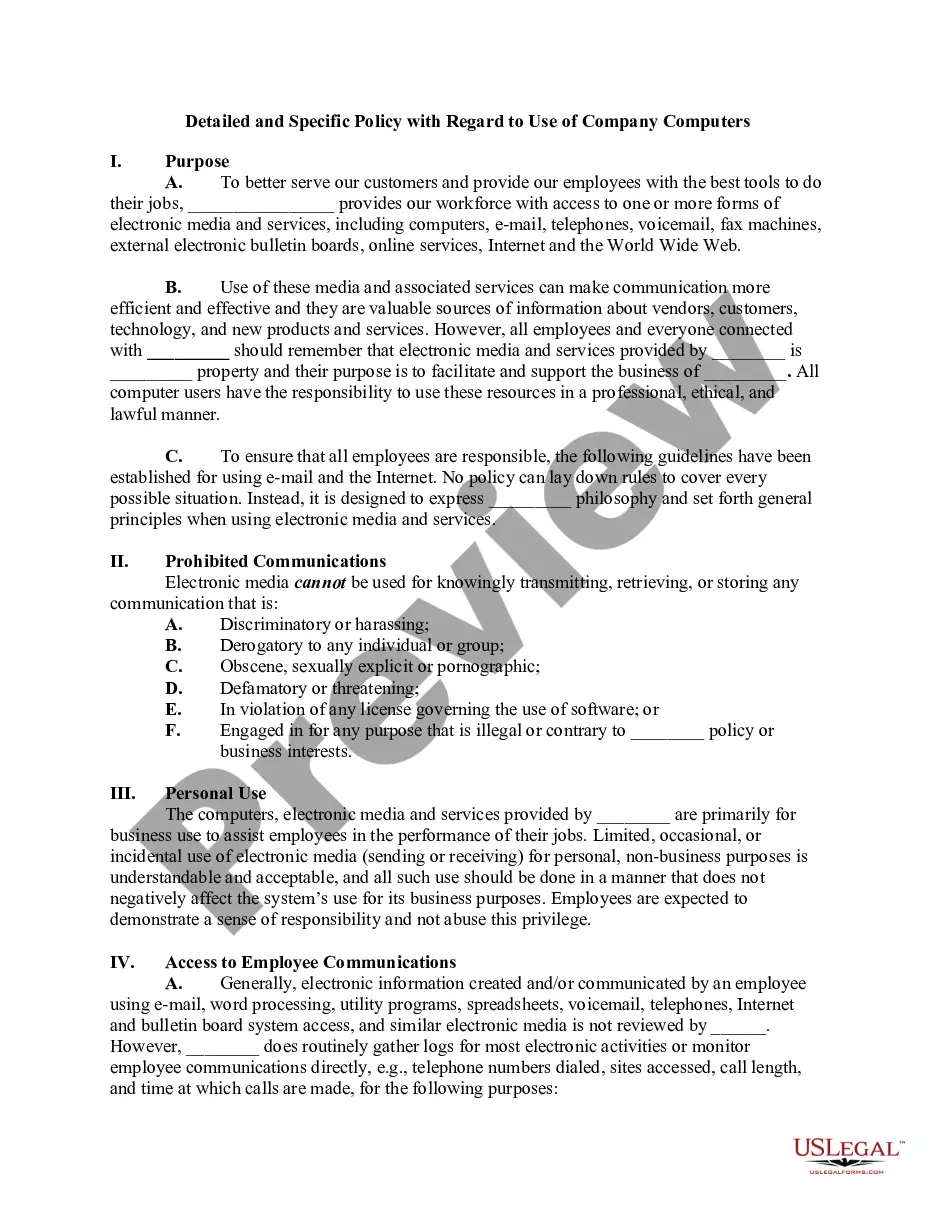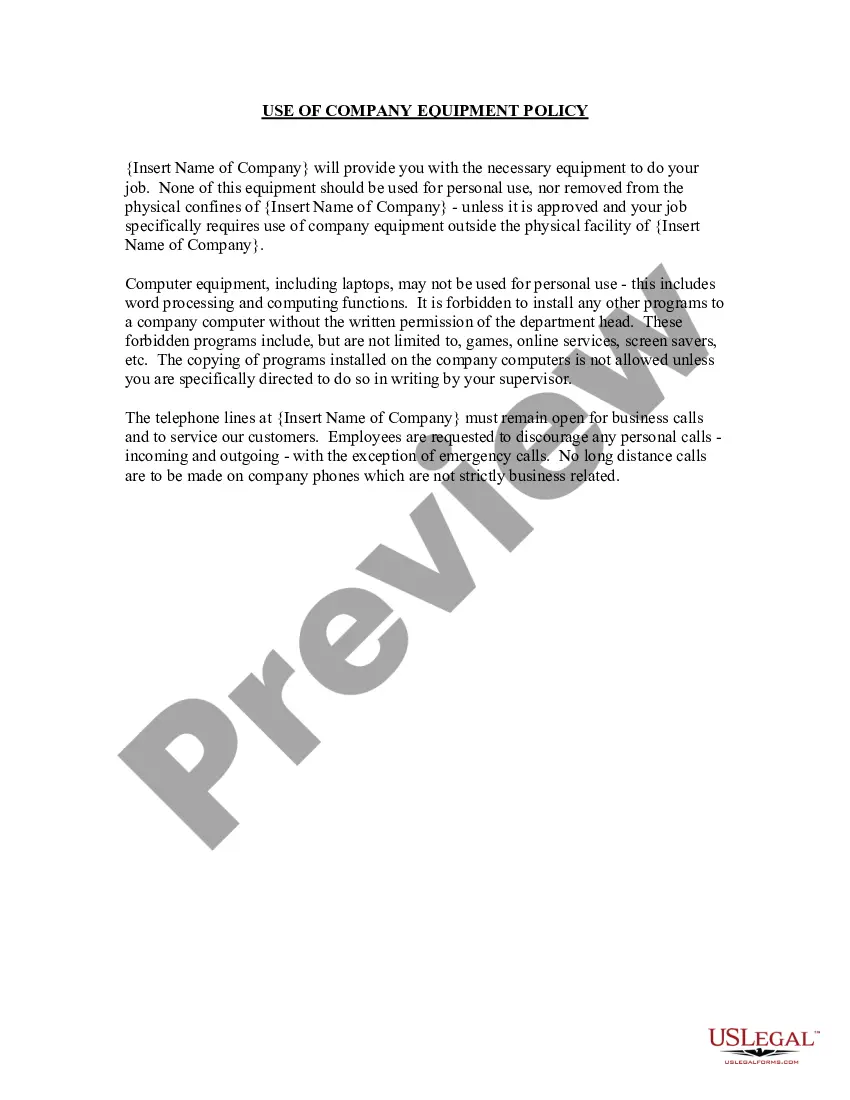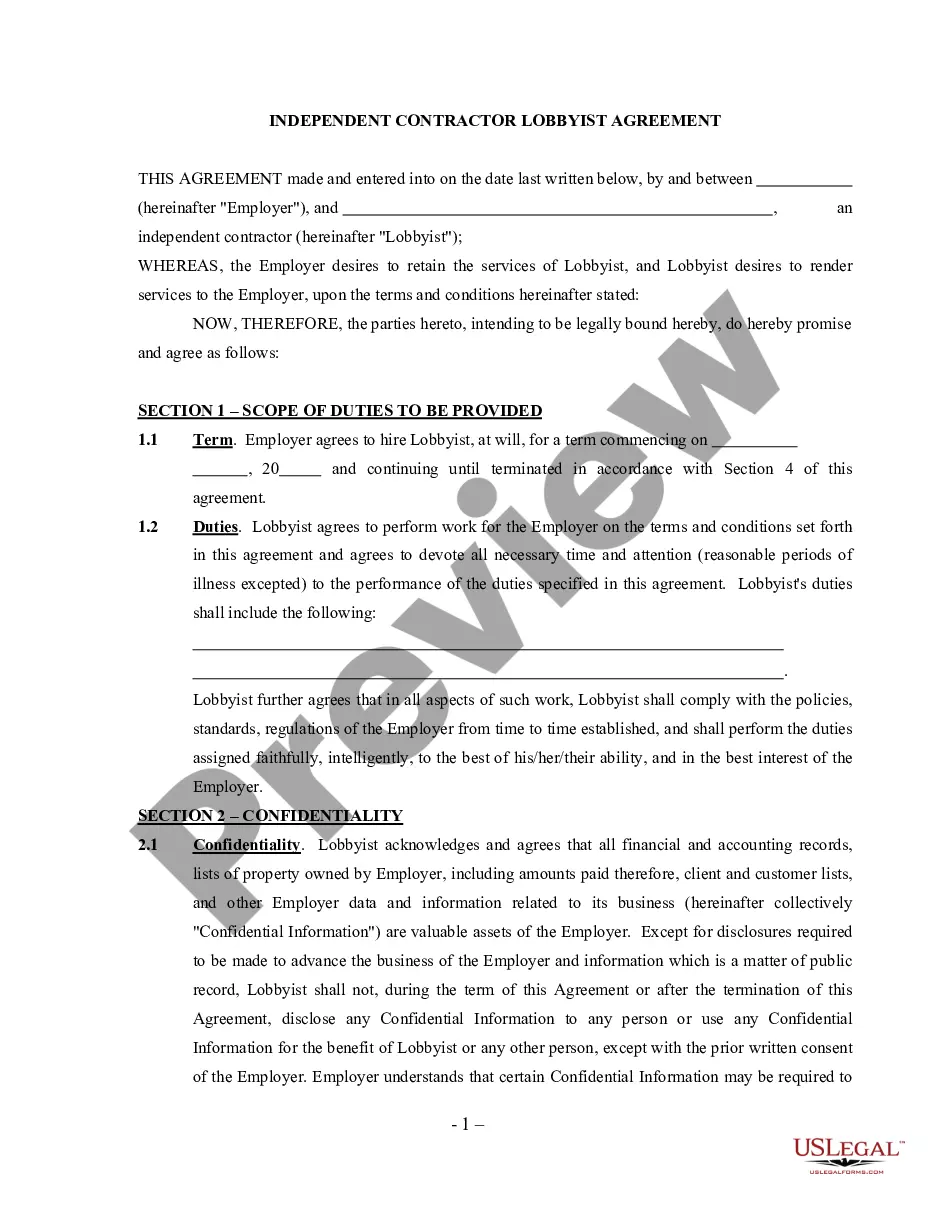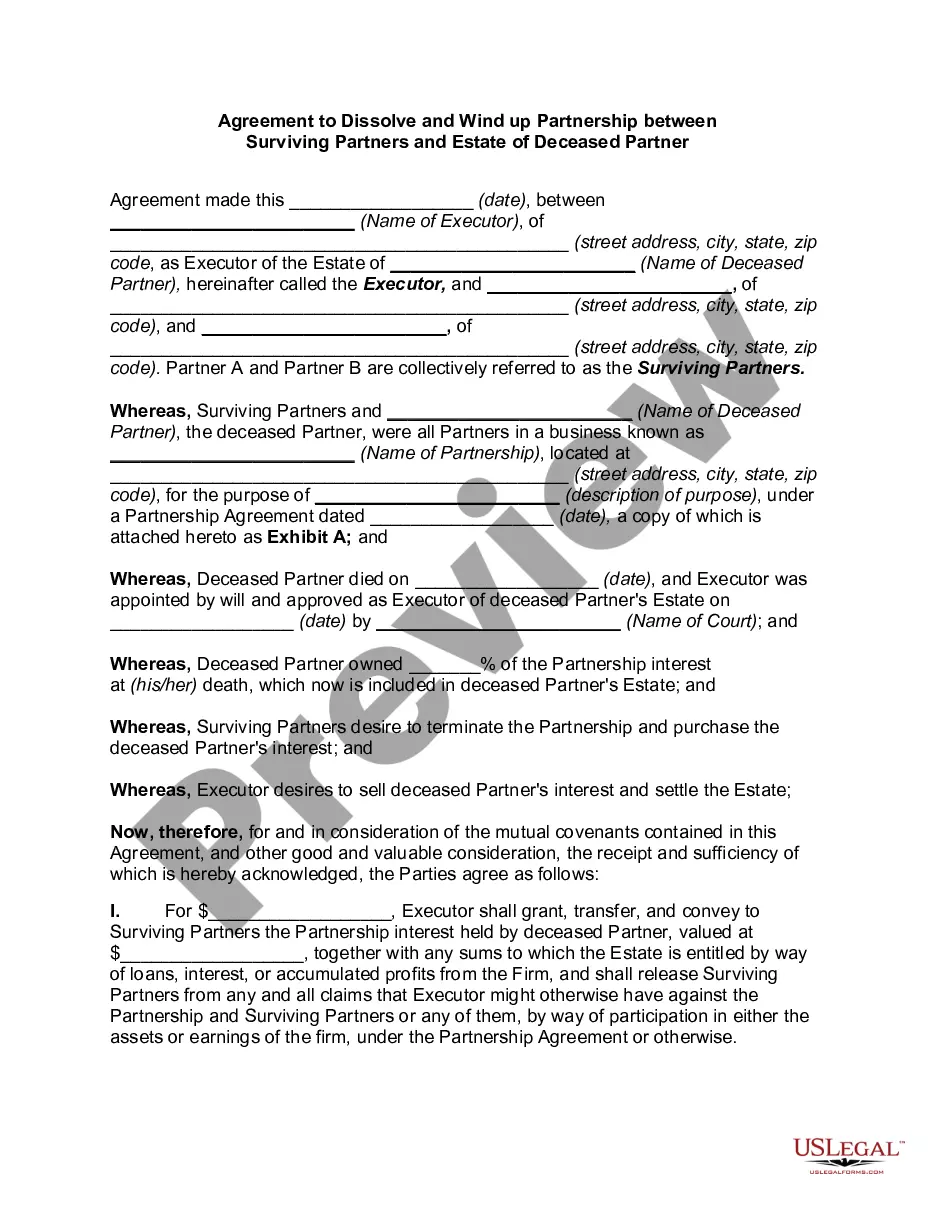New Hampshire Policy Restricting use of Office Computer to Business Purposes
Description
How to fill out Policy Restricting Use Of Office Computer To Business Purposes?
US Legal Forms - one of the largest repositories of legal documents in the United States - provides a wide range of legal template formats that you can download or print. Through the website, you can access thousands of forms for both business and individual purposes, organized by categories, states, or keywords.
You can quickly find the latest versions of forms like the New Hampshire Policy Restricting Use of Office Computer to Business Purposes.
If you are already a member, Log In and download the New Hampshire Policy Restricting Use of Office Computer to Business Purposes from the US Legal Forms library. The Download button will appear on every form you open. You can find all previously downloaded forms in the My documents section of your account.
Complete the transaction. Use your credit card or PayPal account to finalize the purchase.
Select the format and download the form to your device. Edit it. Fill out, modify, print, and sign the downloaded New Hampshire Policy Restricting Use of Office Computer to Business Purposes. Each template you added to your account has no expiration date and is yours forever. So, if you need to download or print another copy, simply go to the My documents section and click on the form you desire. Access the New Hampshire Policy Restricting Use of Office Computer to Business Purposes with US Legal Forms, one of the most extensive collections of legal document templates. Utilize a multitude of professional and state-specific templates that fulfill your business or individual needs and requirements.
- Ensure you have selected the correct form for your city/state.
- Click on the Review button to check the form's contents.
- Read the form description to ensure you have picked the right form.
- If the form does not meet your requirements, use the Search box at the top of the page to find one that does.
- If you are satisfied with the form, confirm your choice by clicking the Buy now button.
- Then, choose the payment plan you prefer and provide your details to register for an account.
Form popularity
FAQ
Turning off restricted mode on your laptop requires understanding the implications of the New Hampshire Policy Restricting use of Office Computer to Business Purposes. If you have access, you can typically disable it via settings in your operating system. In case you encounter difficulties, reach out to your IT support for help, as they can assist you while keeping compliance in mind.
To remove administrator restrictions in Windows 10, you need to ensure compliance with the New Hampshire Policy Restricting use of Office Computer to Business Purposes. If you have administrative access, navigate to the settings menu to adjust restrictions. If you lack the required permissions, contact your IT team, as they can provide support while ensuring adherence to company policies.
To remove company restrictions on your laptop, review the New Hampshire Policy Restricting use of Office Computer to Business Purposes relevant to your organization. It is advisable to connect with your IT department for guidance, as they can help you determine which restrictions can be lifted. Attempting to bypass restrictions without authorization could lead to serious consequences, including disciplinary action.
Removing restrictions from your office laptop requires careful consideration of the New Hampshire Policy Restricting use of Office Computer to Business Purposes. Begin by checking with your IT department to understand the restrictions in place. If permitted, you might be able to use settings to modify access; otherwise, consider discussing your needs directly with your employer.
To remove corporate control from your laptop, you must first understand the New Hampshire Policy Restricting use of Office Computer to Business Purposes. If the device is managed by your employer, you may need to request permission or have the IT department assist you. Otherwise, factory resetting the laptop may help, but this will remove all data and applications, so back up your information first.
Denying access to a computer in a network can be accomplished through Group Policy by blocking specific users or groups. Go to 'Active Directory Users and Computers', find the target computer, and set a policy that restricts network login capabilities. Following the New Hampshire Policy Restricting use of Office Computer to Business Purposes ensures that only authorized personnel can access essential resources.
To deny access to a network share via GPO, you will need to navigate to the shared folder’s properties and adjust permissions accordingly. Additionally, you can configure a GPO that applies to specific computers or users by choosing 'Permissions' under the 'Security' tab. This ensures that your practices align with the New Hampshire Policy Restricting use of Office Computer to Business Purposes by limiting data access strictly to business-related activities.
An acceptable use policy for a company computer outlines the proper guidelines and behaviors for using office technology. It typically addresses prohibited actions, like personal use during work hours and accessing non-business websites. By enforcing the New Hampshire Policy Restricting use of Office Computer to Business Purposes, organizations emphasize responsible computer usage that benefits the business.
To deny access to a computer from the network using Group Policy, select the computer from the Group Policy Management Console. Then, under 'Computer Configuration', choose 'Policies' > 'Windows Settings' > 'Security Settings' > 'Local Policies'. Here, you can modify user rights assignments to limit access, supporting the New Hampshire Policy Restricting use of Office Computer to Business Purposes.
Blocking network access in Group Policy requires you to create or edit a specific policy setting. Navigate to 'Computer Configuration' > 'Policies' > 'Windows Settings' > 'Security Settings'. Here you can specify settings to restrict network access. This approach aligns with the New Hampshire Policy Restricting use of Office Computer to Business Purposes by maintaining focused PC usage for business tasks only.