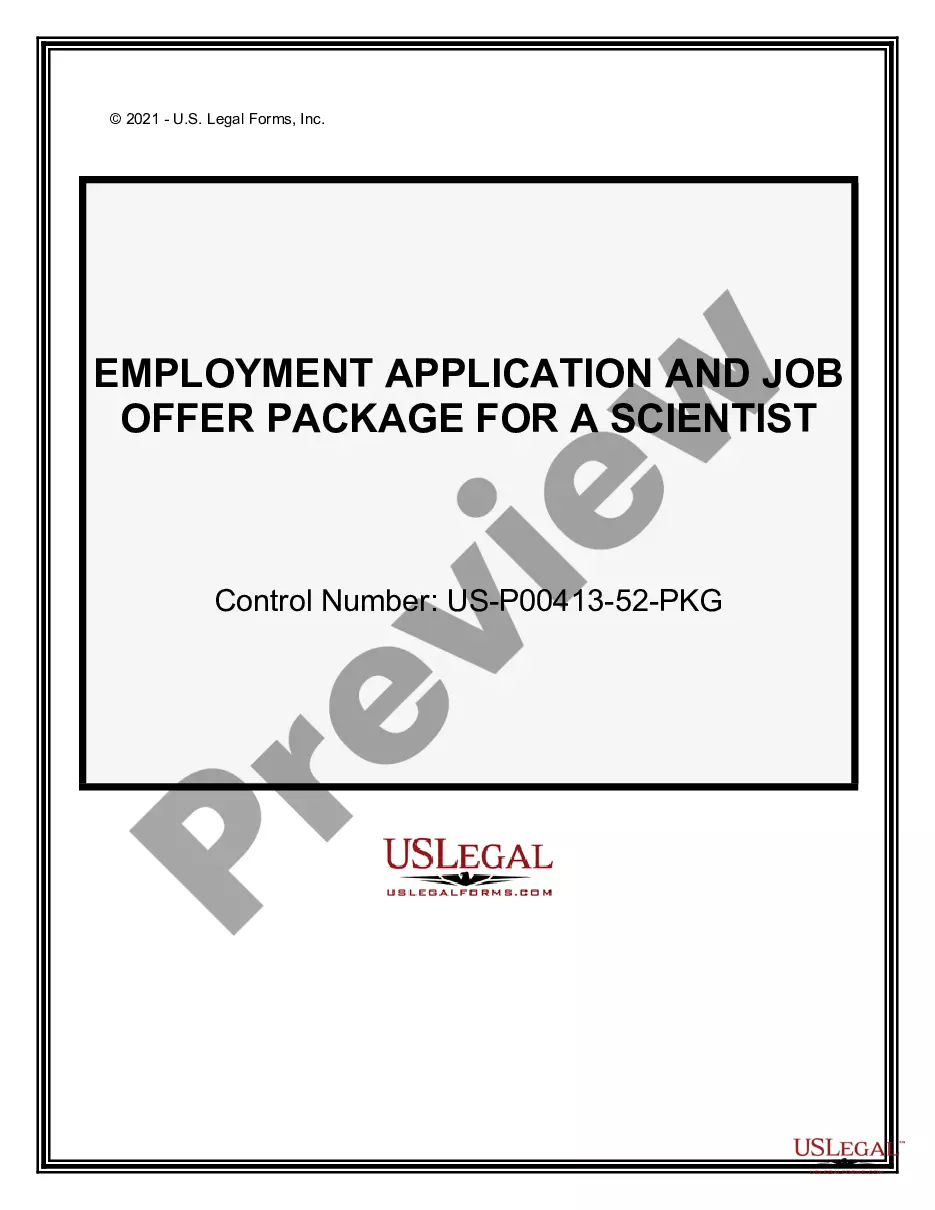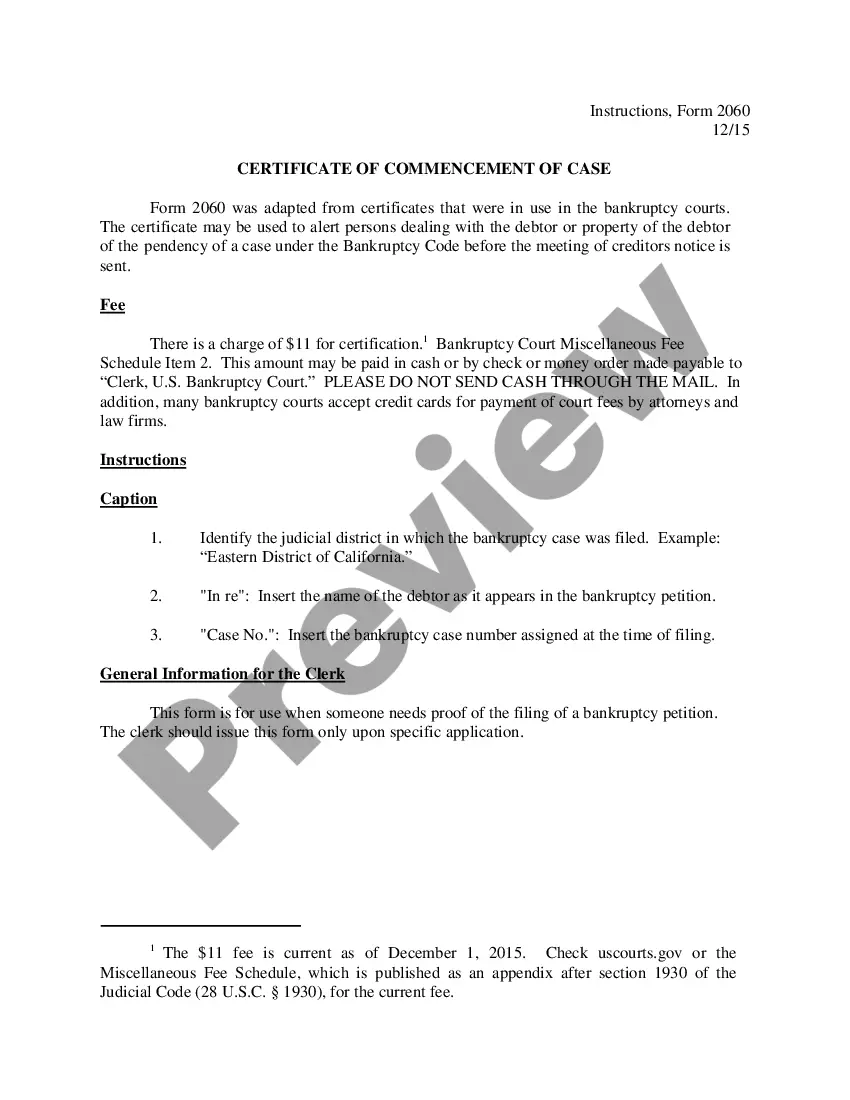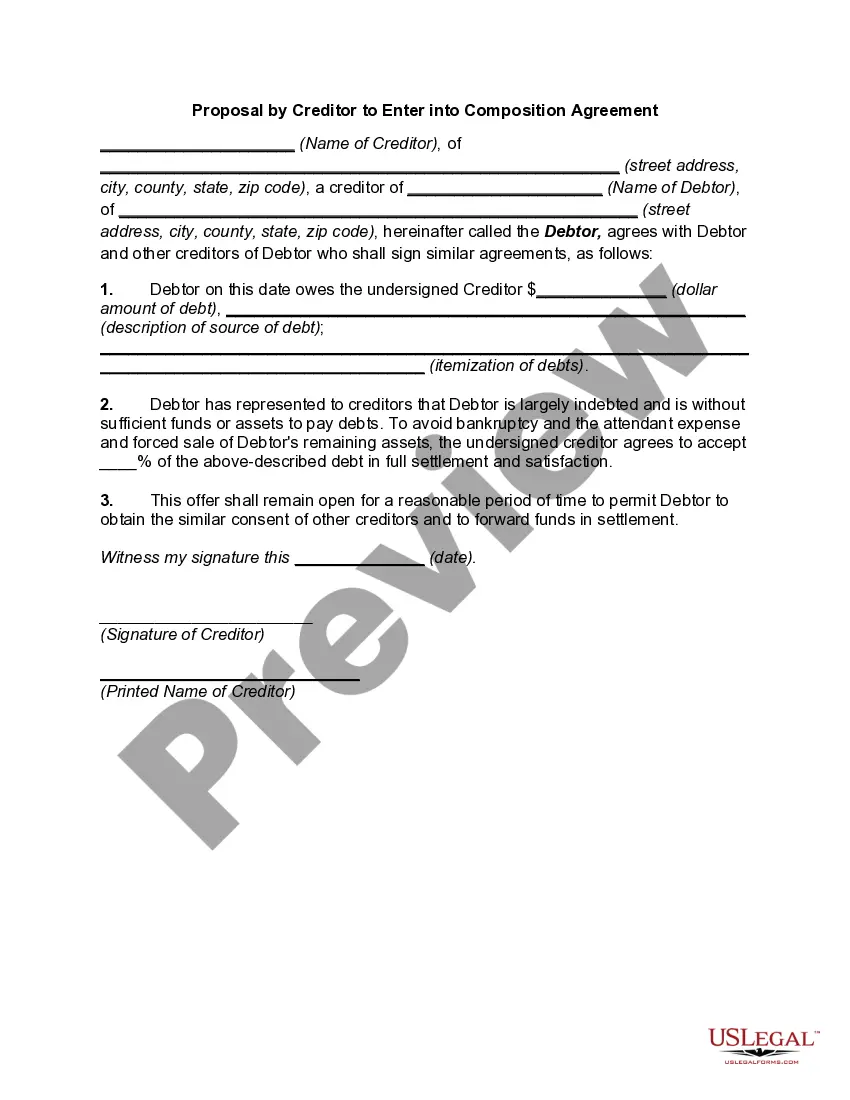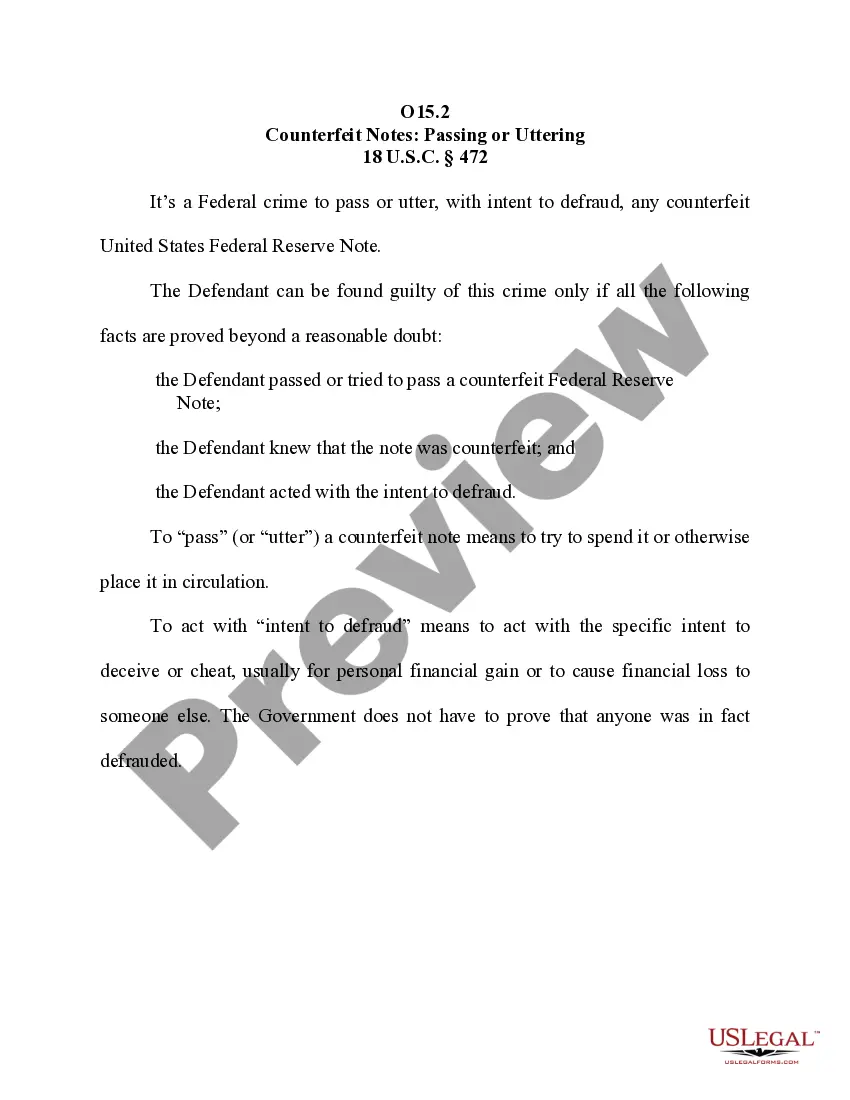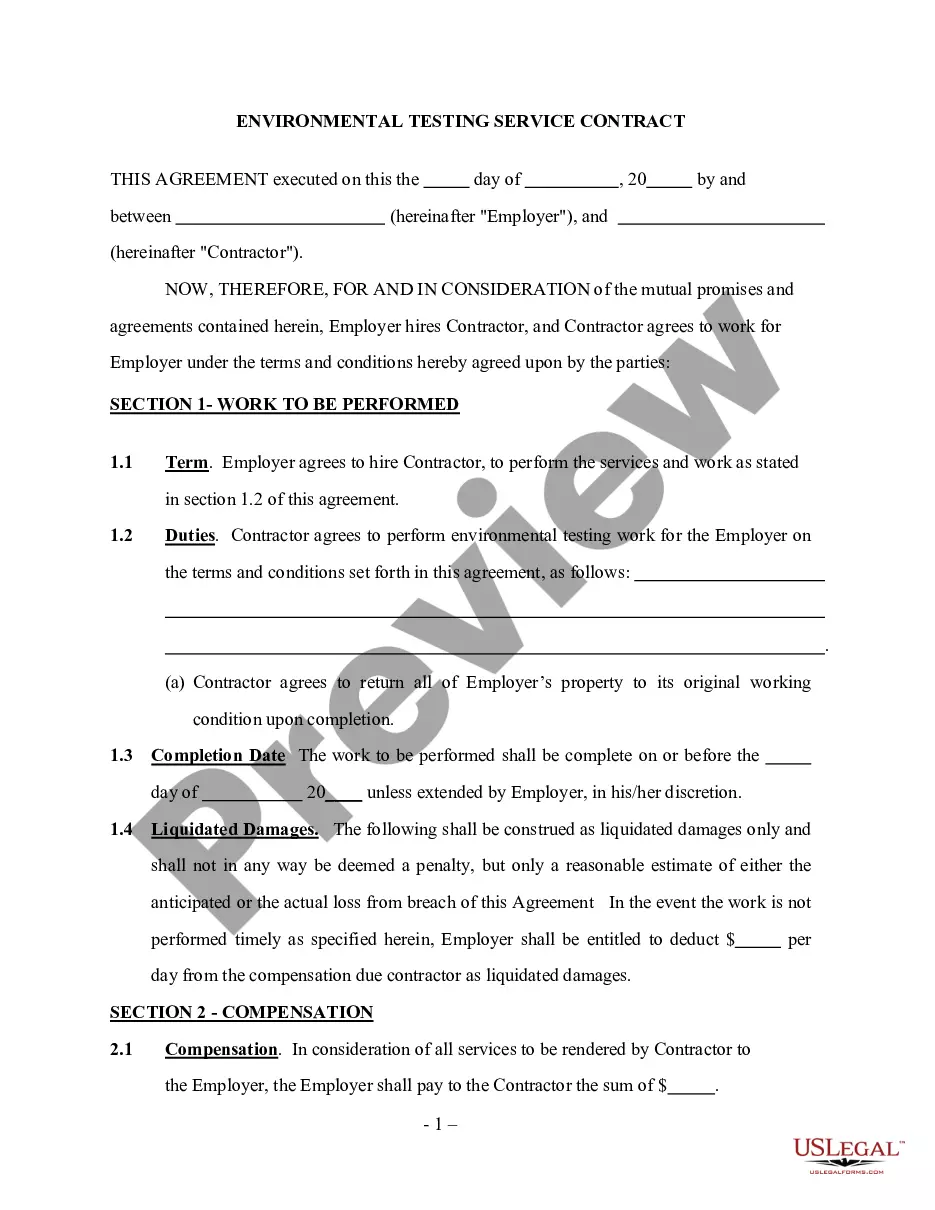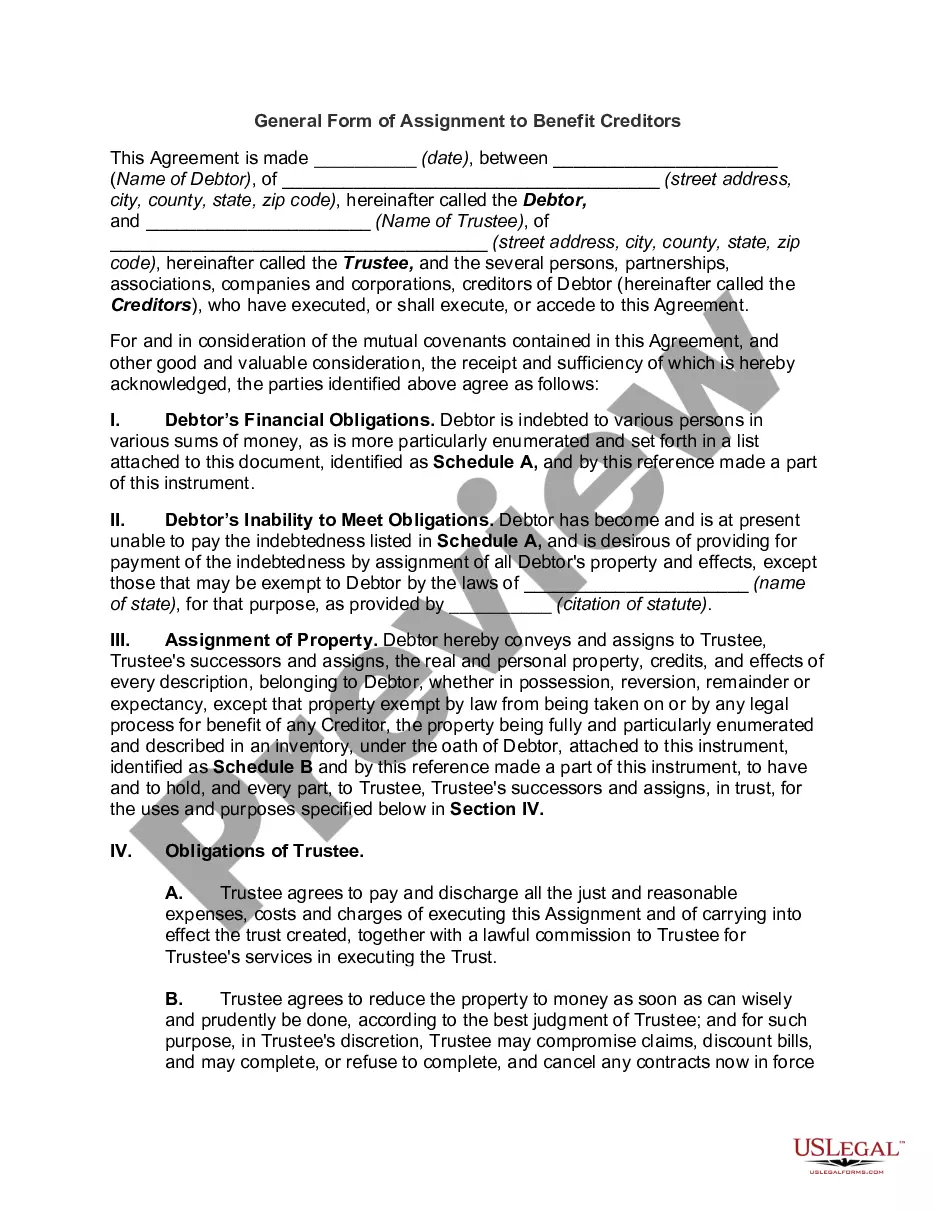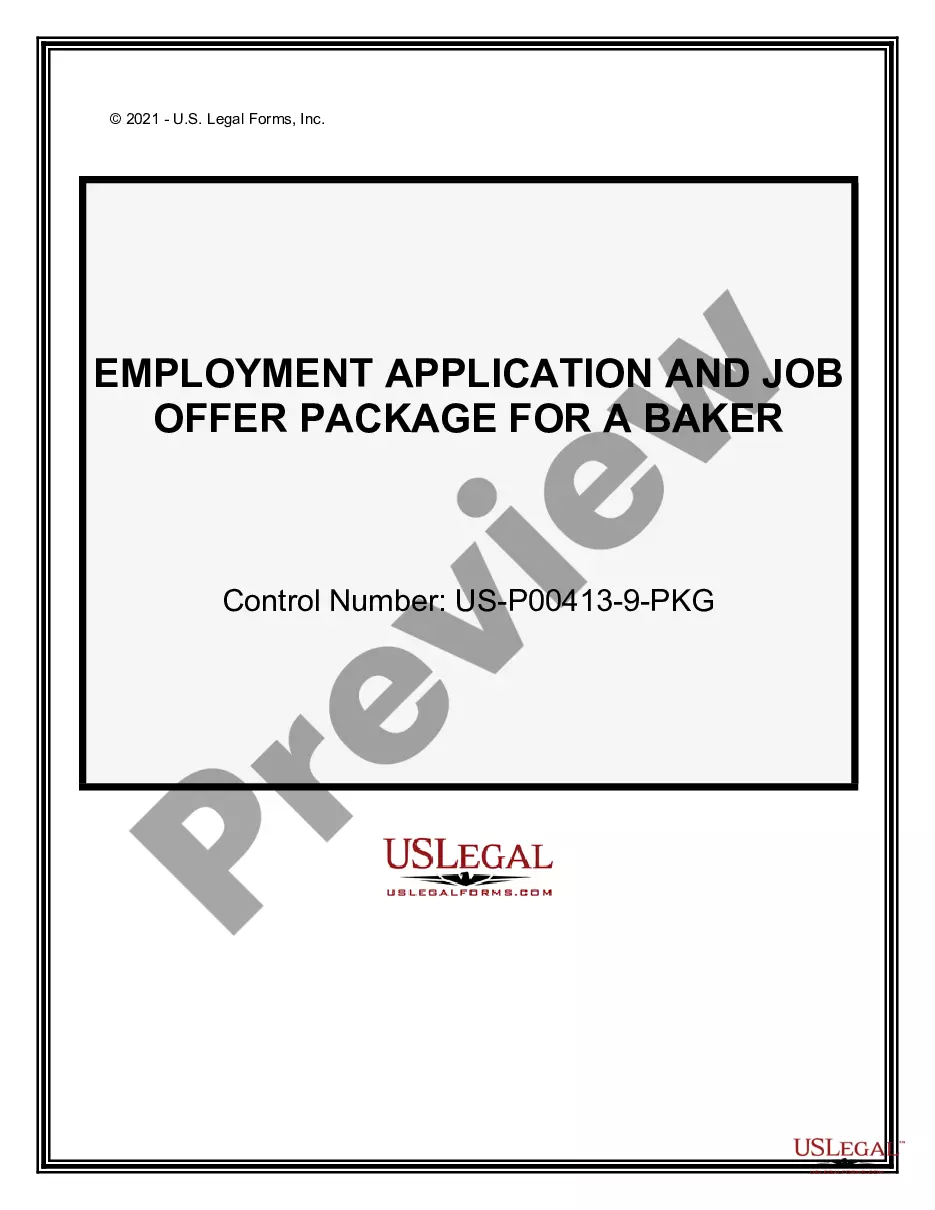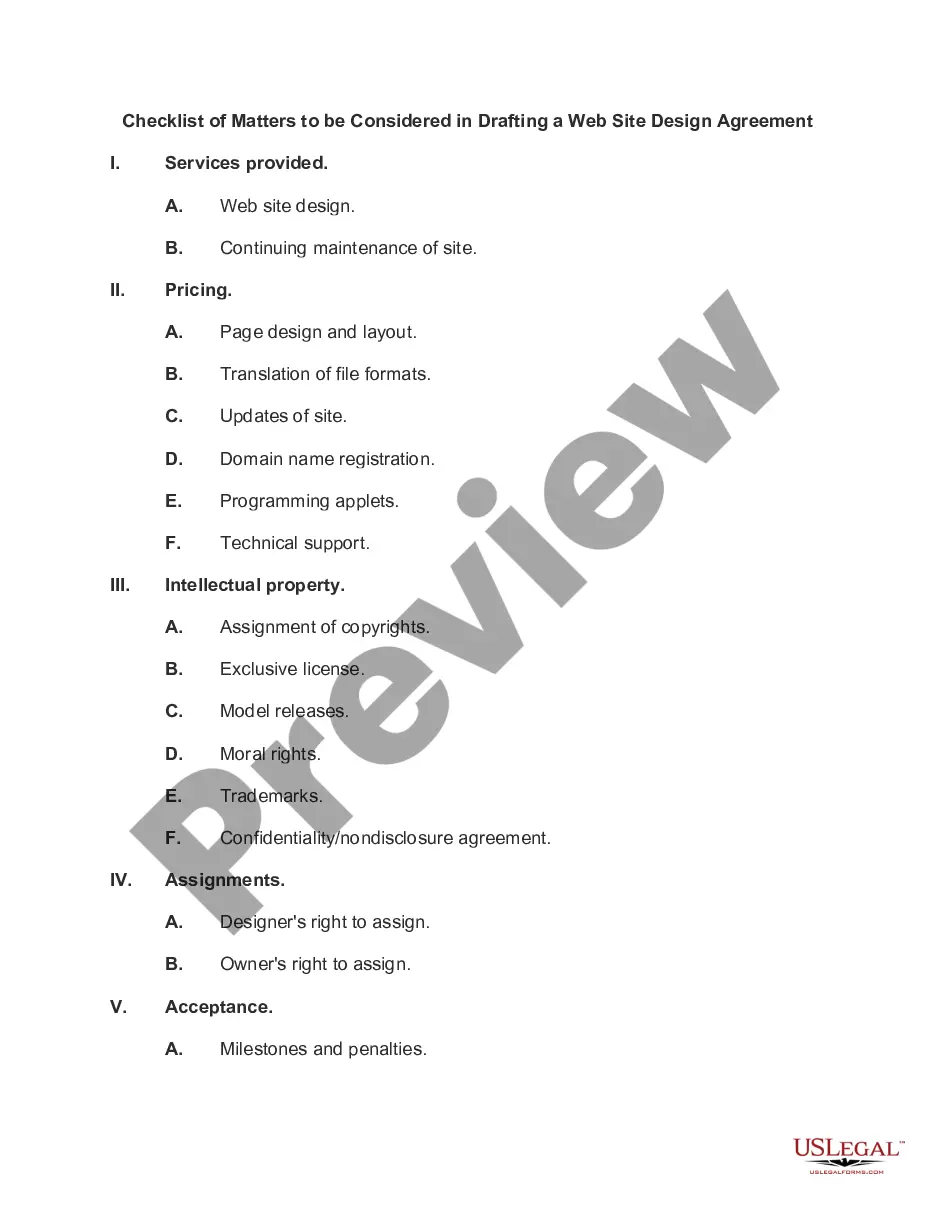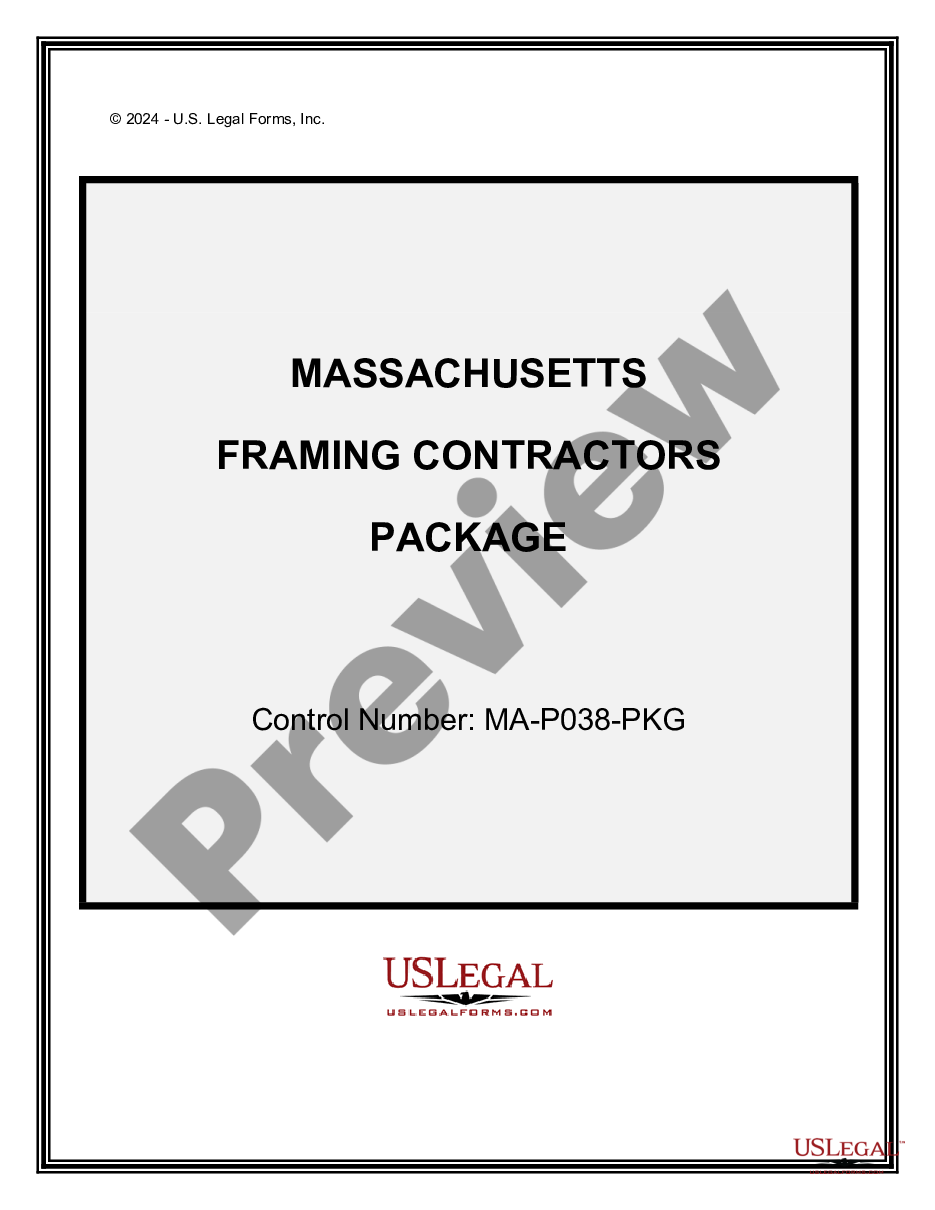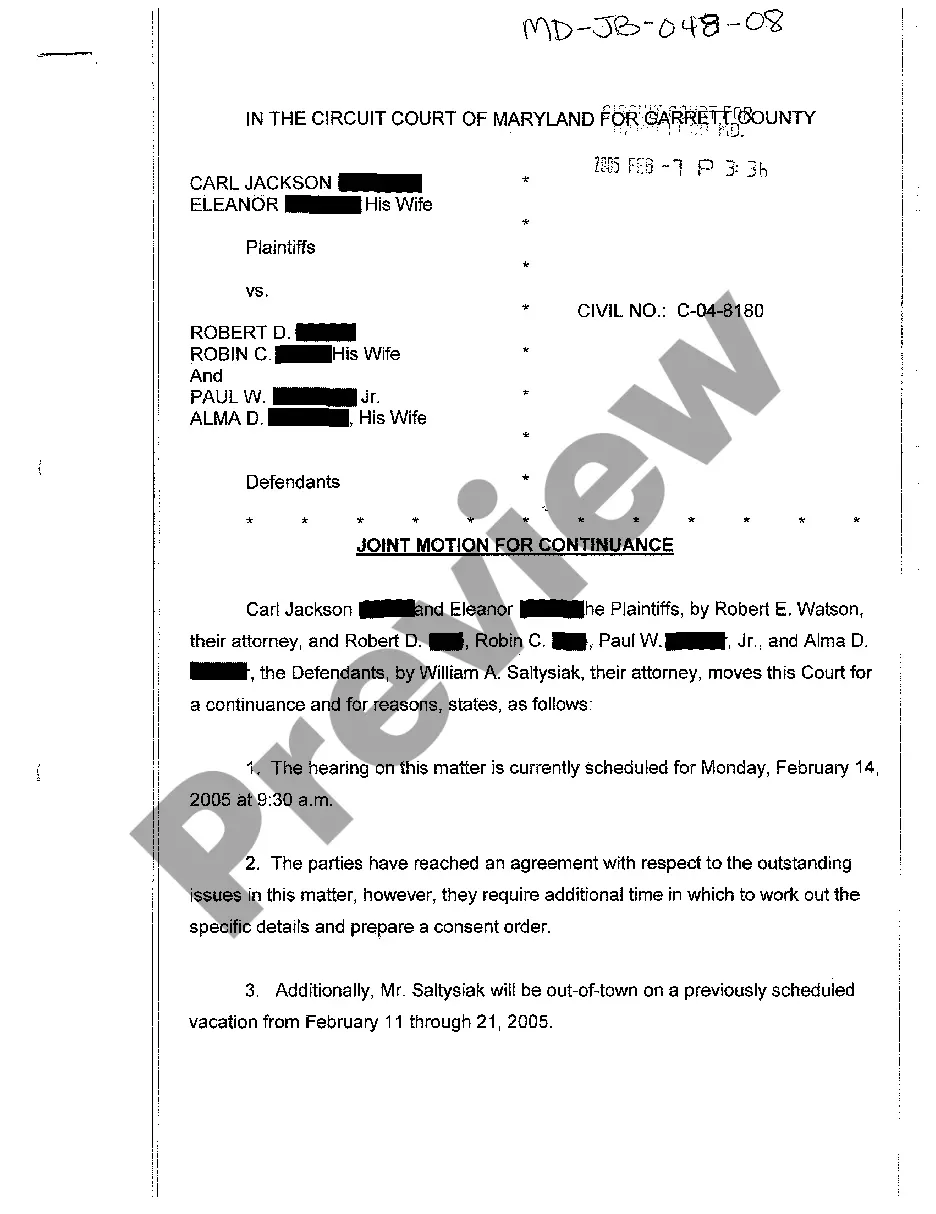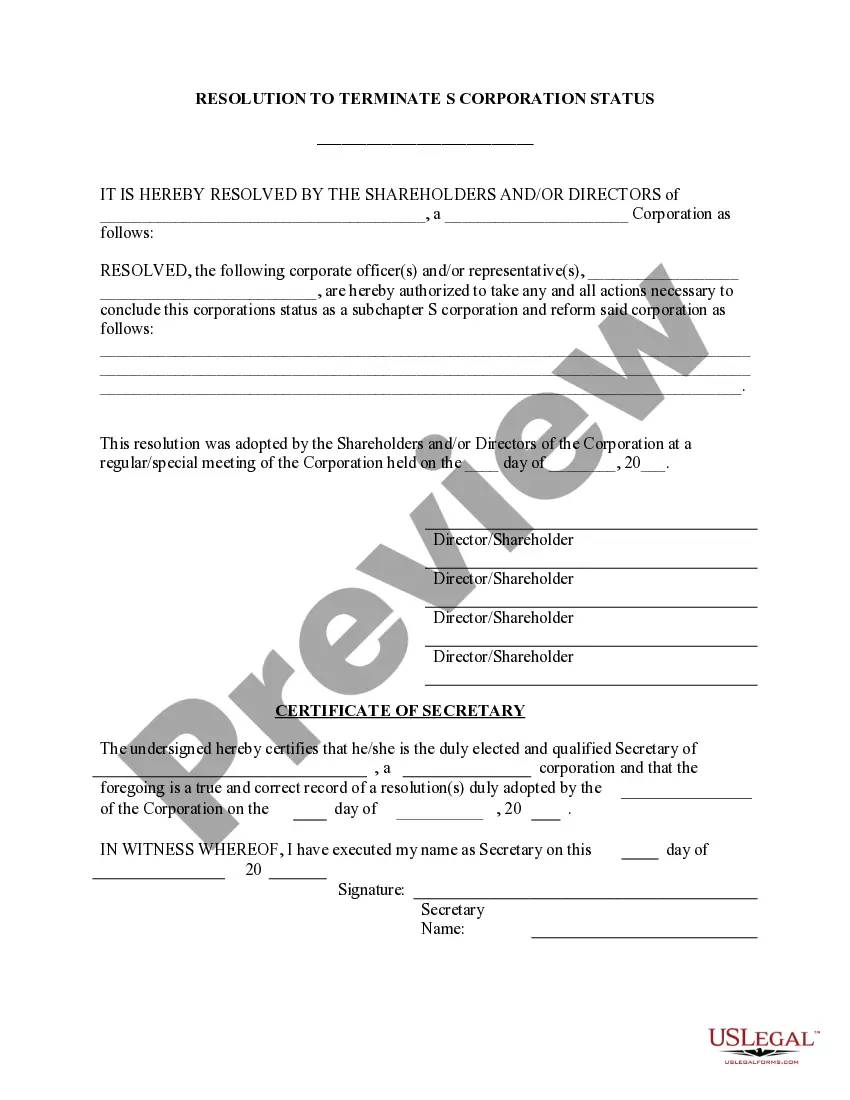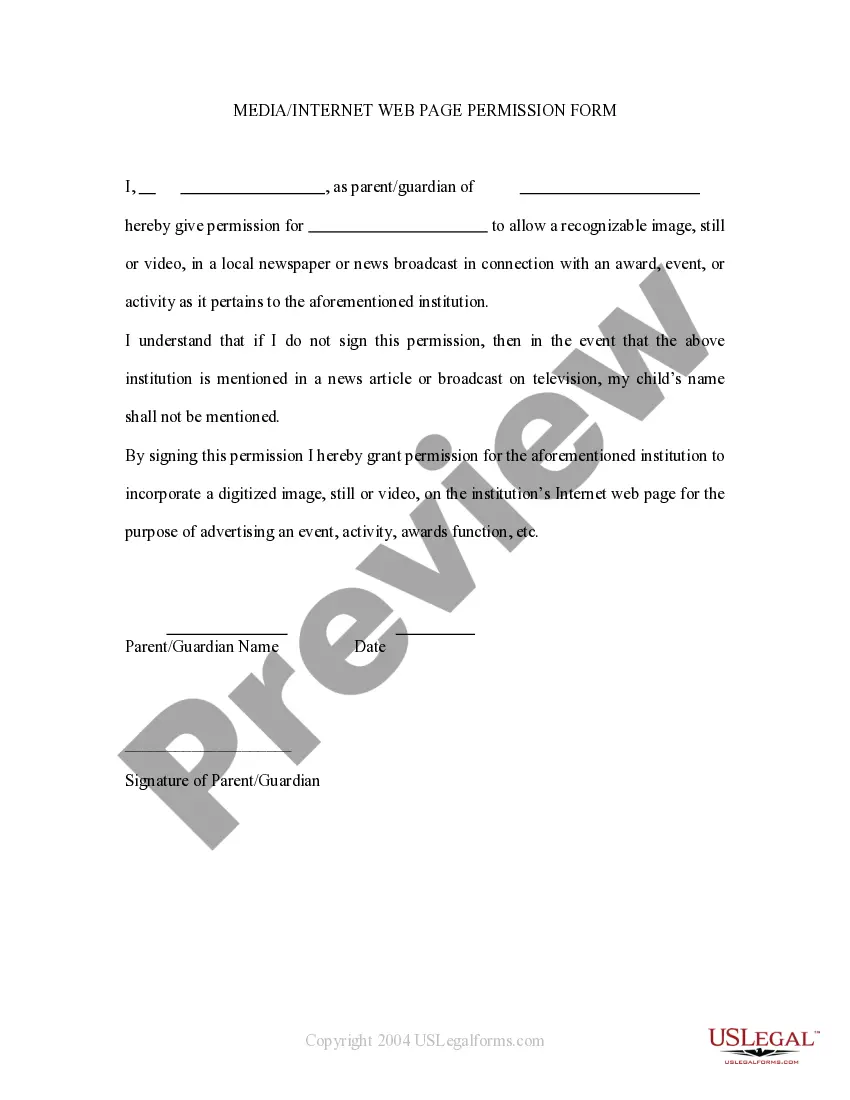Ohio Media - Internet Web Page Permission Form
Description
How to fill out Ohio Media - Internet Web Page Permission Form?
US Legal Forms - one of the greatest libraries of authorized forms in the United States - provides a variety of authorized file templates you are able to download or produce. Making use of the internet site, you will get thousands of forms for enterprise and individual reasons, sorted by classes, states, or keywords.You can find the newest variations of forms like the Ohio Media - Internet Web Page Permission Form within minutes.
If you have a registration, log in and download Ohio Media - Internet Web Page Permission Form in the US Legal Forms local library. The Down load key will show up on every type you look at. You have accessibility to all previously delivered electronically forms inside the My Forms tab of your respective account.
If you would like use US Legal Forms initially, listed below are straightforward directions to help you started out:
- Make sure you have picked the right type to your area/state. Click on the Preview key to examine the form`s content material. Look at the type explanation to actually have chosen the proper type.
- In case the type doesn`t fit your specifications, utilize the Lookup discipline near the top of the monitor to get the one that does.
- When you are content with the shape, confirm your choice by clicking the Buy now key. Then, select the prices plan you like and give your credentials to sign up for an account.
- Process the purchase. Make use of charge card or PayPal account to accomplish the purchase.
- Find the formatting and download the shape on the system.
- Make changes. Load, modify and produce and sign the delivered electronically Ohio Media - Internet Web Page Permission Form.
Each web template you put into your money lacks an expiry day and is also your own property for a long time. So, if you want to download or produce another backup, just go to the My Forms portion and then click about the type you want.
Get access to the Ohio Media - Internet Web Page Permission Form with US Legal Forms, probably the most considerable local library of authorized file templates. Use thousands of professional and status-certain templates that satisfy your small business or individual requirements and specifications.
Form popularity
FAQ
Change settings for a specific siteOn your computer, open Chrome.Go to a website.To the left of the web address, click the icon you want: Lock. Info. Dangerous.Click Site settings.Change a permission setting.
Go to Internet Options in Control Panel and on the Security tab, click on Restricted Websites in the Internet Security Zone, and then on the button labeled Sites (See image below). Check if the URL of the website you wish to access is listed there. If yes, select the URL and click Remove.
Websites can be blocked at three levels: Computer level, Network level or the ISP/Governmental level. Some DNS services, such as Open DNS, too provide options to block certain types of websites for different users sharing the computer.
Change a site's camera & microphone permissionsOpen Chrome .At the top right, click More. Settings.Click Privacy and security Site settings. Camera or Microphone.Select the option you want as your default setting. Review your blocked and allowed sites.
This is due to an issue with security certificates, and many times is not the fault of your computer or your web browser at all. These certificates are what websites use to prove they are who they say they are on the internet, and if your browser detects an issue with a certificate, it will issue a warning.
In many cases, rebooting your router and modem might solve the problem. To do so, unplug your modem and router, wait for 10 seconds, plug it back in, and then try the website again. If the problem persists, you can connect to your local network hardware to get more information.
Change settings for a specific siteOn your computer, open Chrome.Go to a website.To the left of the web address, click the icon you want: Lock. Info. Dangerous.Click Site settings.Change a permission setting.
Note: Usually, a website is blocked because Google believes the website might be dangerous, and it could harm your PC or reveal your personal data.
In many cases, rebooting your router and modem might solve the problem. To do so, unplug your modem and router, wait for 10 seconds, plug it back in, and then try the website again. If the problem persists, you can connect to your local network hardware to get more information.
Google Chrome Just click the icon to the left of the web page's address in the address bar to access and view the permissions for the current website. Chrome uses the global default settings unless you choose special settings for individual websites.