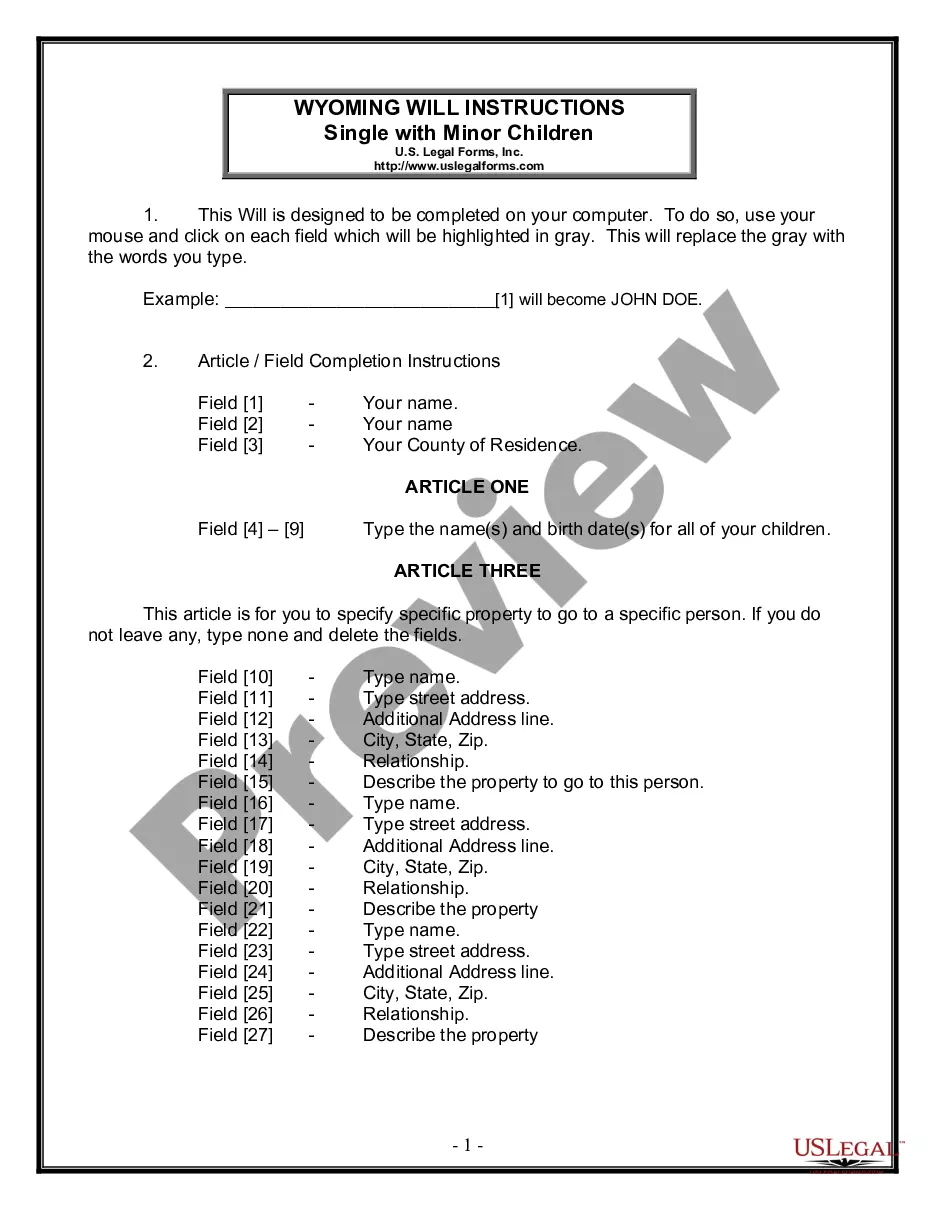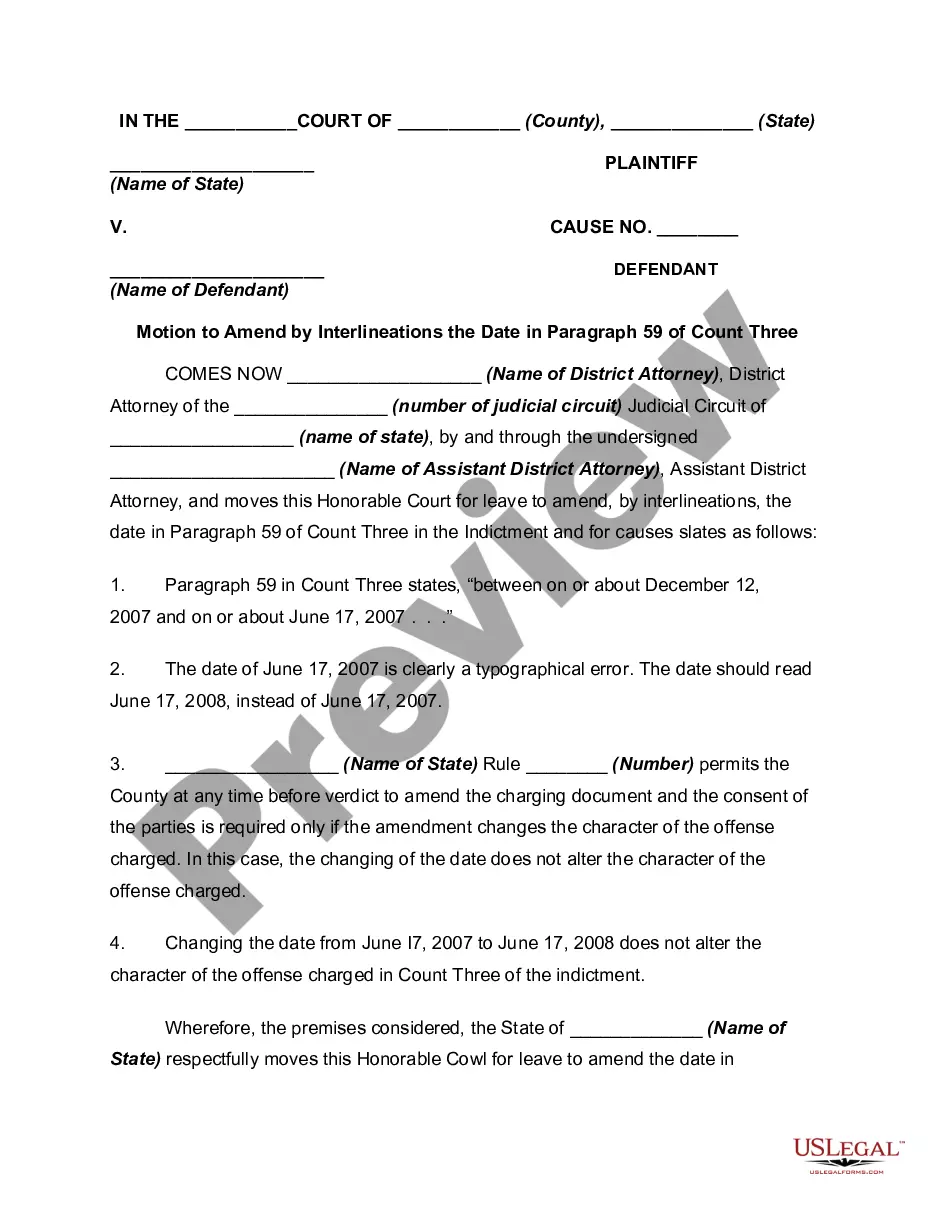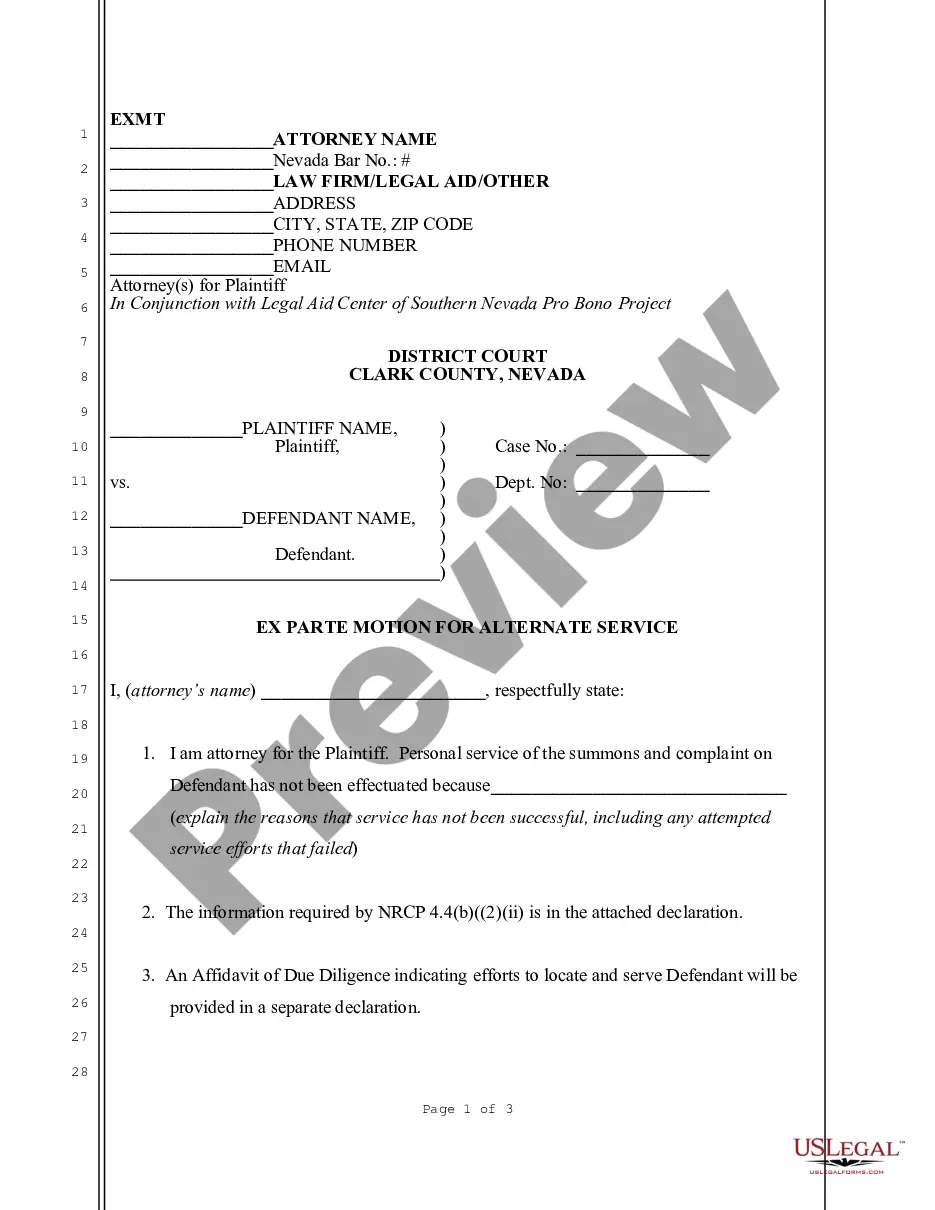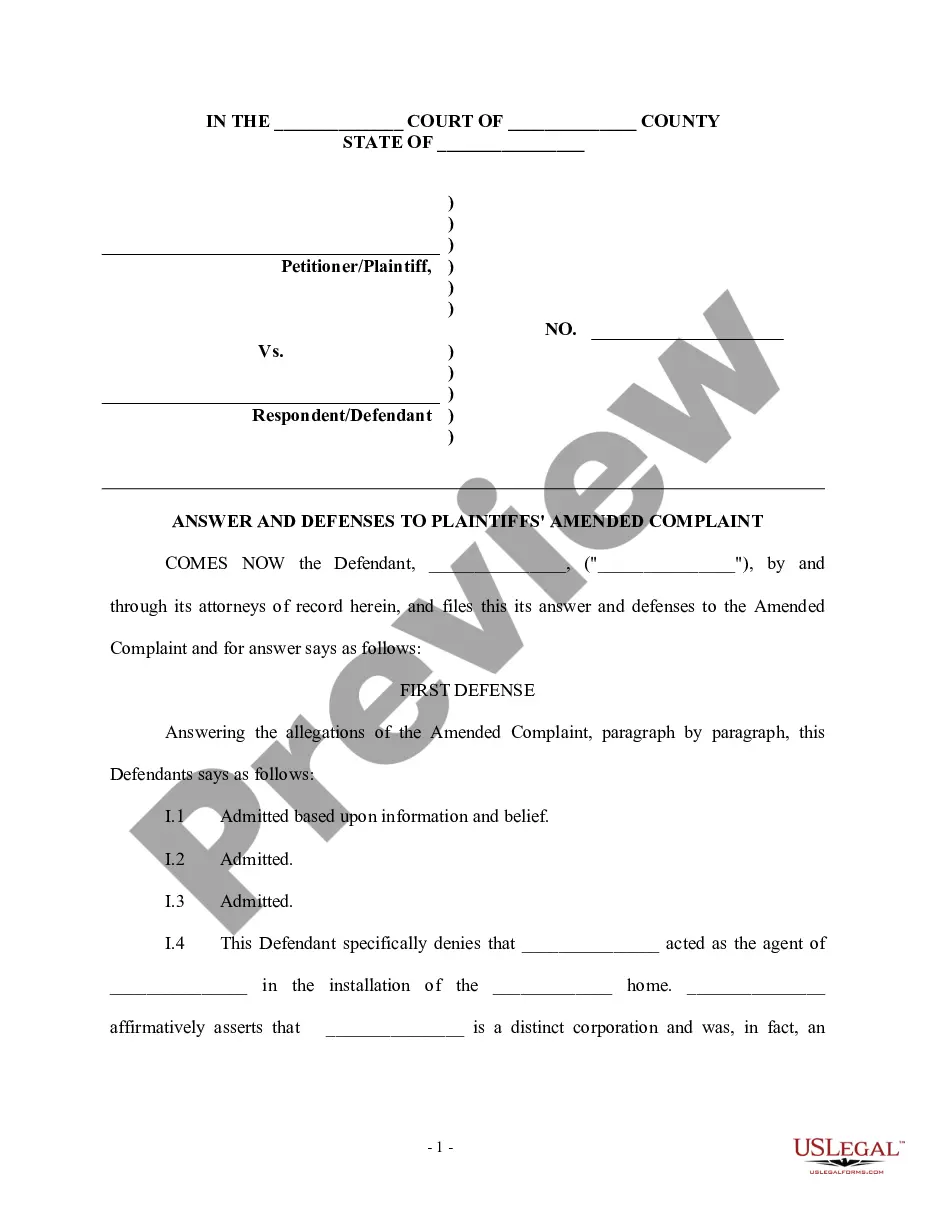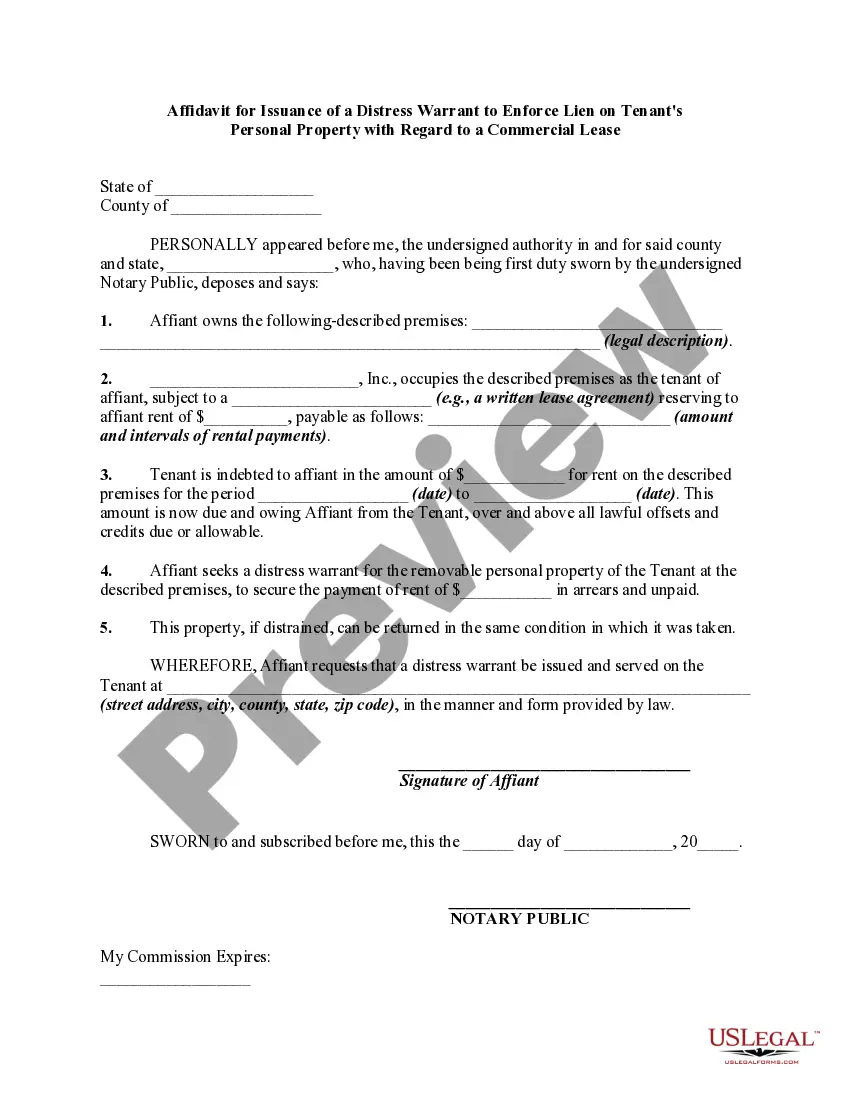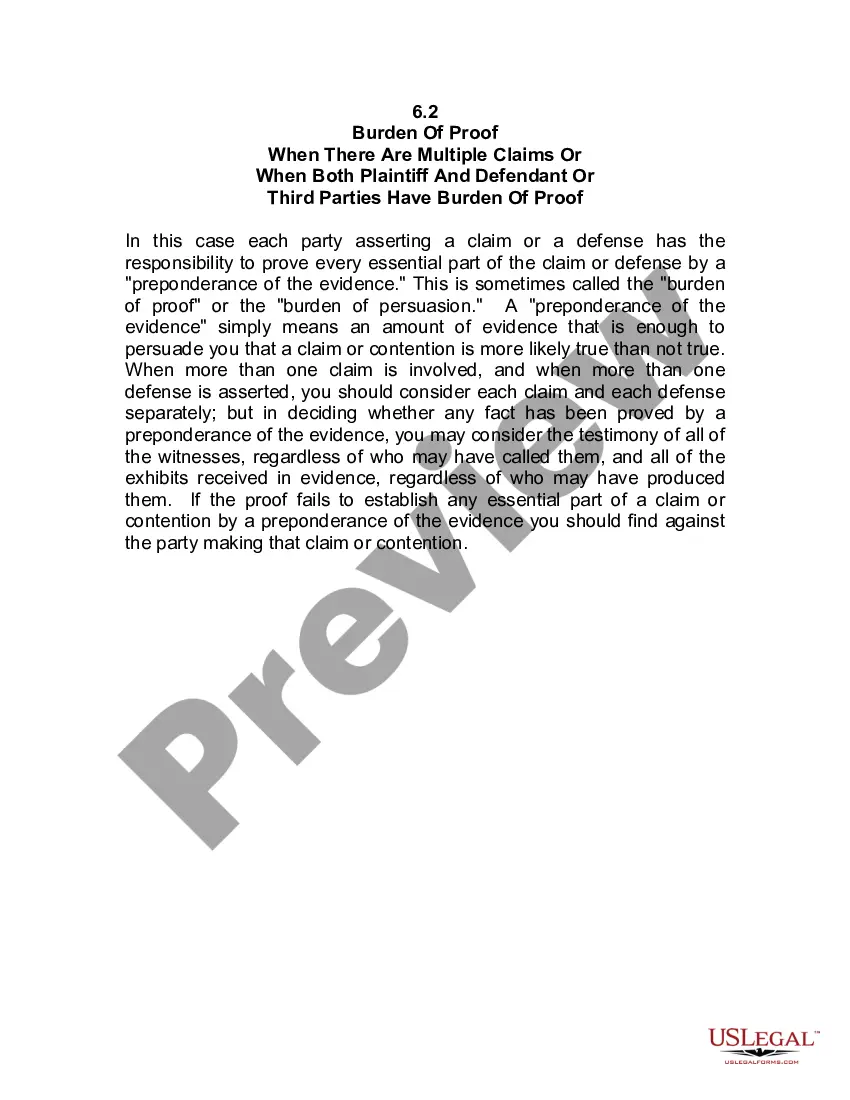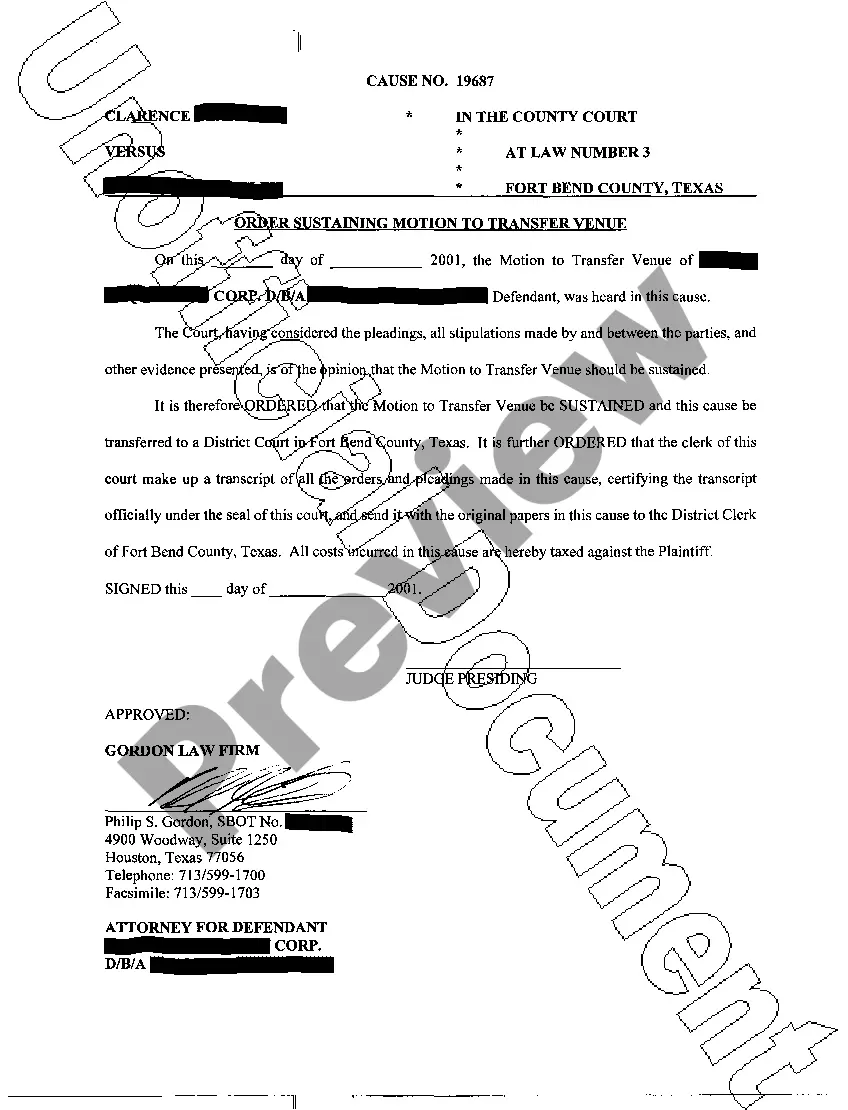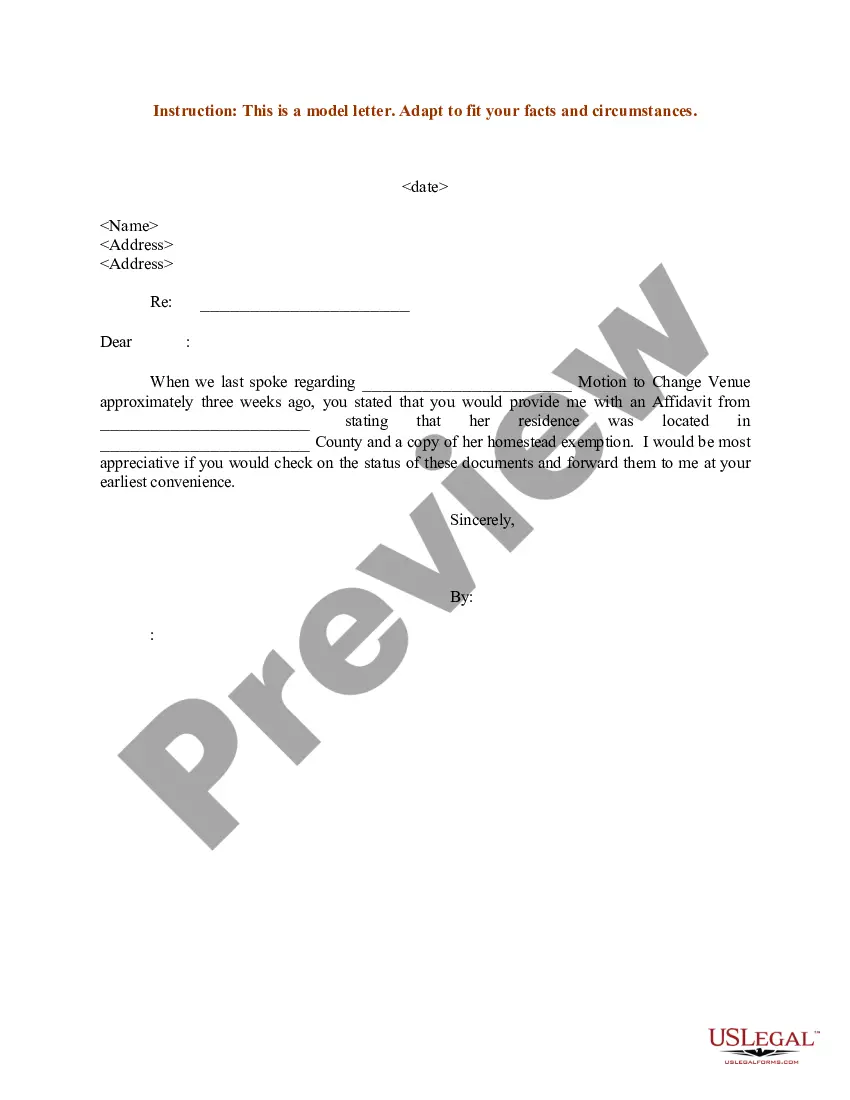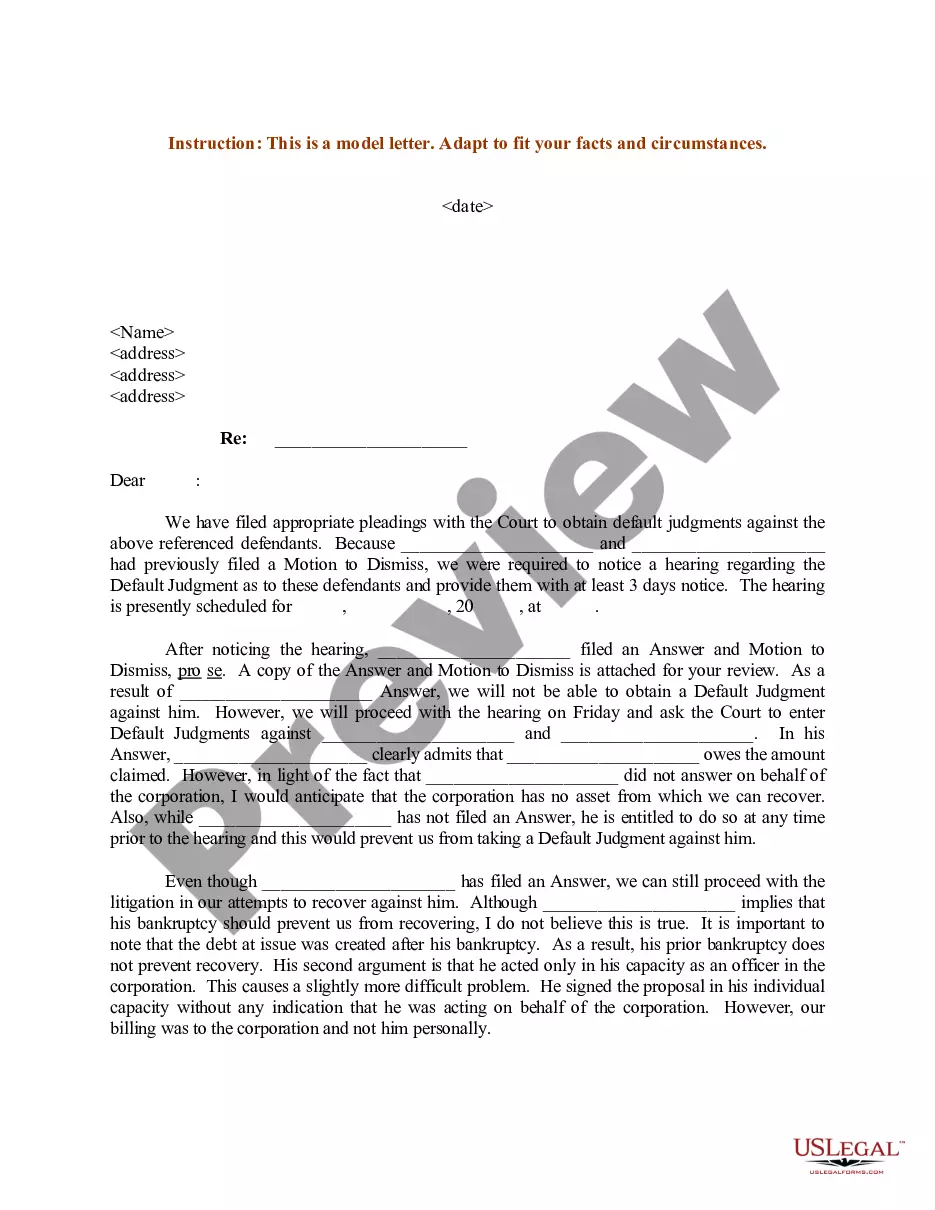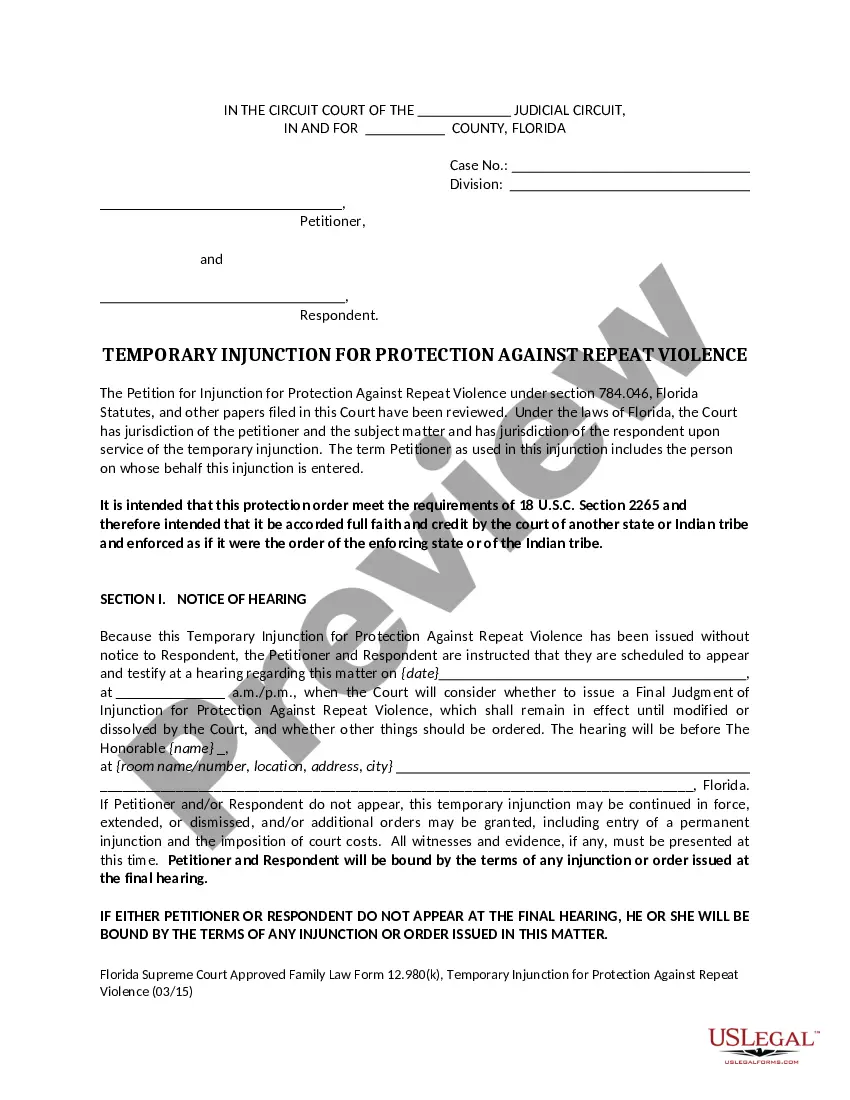Oklahoma Presentation of Animations as Visual Aids is a type of visual communication tool that is used to create an animated presentation to capture an audience’s attention. Animations can be used to help explain complex concepts and processes, or to help make a presentation more engaging. Types of Oklahoma Presentation of Animations as Visual Aids include 2D and 3D animation, motion graphics, stop motion, and whiteboard videos. Animations can be used to illustrate data, create characters, or demonstrate a process. Motion graphics are also used to create visual effects, transitions, and titles. Animations can be used to make presentations more engaging and memorable. Animations can also help to reinforce key points and messages.
Oklahoma Presentation of Animations as Visual Aids is a type of visual communication tool that is used to create an animated presentation to capture an audience’s attention. Animations can be used to help explain complex concepts and processes, or to help make a presentation more engaging. Types of Oklahoma Presentation of Animations as Visual Aids include 2D and 3D animation, motion graphics, stop motion, and whiteboard videos. Animations can be used to illustrate data, create characters, or demonstrate a process. Motion graphics are also used to create visual effects, transitions, and titles. Animations can be used to make presentations more engaging and memorable. Animations can also help to reinforce key points and messages.