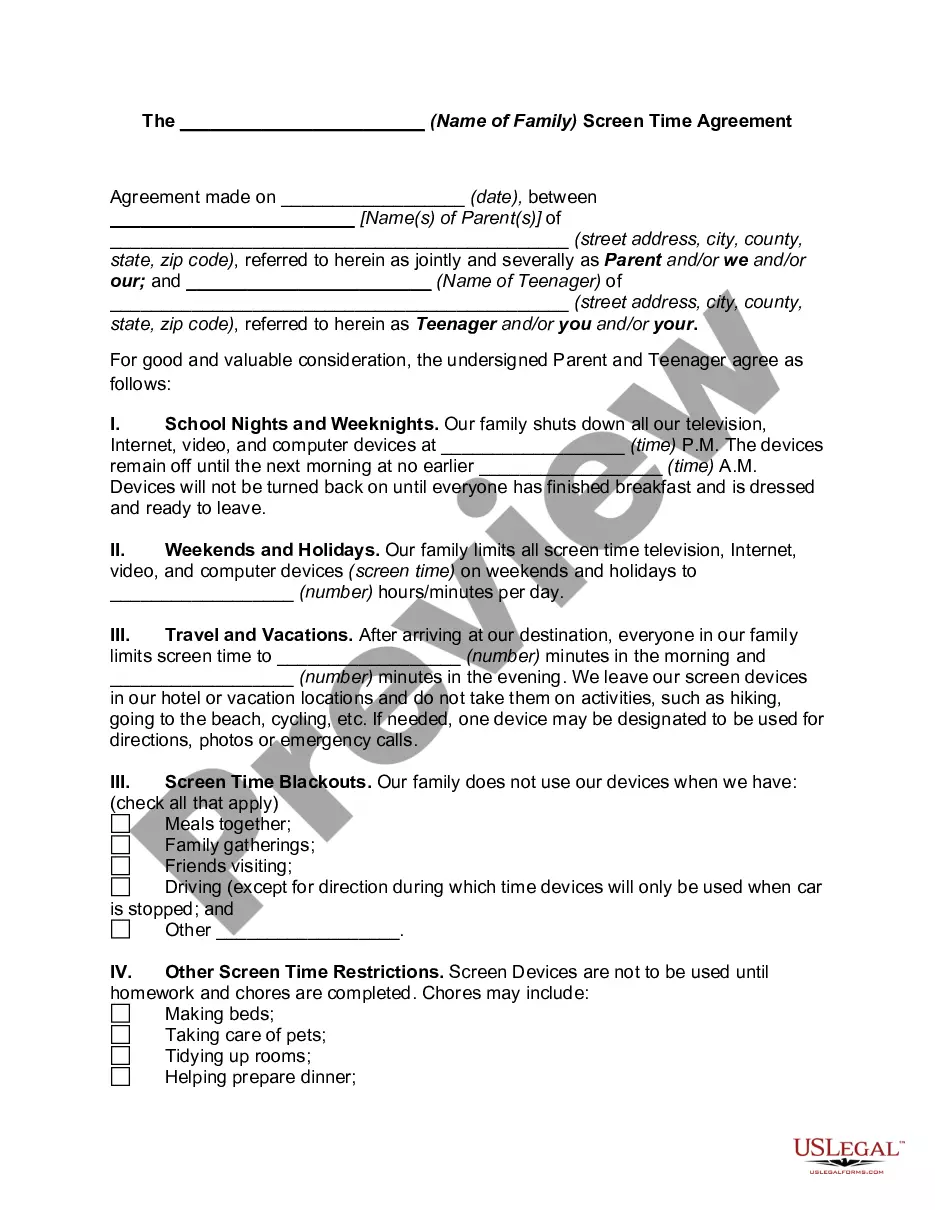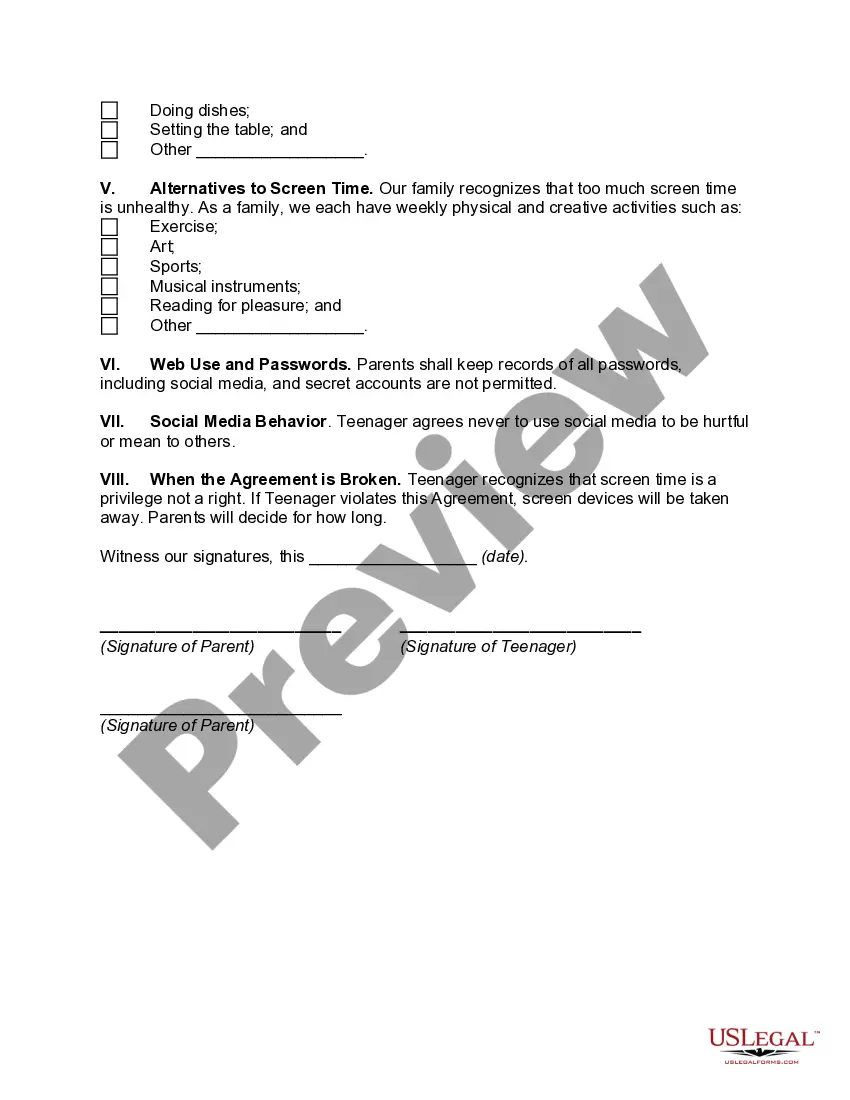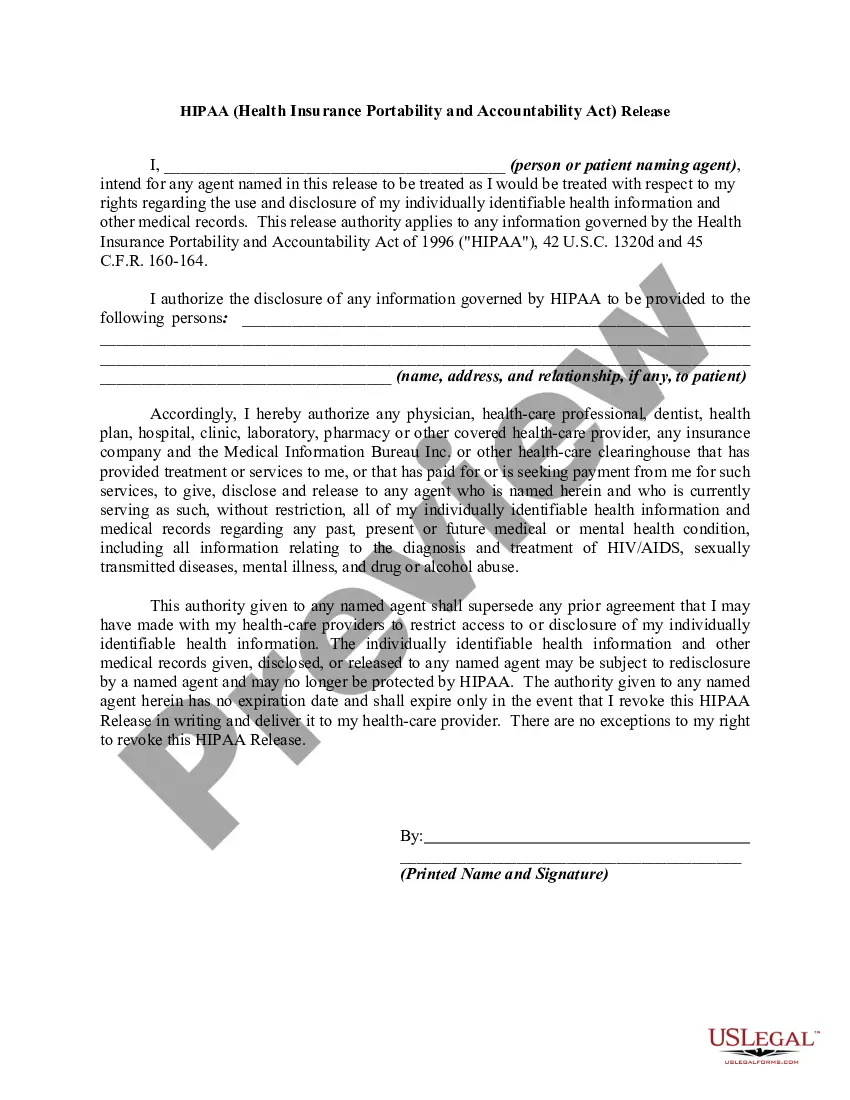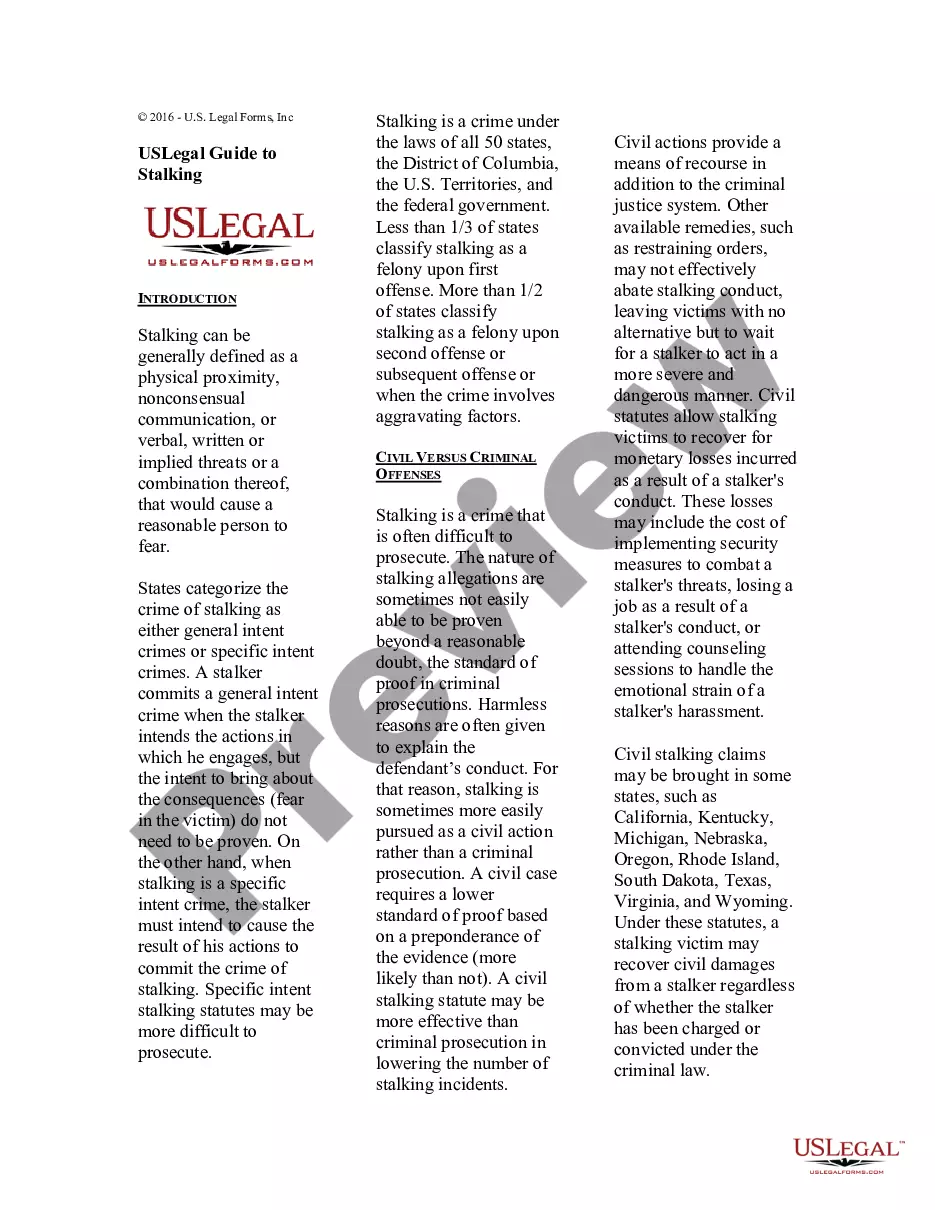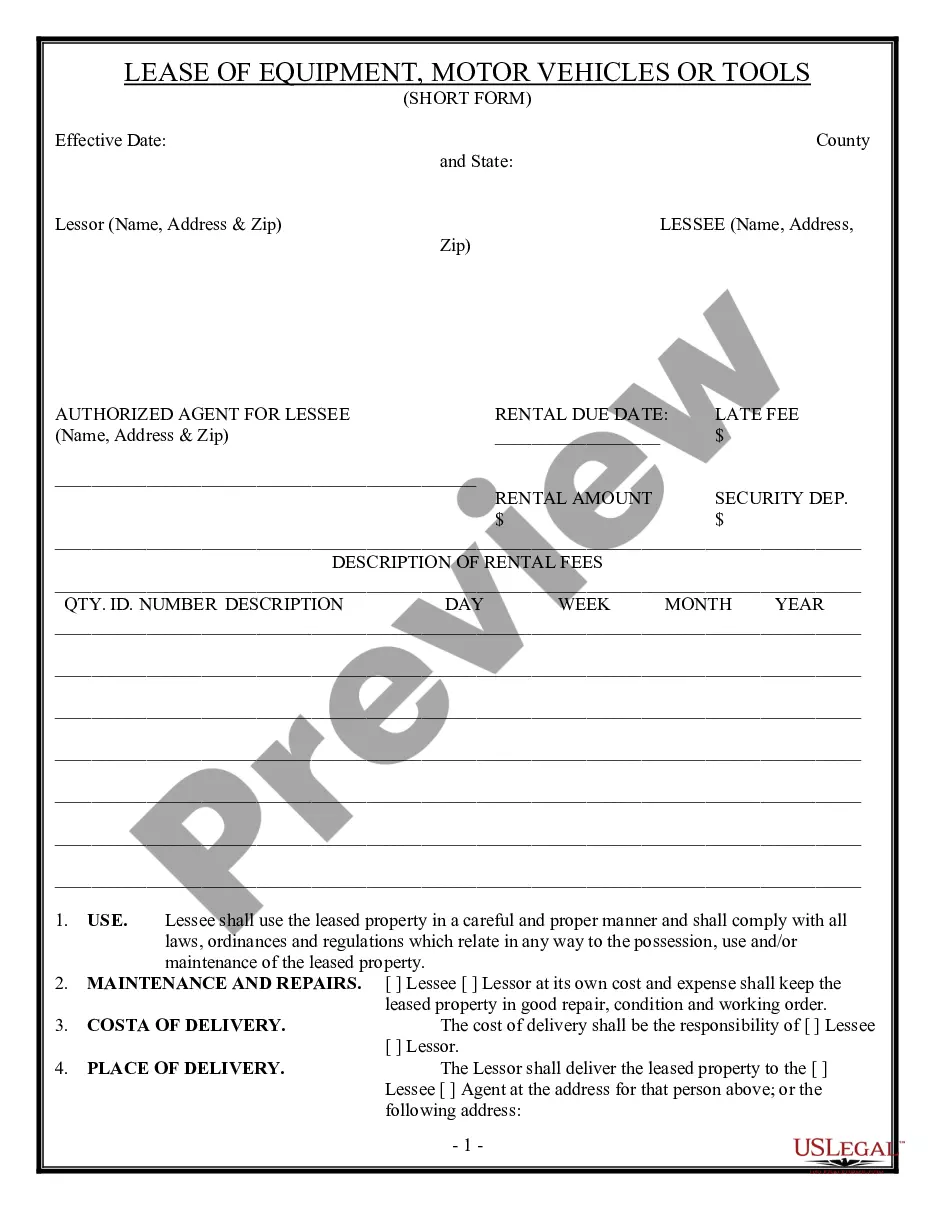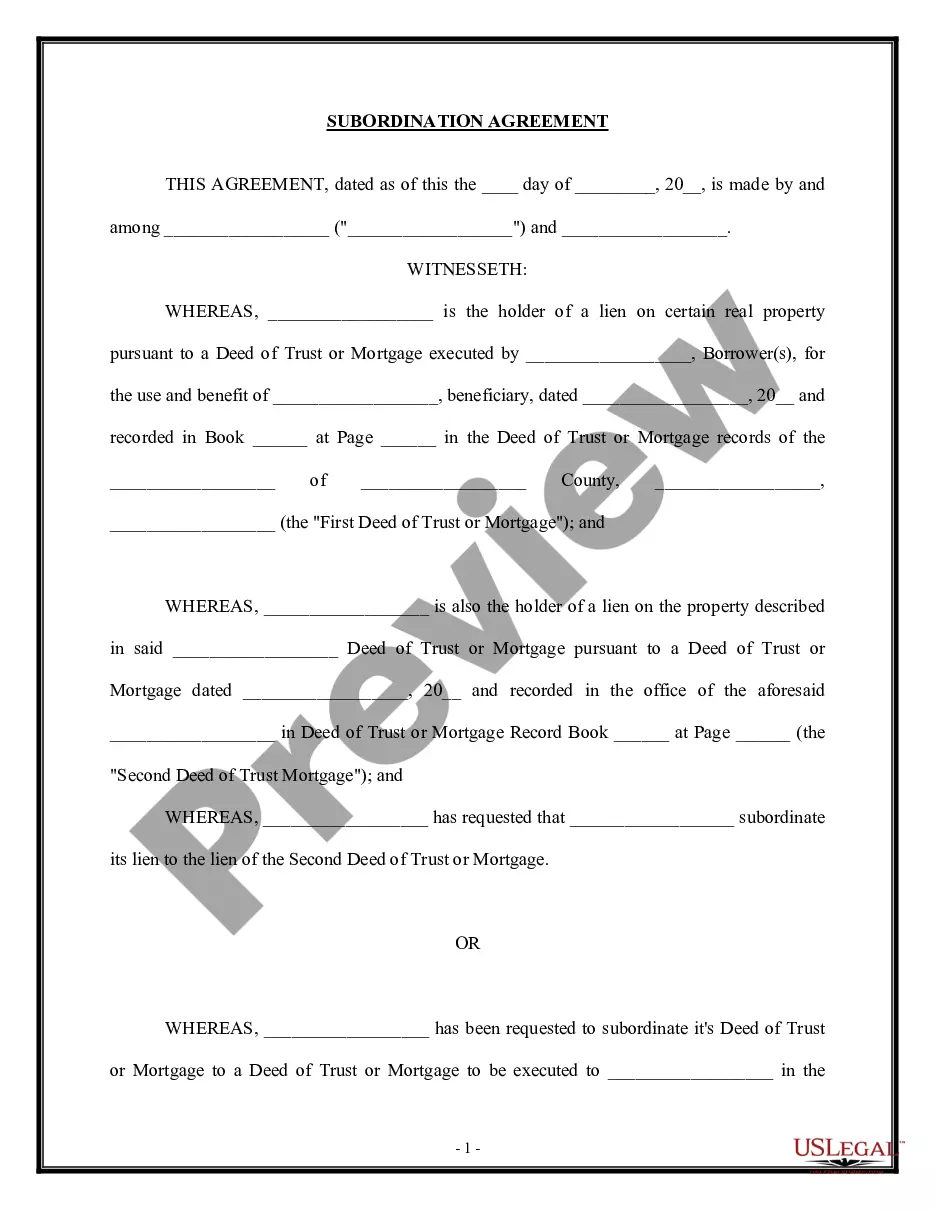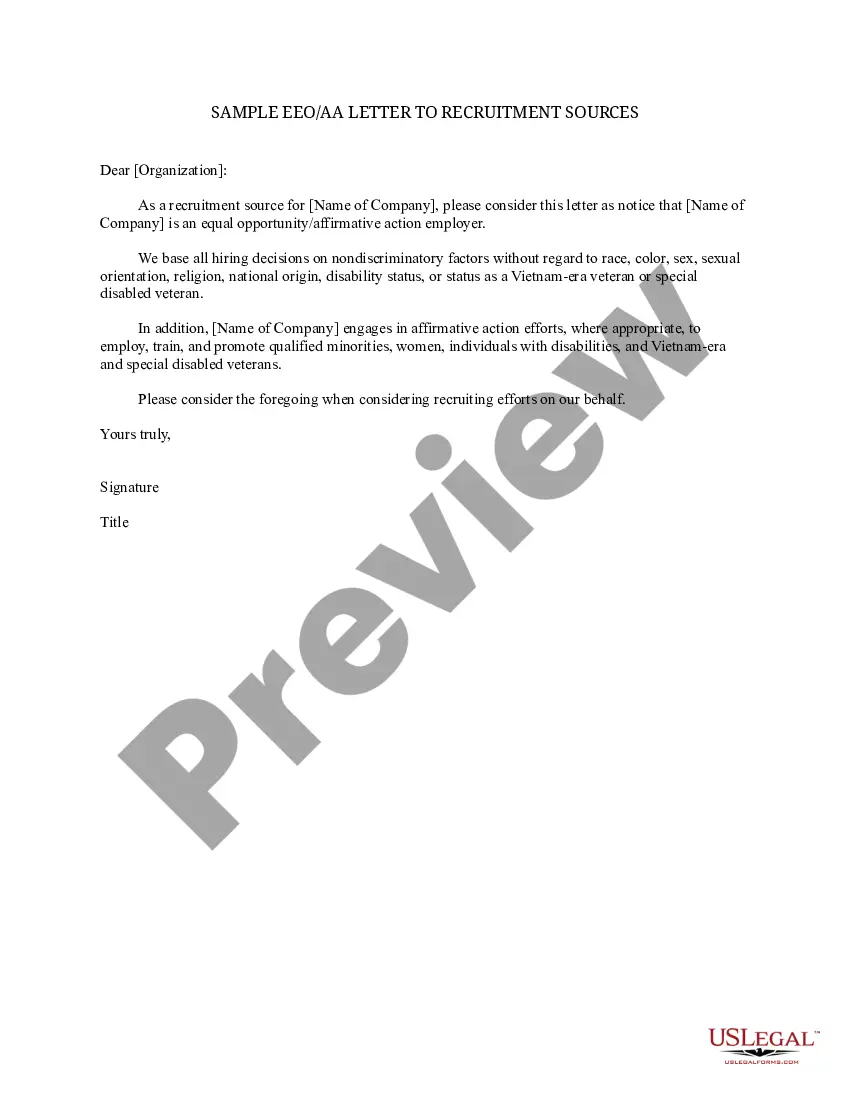Oklahoma The (Name of Family) Screen Time Agreement
Description
How to fill out The (Name Of Family) Screen Time Agreement?
US Legal Forms - among the most significant libraries of legitimate kinds in the United States - provides an array of legitimate papers web templates it is possible to download or printing. Making use of the site, you can get a large number of kinds for organization and individual purposes, sorted by classes, claims, or keywords and phrases.You will discover the latest models of kinds much like the Oklahoma The (Name of Family) Screen Time Agreement within minutes.
If you already have a subscription, log in and download Oklahoma The (Name of Family) Screen Time Agreement through the US Legal Forms local library. The Download button will show up on each develop you see. You get access to all previously delivered electronically kinds inside the My Forms tab of your own accounts.
If you wish to use US Legal Forms the very first time, allow me to share basic recommendations to help you get started:
- Ensure you have chosen the correct develop for your town/region. Select the Review button to examine the form`s content. See the develop outline to actually have chosen the right develop.
- In case the develop does not satisfy your requirements, take advantage of the Look for industry on top of the display to get the one who does.
- Should you be happy with the form, confirm your decision by simply clicking the Acquire now button. Then, pick the costs plan you want and supply your references to sign up for the accounts.
- Procedure the transaction. Make use of your Visa or Mastercard or PayPal accounts to complete the transaction.
- Pick the format and download the form in your gadget.
- Make alterations. Fill out, change and printing and indicator the delivered electronically Oklahoma The (Name of Family) Screen Time Agreement.
Each web template you added to your money does not have an expiration day and it is your own property eternally. So, if you would like download or printing another duplicate, just go to the My Forms section and click in the develop you require.
Obtain access to the Oklahoma The (Name of Family) Screen Time Agreement with US Legal Forms, the most substantial local library of legitimate papers web templates. Use a large number of expert and condition-specific web templates that fulfill your business or individual needs and requirements.
Form popularity
FAQ
When you create a Google Account for your child using Family Link, you can set screen time limits on their Android device or Chromebook. That way, you can lock your child's Android device or Chromebook at bedtime, after they've used it for a certain amount of time, or when you think they need a break.
How to set up Screen Time for your child through Family SharingLaunch the Settings app on your iPhone or iPad.Tap on your Apple ID.Choose Family Sharing.Select Screen Time.Follow the instructions to create your child's Apple ID.23-Mar-2022
Tap the name of a child in your family group, tap Turn On Screen Time, then follow the onscreen instructions. For information about Screen Time settings, see Set up Screen Time for a family member on iPhone.
There are several ways kids can break through screen time regulations set by parents by using/changing settings on their devices.Changing the Time Zone.Deleting and Reinstalling Apps.Reset the Device/Set Up a New Account/Use an Old Device.The Power Glitch.Disable Location.Software Downloads.
Limit screen time for specific appsOpen the Family Link app .Select your child.On the "App activity" card, tap Set limits.Next to your desired app, tap Set limit .Set a daily time limit for the app.Tap Set.
When you create a Google Account for your child using Family Link, you can set screen time limits on their Android device or Chromebook....With a parent's deviceOpen the Family Link app .Select your child.On the "Daily limit" card, tap Set up or Edit limits and follow the on-screen instructions.
How to Make the CutDon't give your kids their own tablet or smartphone.Make computers and TVs stay in the shared spaces of your home.Add tech-free time to your family's schedule.Watch how often you use your own devices.Make limits a regular part of screen use.Be ready to explain different screen-time limits.More items...?03-Mar-2022
Tap Settings. Tap Screen Time. Tap your child's name. Tap Change Screen Time Passcode or Turn Off Screen Time Passcode.
Family Sharing only lets you control the Screen Time for children's accounts in your family. This is anyone under 13 years old. You can't create a Screen Time passcode for your child's device if they already had Screen Time turned on.
Set up Screen Time for a childGo to Settings > your name > Family Sharing > Screen Time.Tap the name of a child in your family group, tap Turn On Screen Time, then follow the onscreen instructions. For information about Screen Time settings, see Set up Screen Time for a family member on iPhone.