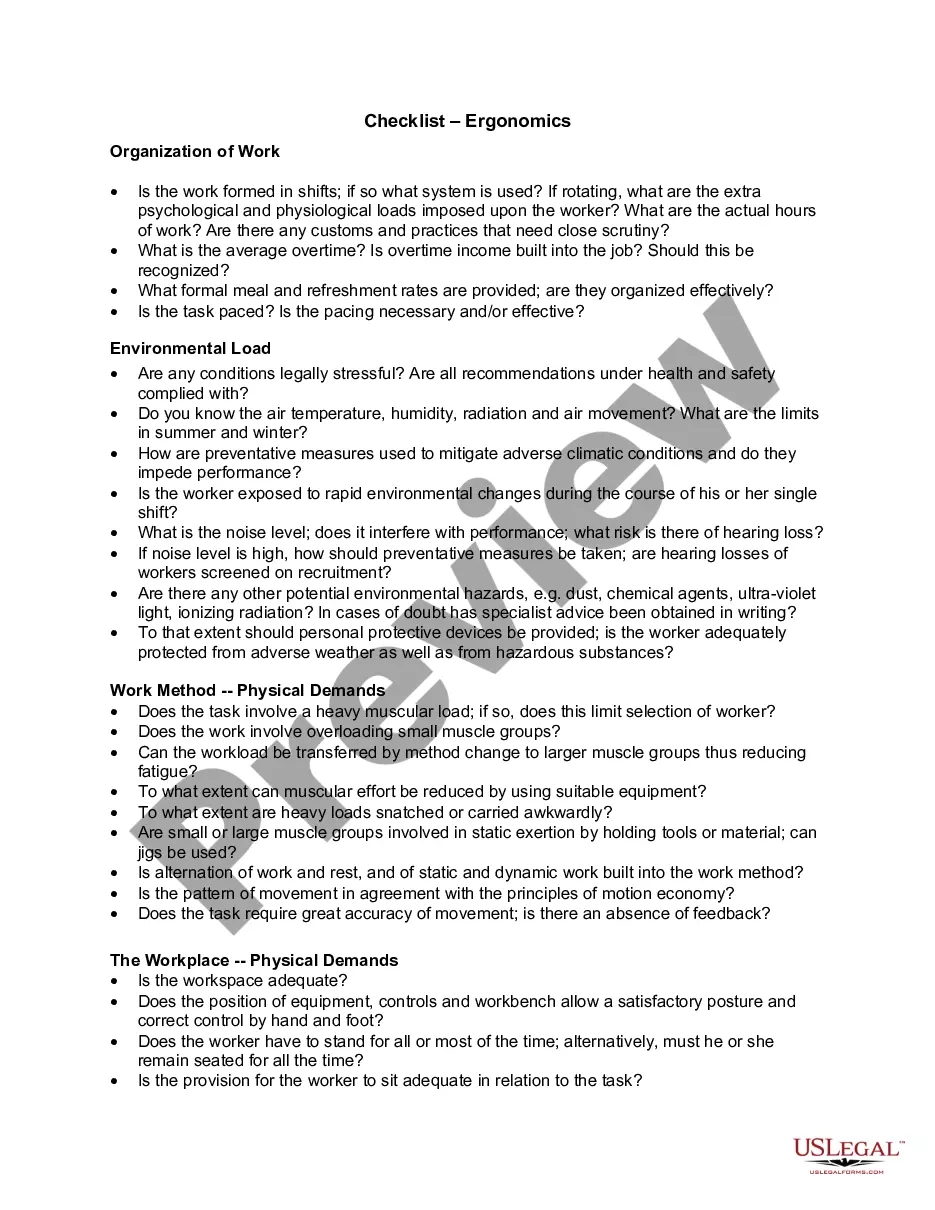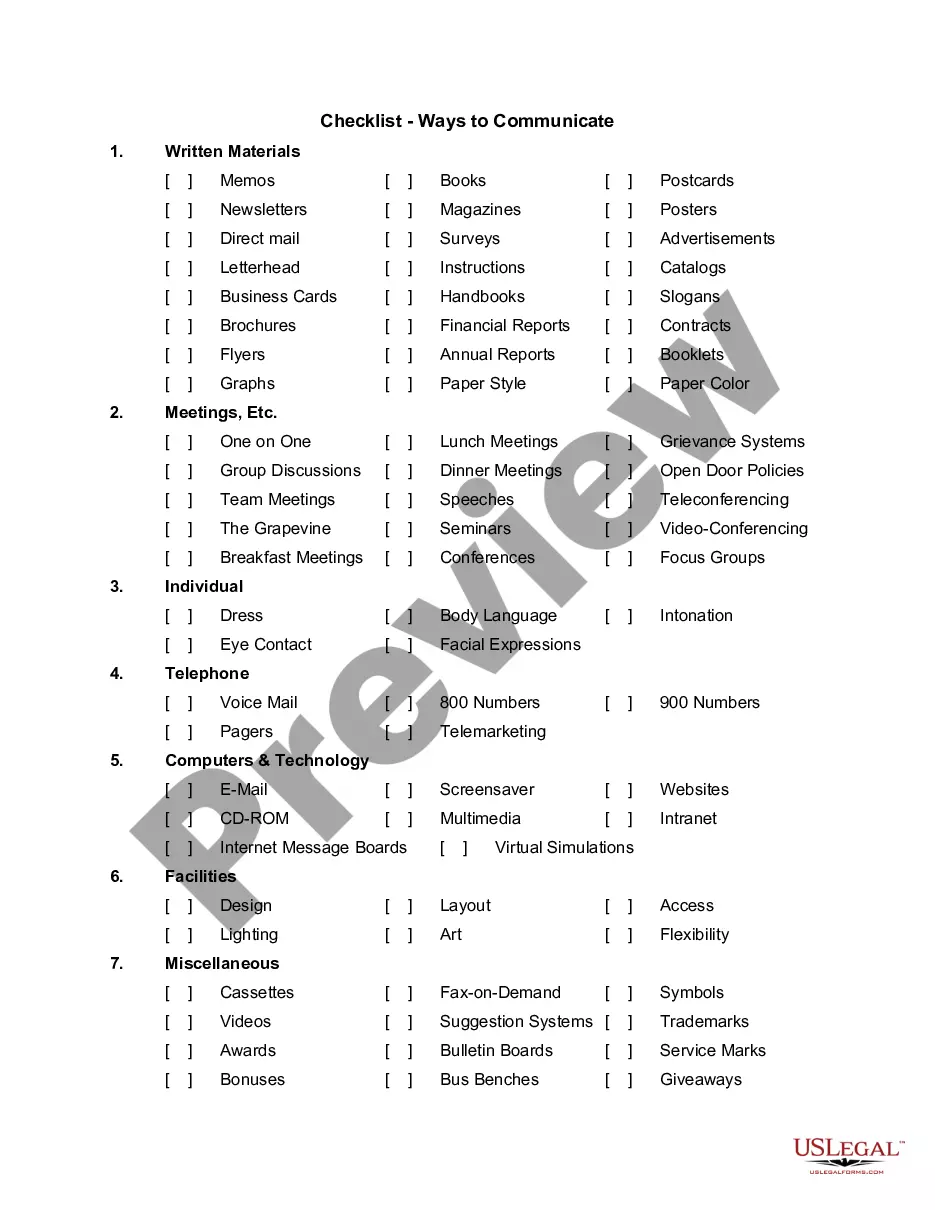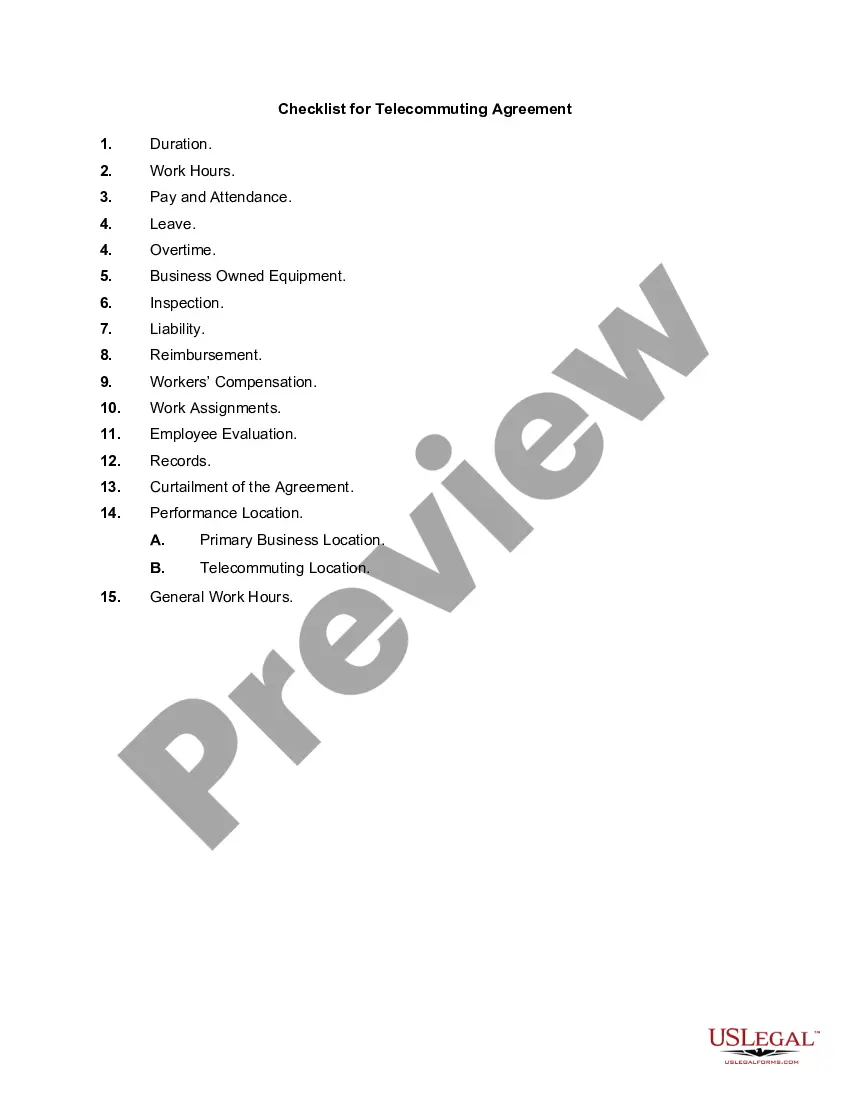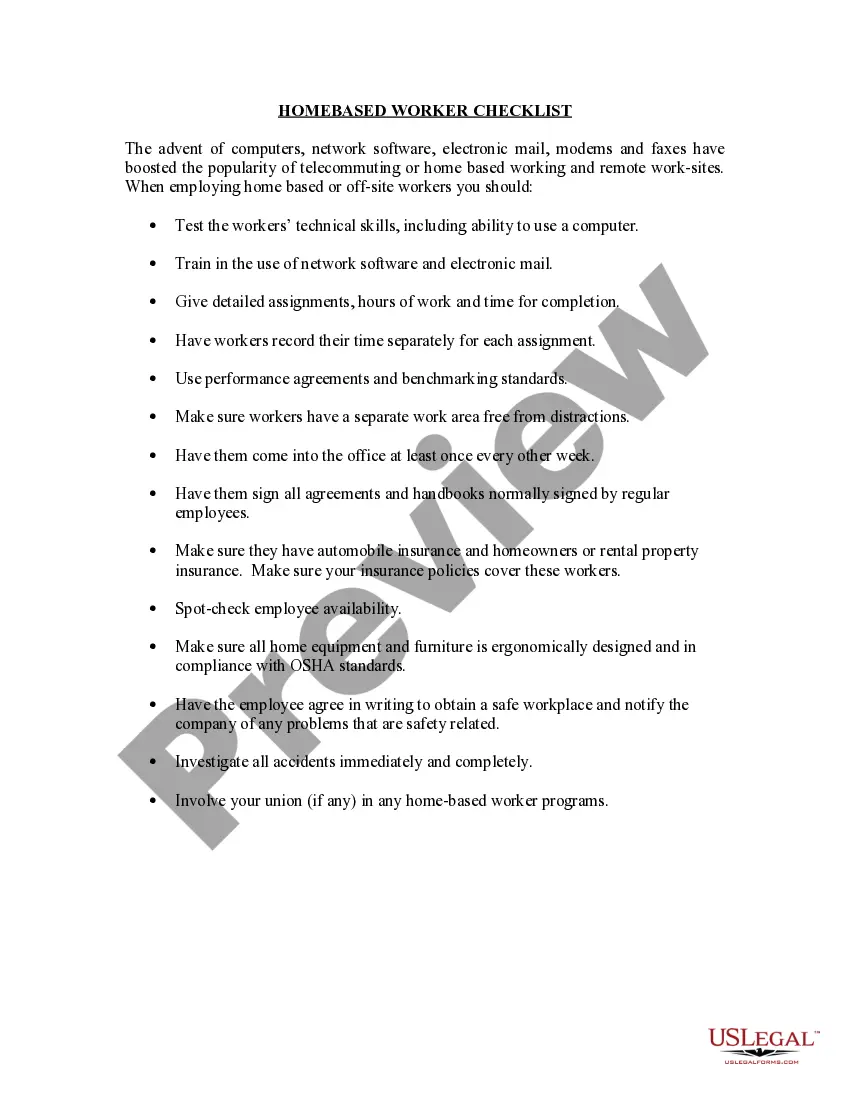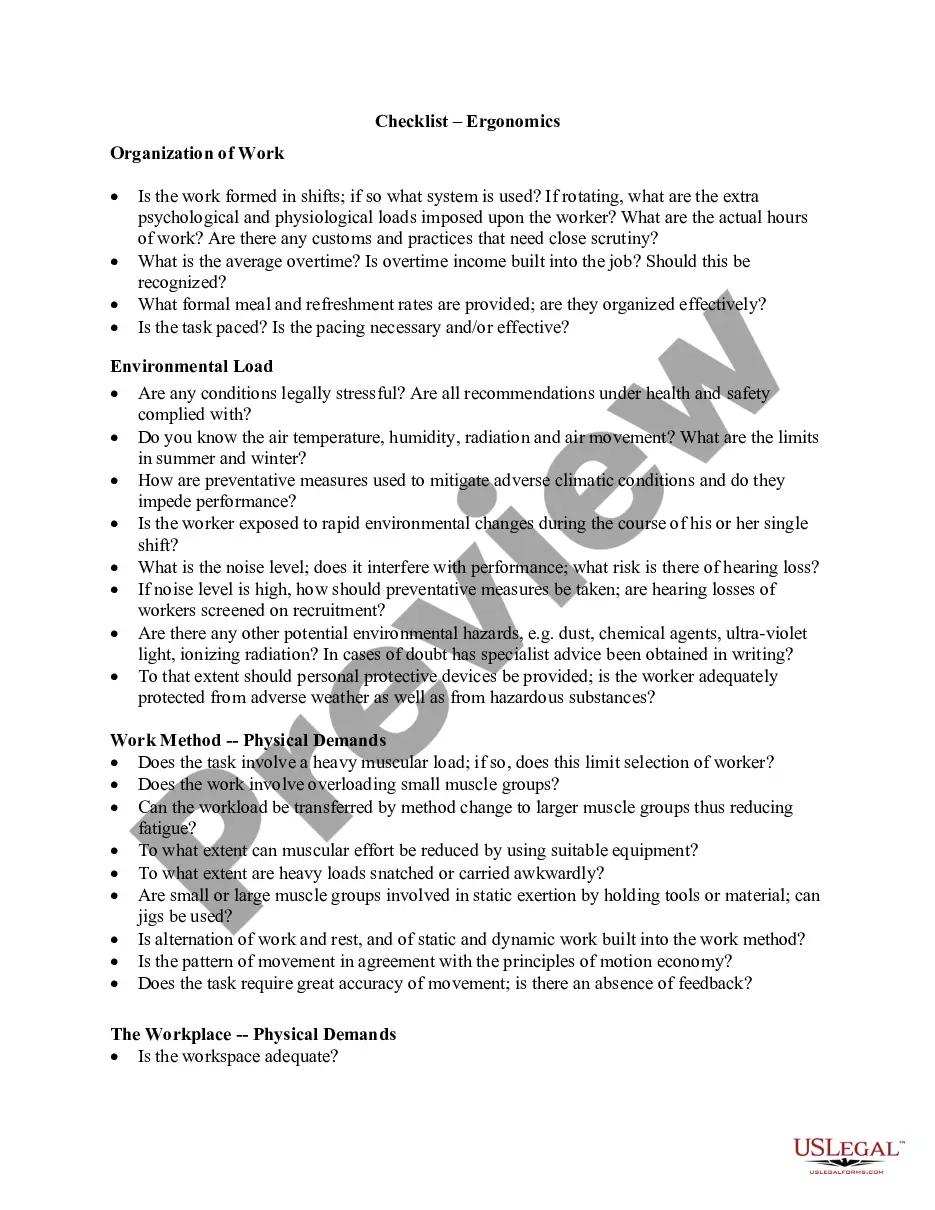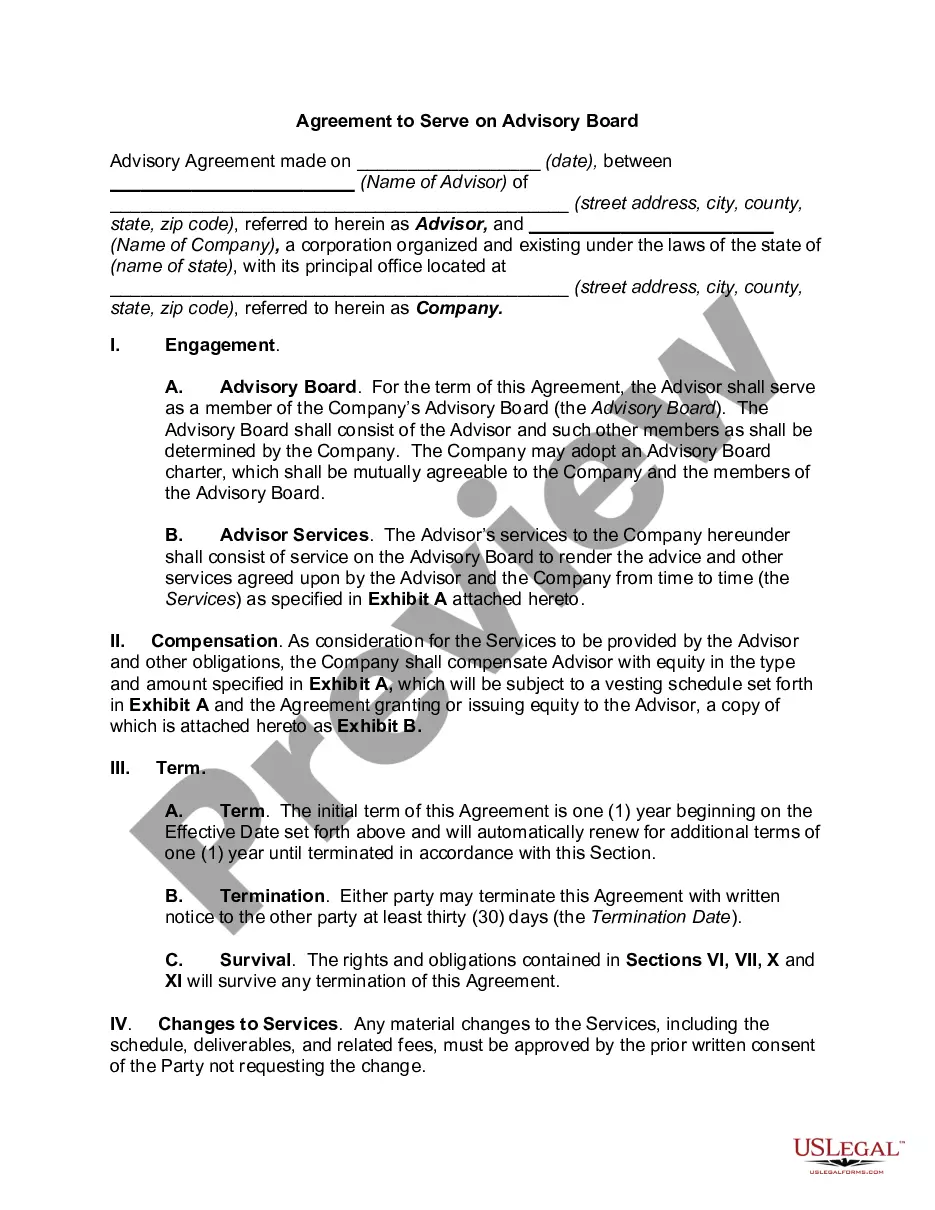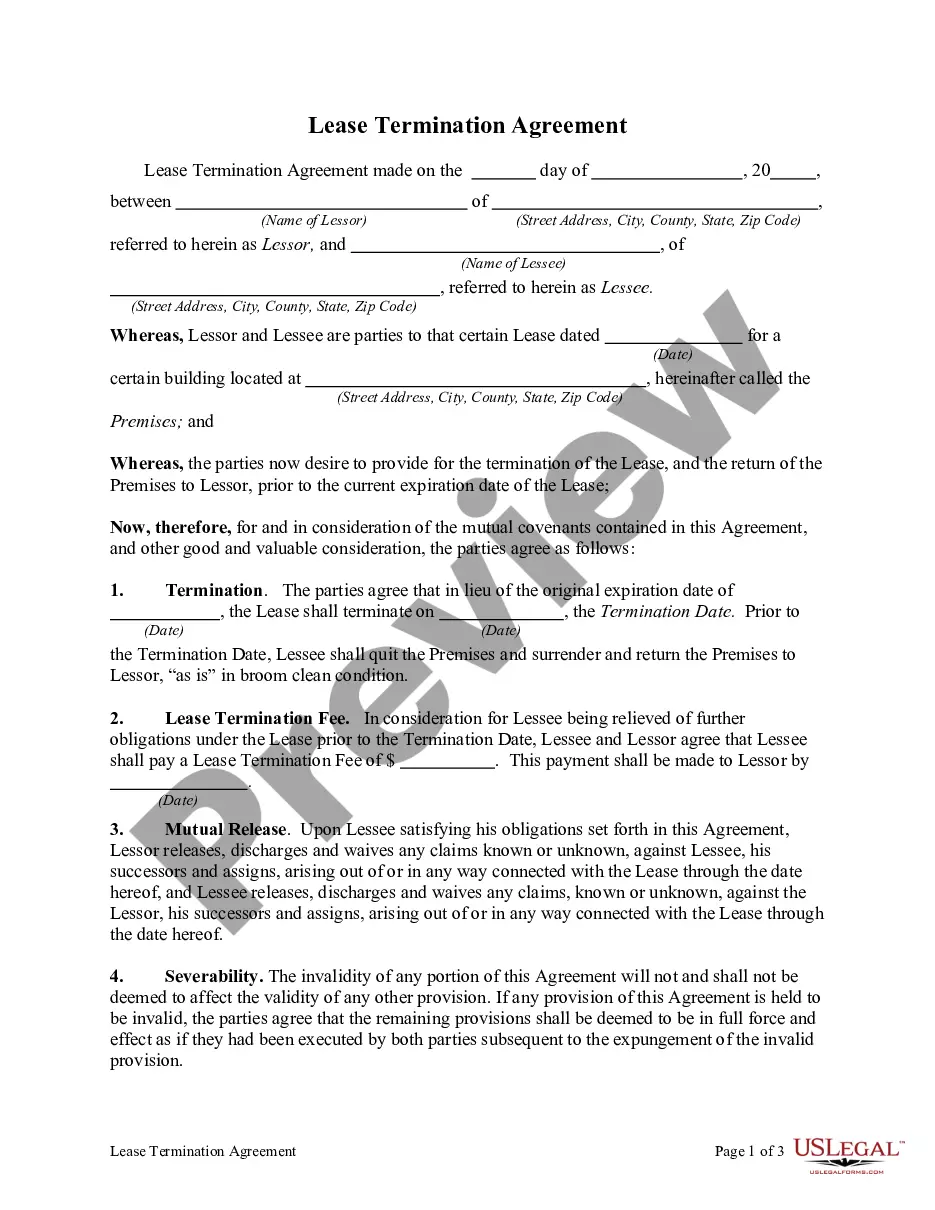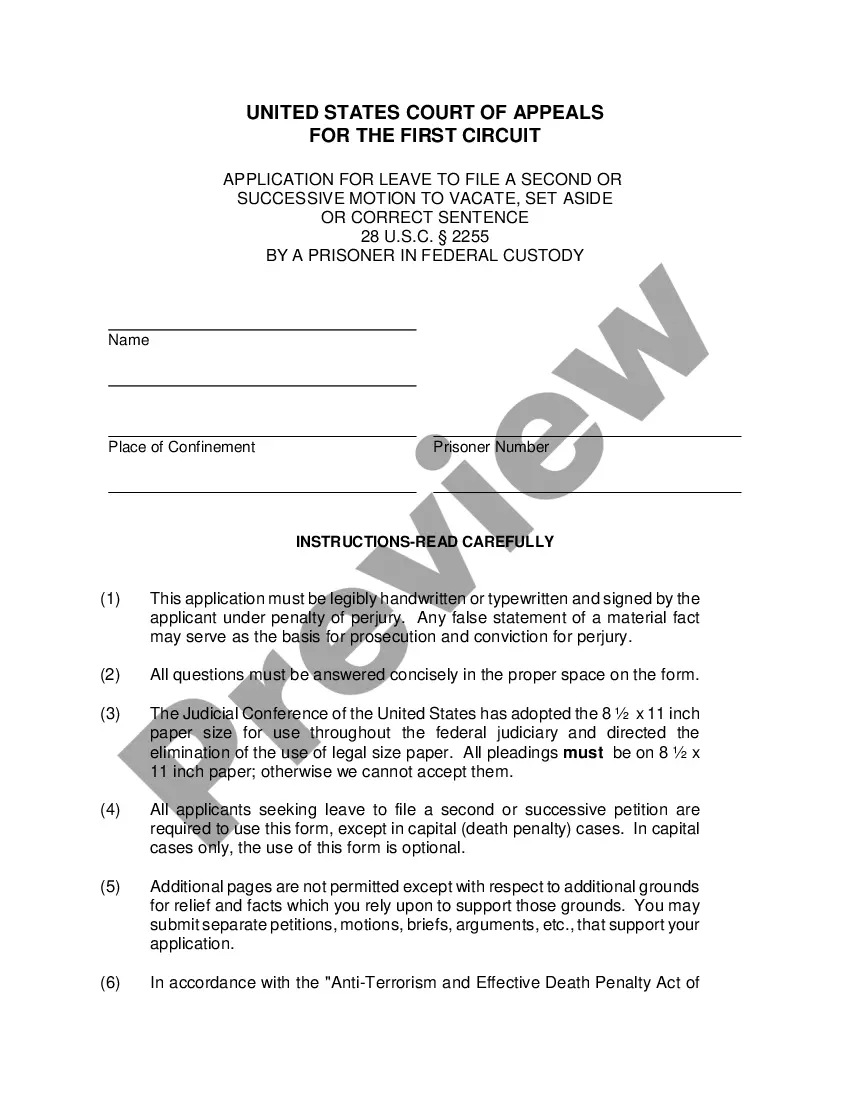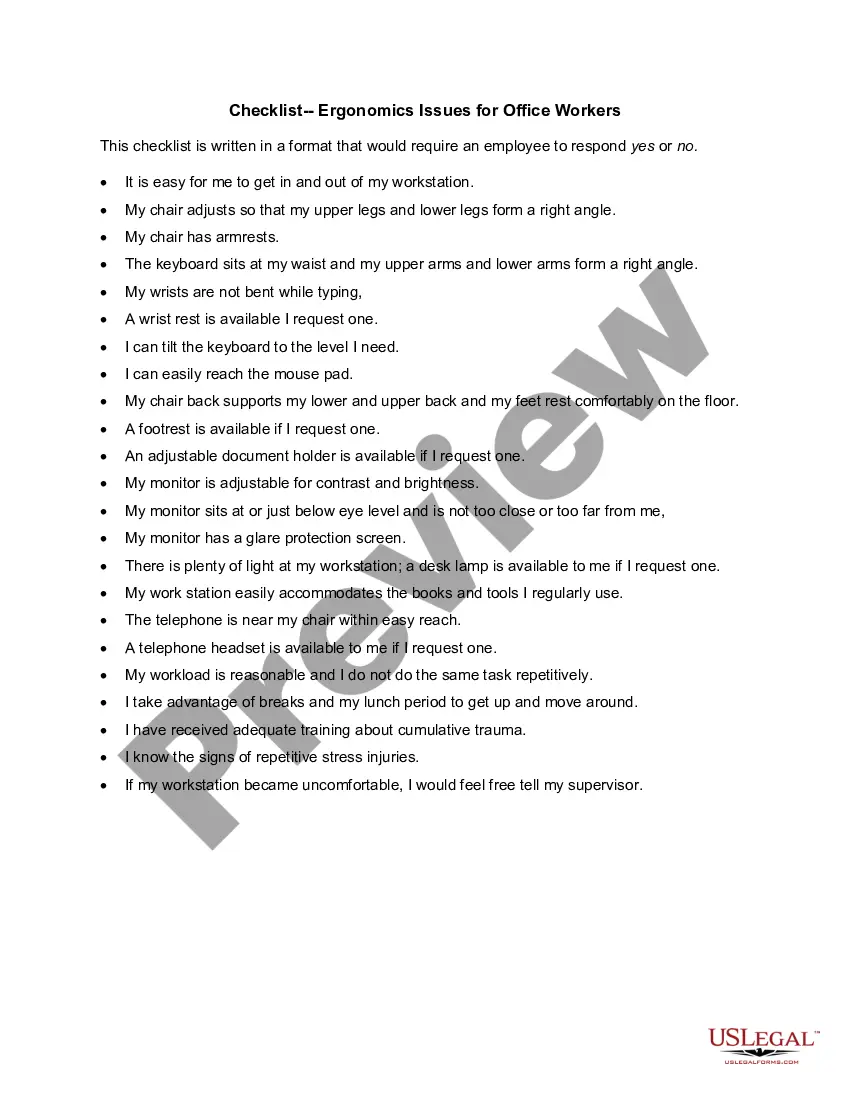Pennsylvania Checklist - Ergonomics Issues for Office Workers
Description
How to fill out Checklist - Ergonomics Issues For Office Workers?
US Legal Forms - one of the most prominent collections of legal documents in the United States - provides an extensive selection of legal form templates that you can download or print.
By using the website, you can discover thousands of forms for business and personal purposes, organized by type, title, or keywords. You can find the latest versions of forms such as the Pennsylvania Checklist - Ergonomics Concerns for Office Employees in moments.
If you currently hold a monthly subscription, sign in to obtain the Pennsylvania Checklist - Ergonomics Concerns for Office Employees from the US Legal Forms library. The Download option will appear on each document you review. You can access all previously downloaded forms in the My documents section of your account.
Process the transaction. Use your credit card or PayPal account to complete the purchase.
Choose the format and download the form to your device. Edit. Fill out, modify, print, and sign the downloaded Pennsylvania Checklist - Ergonomics Concerns for Office Employees. Each design you add to your account has no expiration date and is yours permanently. So, if you wish to download or print another copy, just navigate to the My documents section and click on the form you need. Gain access to the Pennsylvania Checklist - Ergonomics Concerns for Office Employees with US Legal Forms, the most extensive library of legal document templates. Utilize thousands of professional and state-specific templates that fulfill your business or personal needs and requirements.
- Make sure you have selected the correct form for your city/county.
- Click the Preview option to review the content of the form.
- Read the form description to confirm you have chosen the right document.
- If the form does not suit your needs, utilize the Search field at the top of the screen to find one that does.
- If you are satisfied with the form, confirm your selection by clicking the Buy now option.
- Then, choose the pricing plan you prefer and provide your details to register for an account.
Form popularity
FAQ
Office workers face several ergonomic risks that can impact their health and productivity. Common issues include repetitive strain injuries, poor posture, and improper workstation setups. These concerns highlight the importance of the Pennsylvania Checklist - Ergonomics Issues for Office Workers, which helps identify and address these risks. By being proactive and utilizing this checklist, you can create a safer and more comfortable working environment.
To request an ergonomic assessment, you can reach out to your employer's HR department or safety officer. They may have a formal process in place for initiating the assessment. Additionally, you can utilize the Pennsylvania Checklist - Ergonomics Issues for Office Workers to present your concerns and ensure your request is taken seriously, improving your chances of receiving the necessary support.
An ergonomic checklist is a practical tool that outlines the key factors to consider in assessing workplace ergonomics. It serves as a guide to ensure that your workspace is designed with comfort, safety, and efficiency in mind. The Pennsylvania Checklist - Ergonomics Issues for Office Workers provides a comprehensive list to help you address common issues.
The five main points of ergonomics include body mechanics, workspace design, equipment selection, posture, and work habits. Each point contributes to reducing the risk of injury and enhancing productivity. Using resources like the Pennsylvania Checklist - Ergonomics Issues for Office Workers can help you focus on these critical areas and create a healthier work environment.
Ergonomics measures factors such as posture, workstation design, and the fit between the individual and their work environment. By assessing how these elements interact, you can identify risks and make necessary adjustments. The Pennsylvania Checklist - Ergonomics Issues for Office Workers offers insights into what to evaluate to improve your overall comfort and efficiency at work.
An example of ergonomics includes using an adjustable chair that supports your back and allows your feet to rest flat on the ground. This adjustment minimizes strain on your body while you work. Incorporating the principles outlined in the Pennsylvania Checklist - Ergonomics Issues for Office Workers can help you create a more comfortable and productive workspace.
To conduct an office ergonomic assessment, first, gather information about your work tasks and environment. Next, evaluate your chair, desk height, monitor position, and keyboard placement. Utilizing the Pennsylvania Checklist - Ergonomics Issues for Office Workers can provide you with detailed steps and criteria to effectively assess the ergonomic setup of your workspace.
An ergonomic check is a systematic evaluation of your workspace to identify potential hazards that can lead to discomfort or injury. This process involves assessing the design of your workstation, your posture, and your equipment. The Pennsylvania Checklist - Ergonomics Issues for Office Workers can help you ensure that your office environment meets safety and comfort standards.
The OSHA rule for ergonomics focuses on preventing musculoskeletal disorders in the workplace by identifying ergonomic hazards. Employers are encouraged to implement ergonomic programs, including assessments and training. Utilizing the Pennsylvania Checklist - Ergonomics Issues for Office Workers can help align with OSHA guidelines and enhance workplace safety.
The ergonomic requirements for working in an office include having an adjustable chair, a desk at the correct height, and the right monitor placement. Additionally, incorporating breaks and proper training are essential to support ergonomic practices. Referring to the Pennsylvania Checklist - Ergonomics Issues for Office Workers can help organizations meet these critical requirements effectively.