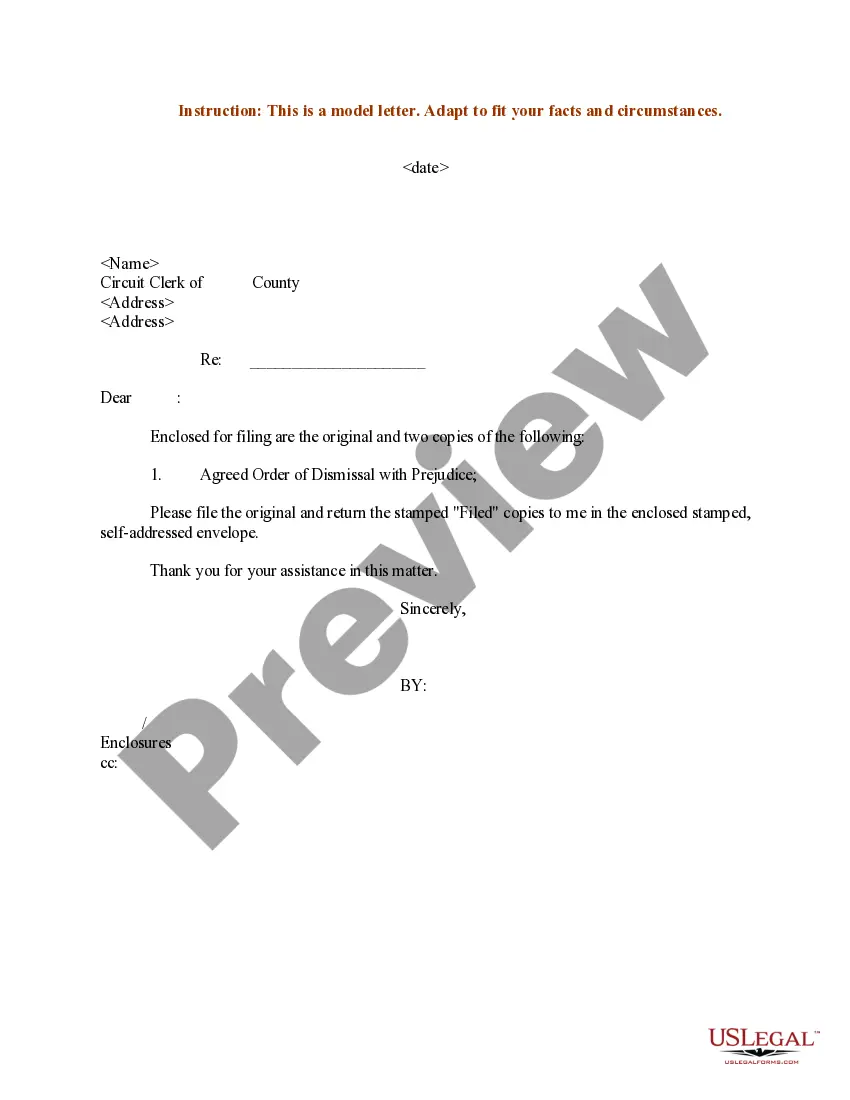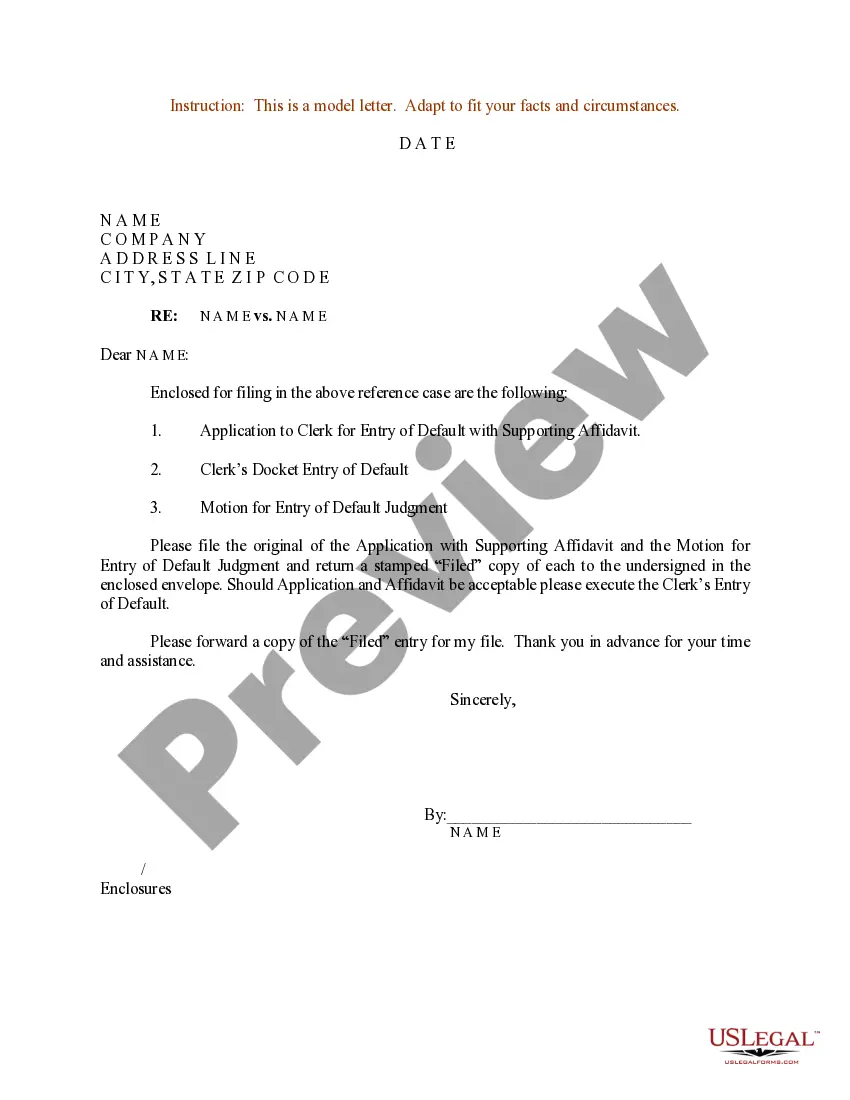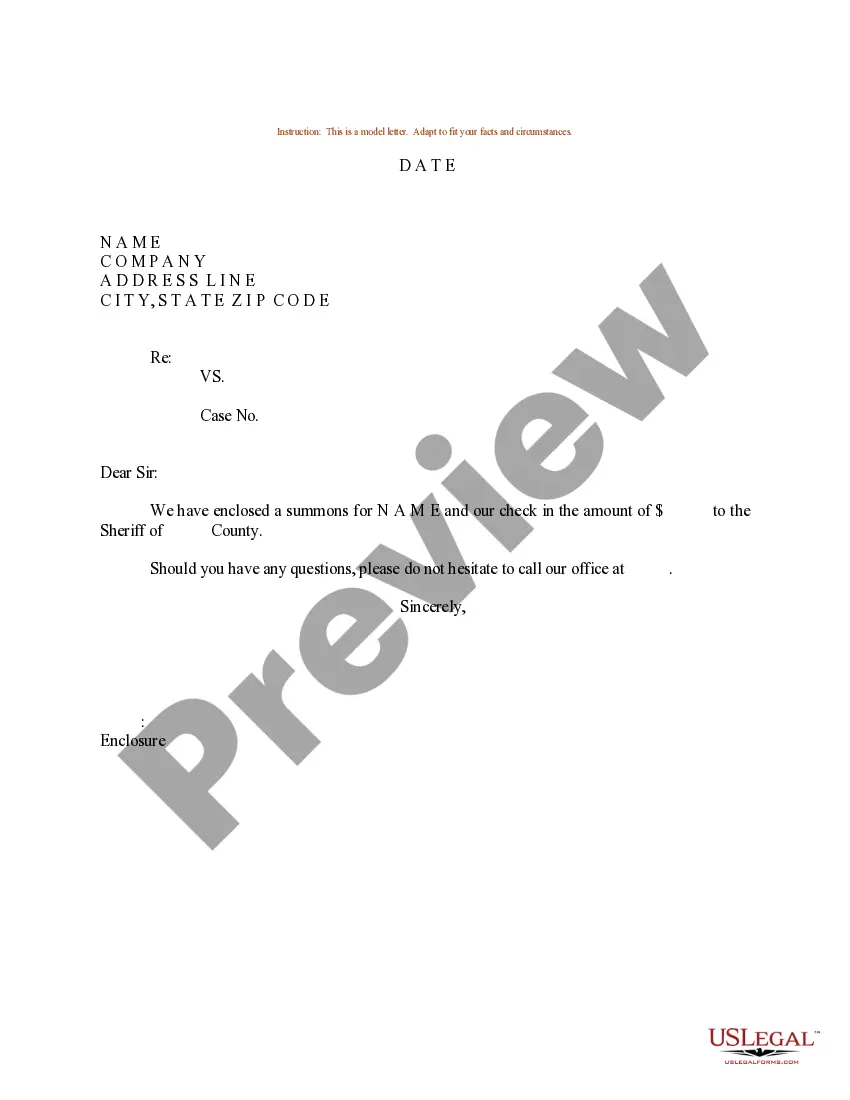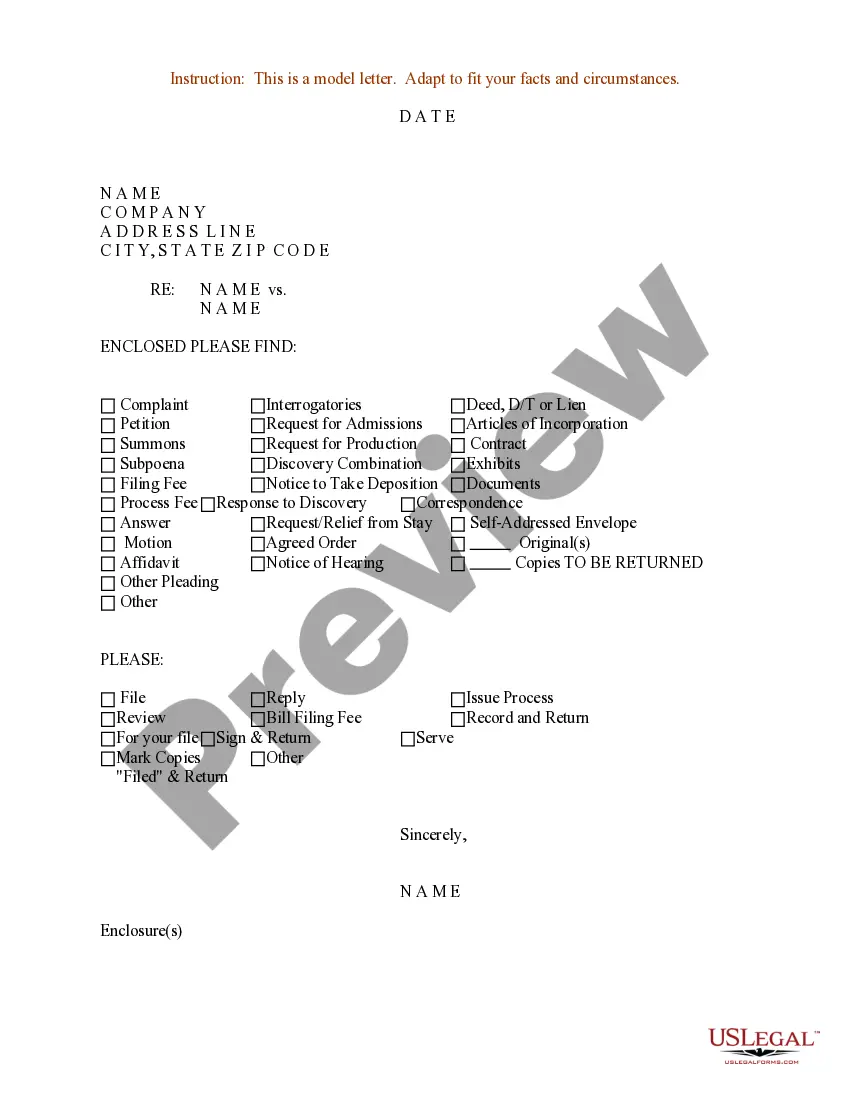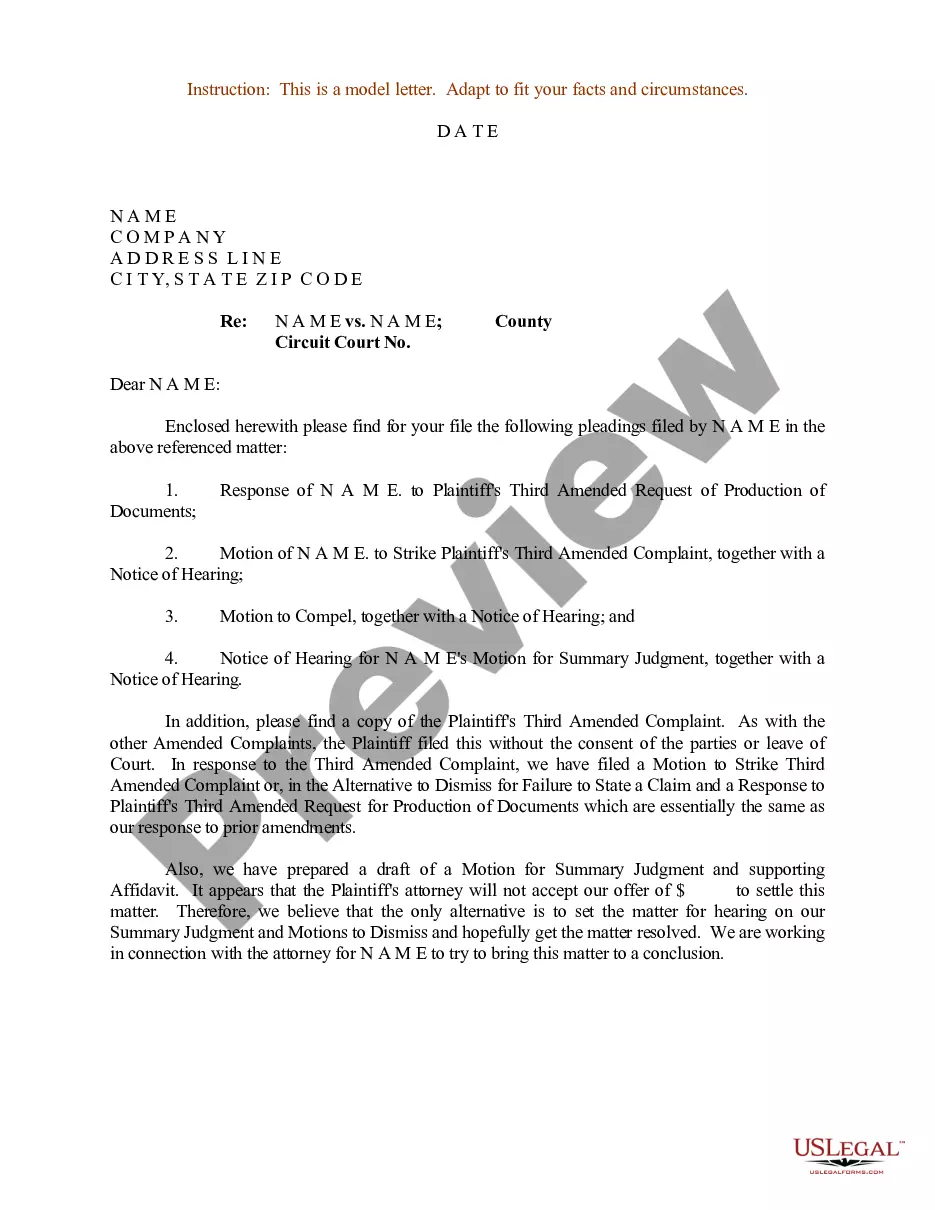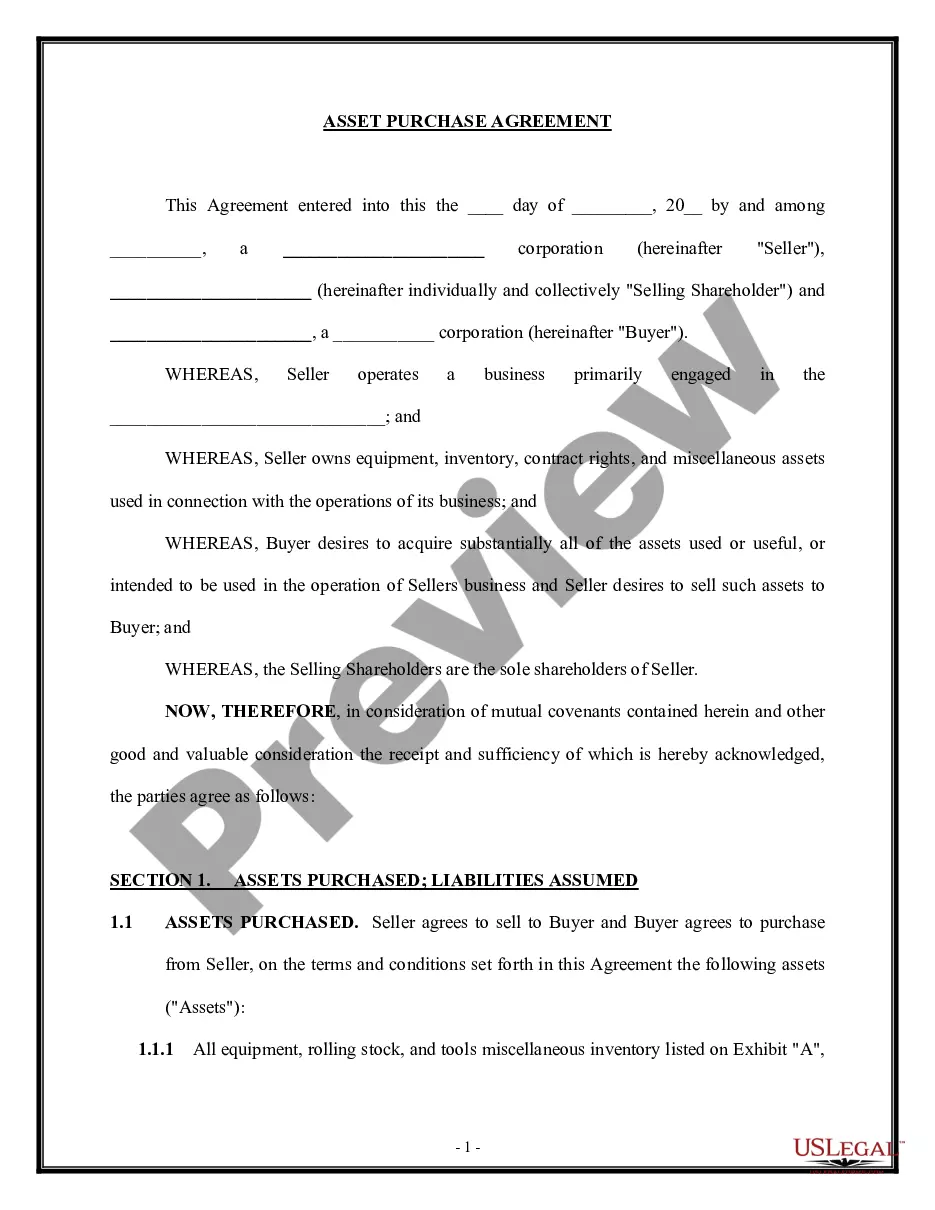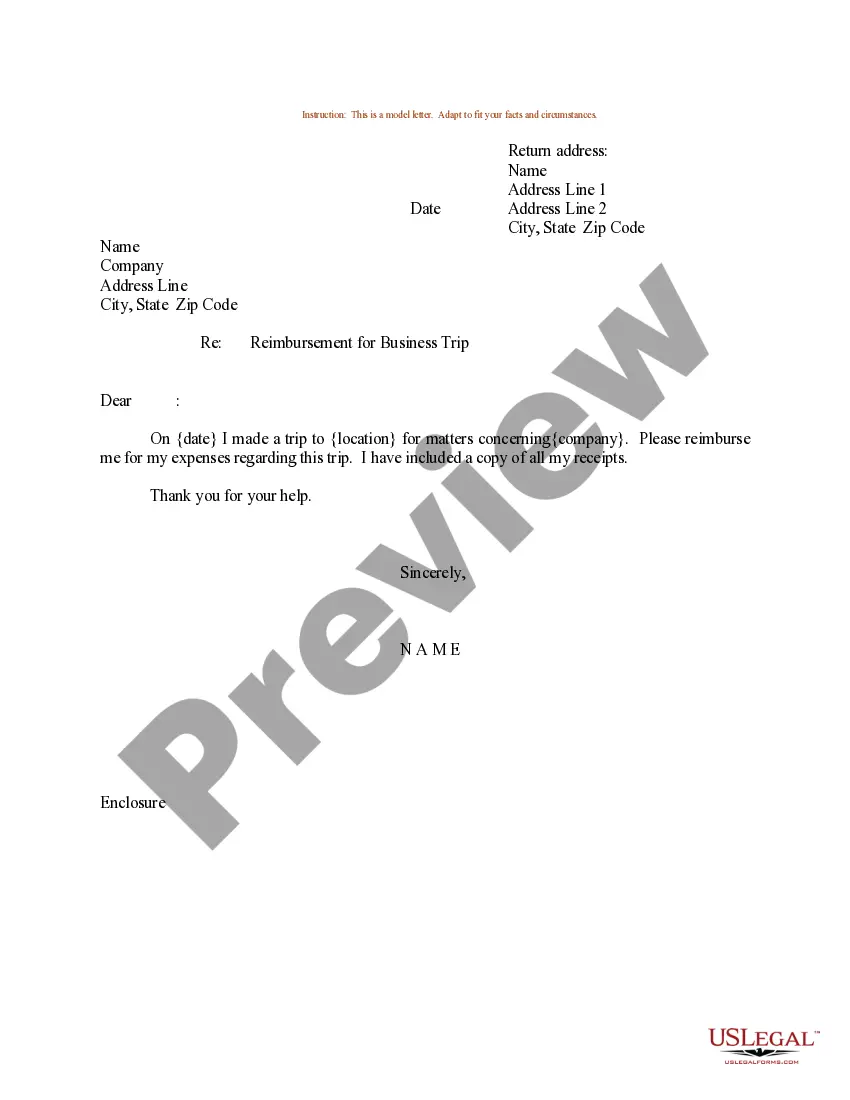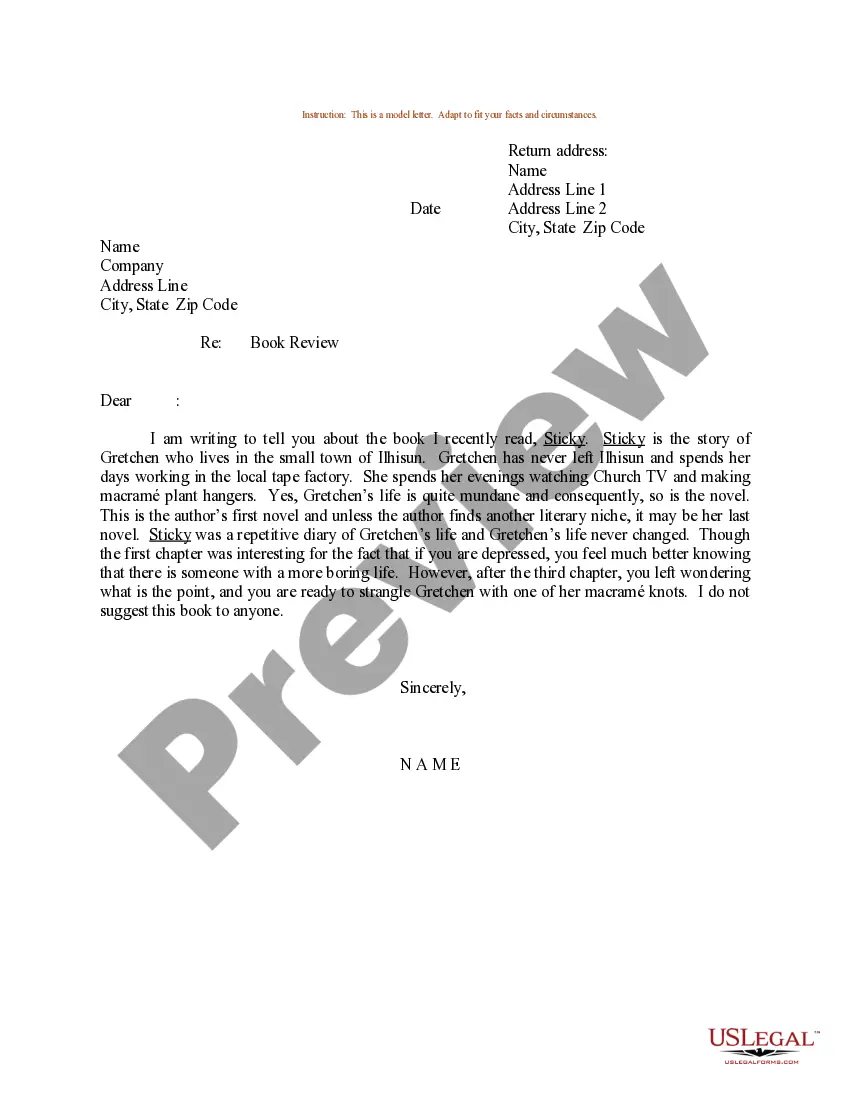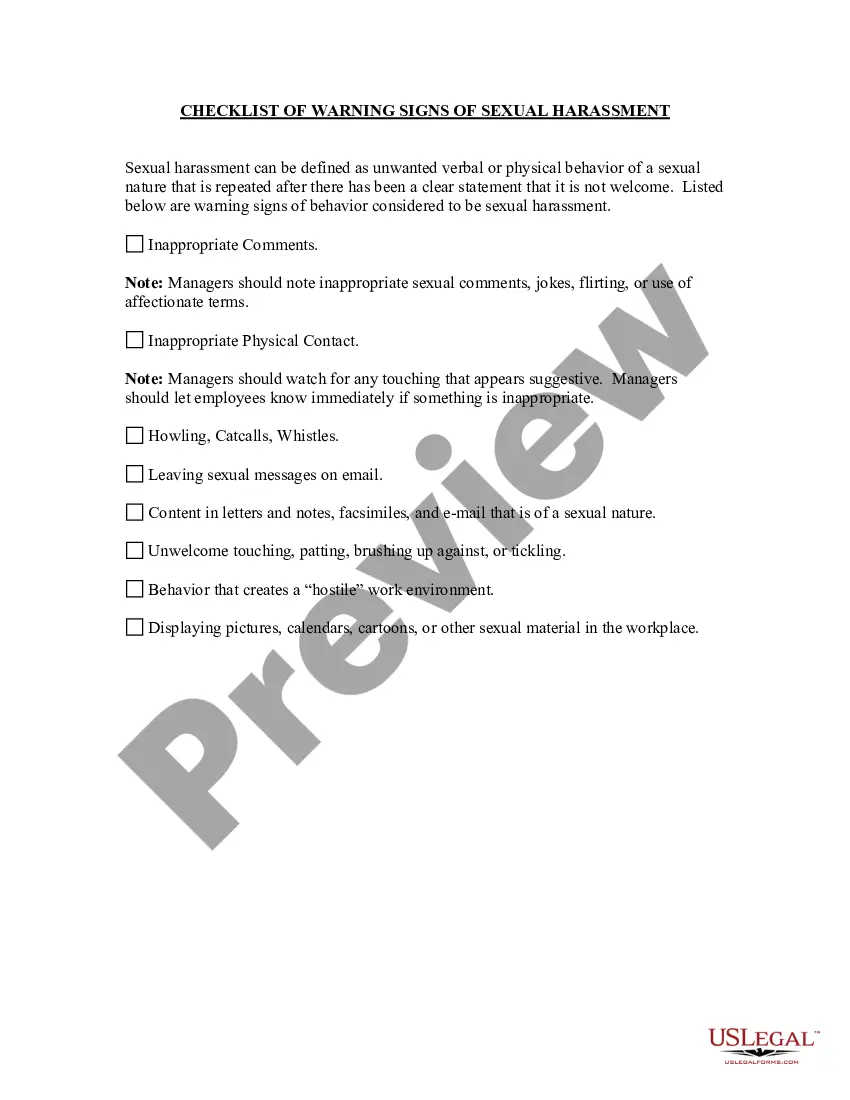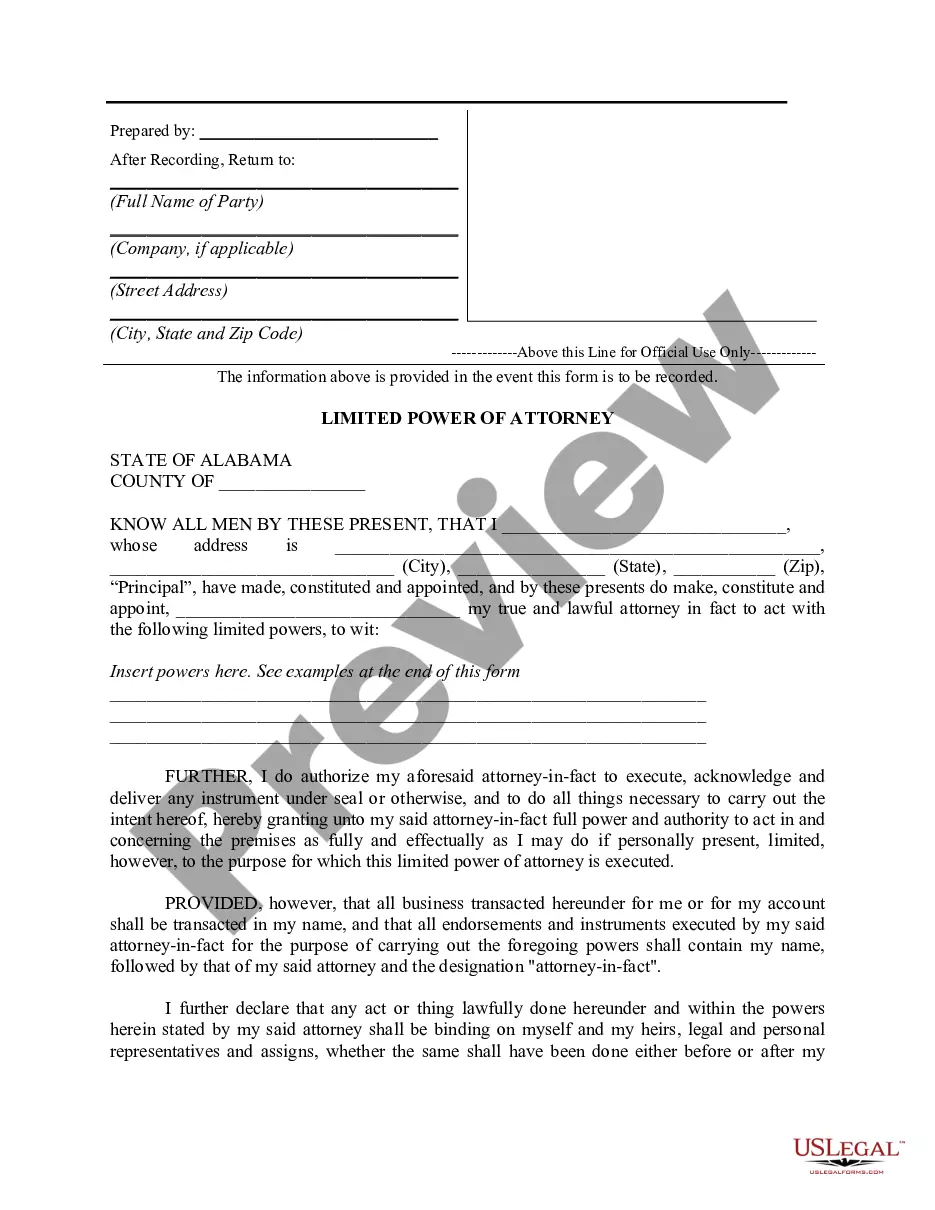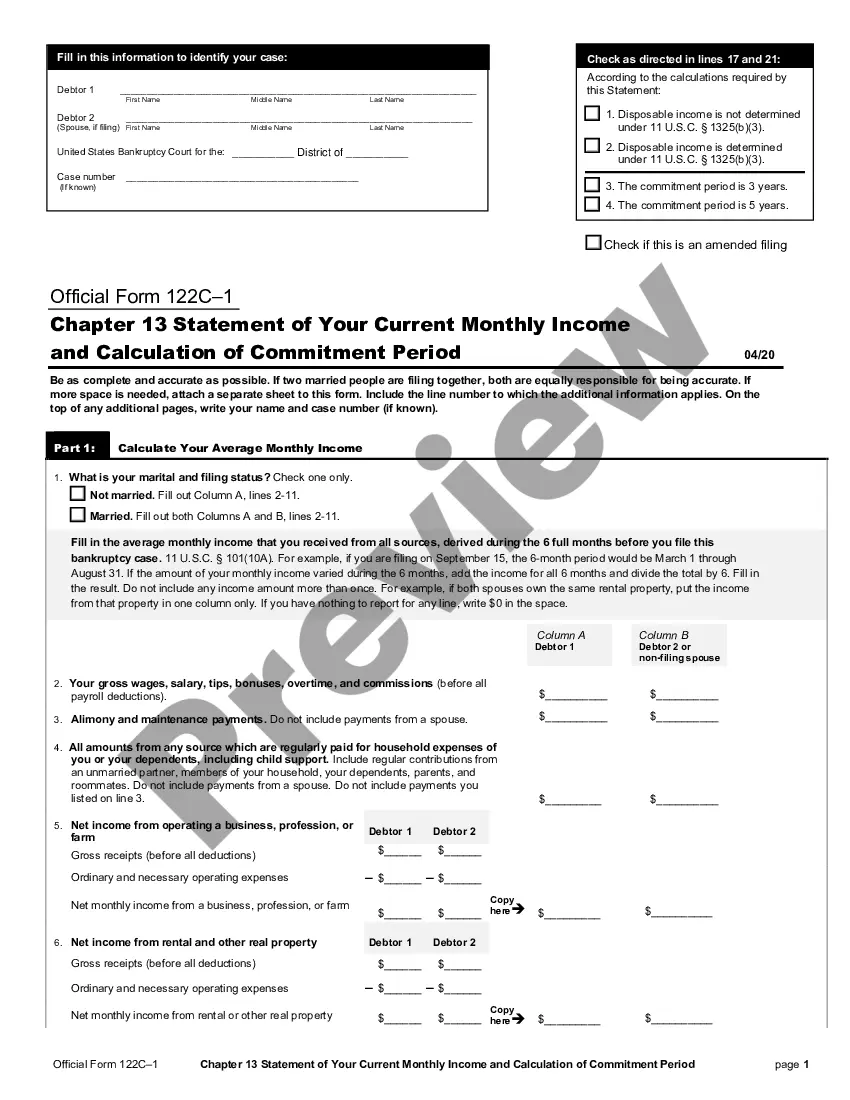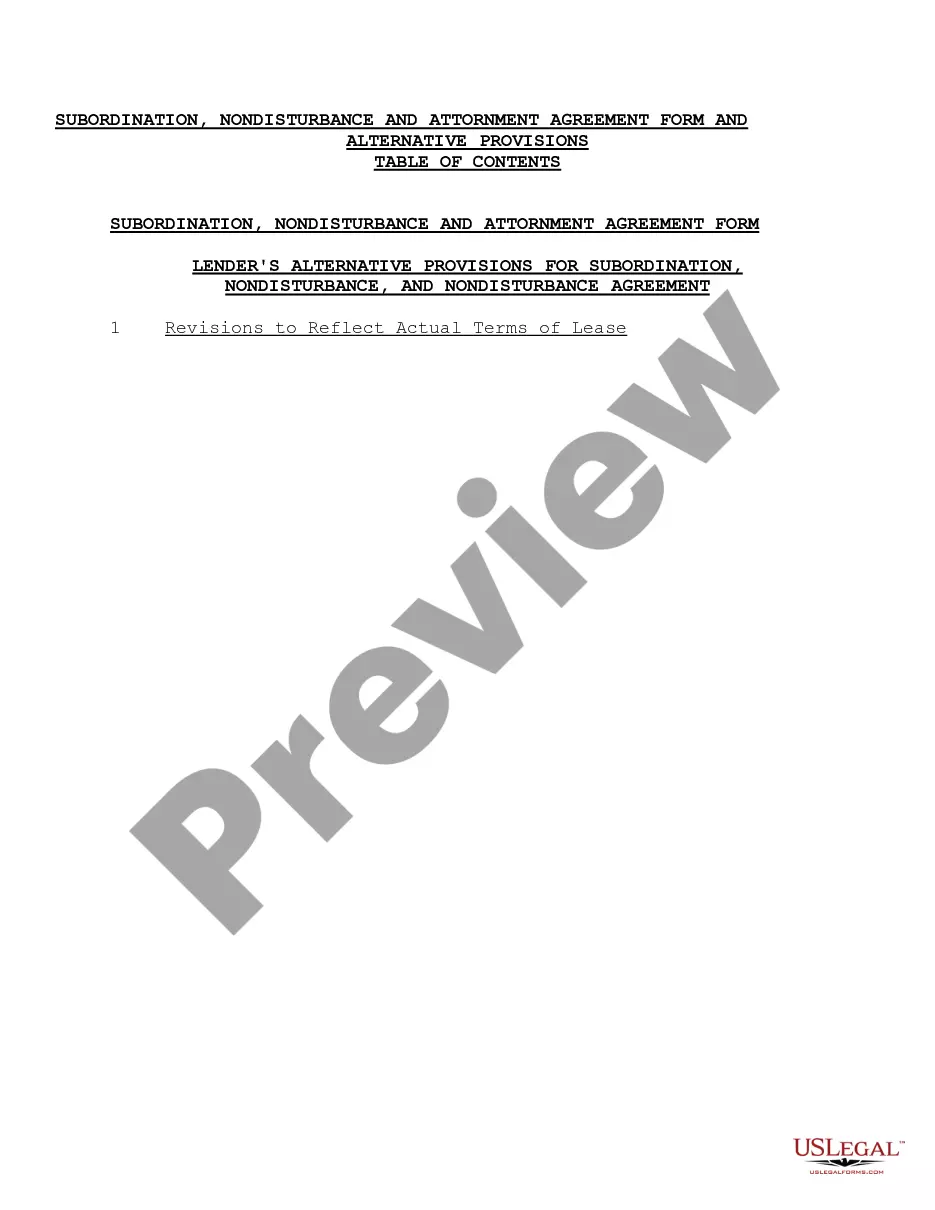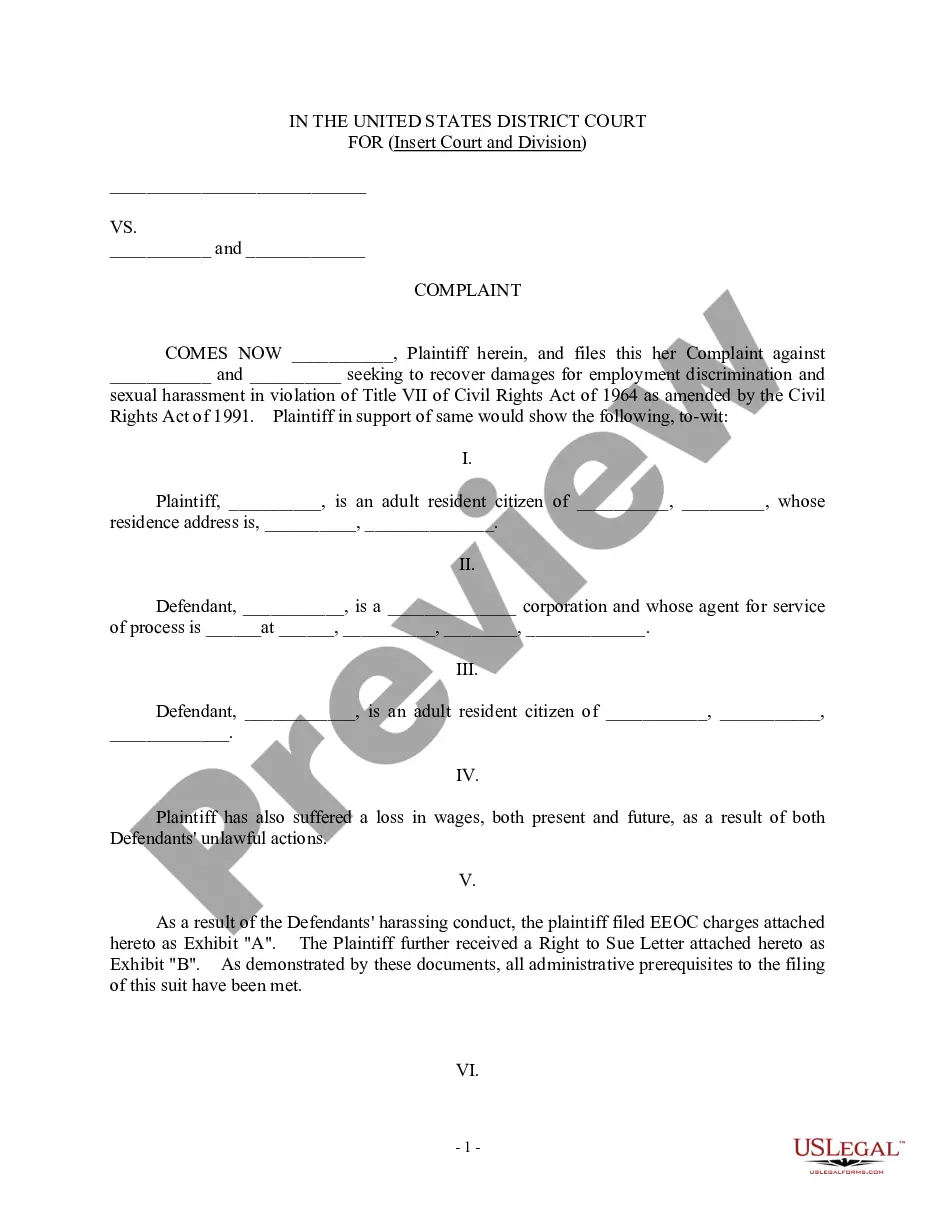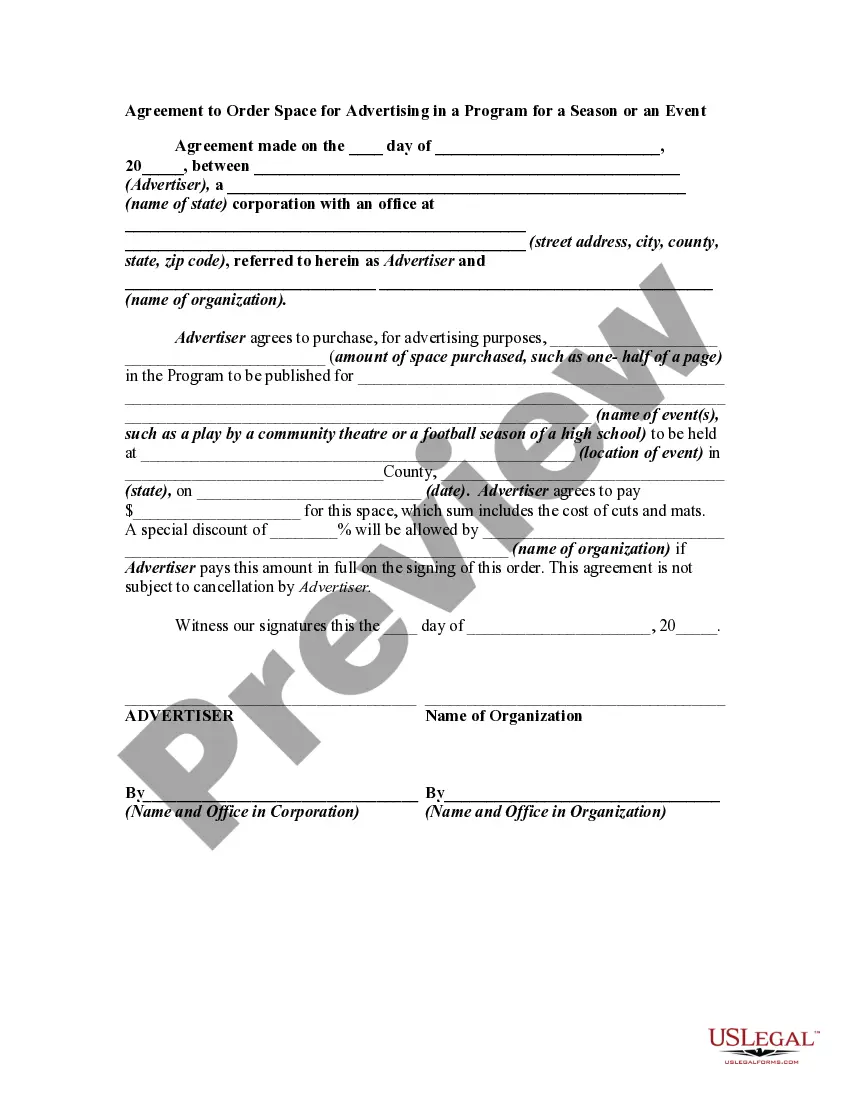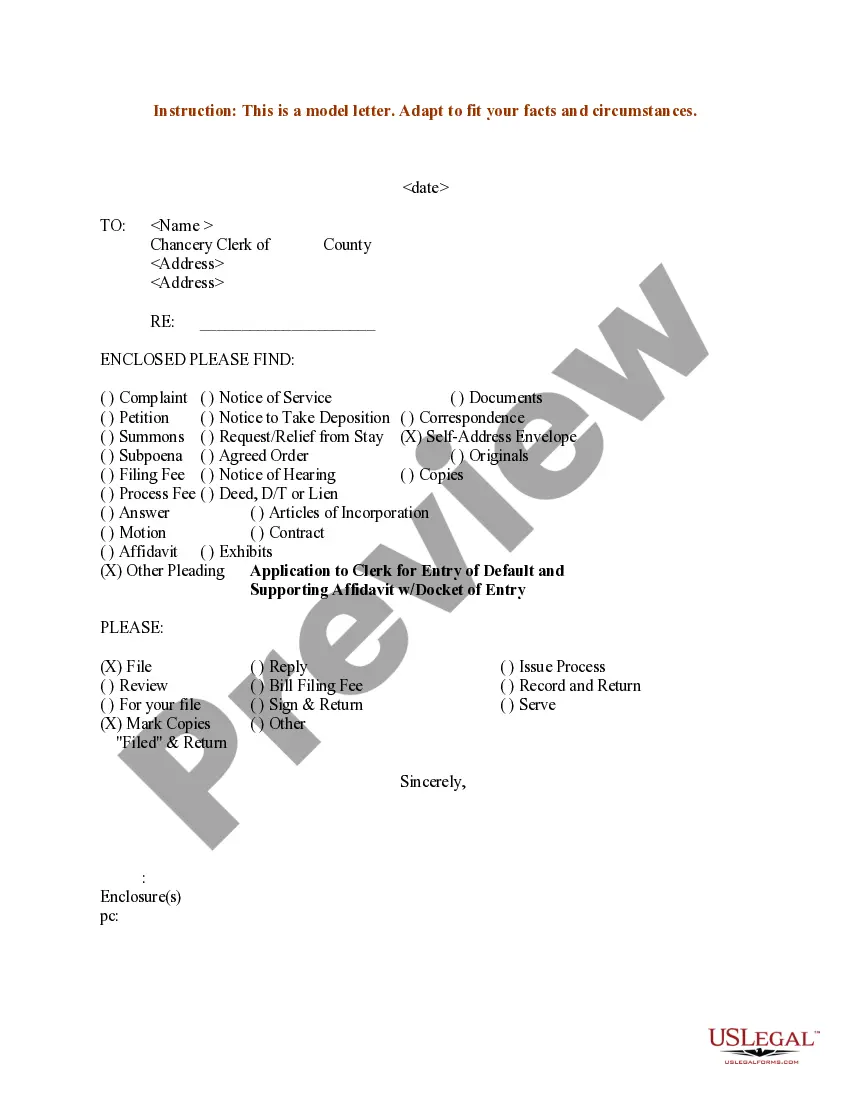Sample Letter to Chancery Clerk with Checklist for Enclosed Pleadings and Filing Instructions
Description
How to fill out Sample Letter To Chancery Clerk With Checklist For Enclosed Pleadings And Filing Instructions?
Use US Legal Forms to get a printable Sample Letter to Chancery Clerk with Checklist for Enclosed Pleadings and Filing Instructions. Our court-admissible forms are drafted and regularly updated by professional attorneys. Our’s is the most extensive Forms library on the web and offers cost-effective and accurate samples for customers and legal professionals, and SMBs. The documents are categorized into state-based categories and some of them might be previewed prior to being downloaded.
To download templates, users must have a subscription and to log in to their account. Hit Download next to any form you want and find it in My Forms.
For people who don’t have a subscription, follow the following guidelines to quickly find and download Sample Letter to Chancery Clerk with Checklist for Enclosed Pleadings and Filing Instructions:
- Check out to make sure you have the correct form with regards to the state it is needed in.
- Review the document by looking through the description and using the Preview feature.
- Press Buy Now if it is the document you want.
- Generate your account and pay via PayPal or by card|credit card.
- Download the form to your device and feel free to reuse it many times.
- Use the Search engine if you want to find another document template.
US Legal Forms offers a large number of legal and tax samples and packages for business and personal needs, including Sample Letter to Chancery Clerk with Checklist for Enclosed Pleadings and Filing Instructions. Above three million users have already utilized our service successfully. Select your subscription plan and have high-quality documents within a few clicks.
Form popularity
FAQ
Sign into your Office 365 account and select Forms. Select New Form and create a title for your checklist. Select Add New and Choice: Select Add New and continue this process until your checklist is complete. Select Submit and the checklist will be saved and available on the Forms welcome page.
A simple checklist template is any kind of process or list of tasks arranged in the form of a checklist; in other words, it's a to-do list where the order of tasks is usually important.
Go to the File menu and click on Options to open the additional window called Word Options. Click on the Customize Ribbon. In the right drop-down menu check if the Customize the Ribbon is selected. Find the Developer checkbox and click on the + button.
Open up a new Word document and type your list of items. Select the entire list and create a bulleted list by going to Home Paragraph Bullets Define New Bullet. Click on Symbol and then browse through to use a font like Wingdings. Print the checklist.
The definition of a checklist is a list of things that can be checked off as completed or noted. An example of a checklist is when you have ten things to do for work and you make a list of all of them and you check them off as you accomplish each of them. noun. 4.
Step 1) Define the checklists goal. Why do you want to make a checklist? Step 2) Decide whether your checklist is READ-DO or DO-CONFIRM. Step 3) Design with the expert in mind. Step 4) Keep it short. Step 5) Test & iterate.
Give a name to your checklist. The name of the checklist represents the purpose and use of creating it. Date / Date range. Add tasks in your checklist. Continue repeating for every task.
Place your cursor at the spot where you want to insert the symbol. Go to Insert > Symbol. Select a checkmark symbol to insert or do the following. Select More Symbols. Scroll up or down to find the checkmark you want to insert. Double-click the symbol to insert it into your document. Select Close.
Word for the web supports only the on-paper form of checklist. Write your list, and then select it. On the Home tab, choose the down-arrow next to the Bullets list to open the bullet library, and then choose the checkbox symbol.