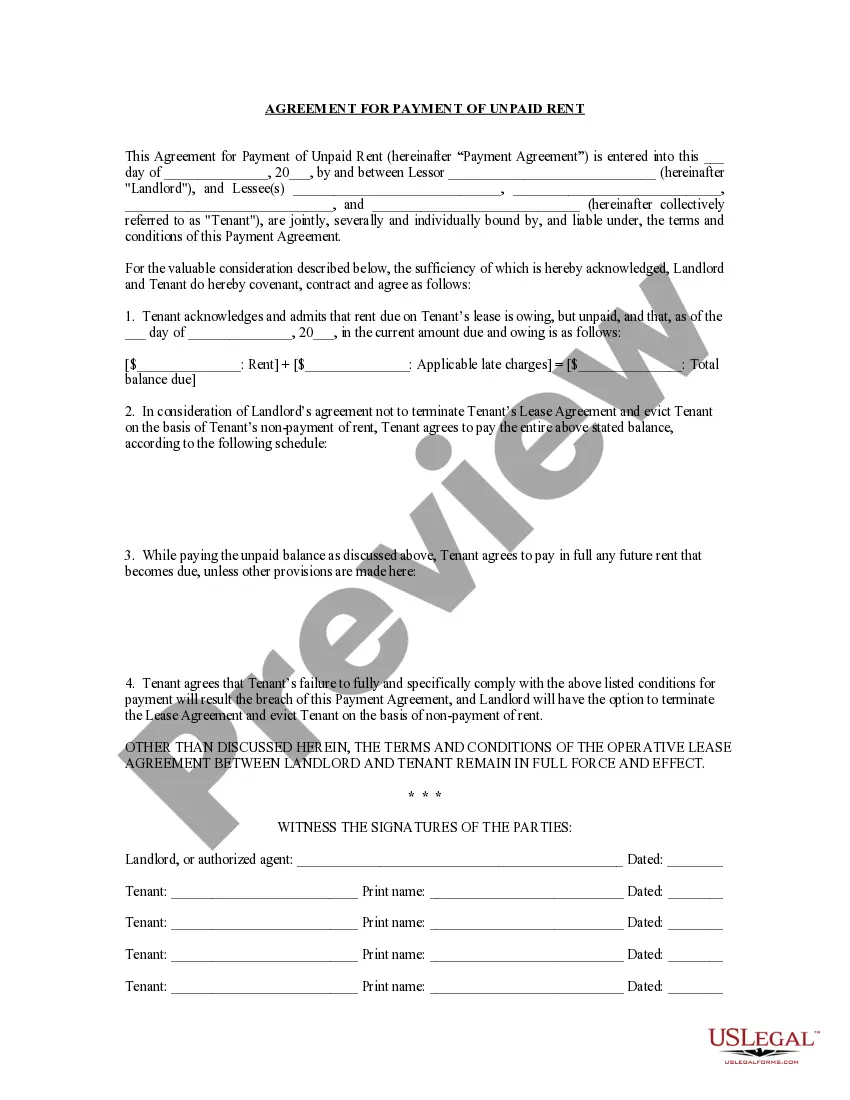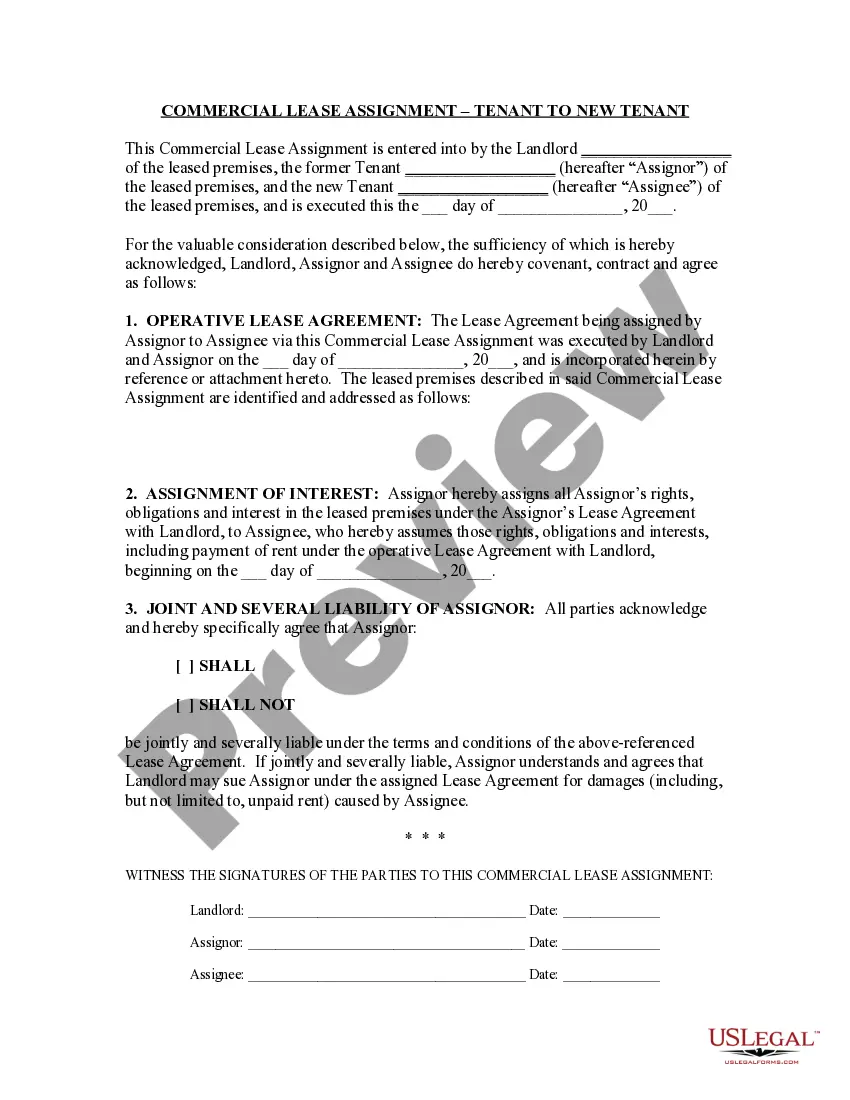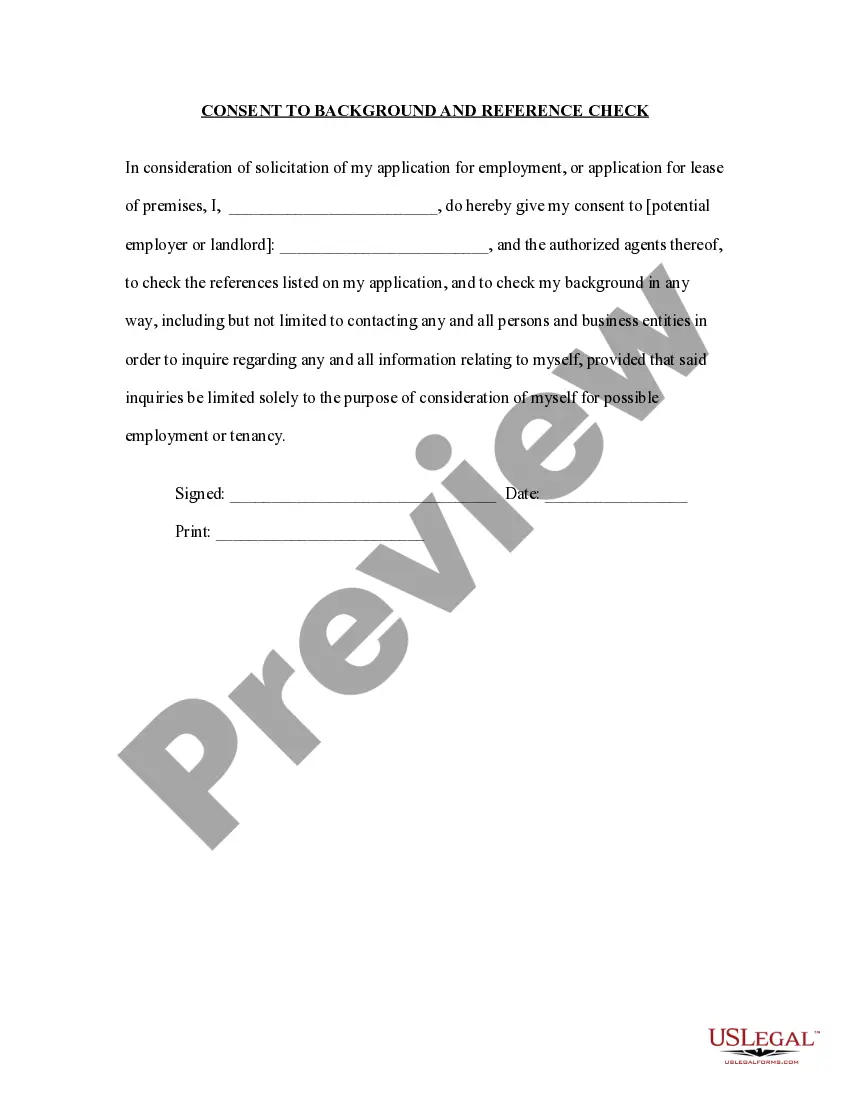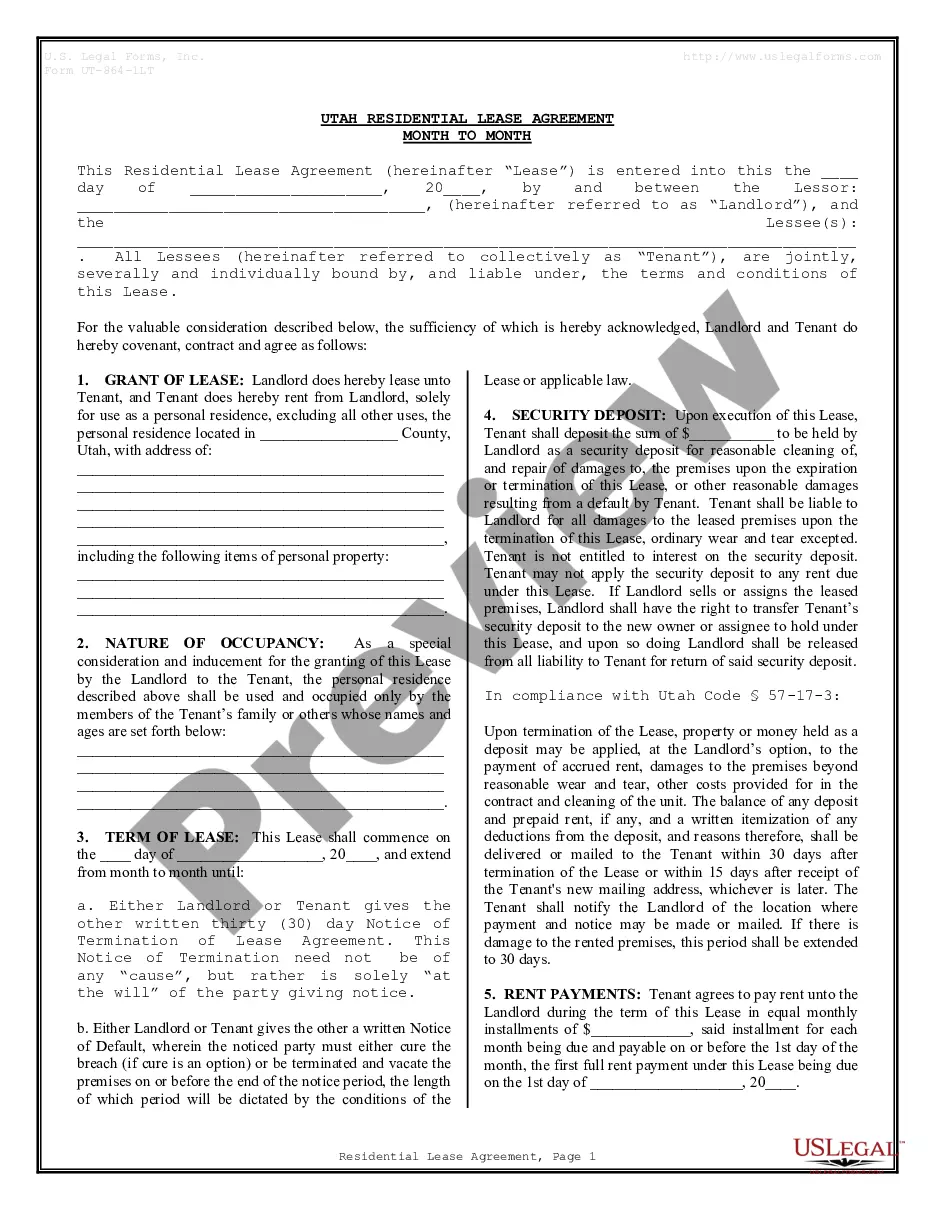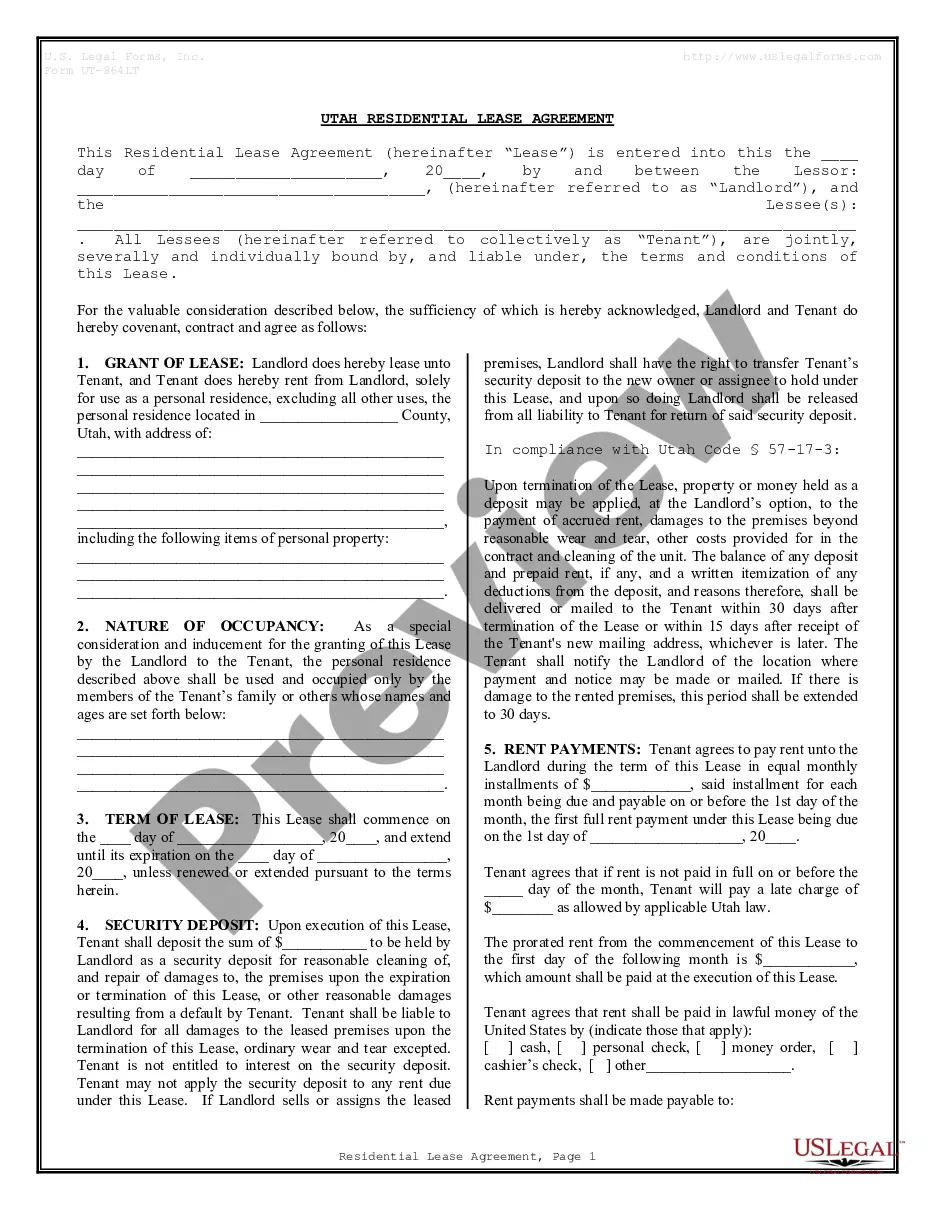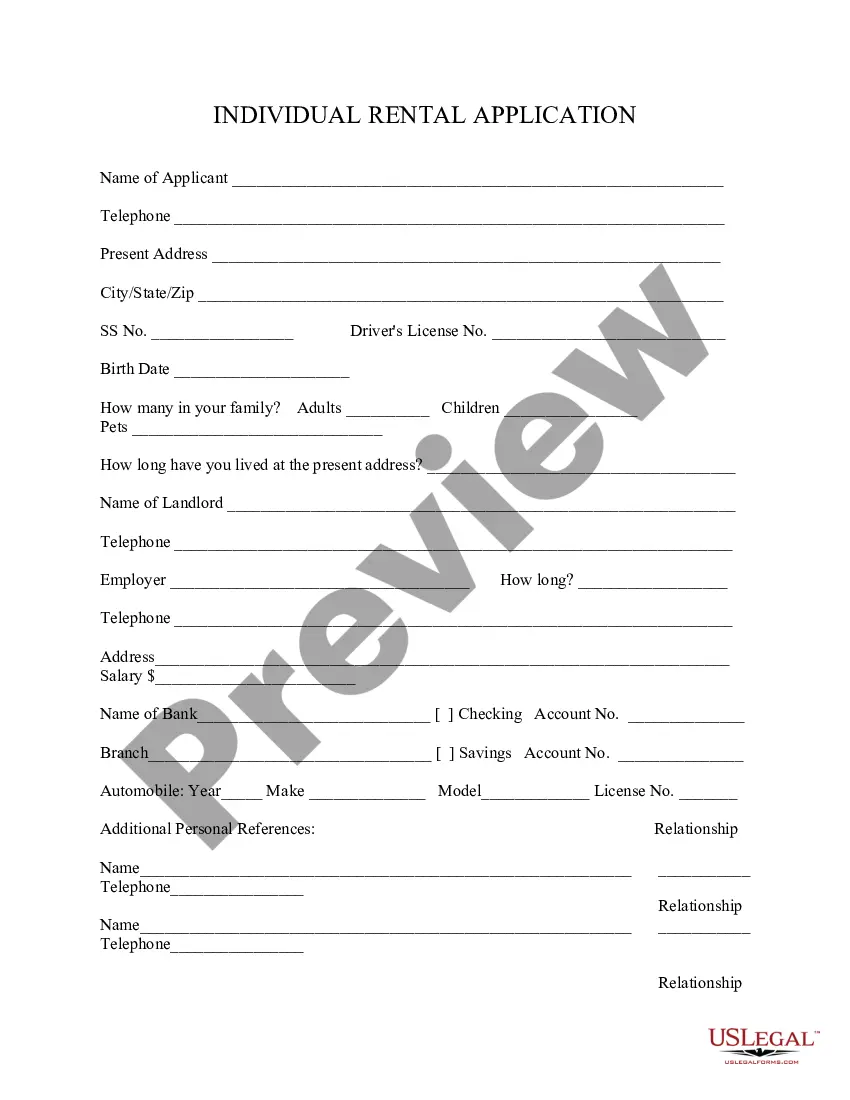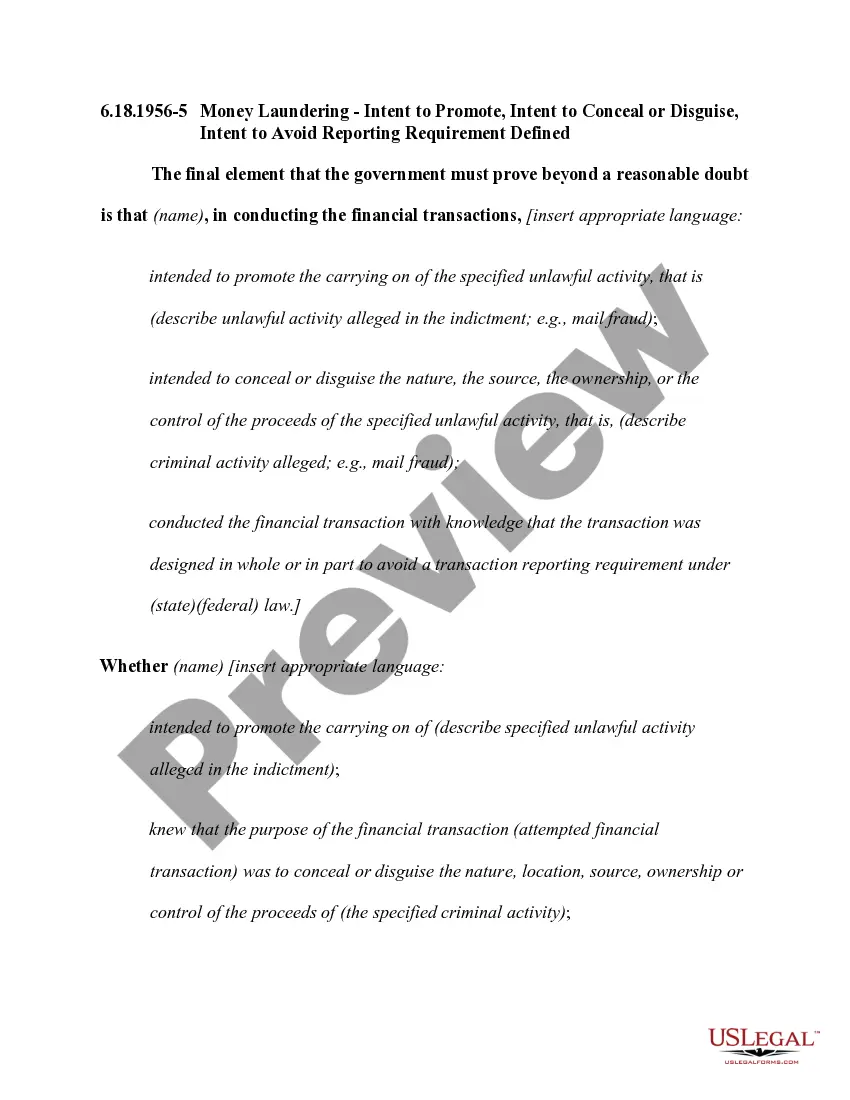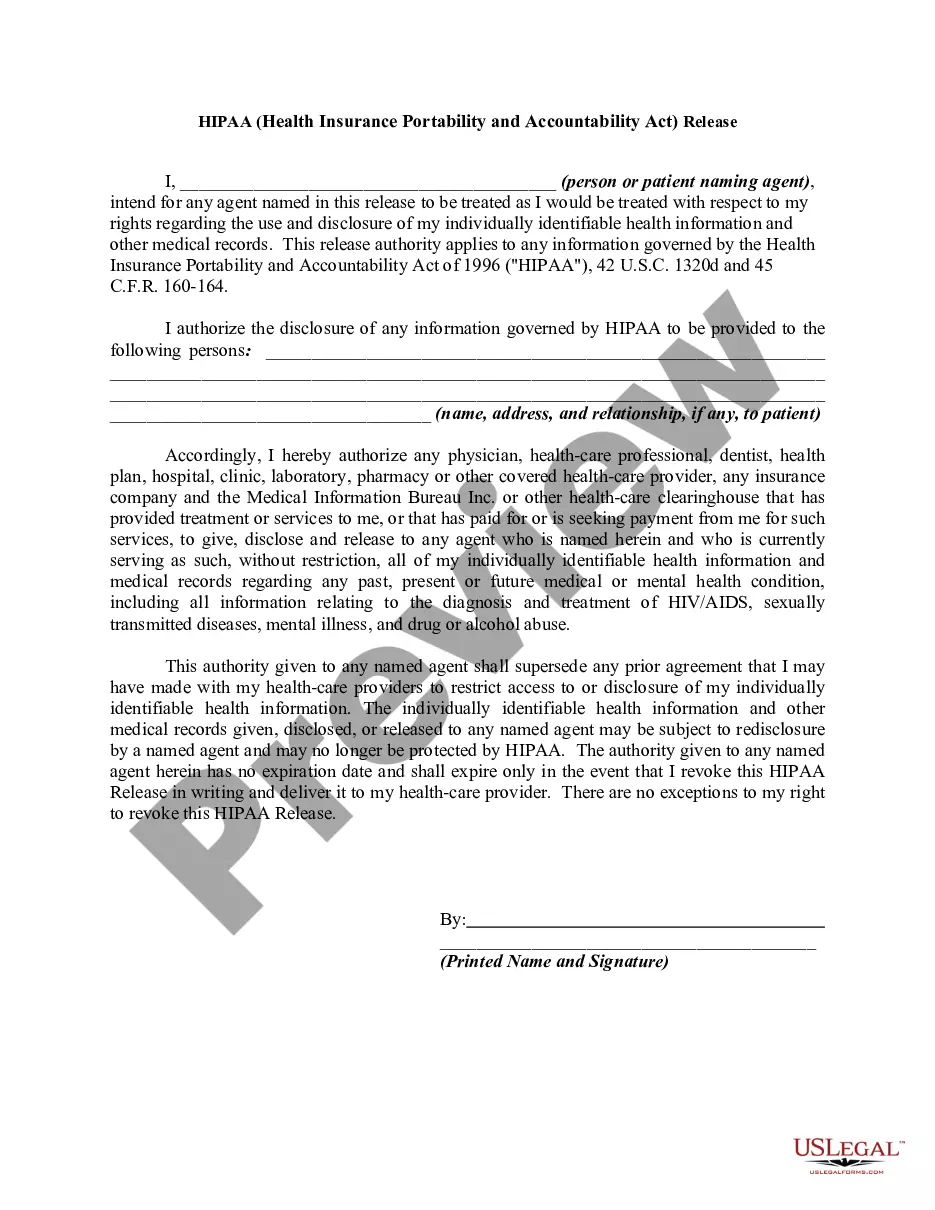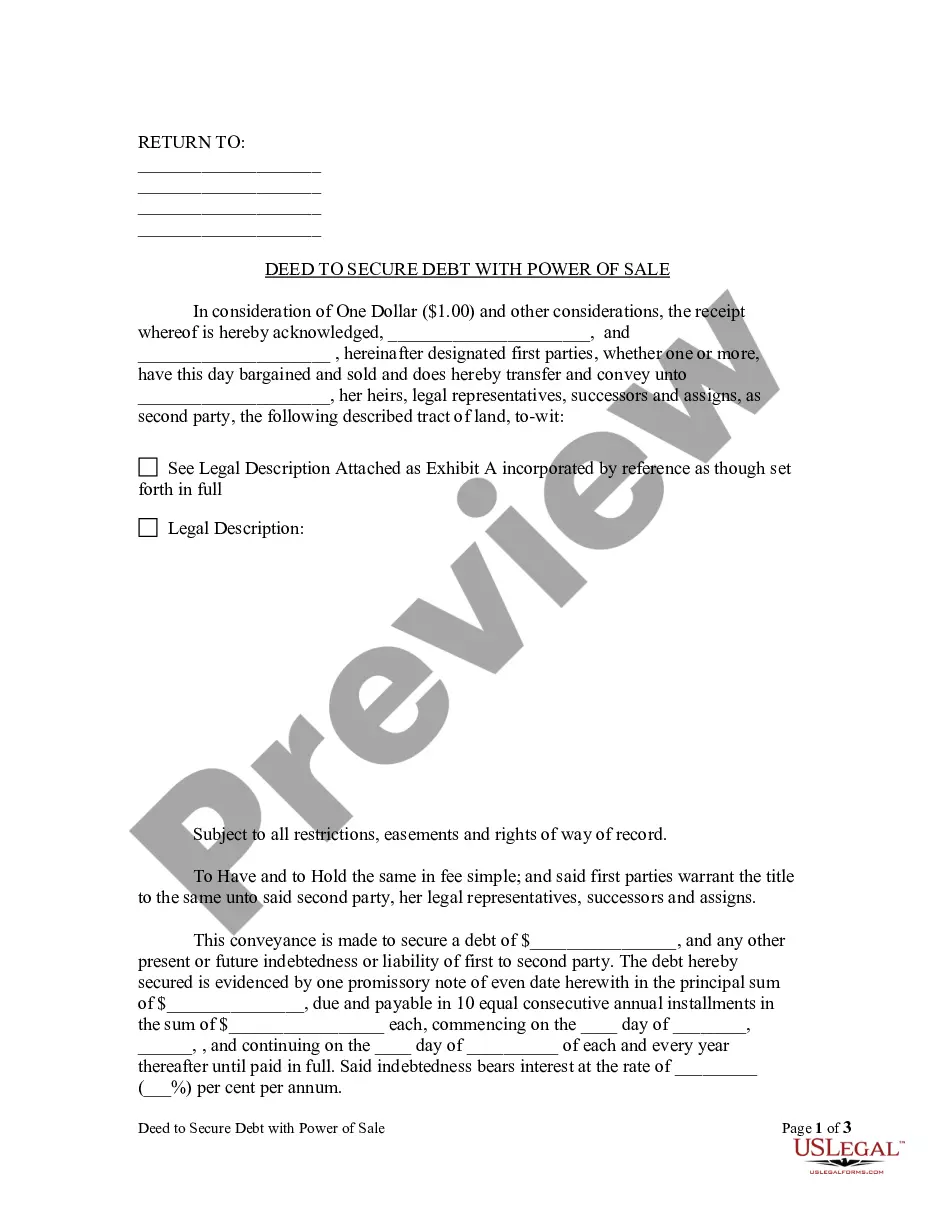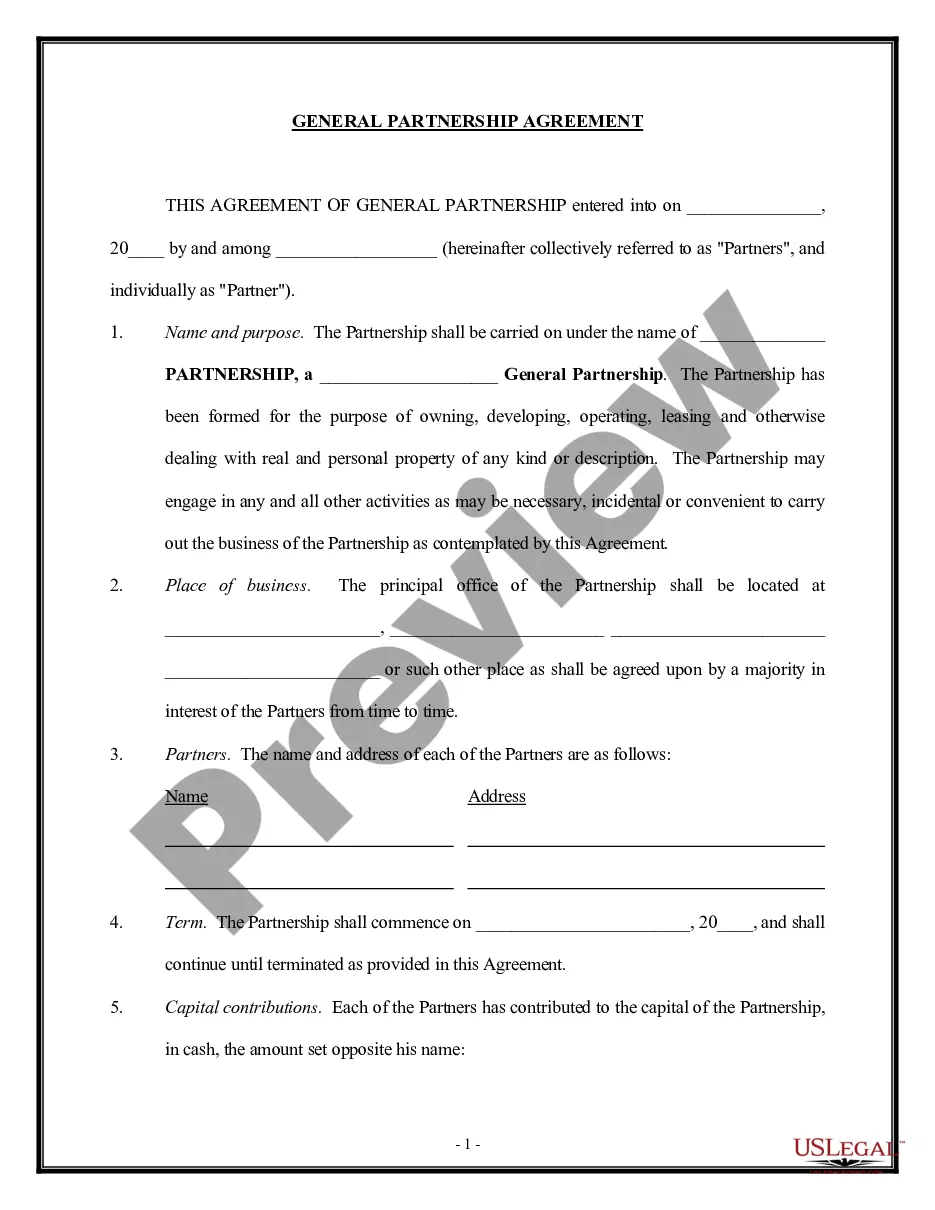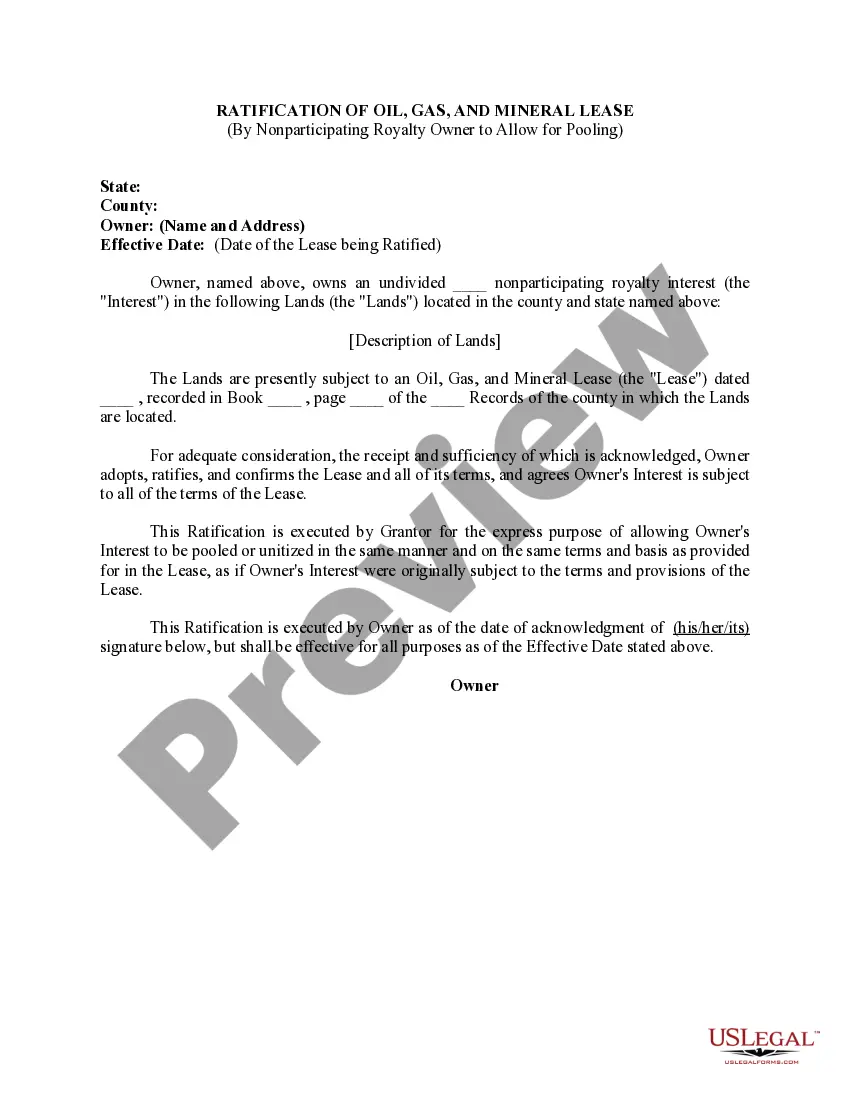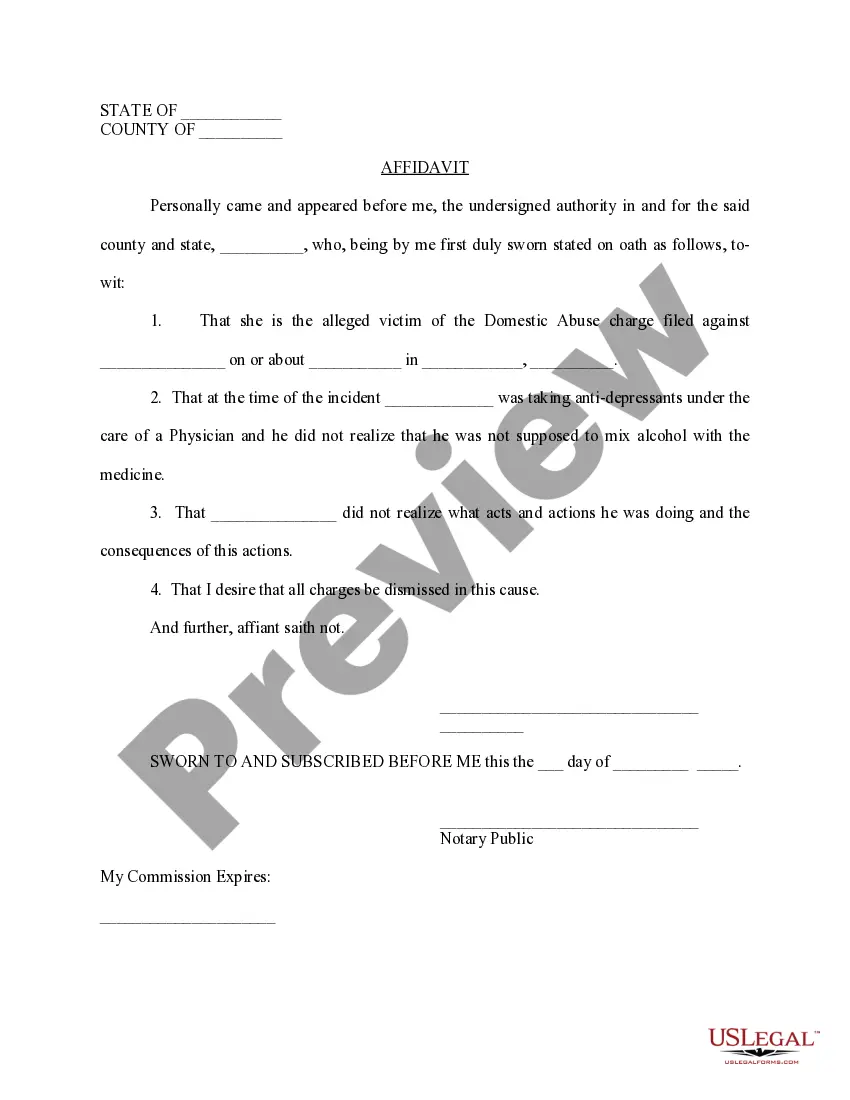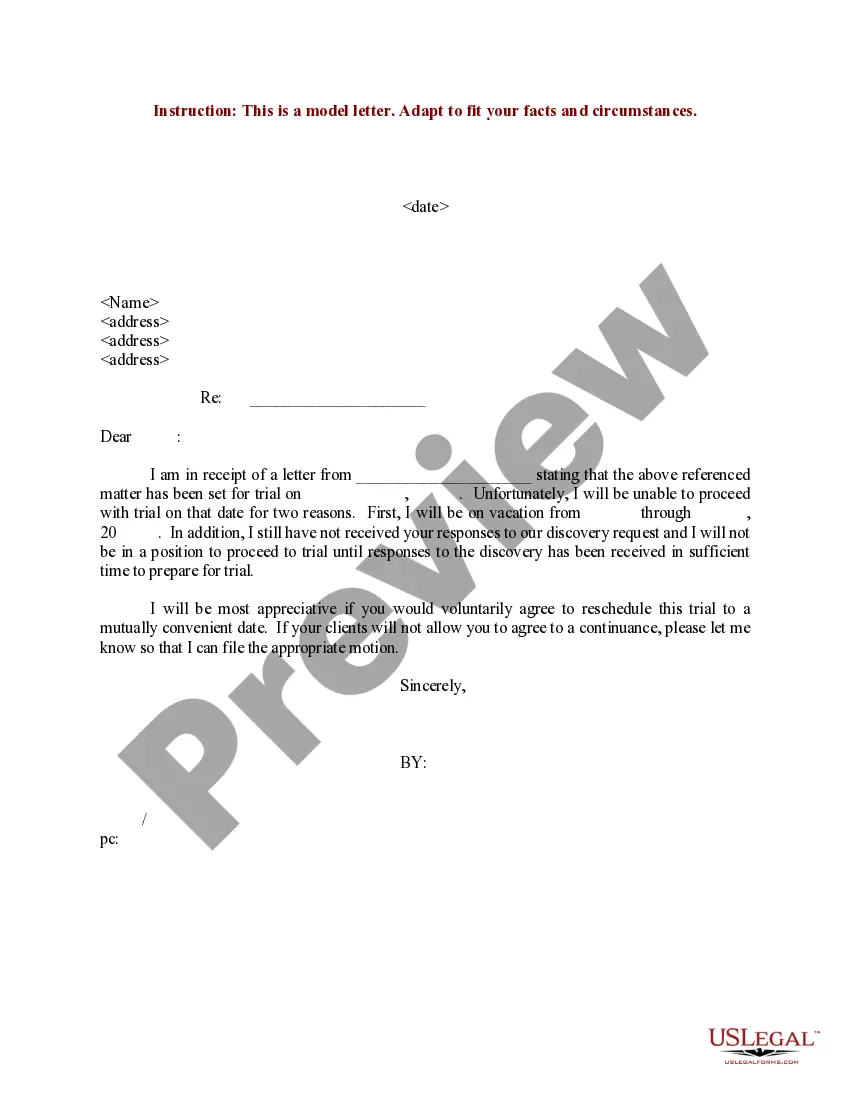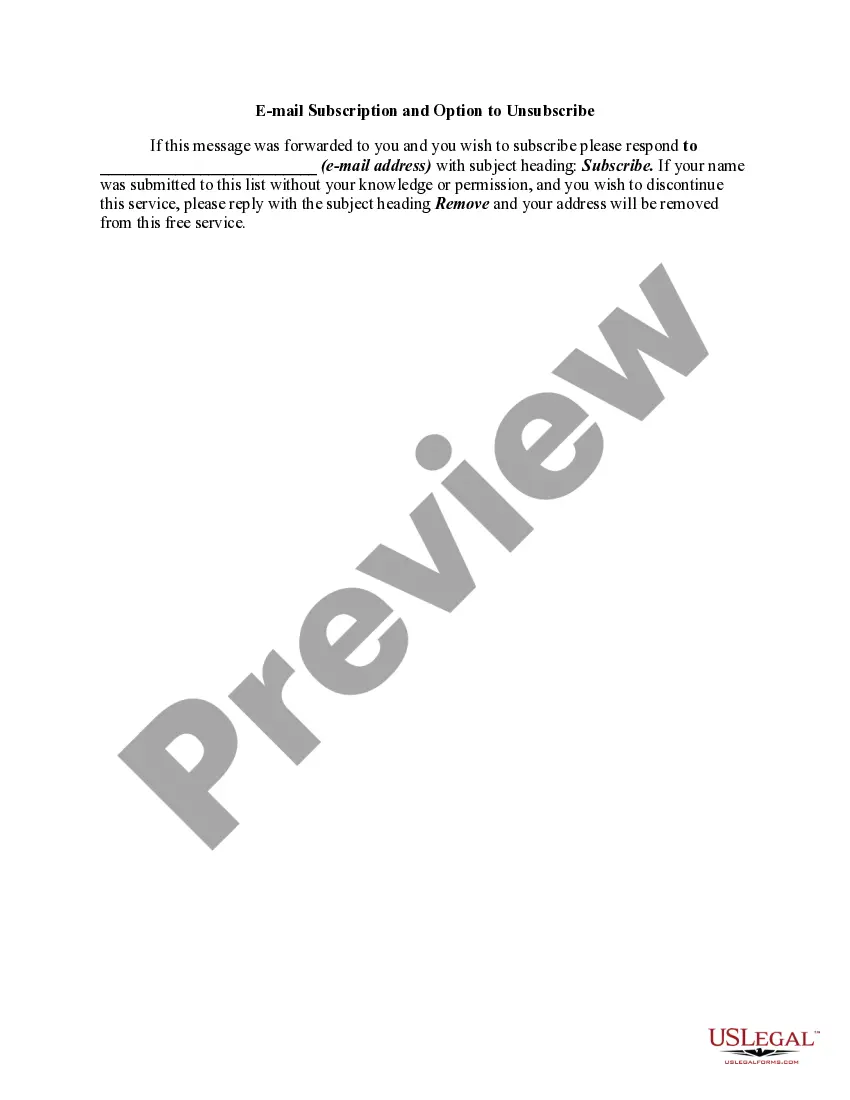Email Subscription and Option to Unsubscribe
Description
How to fill out Email Subscription And Option To Unsubscribe?
Aren't you tired of choosing from hundreds of templates each time you need to create a Email Subscription and Option to Unsubscribe? US Legal Forms eliminates the wasted time millions of American citizens spend surfing around the internet for perfect tax and legal forms. Our expert group of lawyers is constantly changing the state-specific Templates catalogue, to ensure that it always has the appropriate documents for your scenarion.
If you’re a US Legal Forms subscriber, simply log in to your account and click the Download button. After that, the form are available in the My Forms tab.
Users who don't have a subscription need to complete quick and easy steps before having the capability to download their Email Subscription and Option to Unsubscribe:
- Use the Preview function and look at the form description (if available) to ensure that it is the proper document for what you are trying to find.
- Pay attention to the validity of the sample, meaning make sure it's the right example to your state and situation.
- Use the Search field at the top of the site if you need to look for another document.
- Click Buy Now and select a convenient pricing plan.
- Create an account and pay for the services using a credit card or a PayPal.
- Get your sample in a convenient format to complete, create a hard copy, and sign the document.
As soon as you have followed the step-by-step guidelines above, you'll always have the ability to sign in and download whatever file you will need for whatever state you need it in. With US Legal Forms, finishing Email Subscription and Option to Unsubscribe templates or any other legal documents is easy. Begin now, and don't forget to look at your samples with accredited attorneys!
Form popularity
FAQ
Create a new Email or Email template. Add a new row. Drag the Text content option to the row. Click the Text box. Click the Special links dropdown. Select Frequently Used > Unsubscribe Link. Click the link icon. If you need to make any edits, such as the link's text or the link type, you can do so here.
Type some unsubscribe instructions in your email and highlight the text that you would like to use as your unsubscribe link. Click Insert/Hyperlink. Select Mailto: as the Type and enter your email address followed by. So, your full mailto: unsubscribe link will look something like:
On your Android phone or tablet, open the Gmail app . Open an email from the sender you want to unsubscribe from. At the bottom of the message, tap Unsubscribe or Change preferences. If you don't see these options, the sender didn't give information required for unsubscribing.
Create a new Email or Email template. Add a new row. Drag the Text content option to the row. Click the Text box. Click the Special links dropdown. Select Frequently Used > Unsubscribe Link. Click the link icon. If you need to make any edits, such as the link's text or the link type, you can do so here.
In most cases, the Unsubscribe button is hidden at the bottom of the letter, made so small that it is almost impossible to find it. A small unsubscribe button at the very bottom of the email And even if you find the button, it may not be the end.
Type some unsubscribe instructions in your email and highlight the text that you would like to use as your unsubscribe link. Click Insert/Hyperlink. Select Mailto: as the Type and enter your email address followed by. So, your full mailto: unsubscribe link will look something like:
In Outlook, click the "Get Add-Ins" button on the "Home" ribbon tab and find the "Unsubscribe" add-in. You company admin might need to allow this add-in to be installed.
Create a new Email or Email template. Add a new row. Drag the Text content option to the row. Click the Text box. Click the Special links dropdown. Select Frequently Used > Unsubscribe Link. Click the link icon. If you need to make any edits, such as the link's text or the link type, you can do so here.
On Microsoft Outlook Similarly, Outlook offers the option to unsubscribe at the top of an opened email. Available on both desktop and mobile apps, Outlook will show you a link to unsubscribe at the top of the email above the sender information. Click this to unsubscribe and confirm.