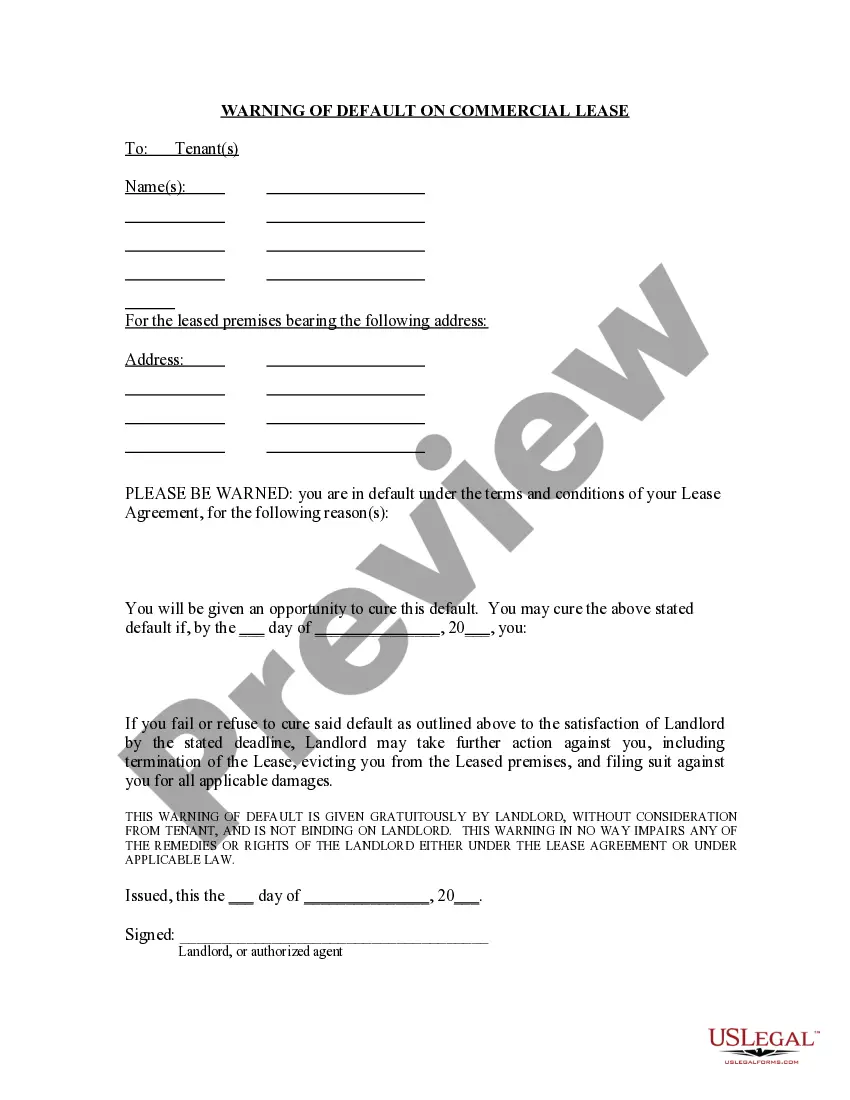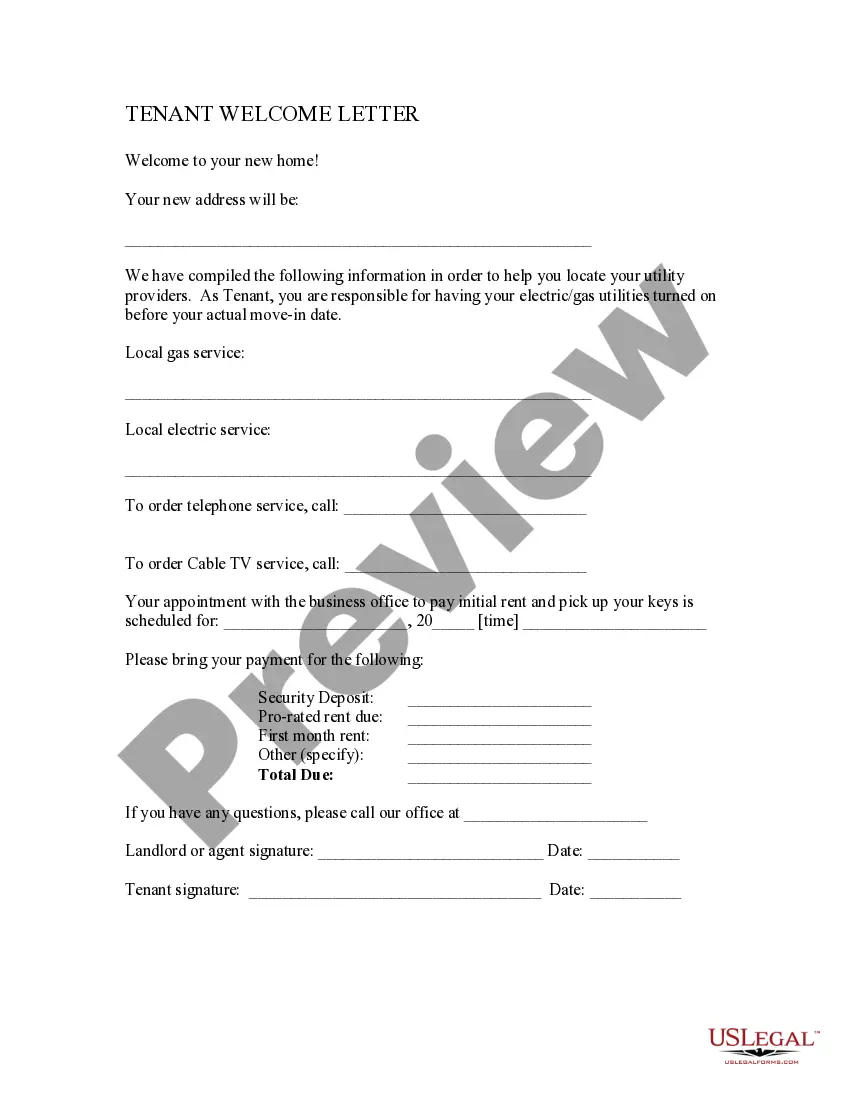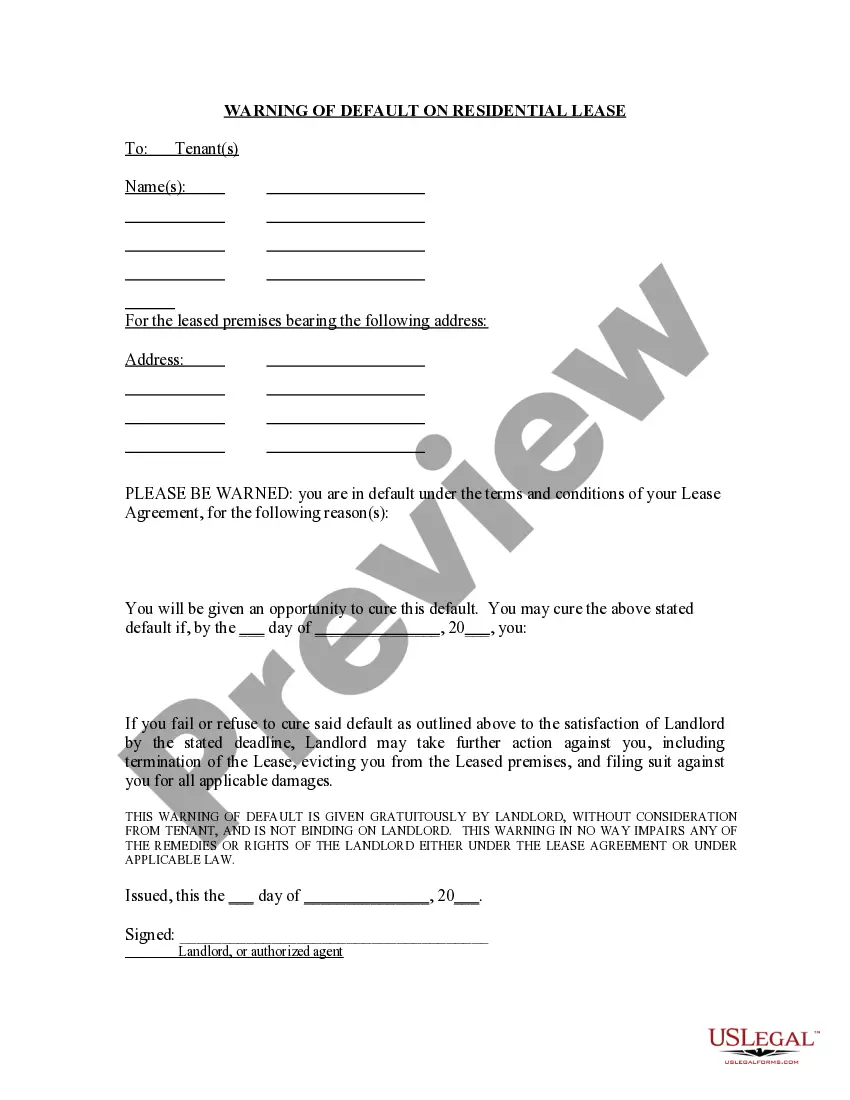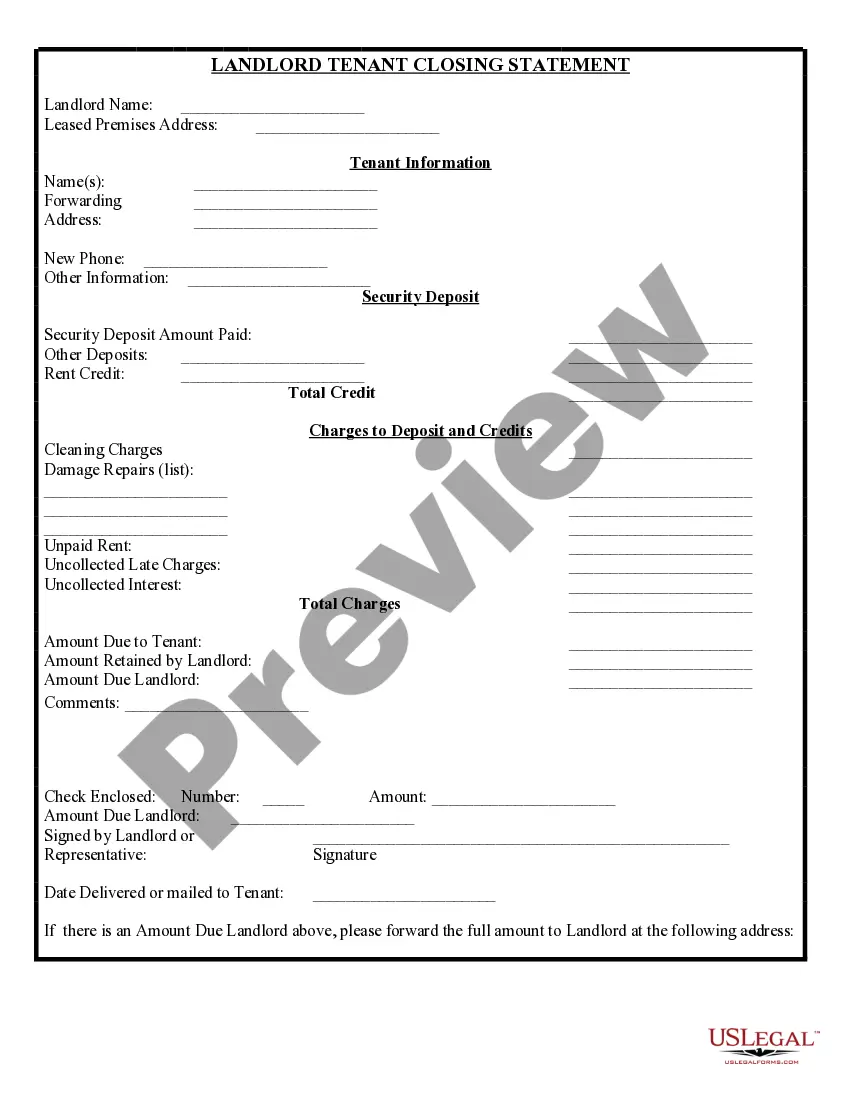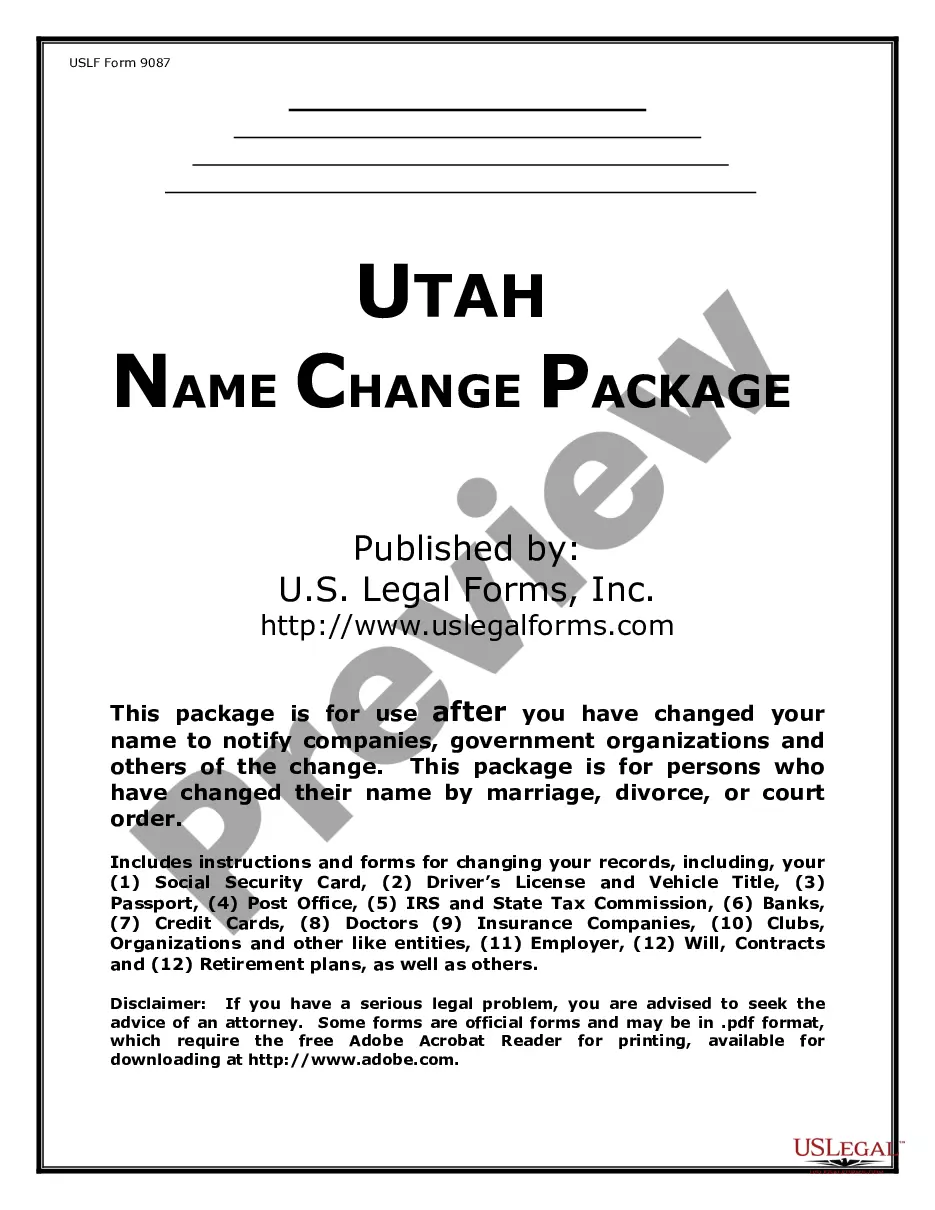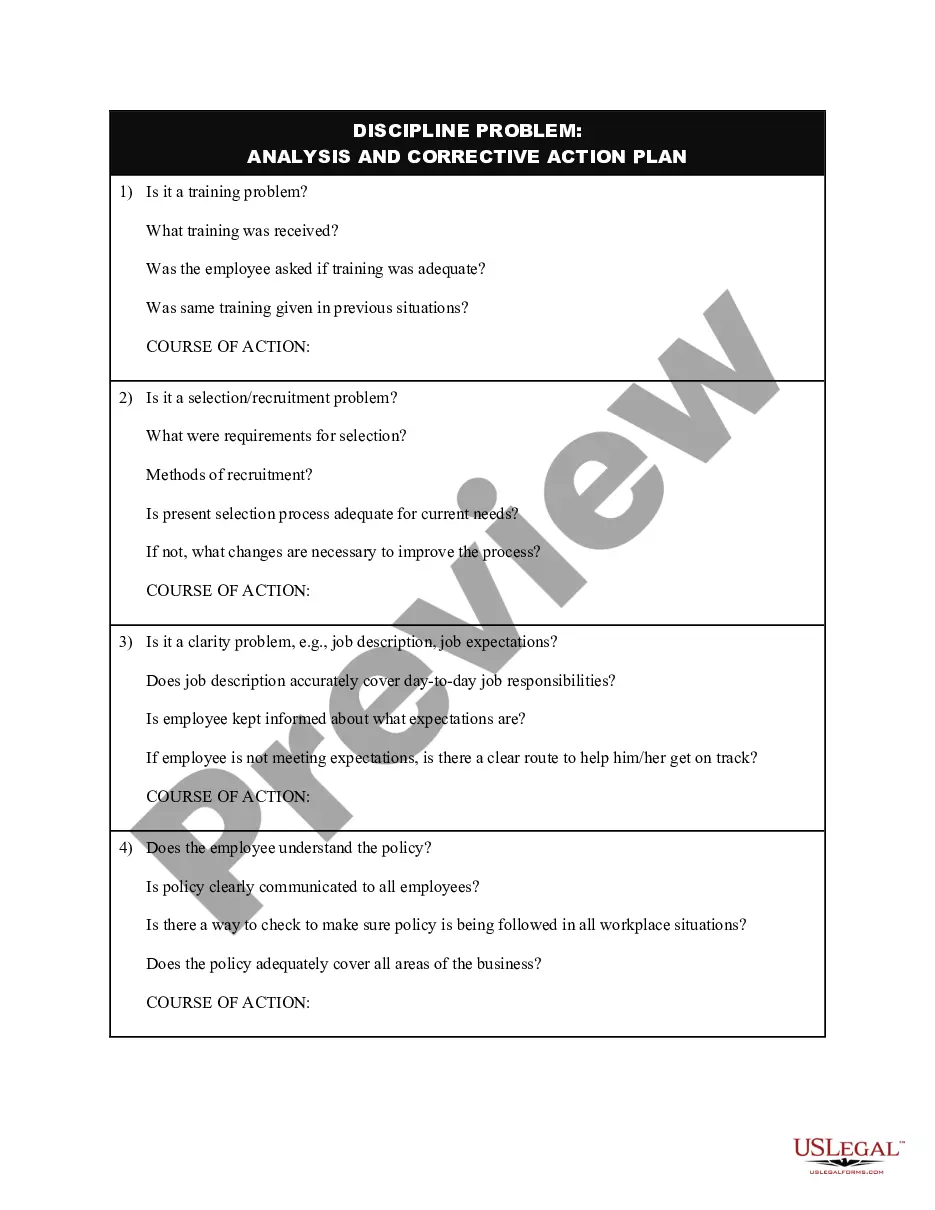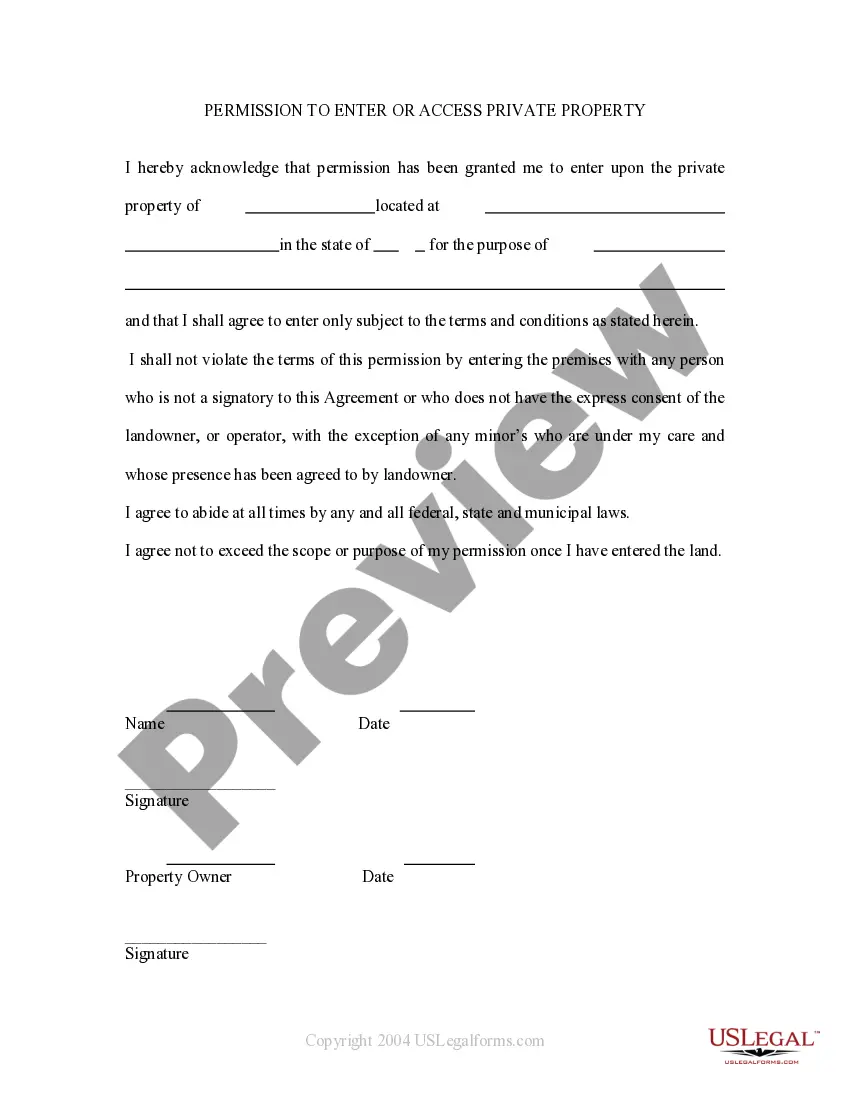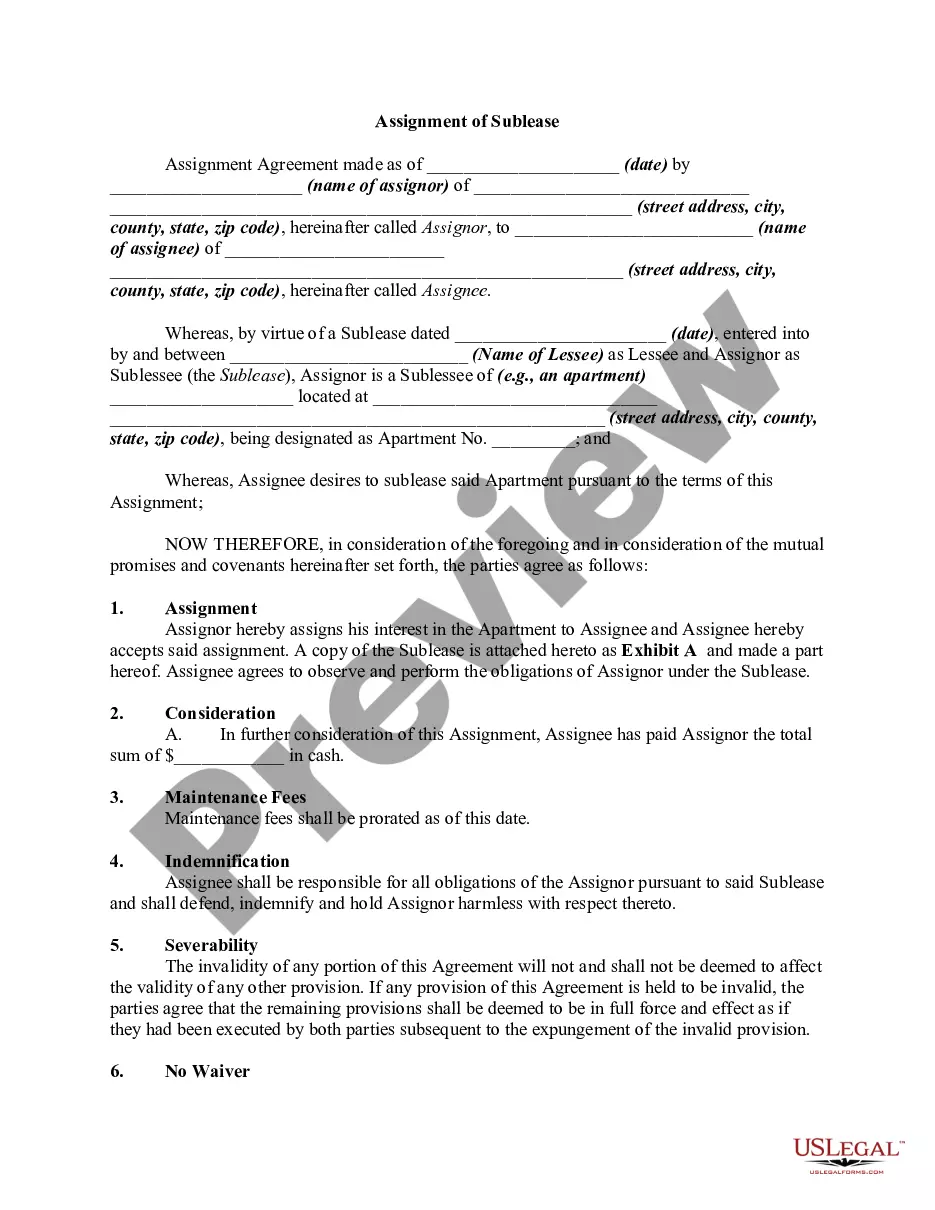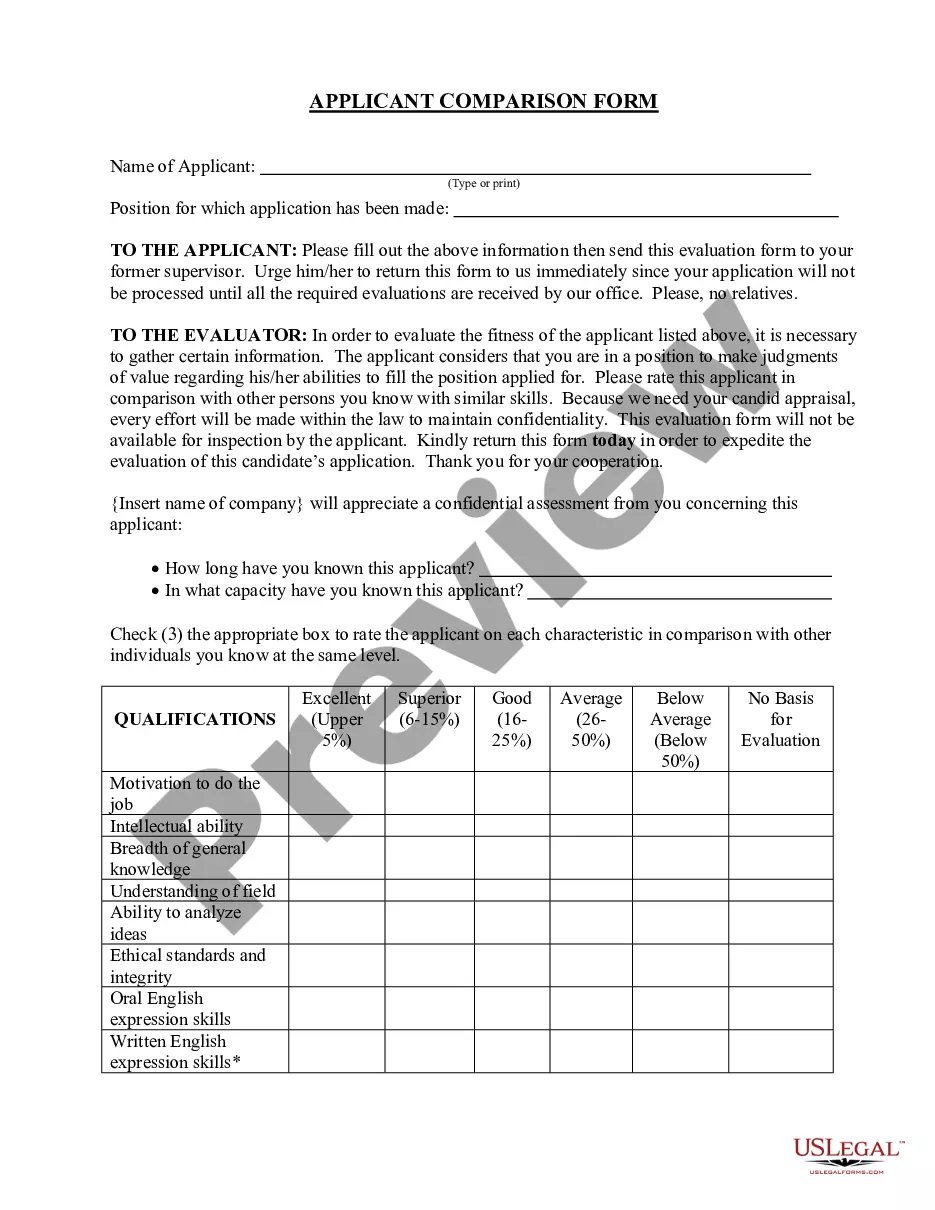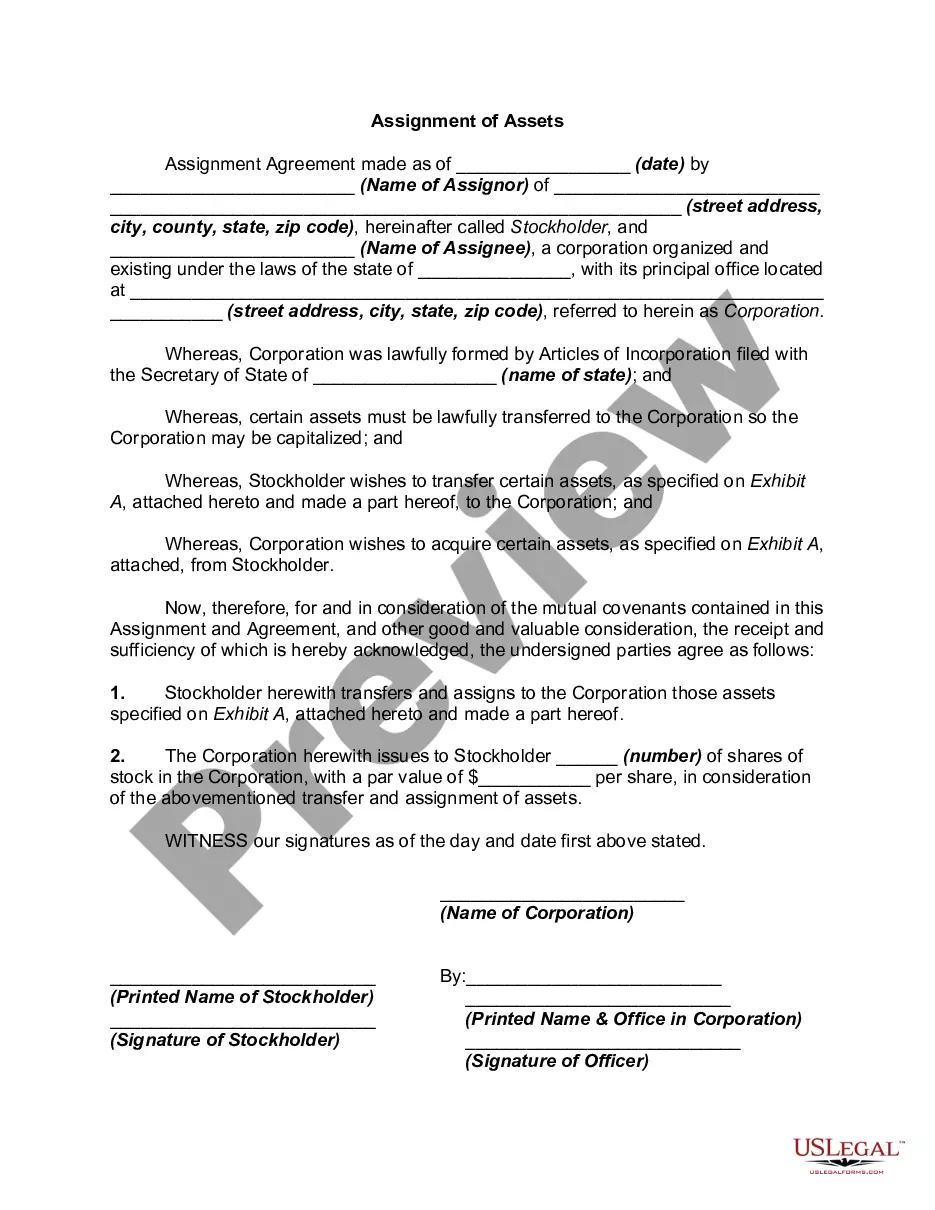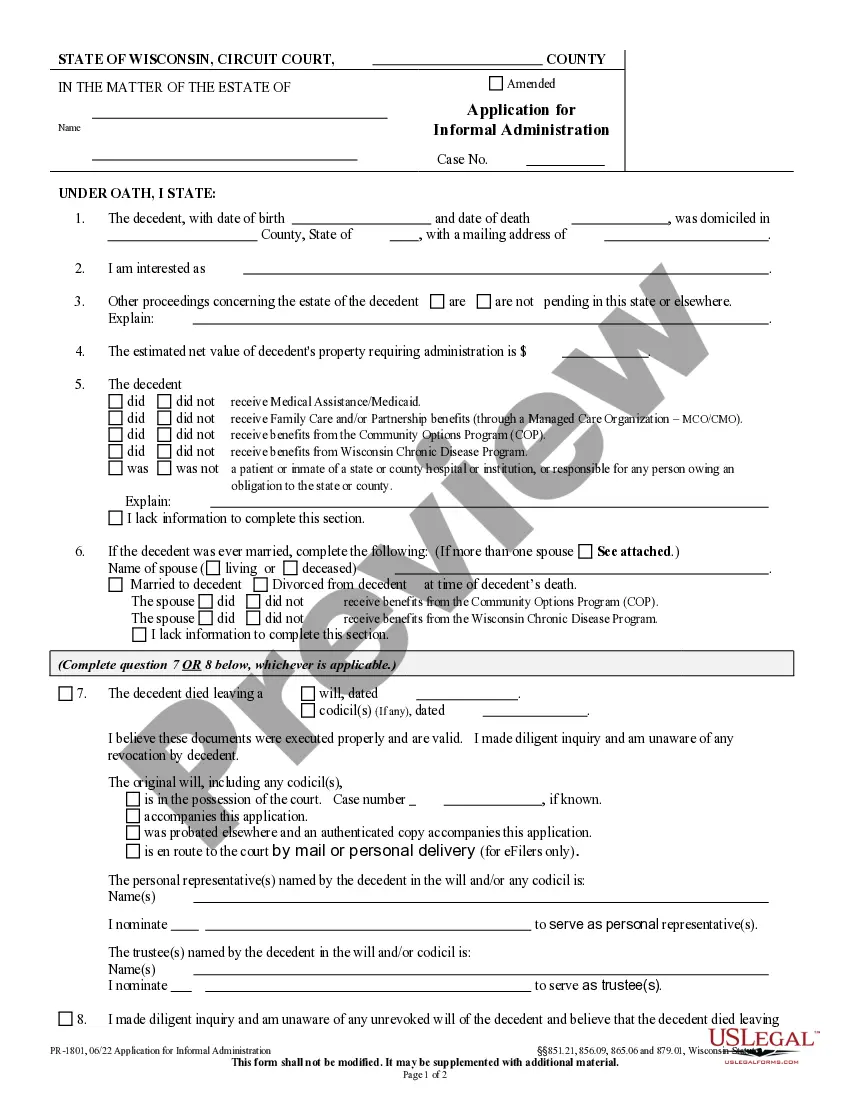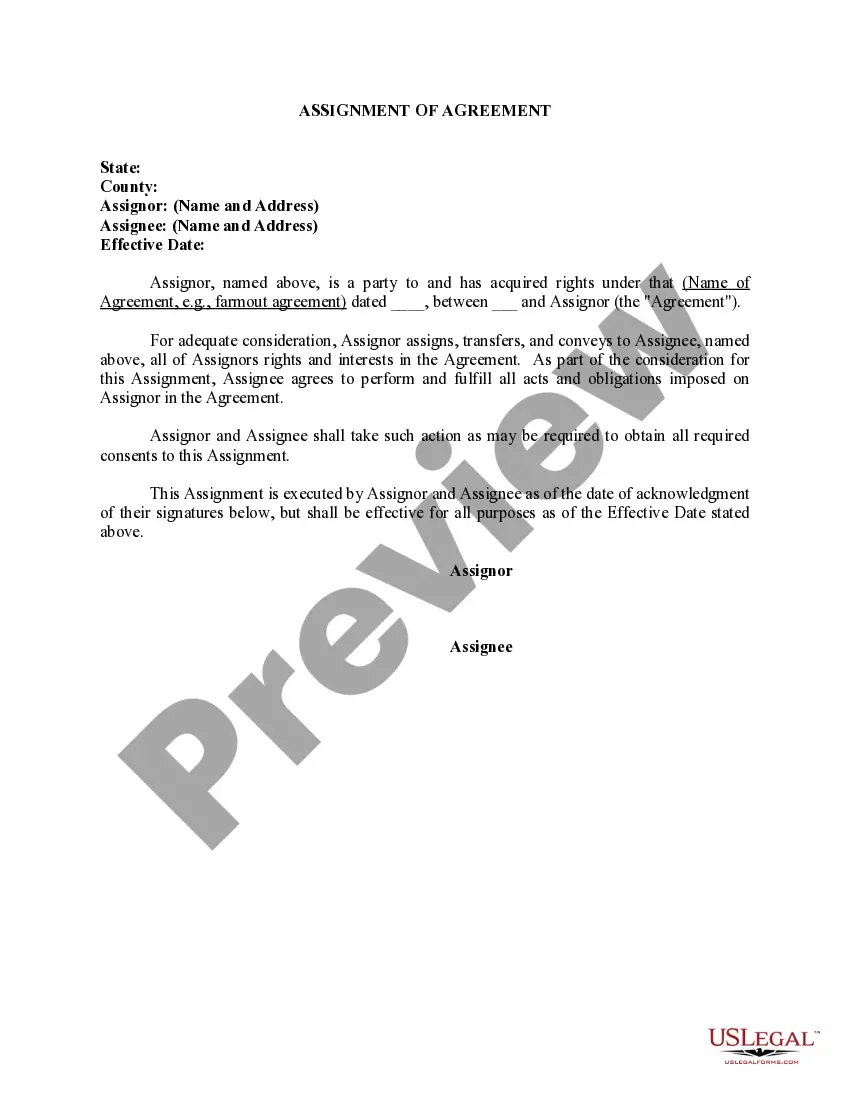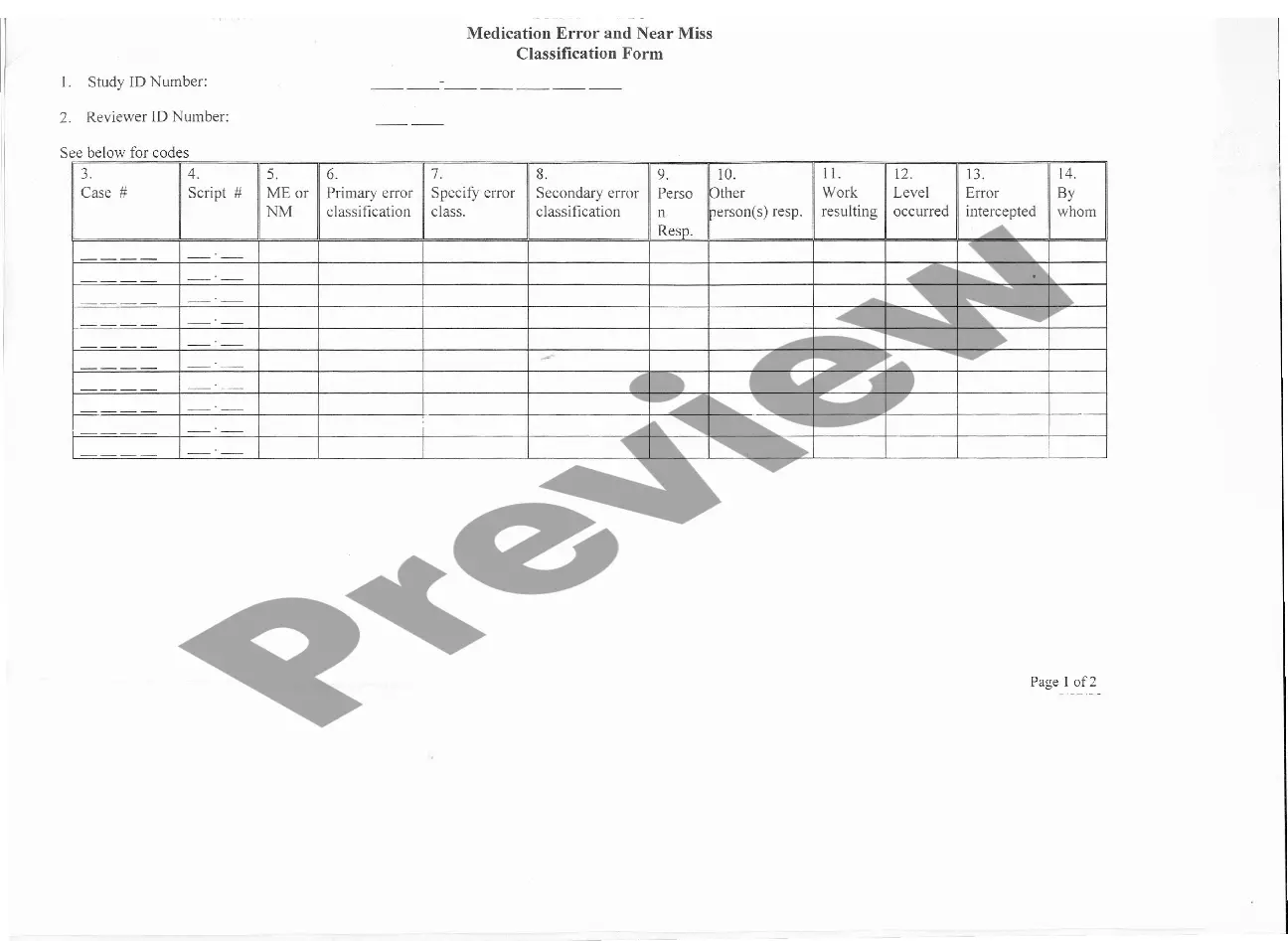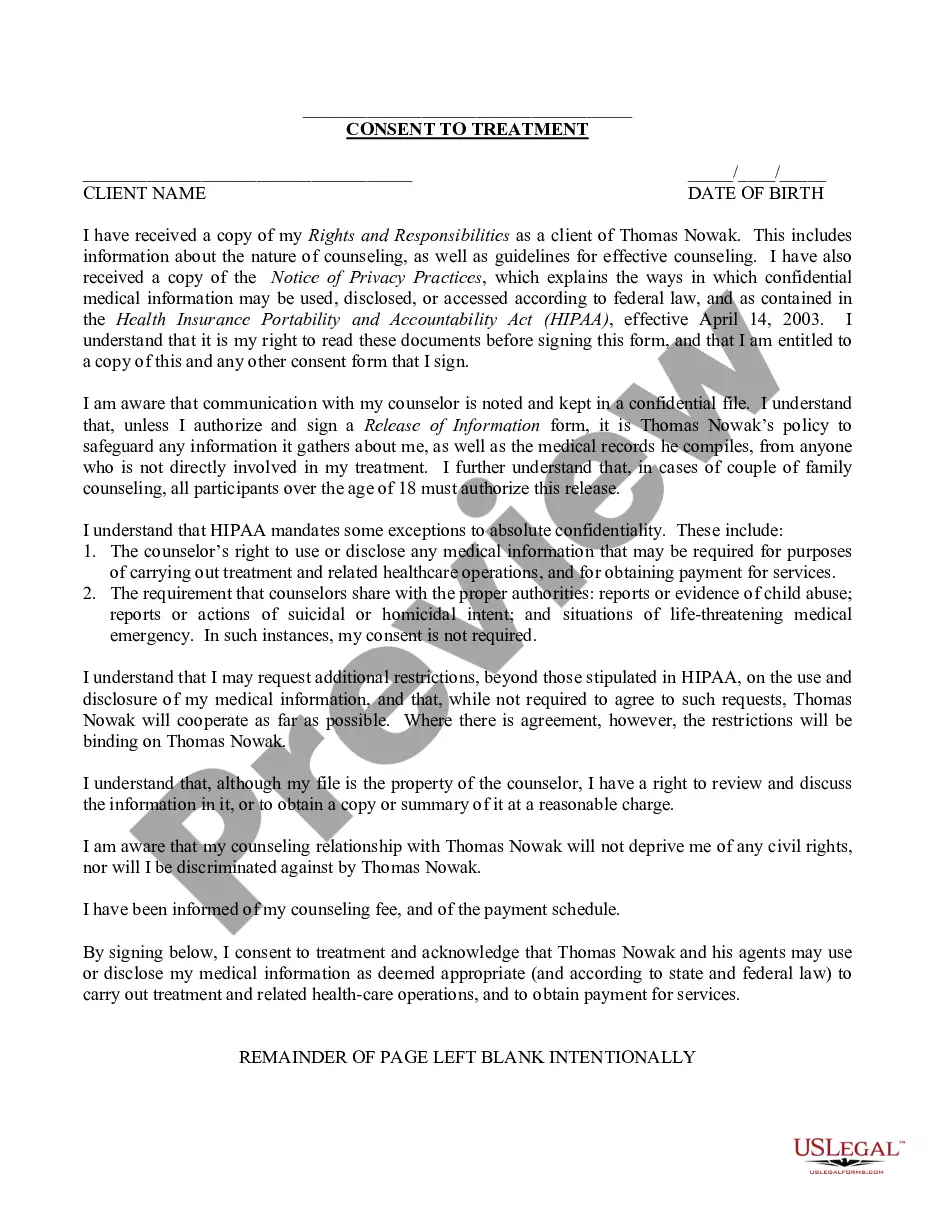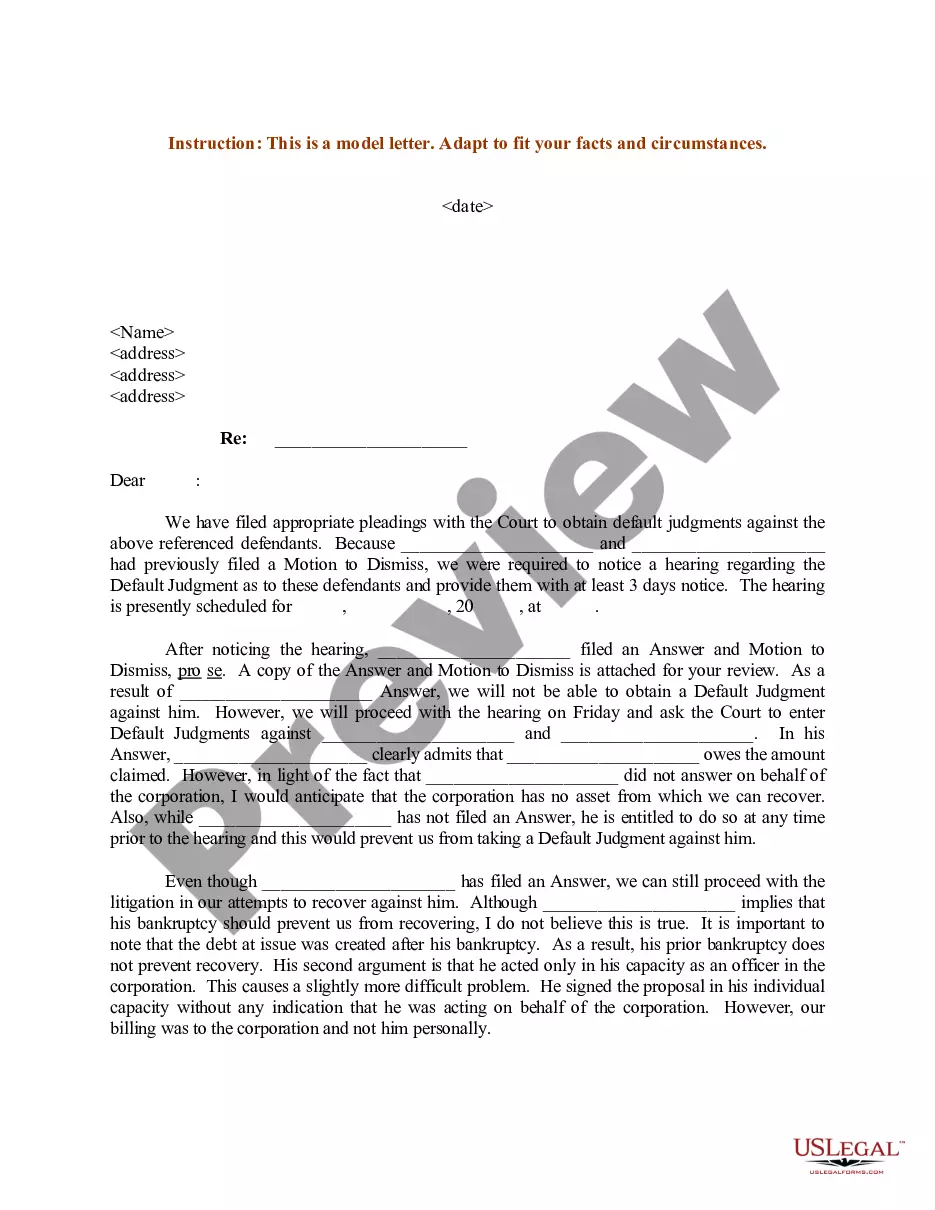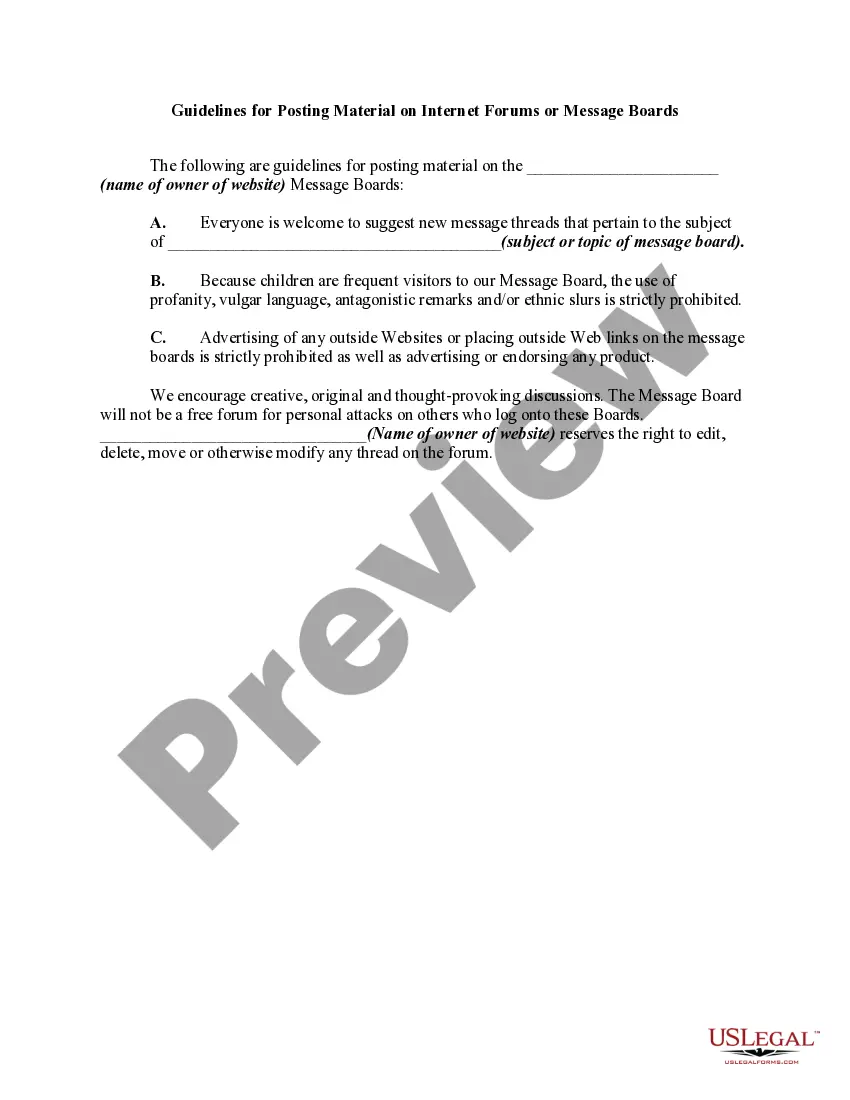Guidelines for Posting Material on Internet Forums or Message Boards
Description
How to fill out Guidelines For Posting Material On Internet Forums Or Message Boards?
Aren't you sick and tired of choosing from numerous templates each time you need to create a Guidelines for Posting Material on Internet Forums or Message Boards? US Legal Forms eliminates the wasted time numerous American citizens spend searching the internet for suitable tax and legal forms. Our expert group of attorneys is constantly upgrading the state-specific Templates catalogue, so it always provides the appropriate files for your scenarion.
If you’re a US Legal Forms subscriber, just log in to your account and then click the Download button. After that, the form may be found in the My Forms tab.
Visitors who don't have a subscription should complete easy steps before having the capability to get access to their Guidelines for Posting Material on Internet Forums or Message Boards:
- Make use of the Preview function and look at the form description (if available) to be sure that it’s the right document for what you’re looking for.
- Pay attention to the validity of the sample, meaning make sure it's the proper sample to your state and situation.
- Use the Search field on top of the page if you need to look for another file.
- Click Buy Now and select an ideal pricing plan.
- Create an account and pay for the services using a credit card or a PayPal.
- Get your document in a needed format to finish, create a hard copy, and sign the document.
After you’ve followed the step-by-step recommendations above, you'll always have the ability to sign in and download whatever file you need for whatever state you need it in. With US Legal Forms, completing Guidelines for Posting Material on Internet Forums or Message Boards templates or other legal paperwork is simple. Get started now, and don't forget to double-check your samples with certified lawyers!
Form popularity
FAQ
On the Create Thread page, enter a Subject name. Enter an optional Message. Blackboard provides two methods of attaching files. Select Grade Thread, if desired and enter Points Possible. Click Save Draft to store a draft of the post or click Submit.
Before posting your question to a discussion board, check if anyone has asked it already and received a reply. Just as you wouldn't repeat a topic of discussion right after it happened in real life, don't do that in discussion boards either. Stay on topic Don't post irrelevant links, comments, thoughts, or pictures.
Set up and use the boards early. Ask open-ended questions. Vary the group size. Vary the response form. Encourage students to engage in conversation in their responses to each other. Encourage students who need it most.
On the Create Thread page, enter a Subject name. Enter an optional Message. If desired, format the message using the Text Editor. Blackboard provides two methods of attaching files. Select Grade Thread, if desired and enter Points Possible. Click Save Draft to store a draft of the post or click Submit.
Do appropriate preparation . Keep your comment fairly brief. Check your message before you send it. Help move the discussion along. Keep up with the discussion throughout the course. Share your experience with your fellow students. Respect others' ideas and opinions.
Navigate to your course Home Page. From the Course Menu, click Discussion Boards (Note: faculty must add a Tool link to the Course Menu), OR... From the Course Menu, click Tools and then click Discussion Boards. Select a Forum to open. Click Create Thread Entry. Enter a name for your Thread.
Participate: This is a shared learning environment. Report Glitches: Discussion forums are electronic. Help Others: You may have more experience with online discussion forums than the person next to you. Be Patient: Read everything in the discussion thread before replying.
What is a Discussion Post? Do your homework. Read prompts carefully. Wake up your classmates with a strong argument or perspective. Be relevant. Bring something unique to the post. Prepare your response in a text editor (like Word) before you post.