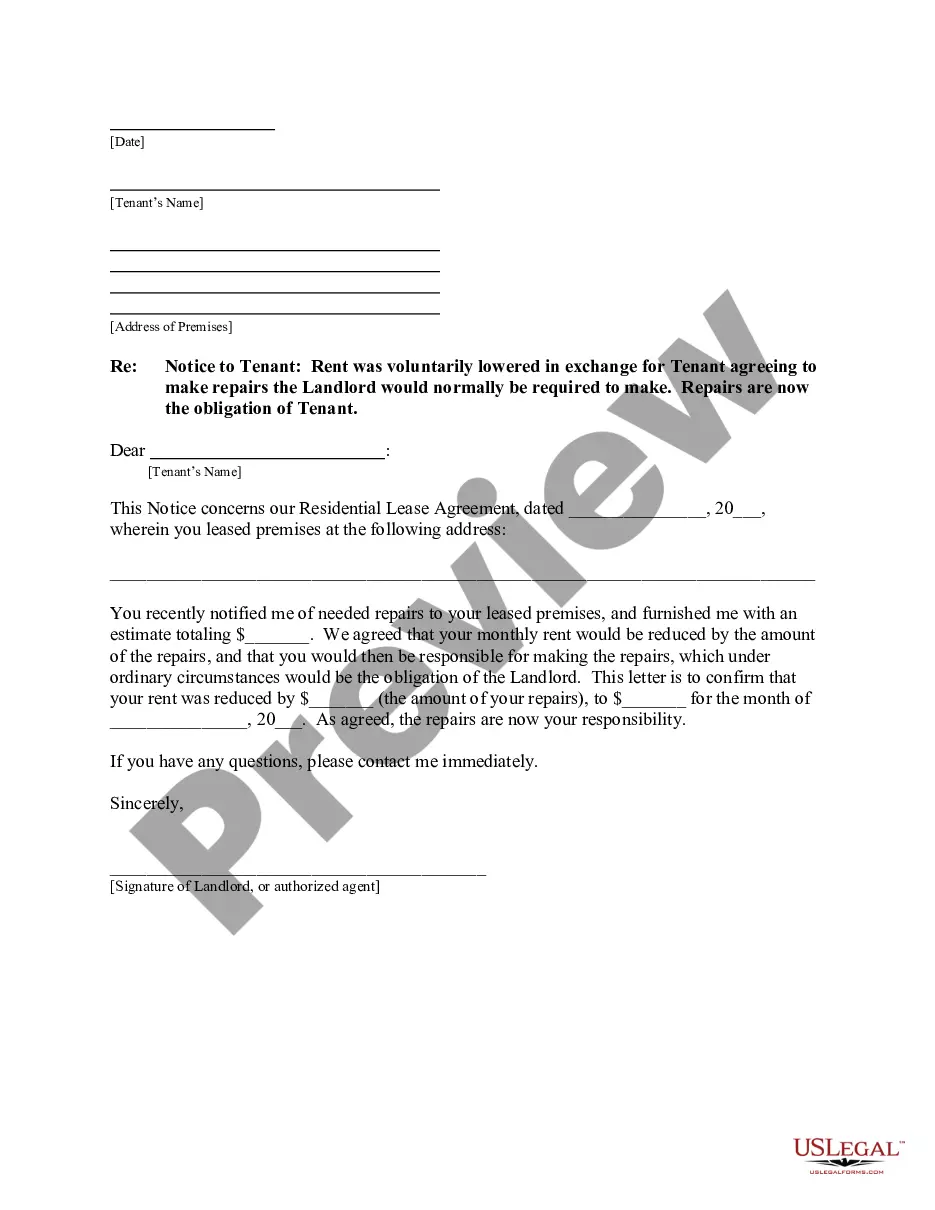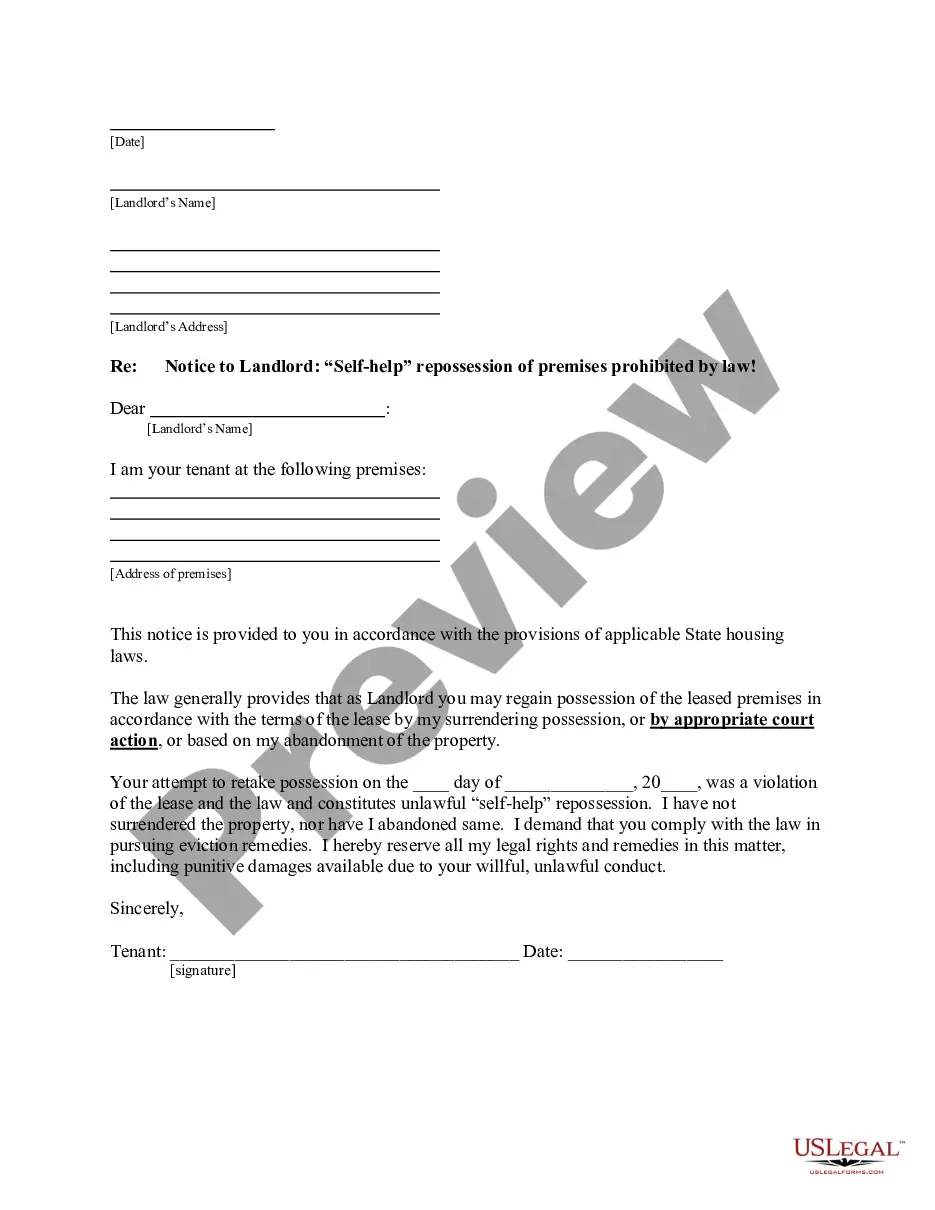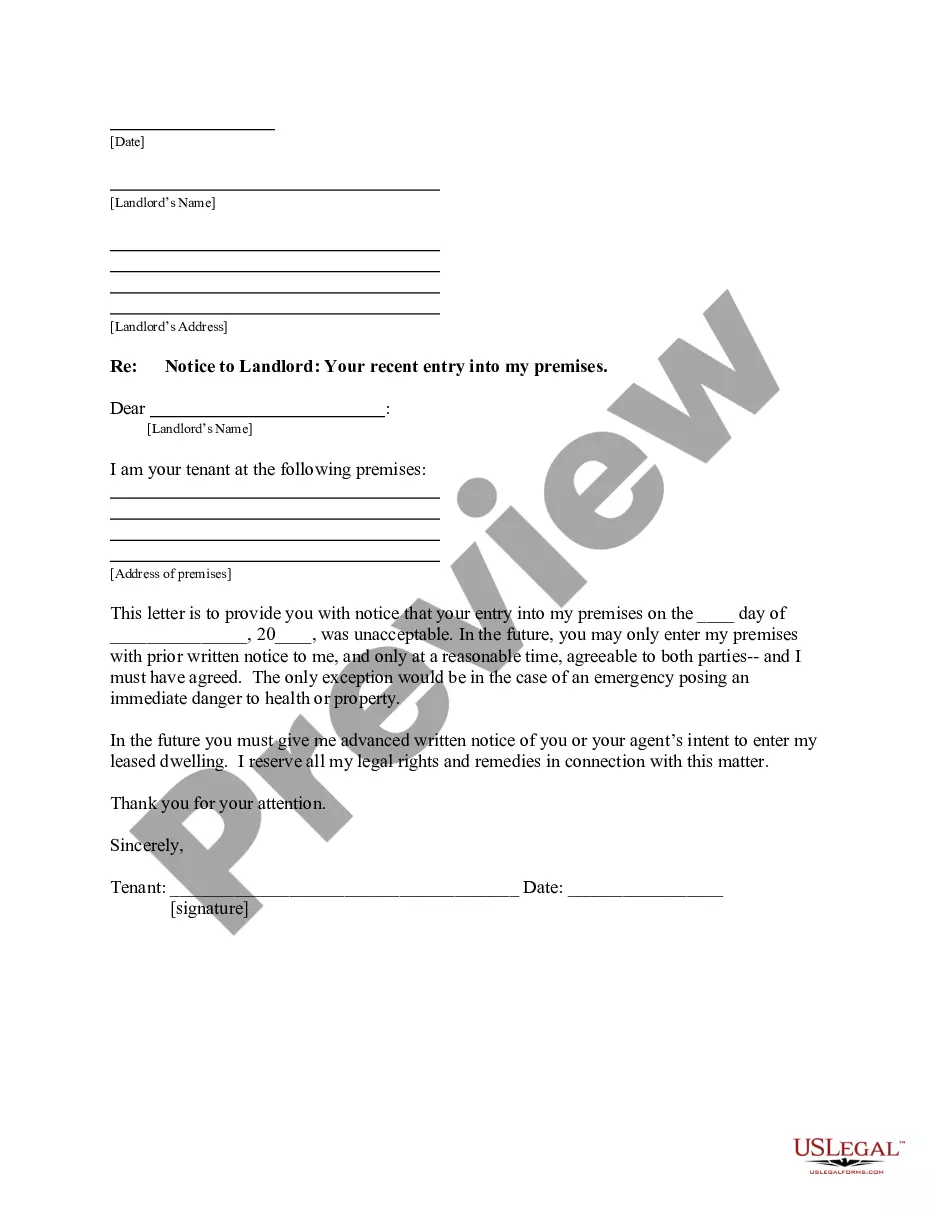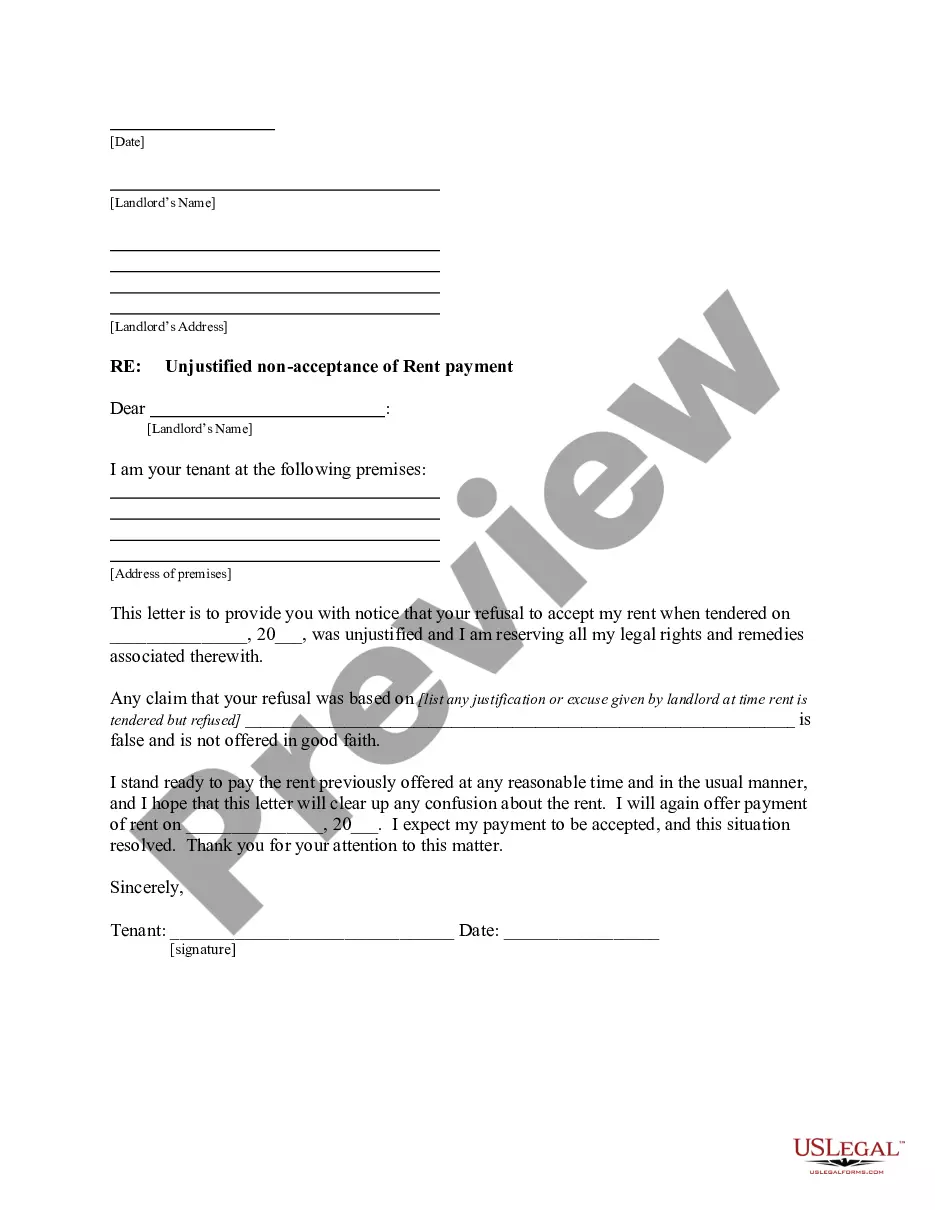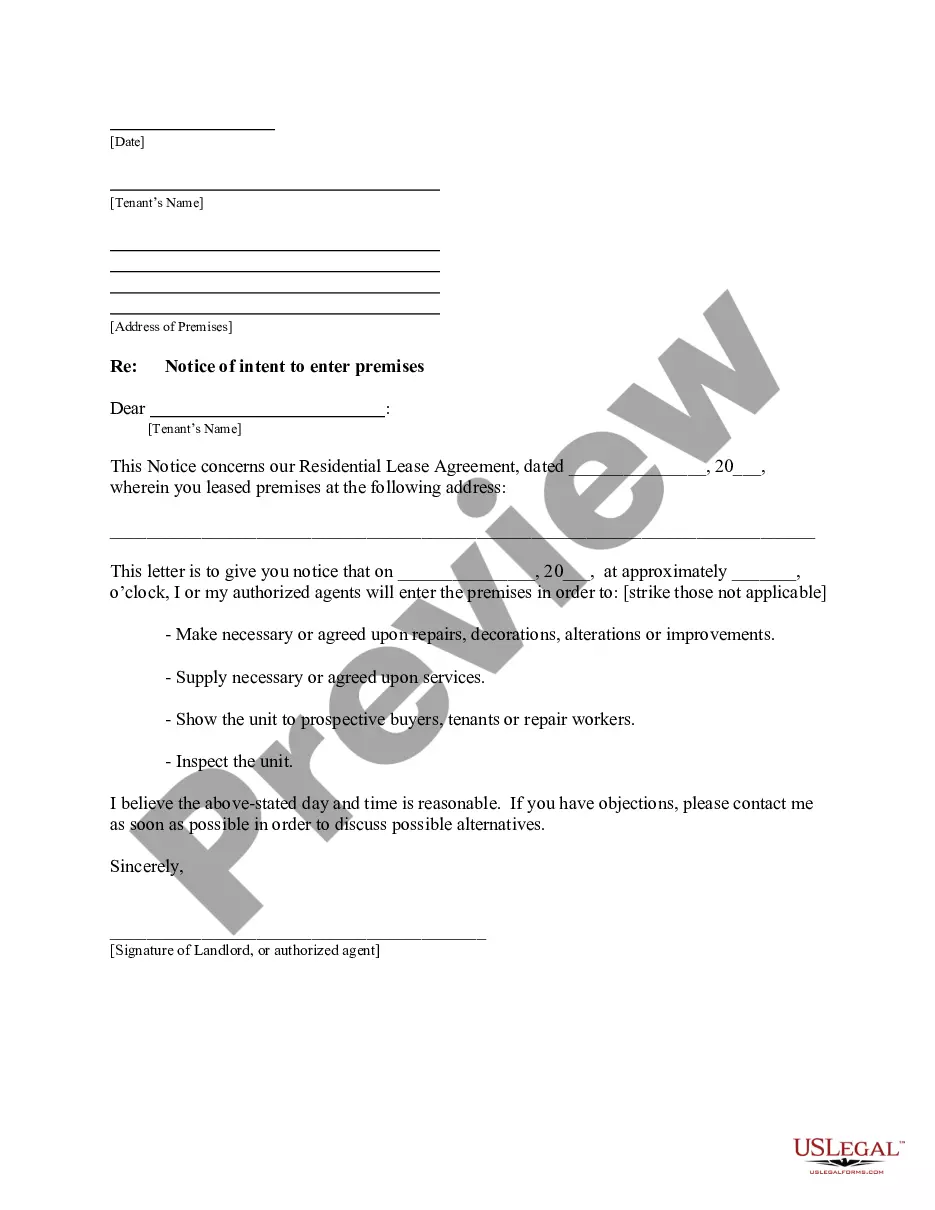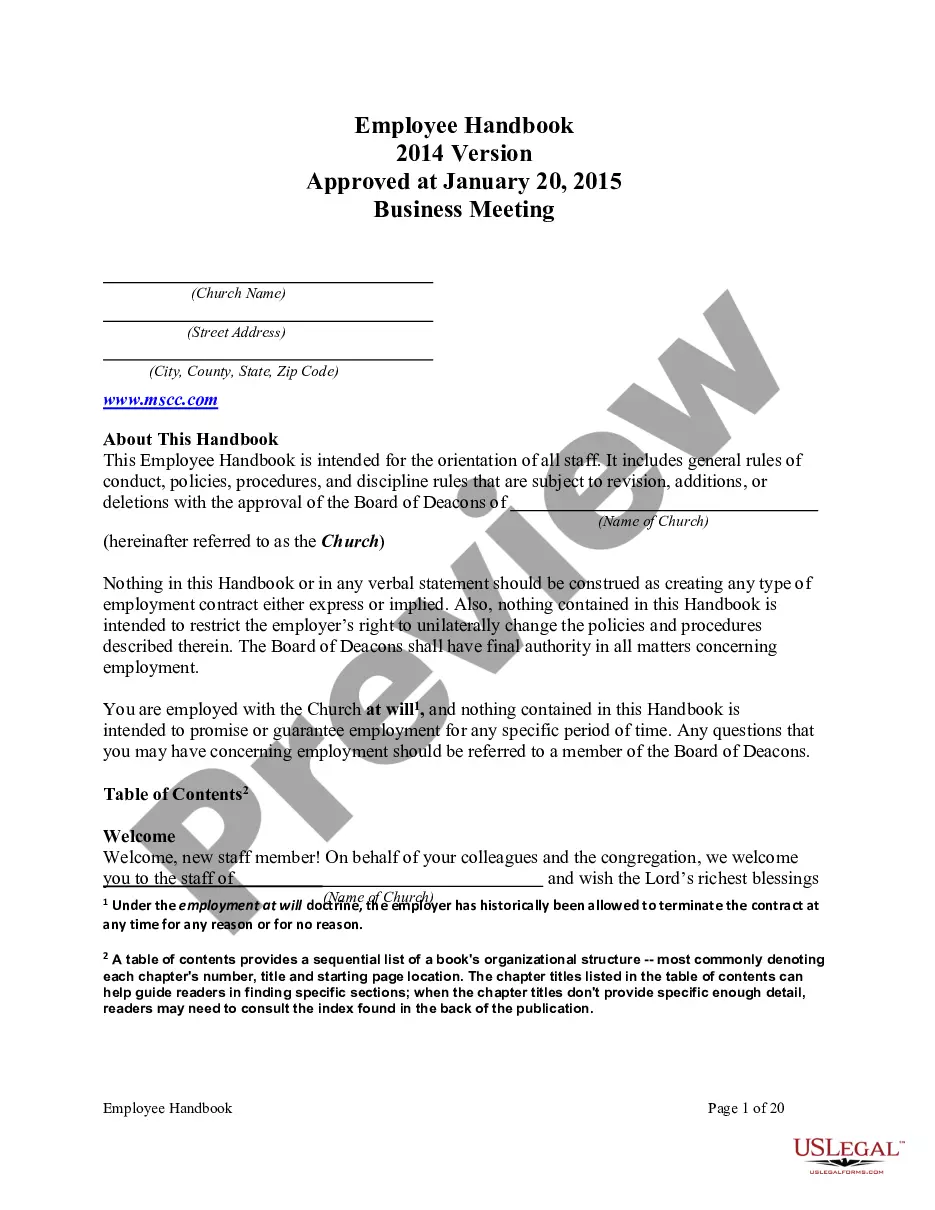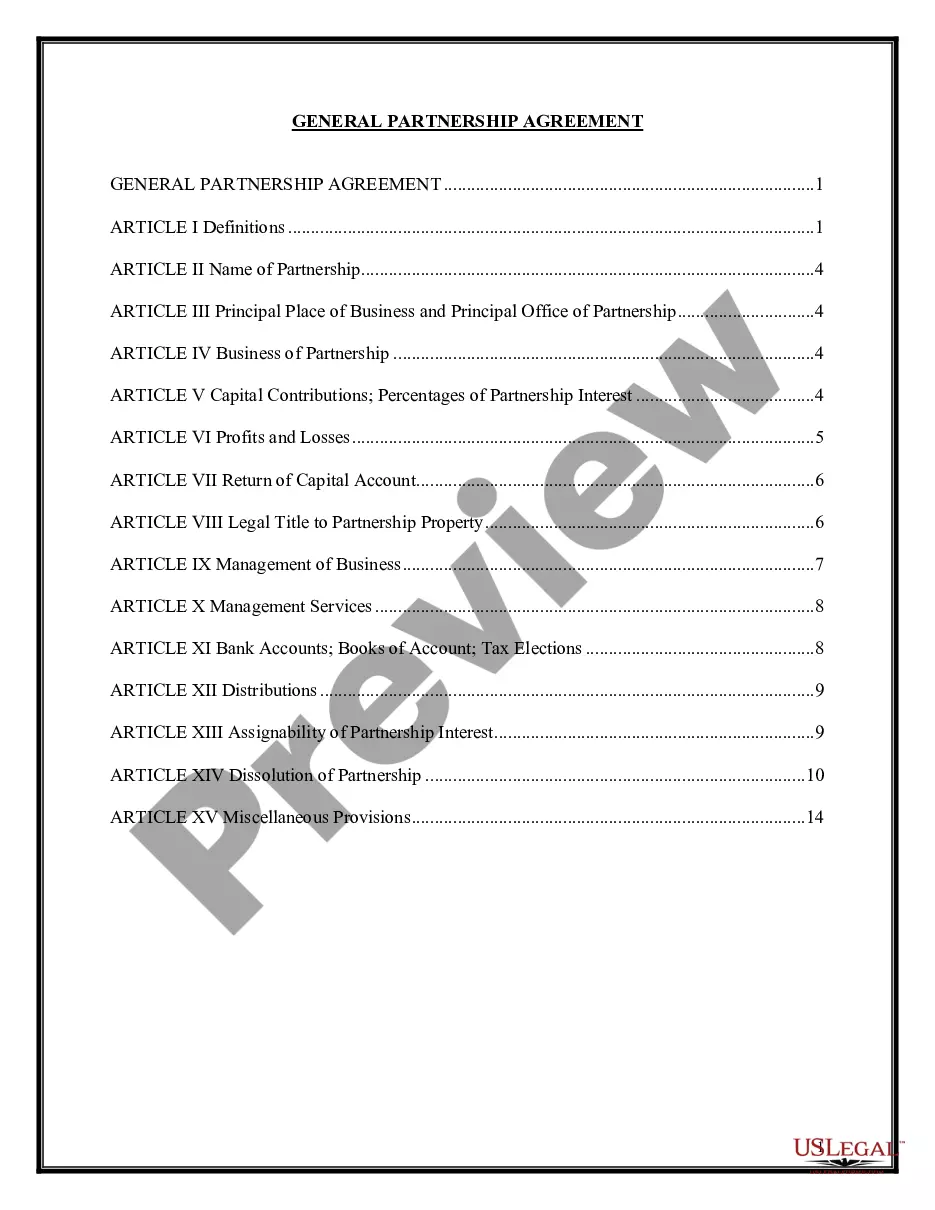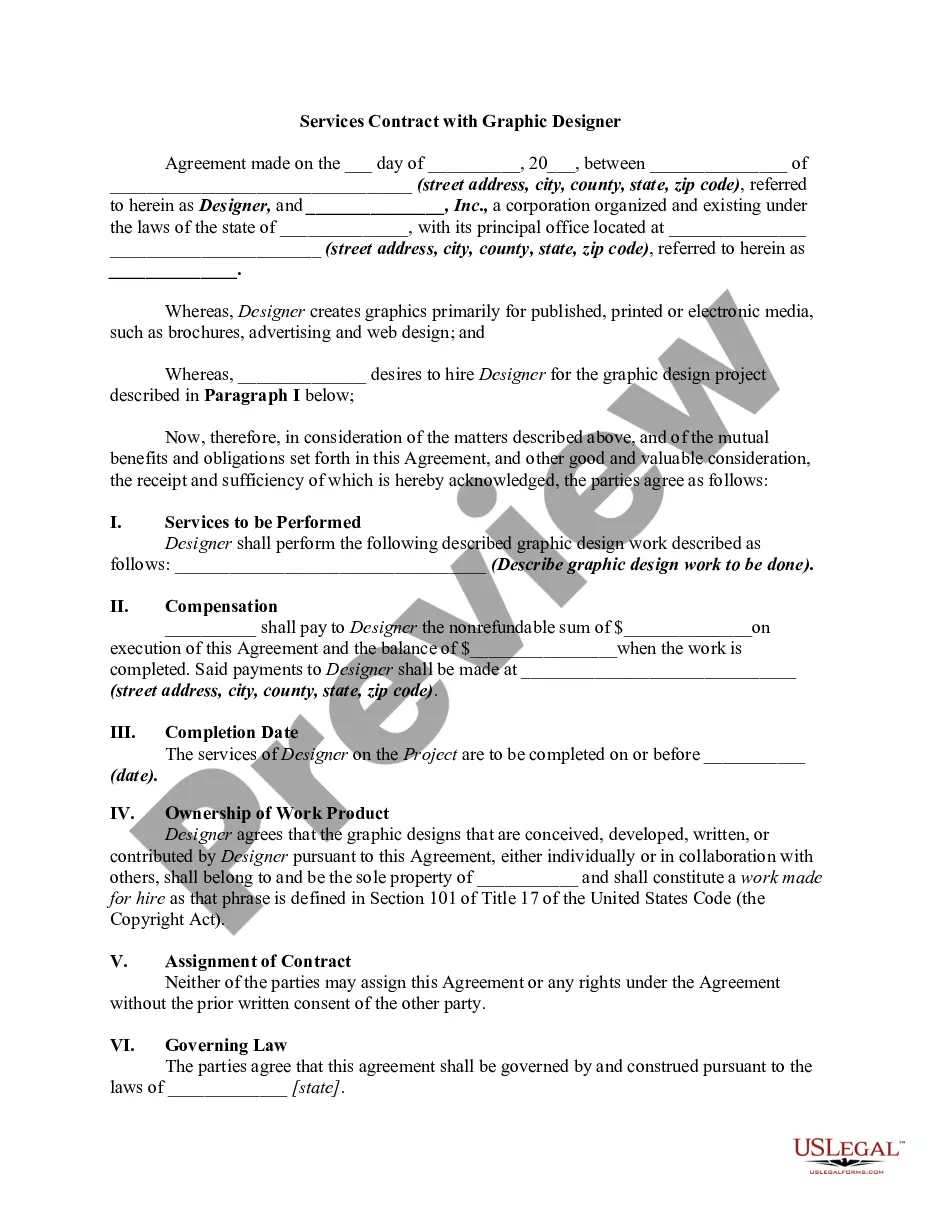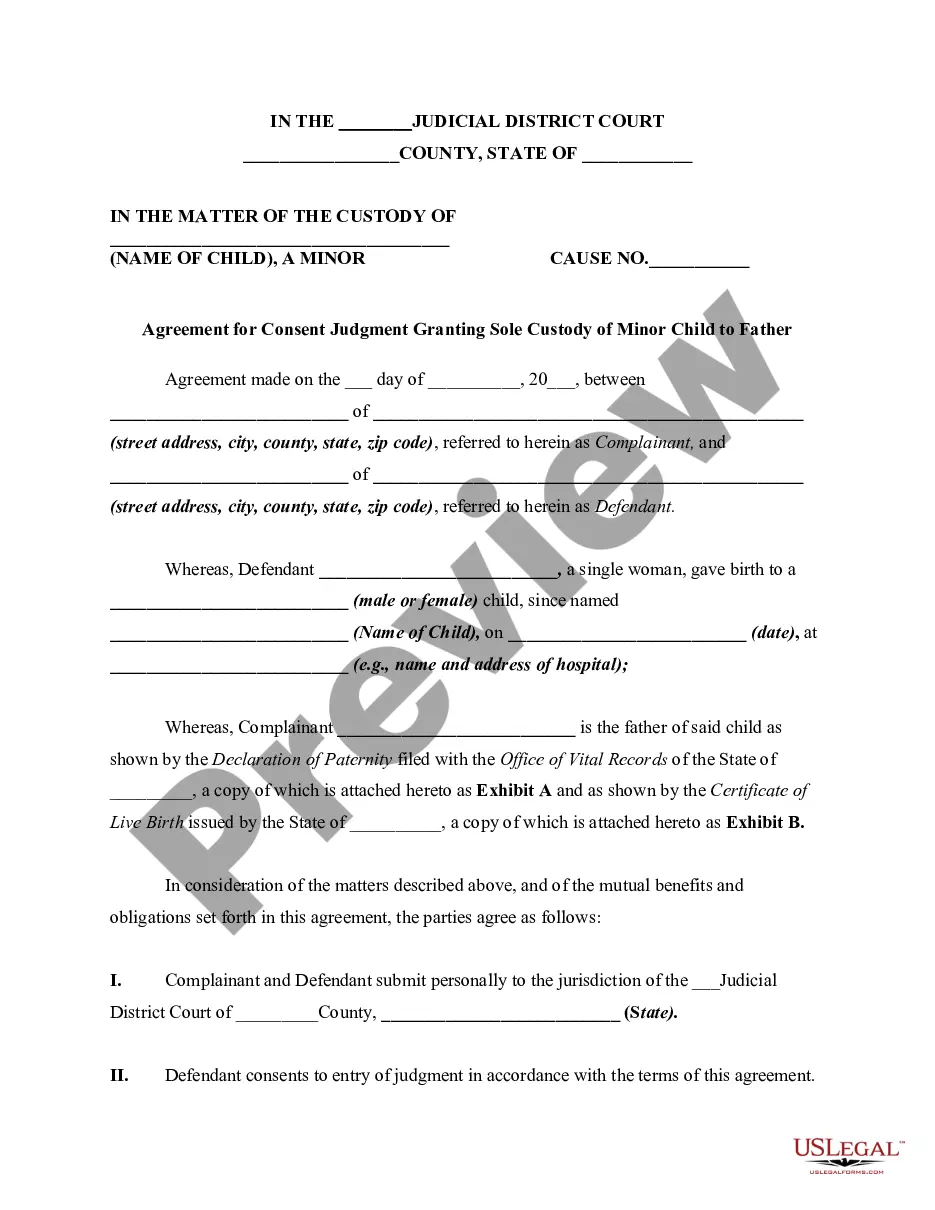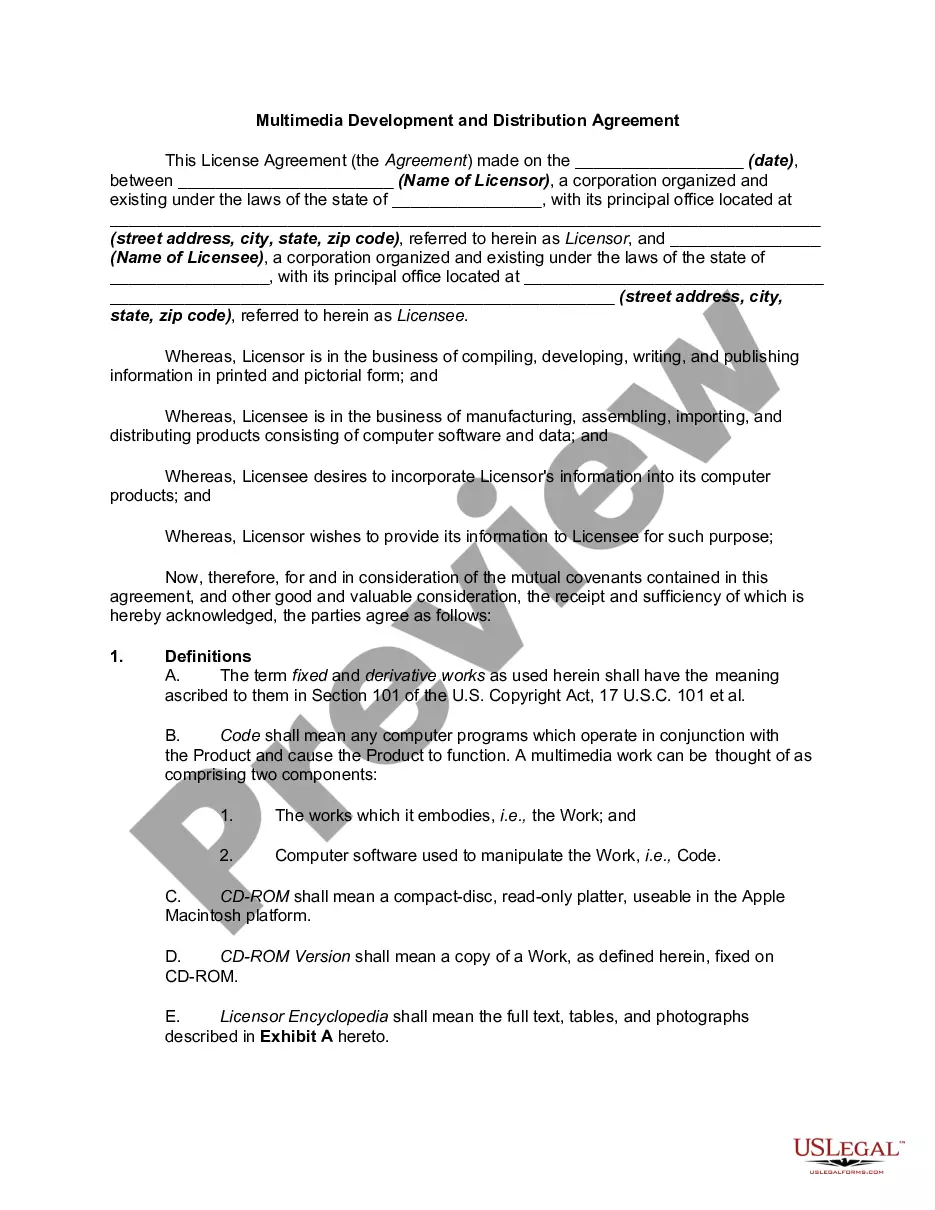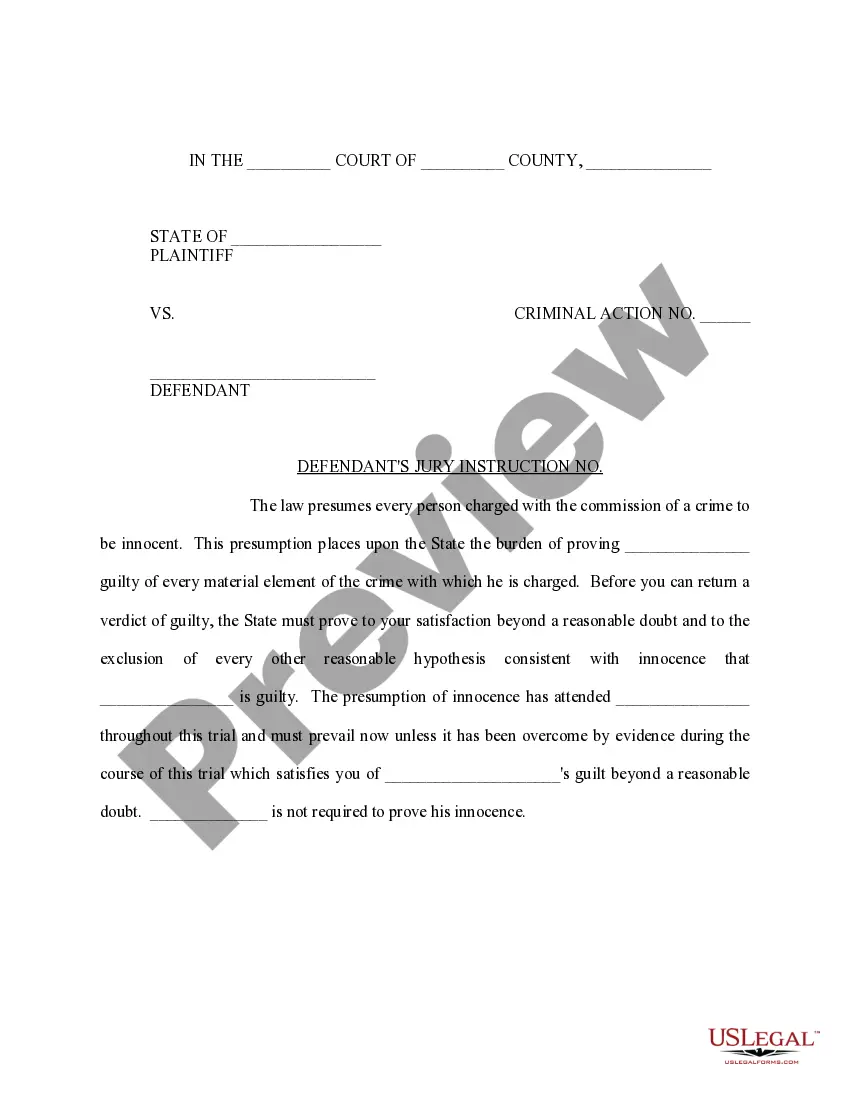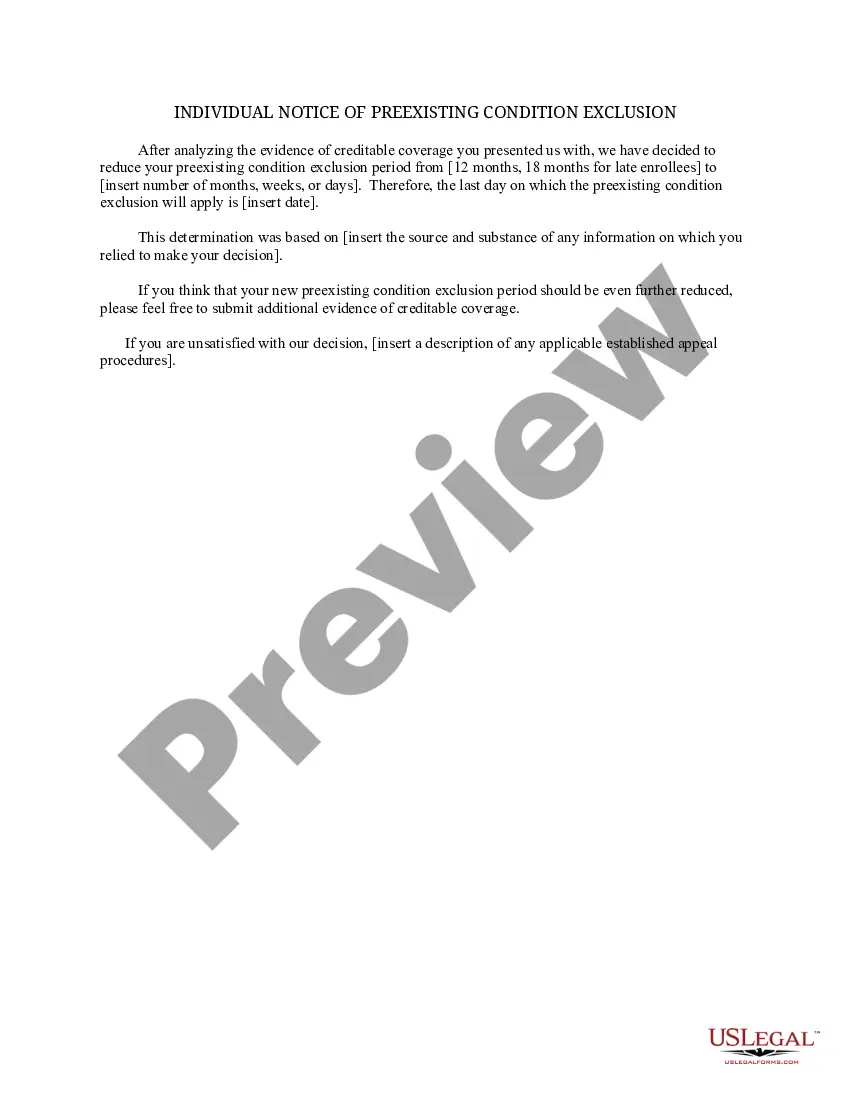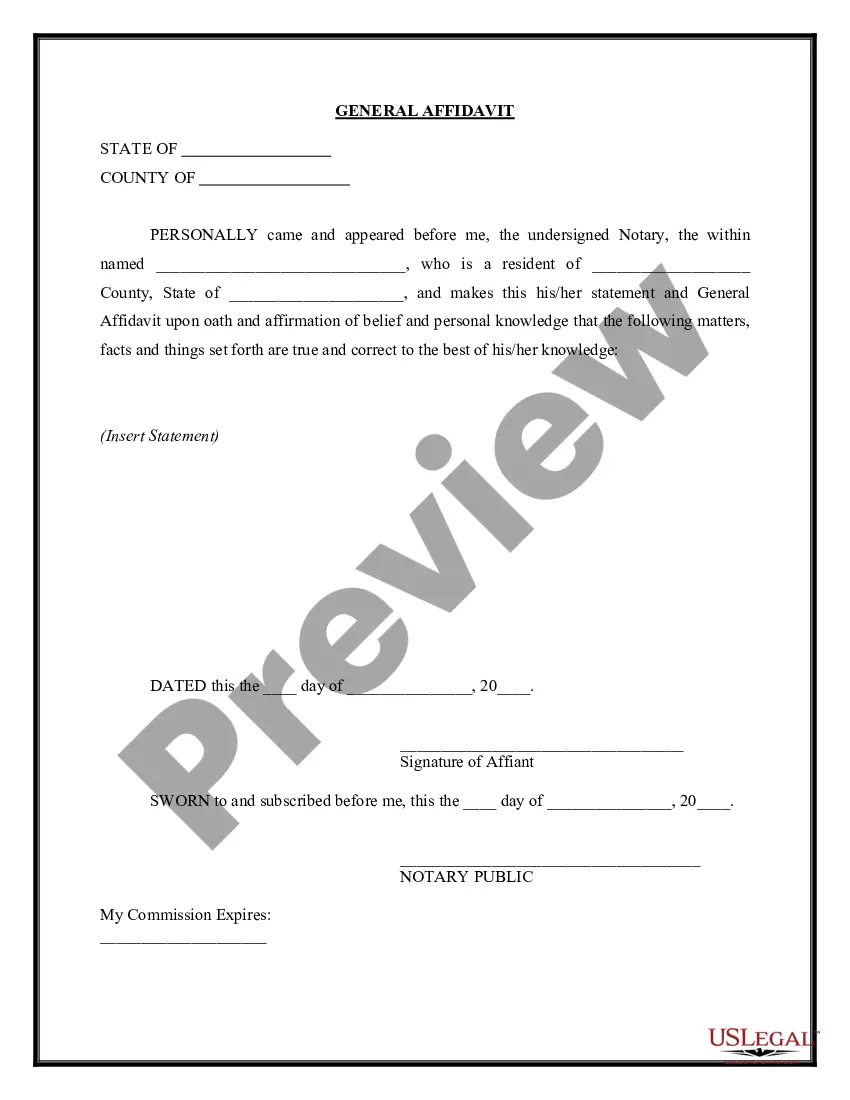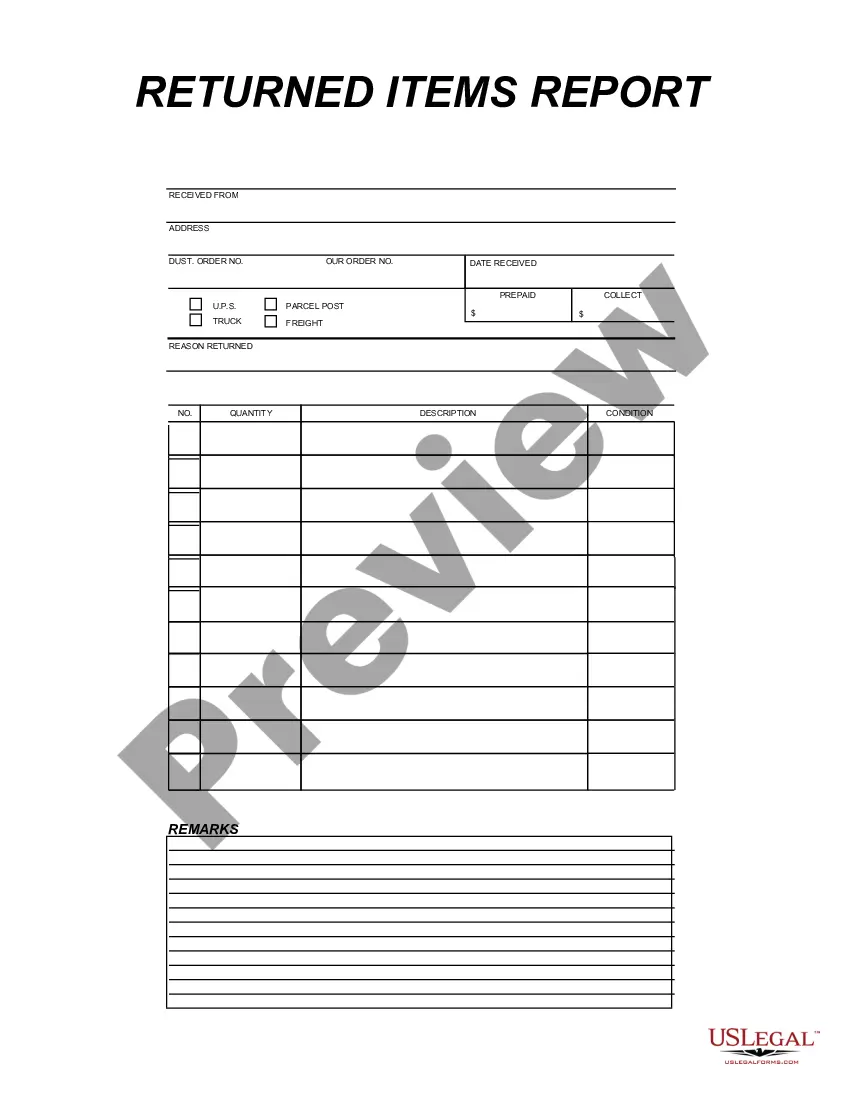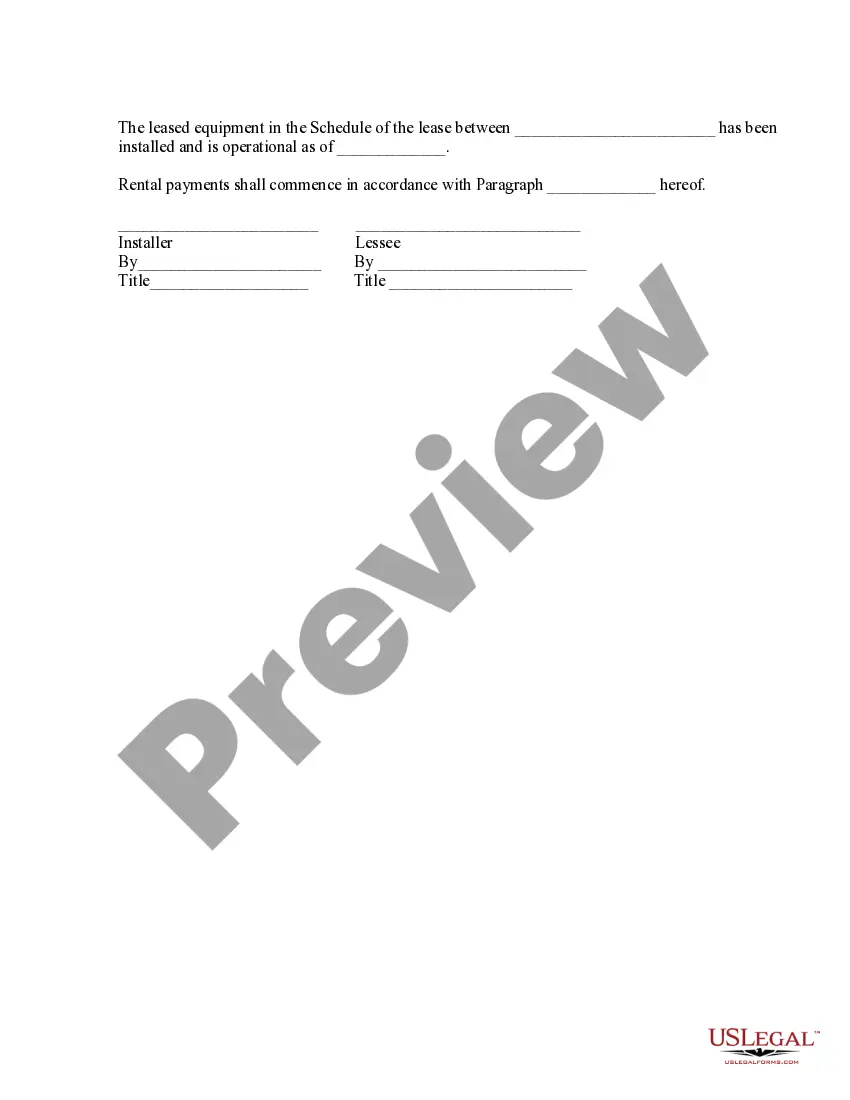Certificate of Installation
Description
How to fill out Certificate Of Installation?
Preparing official paperwork can be a real burden if you don’t have ready-to-use fillable templates. With the US Legal Forms online library of formal documentation, you can be confident in the blanks you find, as all of them comply with federal and state regulations and are verified by our experts. So if you need to prepare Certificate of Installation, our service is the best place to download it.
Getting your Certificate of Installation from our service is as easy as ABC. Previously authorized users with a valid subscription need only sign in and click the Download button after they locate the correct template. Later, if they need to, users can use the same blank from the My Forms tab of their profile. However, even if you are new to our service, registering with a valid subscription will take only a few moments. Here’s a quick guideline for you:
- Document compliance verification. You should attentively review the content of the form you want and make sure whether it suits your needs and complies with your state law requirements. Previewing your document and reviewing its general description will help you do just that.
- Alternative search (optional). Should there be any inconsistencies, browse the library using the Search tab above until you find an appropriate template, and click Buy Now once you see the one you need.
- Account creation and form purchase. Create an account with US Legal Forms. After account verification, log in and select your most suitable subscription plan. Make a payment to proceed (PayPal and credit card options are available).
- Template download and further usage. Choose the file format for your Certificate of Installation and click Download to save it on your device. Print it to complete your papers manually, or use a multi-featured online editor to prepare an electronic copy faster and more efficiently.
Haven’t you tried US Legal Forms yet? Sign up for our service today to obtain any official document quickly and easily whenever you need to, and keep your paperwork in order!
Form popularity
FAQ
Client Digital Certificate - Windows Using Chrome Open Google Chrome.Select Show Advanced Settings > Manage Certificates. Click Import to start the Certificate Import Wizard. Click Next.? Browse to your downloaded certificate PFX file and click Next.
Steps to Certificates in Linux Step 1: Open the terminal window (Ctrl + Shift + T) Open the terminal application on your Linux system. Step 2: Copy the certificate to the system.Step 3: Update the certificate authority list.Step 4: Verify the certificate installation.
Add a digital certificate Sign in to your Google Admin console.In the Admin console, go to Menu Devices.Click Certificates. To apply the setting to everyone, leave the top organizational unit selected.Click Add Certificate. Enter a name for the certificate. Click Upload, select the PEM file, and click Open.
Import the certificate into the local computer store In the Open box, type mmc, and then select OK. On the File menu, select Add/Remove snap-in. In the Add/Remove Snap-in dialog box, select Add. In the Add Standalone Snap-in dialog box, select Certificates, and then select Add.
A certificate Open your phone's Settings app. Tap Security Advanced settings. Encryption & credentials. Tap a certificate. Wi-Fi certificate. In the top left, tap Menu . Tap where you saved the certificate. Tap the file. If needed, enter the key store password.Enter a name for the certificate. Tap OK.
A certificate Open your phone's Settings app. Tap Security Advanced settings. Encryption & credentials. Tap a certificate. Wi-Fi certificate. In the top left, tap Menu . Tap where you saved the certificate. Tap the file. If needed, enter the key store password.Enter a name for the certificate. Tap OK.
Select Run from the Start menu, and then enter certmgr. msc. The Certificate Manager tool for the current user appears. To view your certificates, under Certificates - Current User in the left pane, expand the directory for the type of certificate you want to view.
On the File menu, select Add/Remove snap-in. In the Add/Remove Snap-in dialog box, select Add. In the Add Standalone Snap-in dialog box, select Certificates, and then select Add. In the Certificates snap-in dialog box, select Computer account, and then select Next.