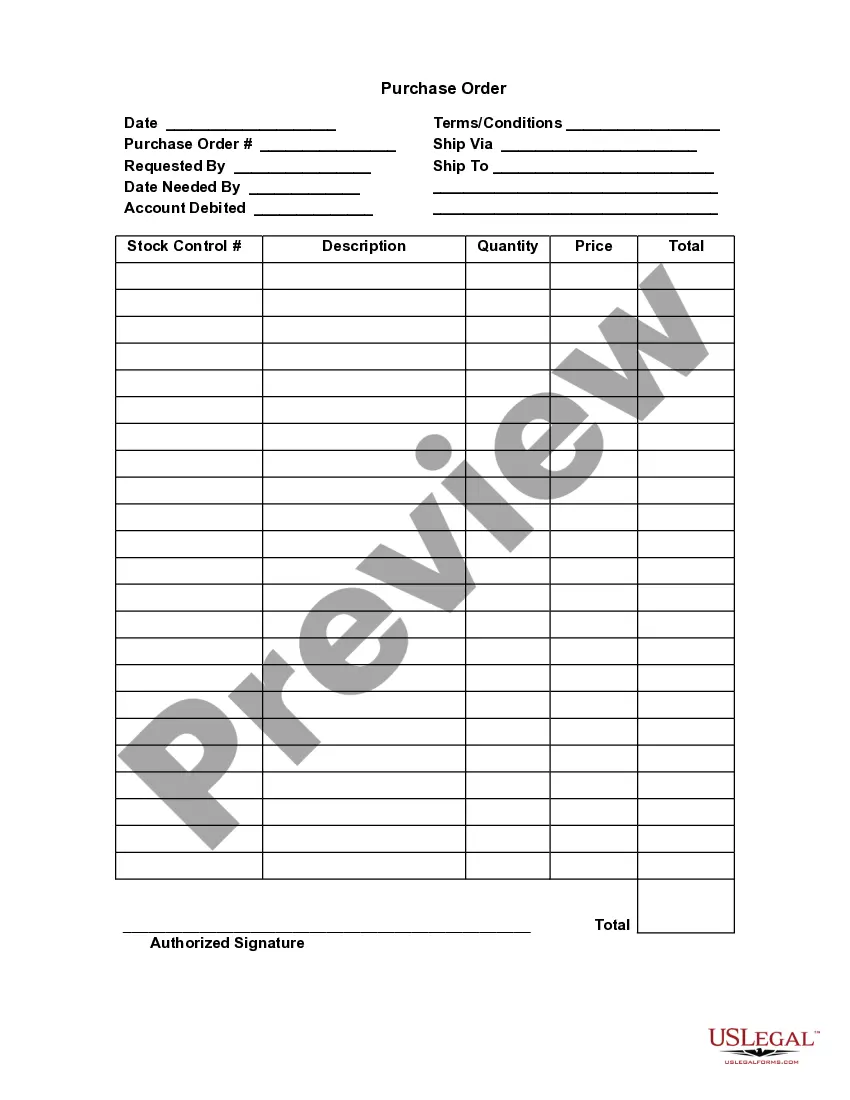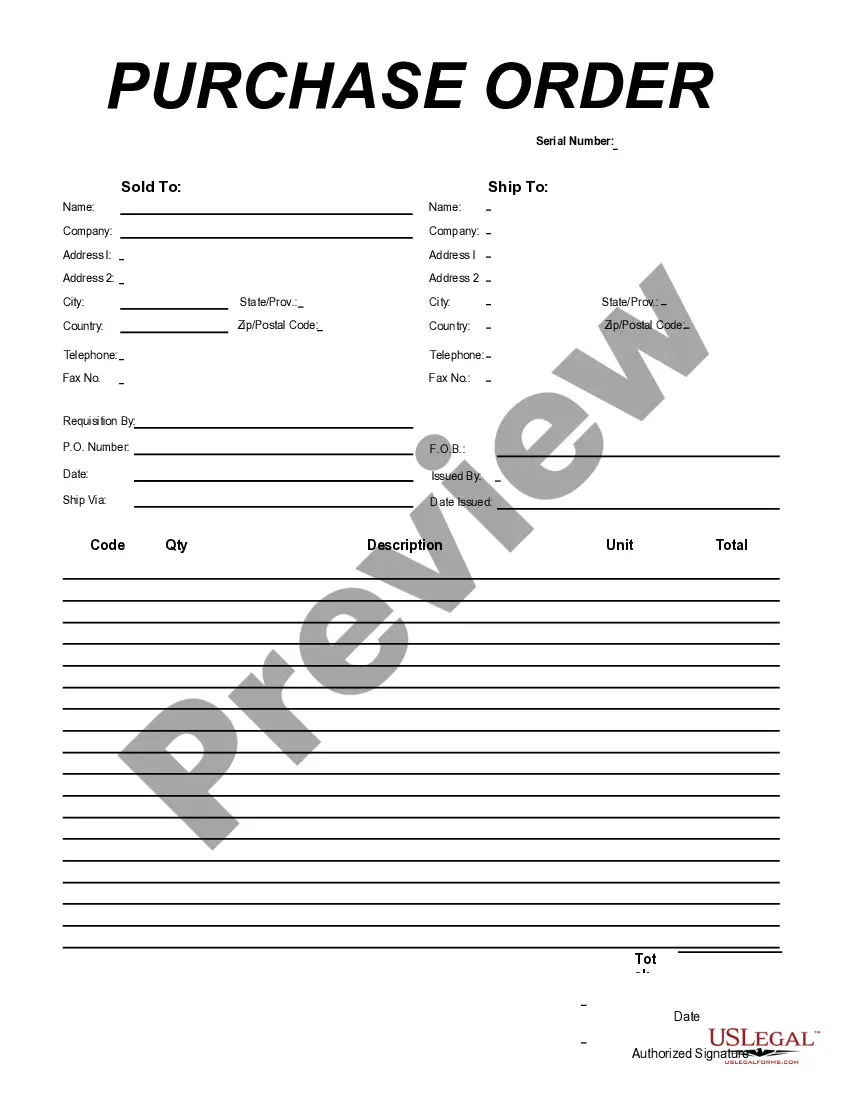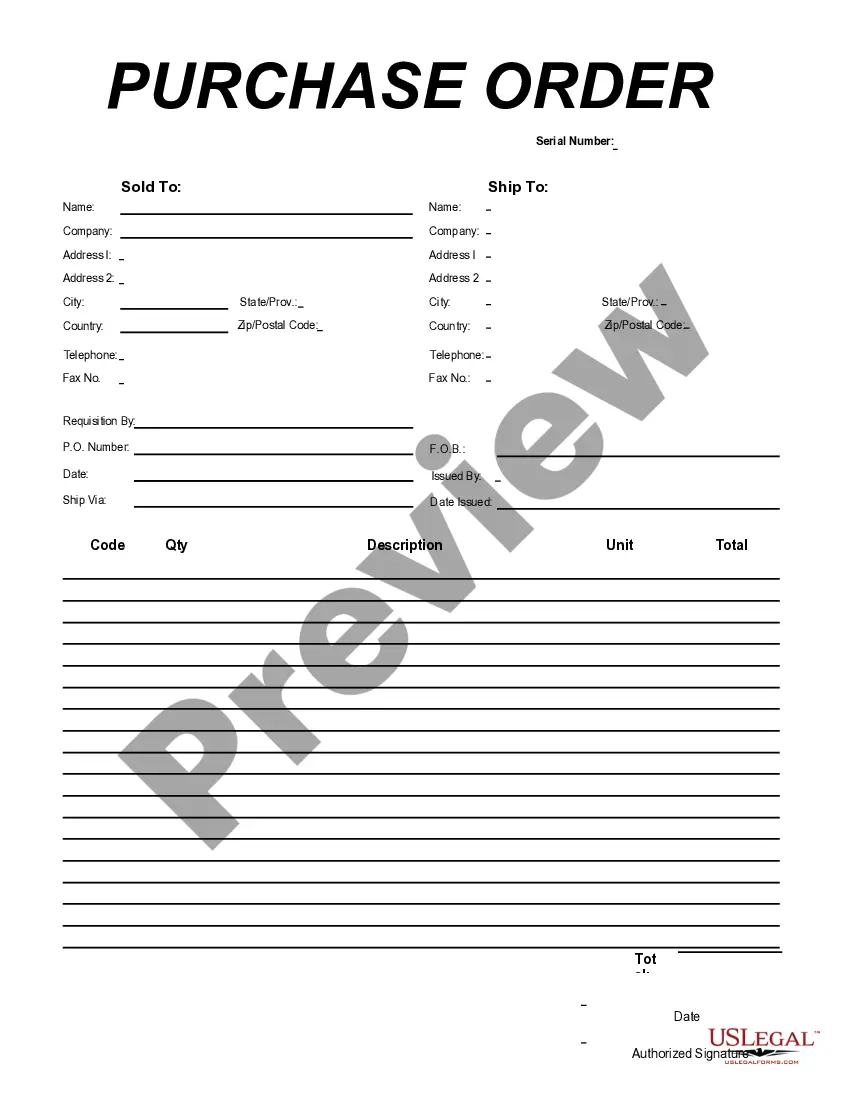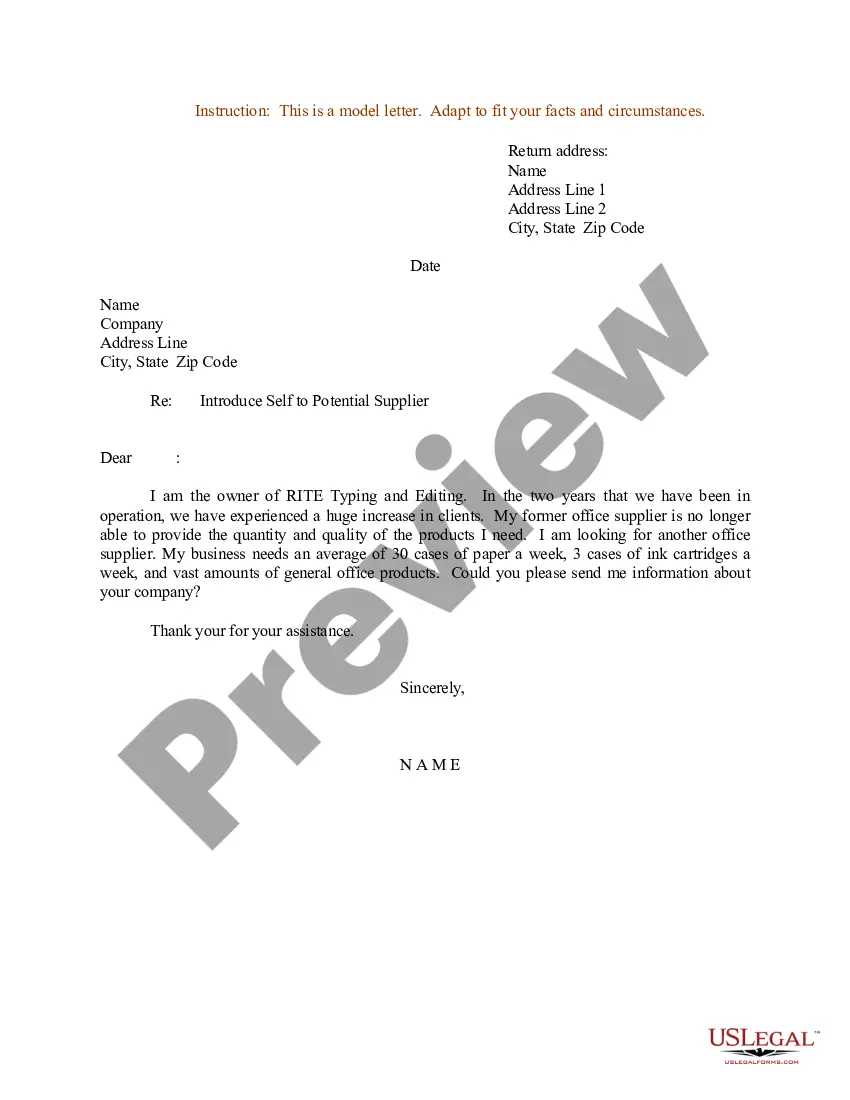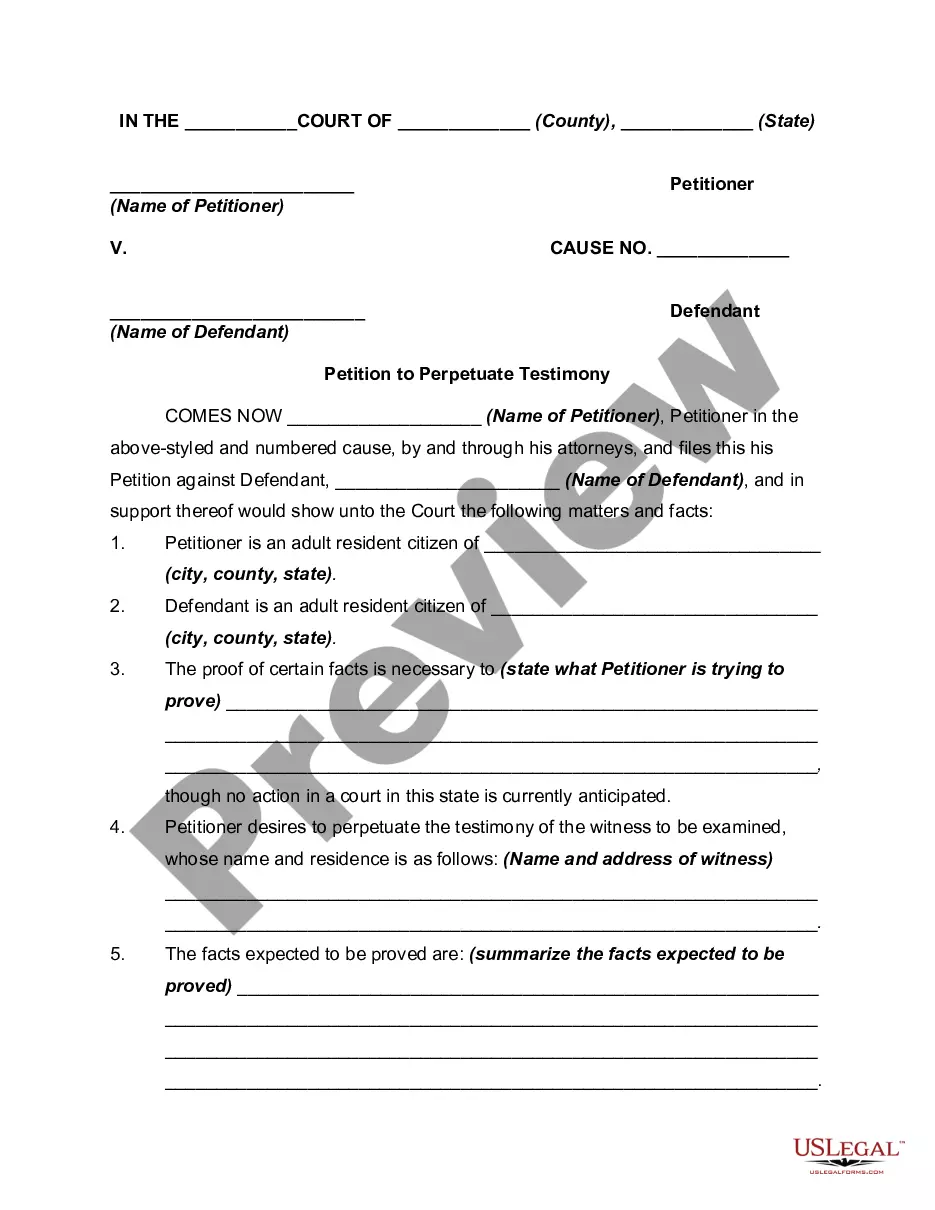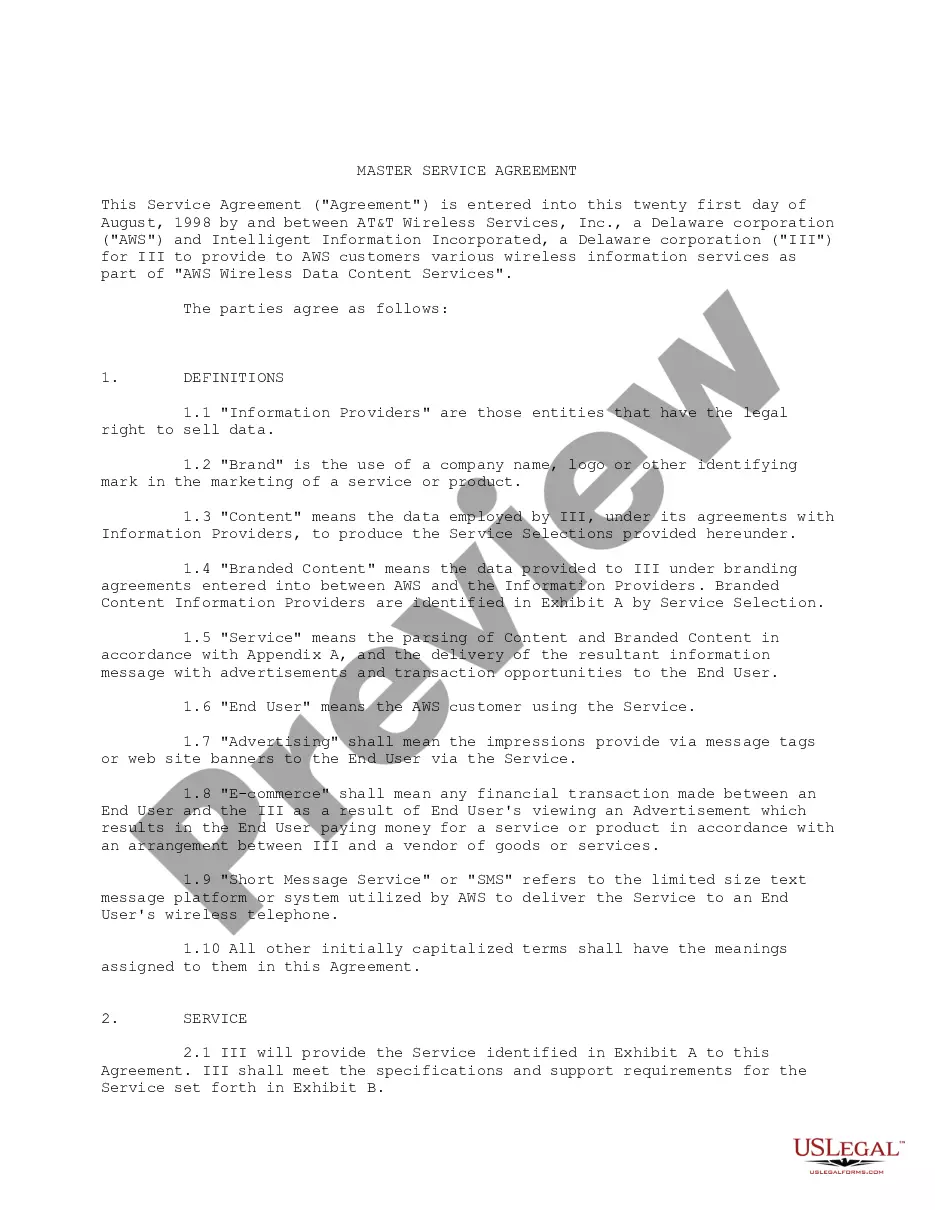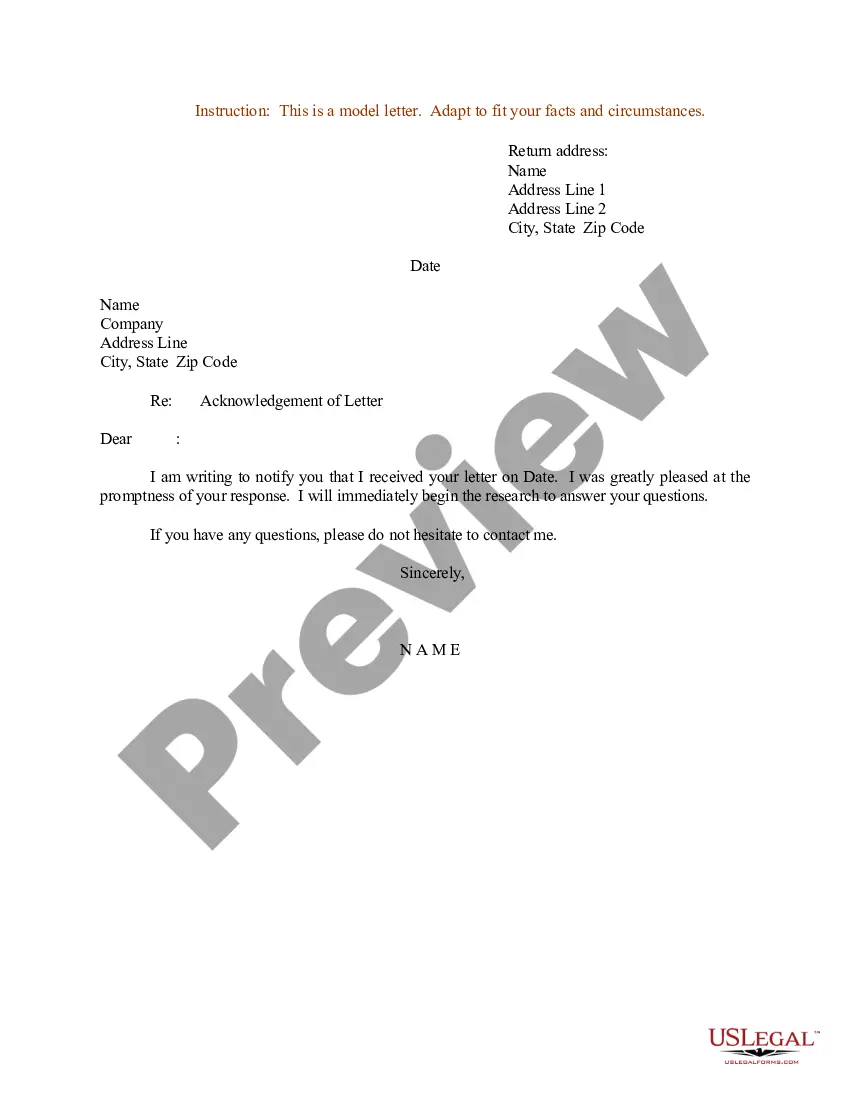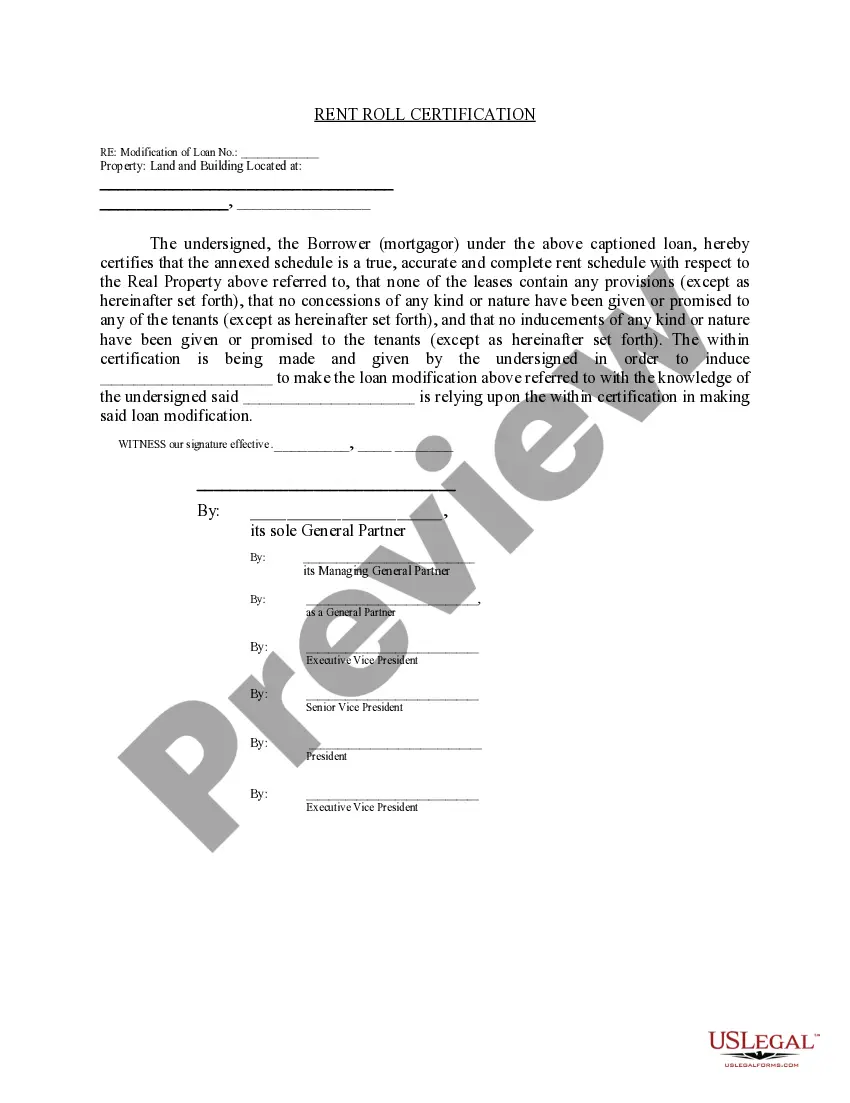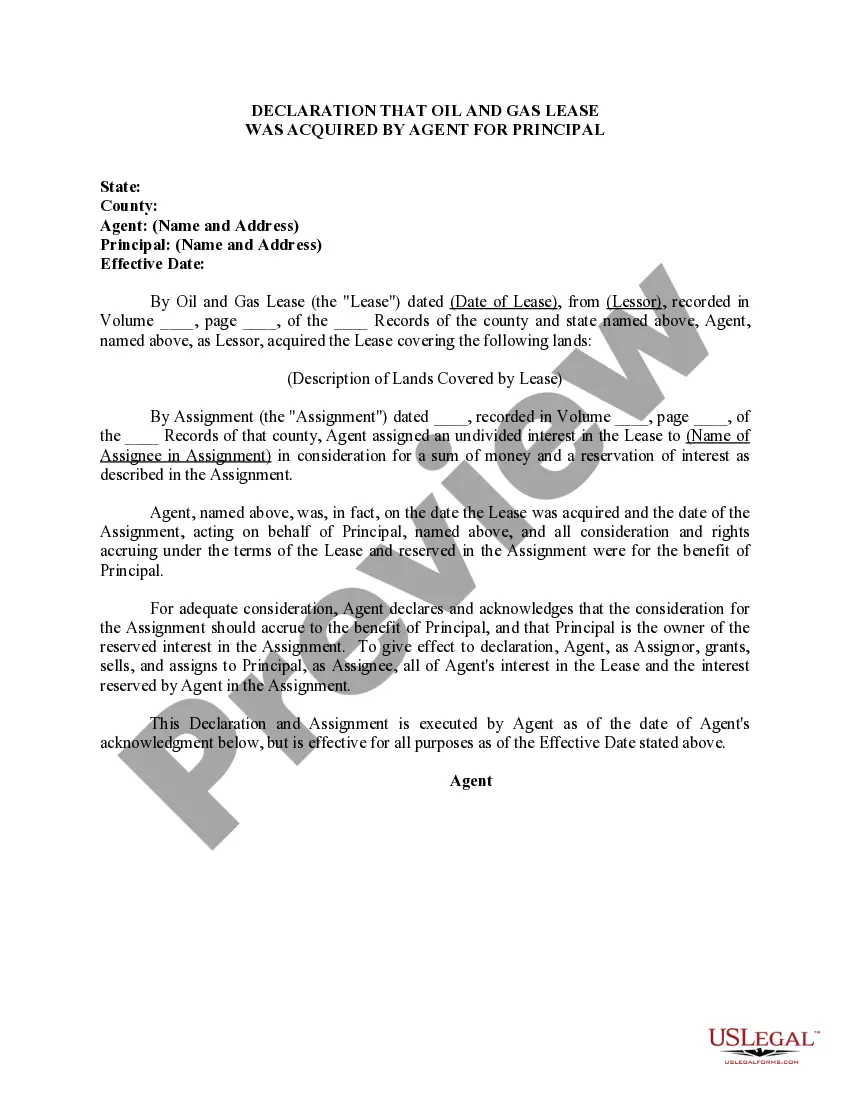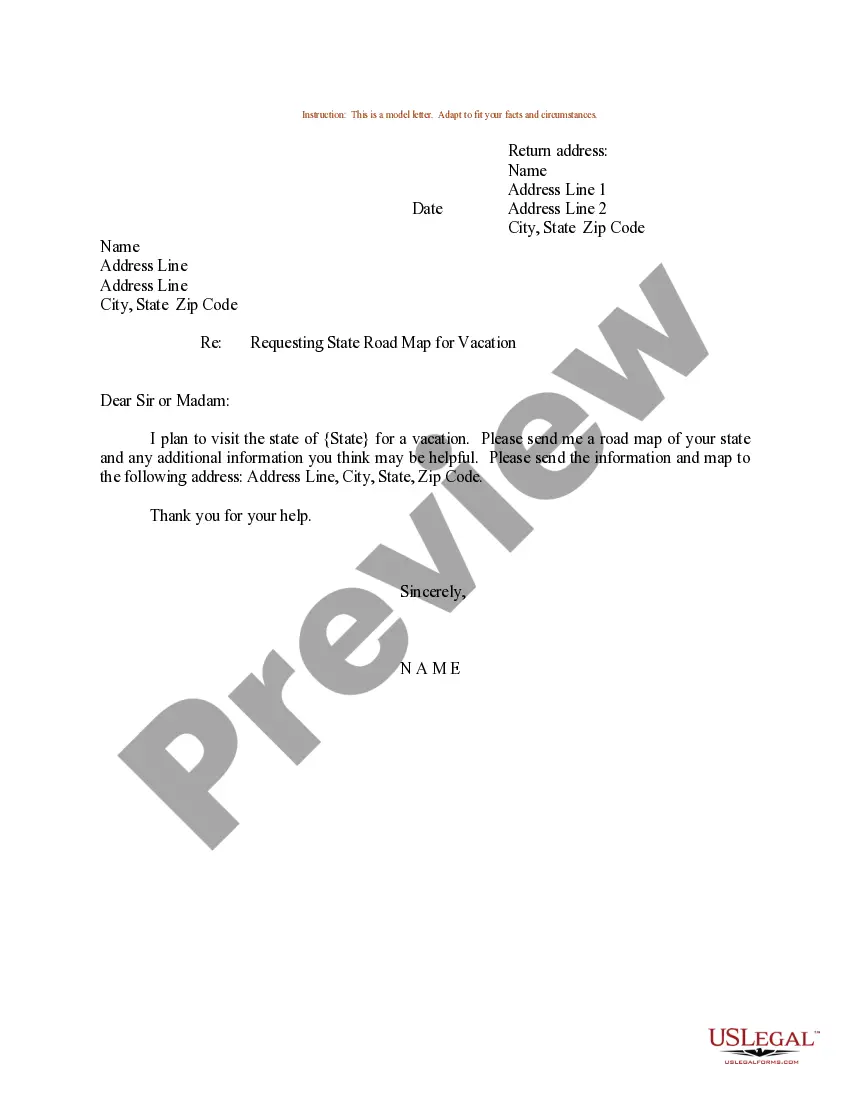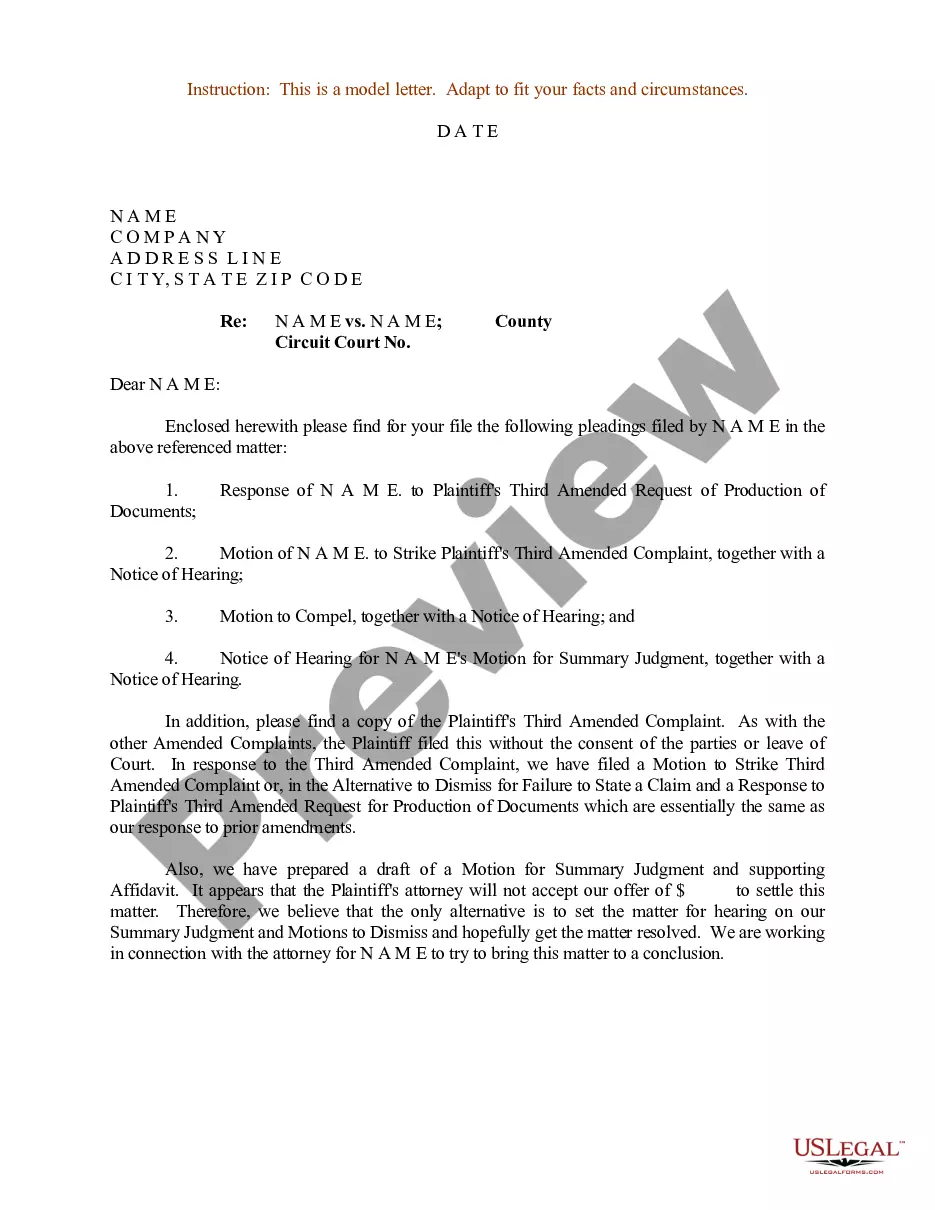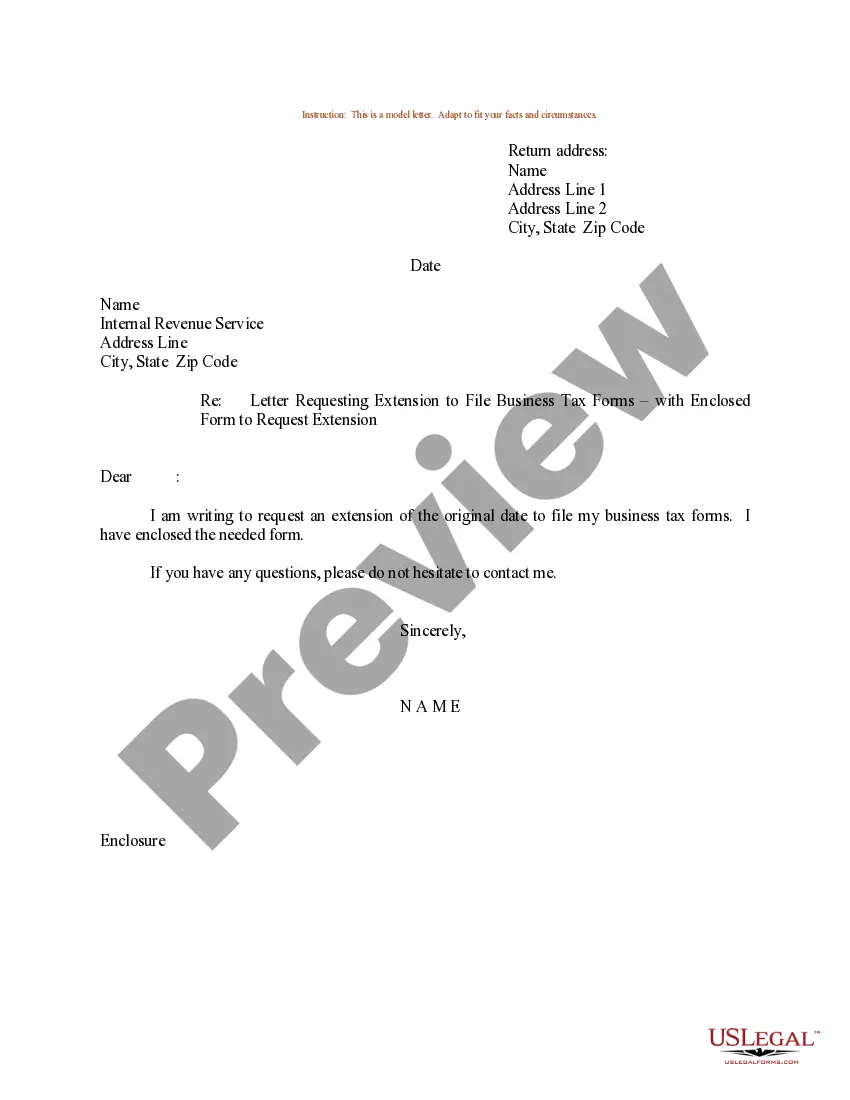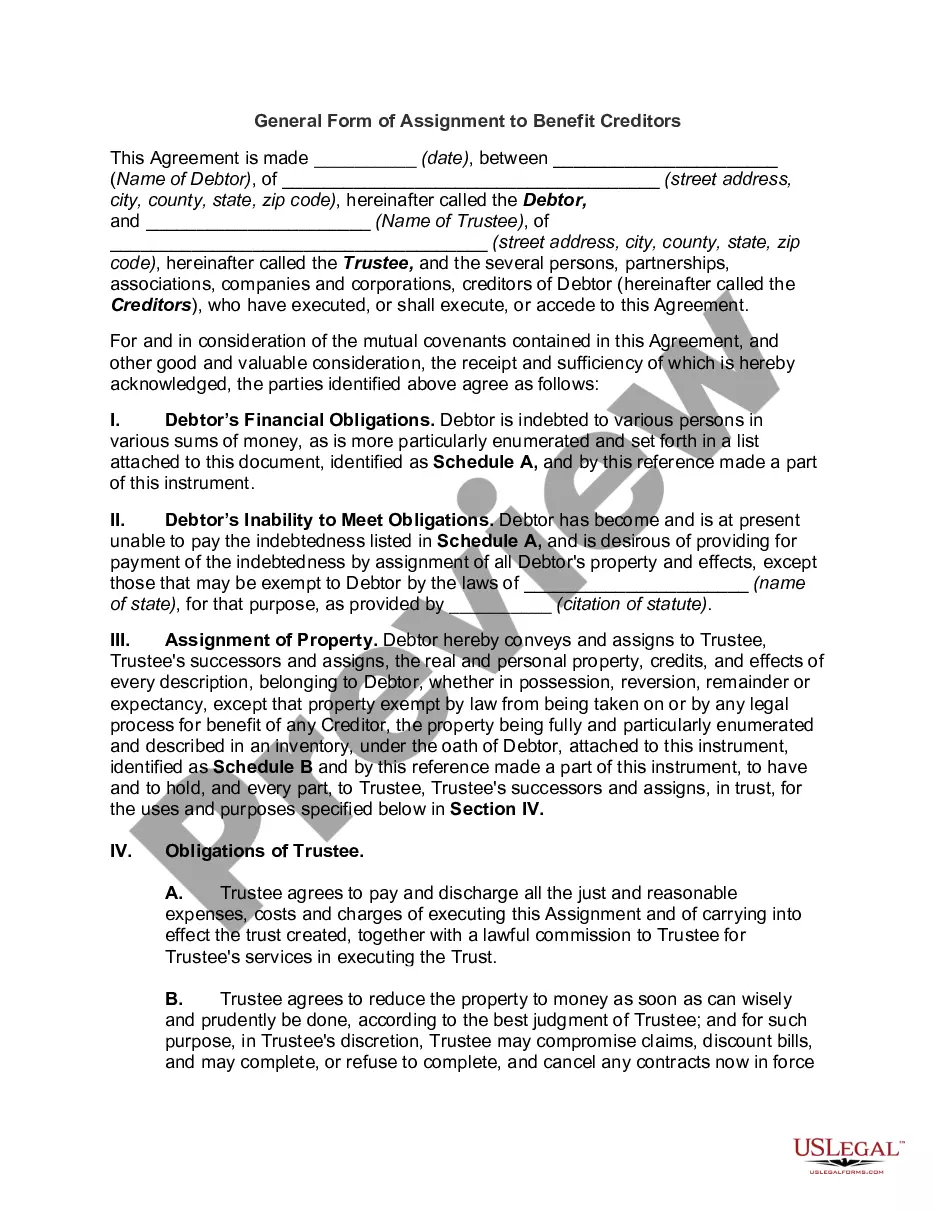Virgin Islands Purchase Order Log
Description
How to fill out Purchase Order Log?
US Legal Forms - one of the most prominent collections of legal templates in the United States - provides a variety of legal document formats that you can download or print.
Through the website, you can access thousands of forms for business and personal purposes, organized by categories, states, or keywords. You can find the latest versions of forms like the Virgin Islands Purchase Order Log In just minutes.
If you hold a subscription, sign in and download the Virgin Islands Purchase Order Log from the US Legal Forms library. The Download option will appear on every template you view. You can access all previously stored forms in the My documents section of your account.
Complete the purchase. Use your credit card or PayPal account to finalize the transaction.
Choose the format and download the document to your device. Edit. Fill out, modify, print, and sign the saved Virgin Islands Purchase Order Log. Each template saved in your account has no expiration date and is yours indefinitely. So, if you want to download or print another copy, simply go to the My documents section and click on the form you desire. Access the Virgin Islands Purchase Order Log with US Legal Forms, the most extensive library of legal document templates. Utilize thousands of professional and state-specific templates that satisfy your business or personal requirements.
- If you are using US Legal Forms for the first time, here are some simple tips to get started.
- Please ensure you have selected the correct form for the city/state.
- Use the Preview option to review the form's content.
- Check the form description to make sure you have selected the correct one.
- If the form does not meet your needs, utilize the Search box at the top of the page to find one that does.
- Once you are satisfied with the form, confirm your selection by clicking the Buy now button.
- Then, select the pricing plan you prefer and provide your information to register for an account.
Form popularity
FAQ
The T code ME2L in SAP is used to display purchase orders by vendor. This transaction code facilitates filtering orders linked to specific suppliers, providing valuable insights into procurement activities. Incorporating the Virgin Islands Purchase Order Log while using ME2L can contribute to more informed purchasing decisions. It’s beneficial for businesses wanting to analyze their vendor relationships effectively.
To view orders in SAP, you can use transaction codes like ME23N or ME2N, depending on your specific needs. These codes grant access to various functionalities for reviewing and managing purchase orders. By leveraging the Virgin Islands Purchase Order Log within SAP, you can enhance your order visibility and maintain better control over your procurement activities. It's essential to familiarize yourself with these codes for efficient order management.
In SAP, the transaction code for viewing Purchase Orders is ME23N. This code allows users to access and analyze detailed data related to purchase orders efficiently. By managing your purchase orders through the Virgin Islands Purchase Order Log, you can streamline your procurement process. Utilizing the correct T code ensures you access comprehensive order information.
The Virgin Islands were purchased by the United States from Denmark in 1917. This strategic acquisition helped secure a vital naval base during World War I. As part of this transaction, the United States obtained the rights to the Islands, which are now home to a vibrant community. Understanding the history behind the Virgin Islands Purchase Order Log can deepen your appreciation for the region.
A purchase order, or PO, is a document that represents an agreement between a buyer and a seller. For instance, if a business orders office supplies, it creates a Virgin Islands Purchase Order Log detailing the items, quantities, and prices. This log serves as a formal record, helping businesses track their purchases efficiently. By using a comprehensive platform like USLegalForms, you can easily manage and generate POs for your company.
Purchase Order Tracking: How to Track Purchase Orders and Optimize EfficiencyStep 1 The department contacts the purchasing department.Step 2: The purchasing department fills out a PO.Step 3: Purchase Order Tracking is then sent to suppliers.Step 4: Department can now call suppliers to ask for current status.
If you'd rather work with a spreadsheet, you can use the same technique to create a purchase order in Microsoft Excel. Open a new document in Excel then click the icon at the top left of the screen. Choose new and Purchase Orders from the list.
What Your Purchase Order Should IncludeContact Information. The name, address, email, phone number and other contact information for both companies should be completed.PO Number.Item SKU.Item Description.Quantity.Price.Subtotals, Taxes and Totals.Payment Due Date.More items...?24-Sept-2019
Purchase order tracking also known as a PO tracking system is a software application used to view the real-time status of purchase orders. Implemented as cloud based software or on-premise, it allows the electronic handling of purchase orders for swift and simple PO processing.
The elements included in this example are:PO number.Purchase order date.Vendor name and billing address.Buyer name and shipping address.Additional contact information, such as phone numbers and email addresses.Delivery date.Shipping method.Shipping terms.More items...?02-Jan-2020