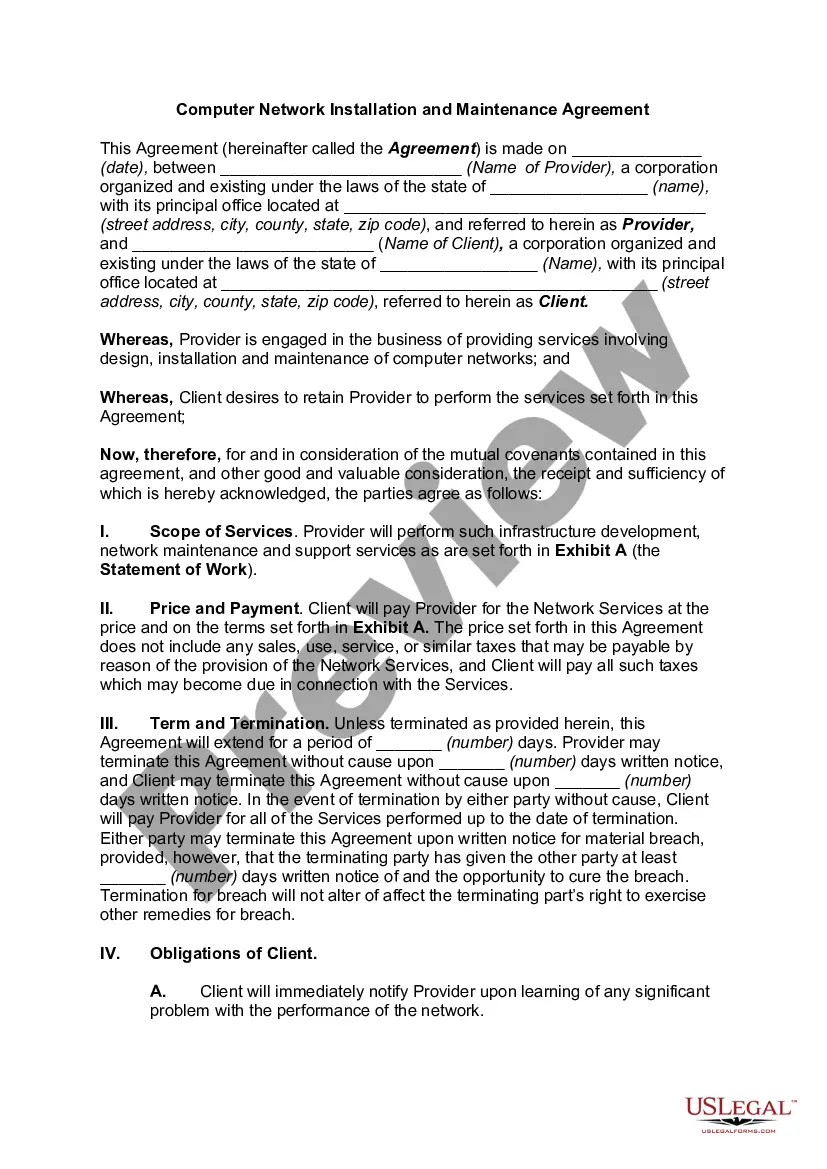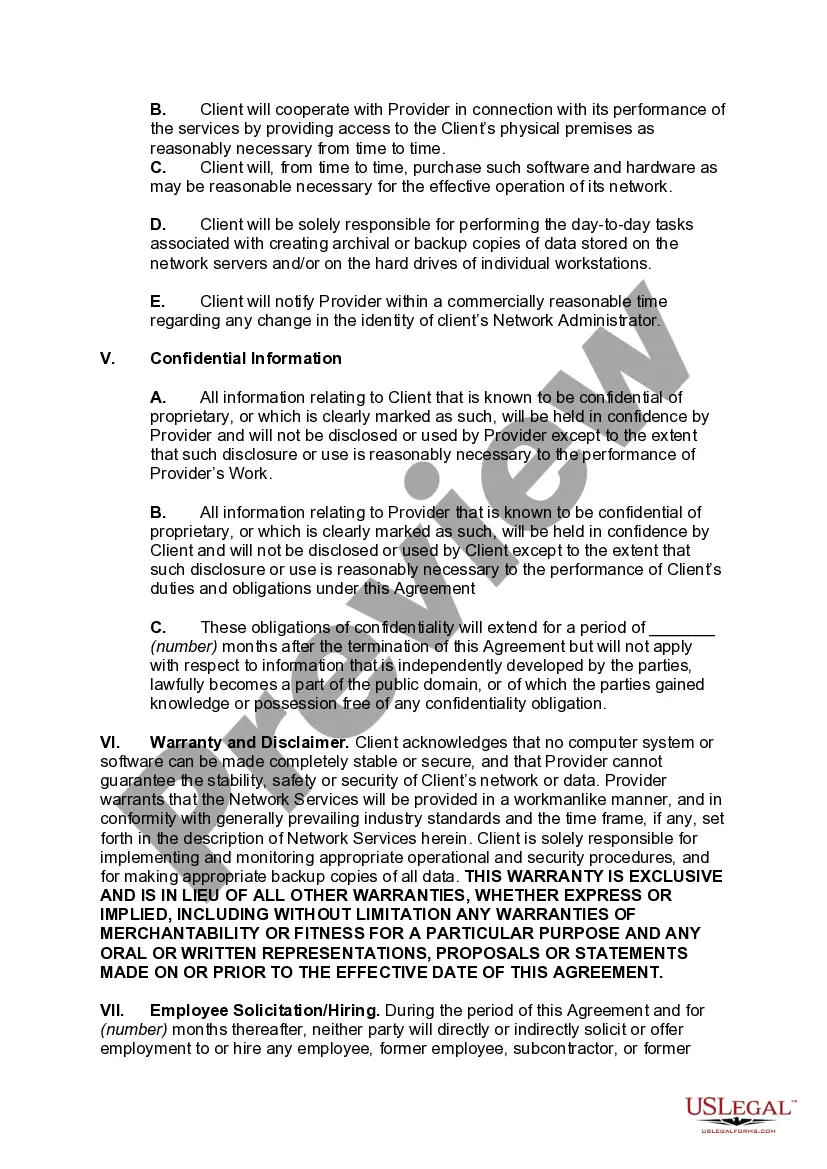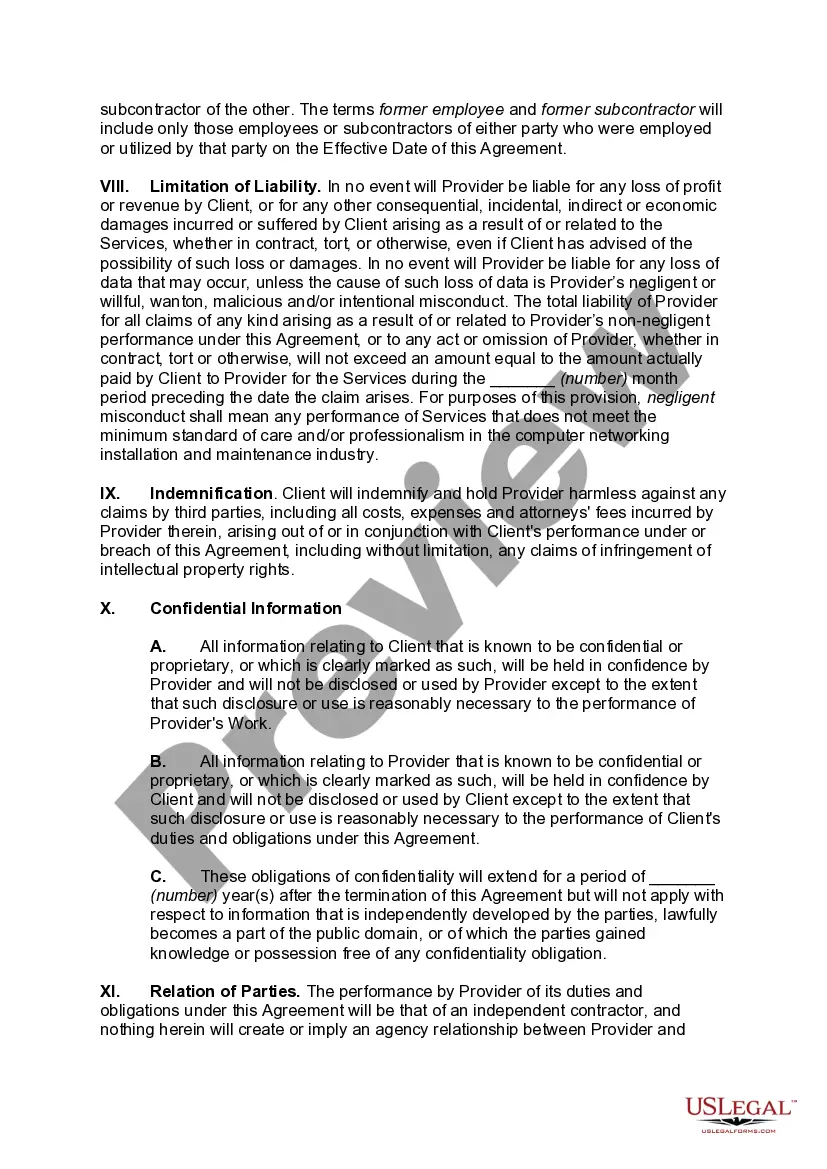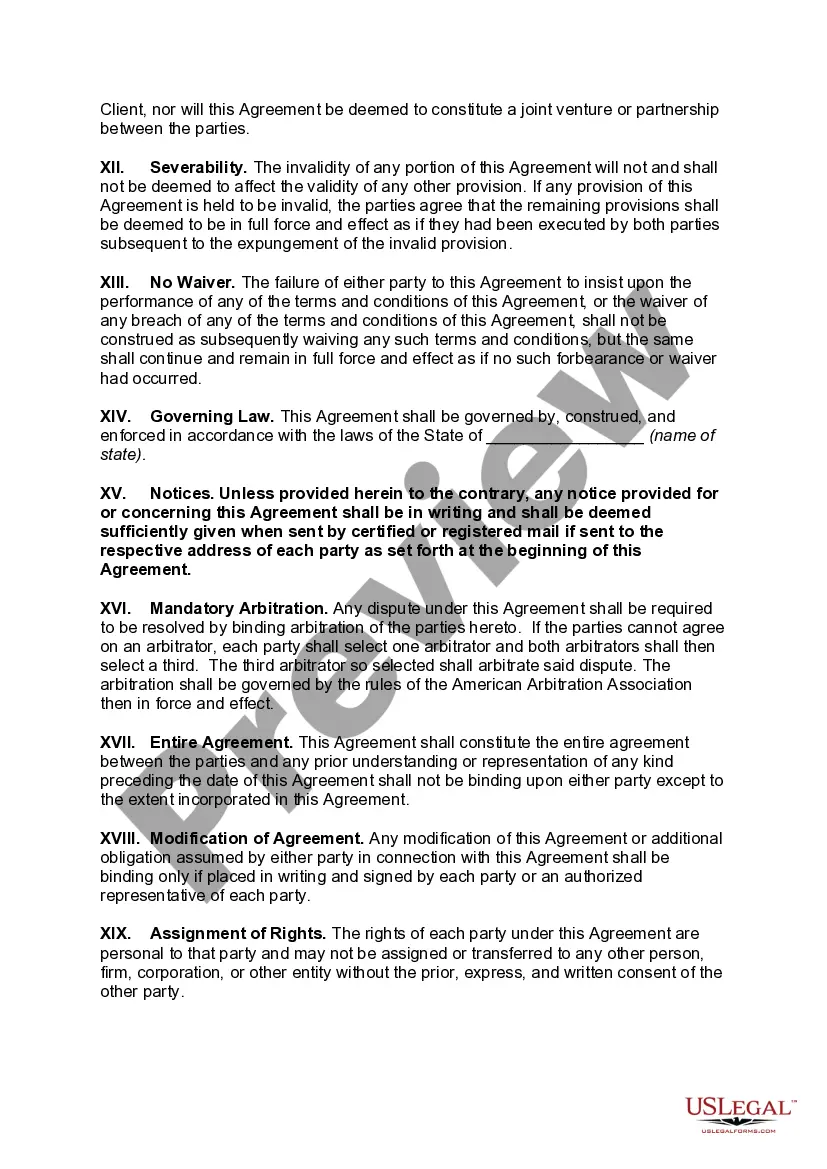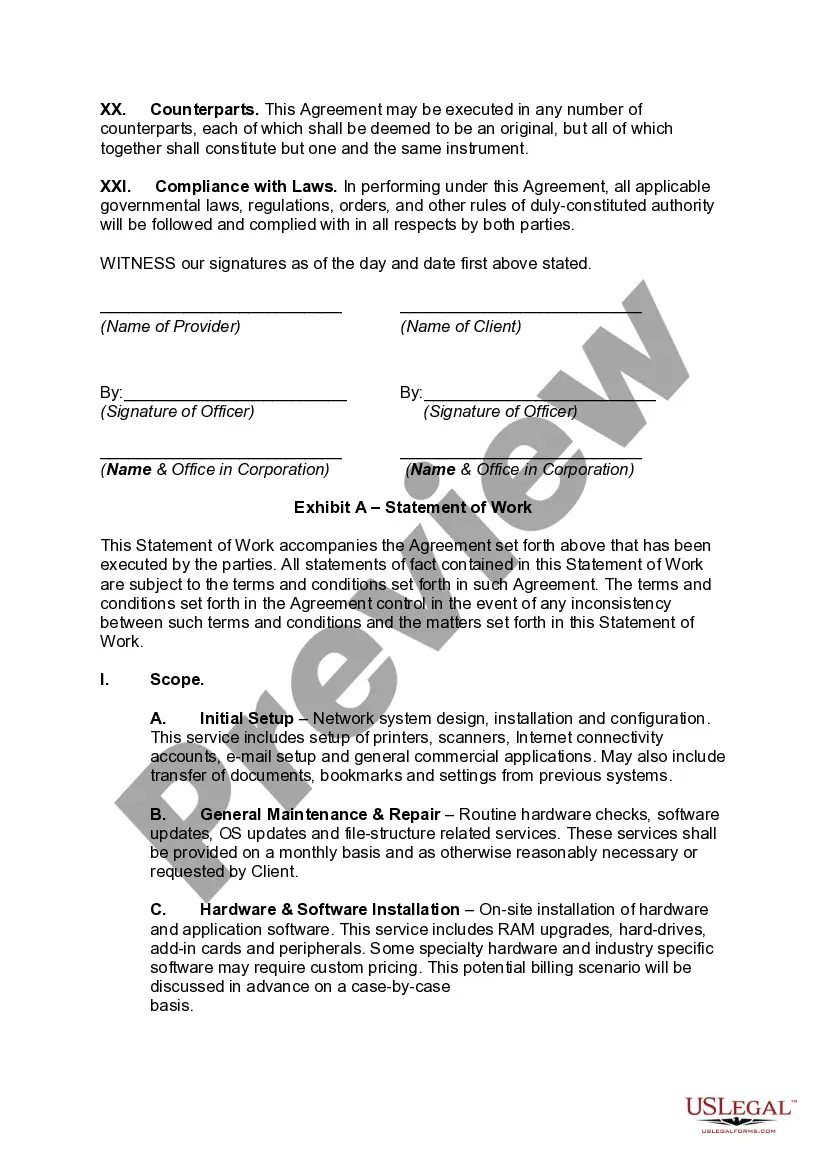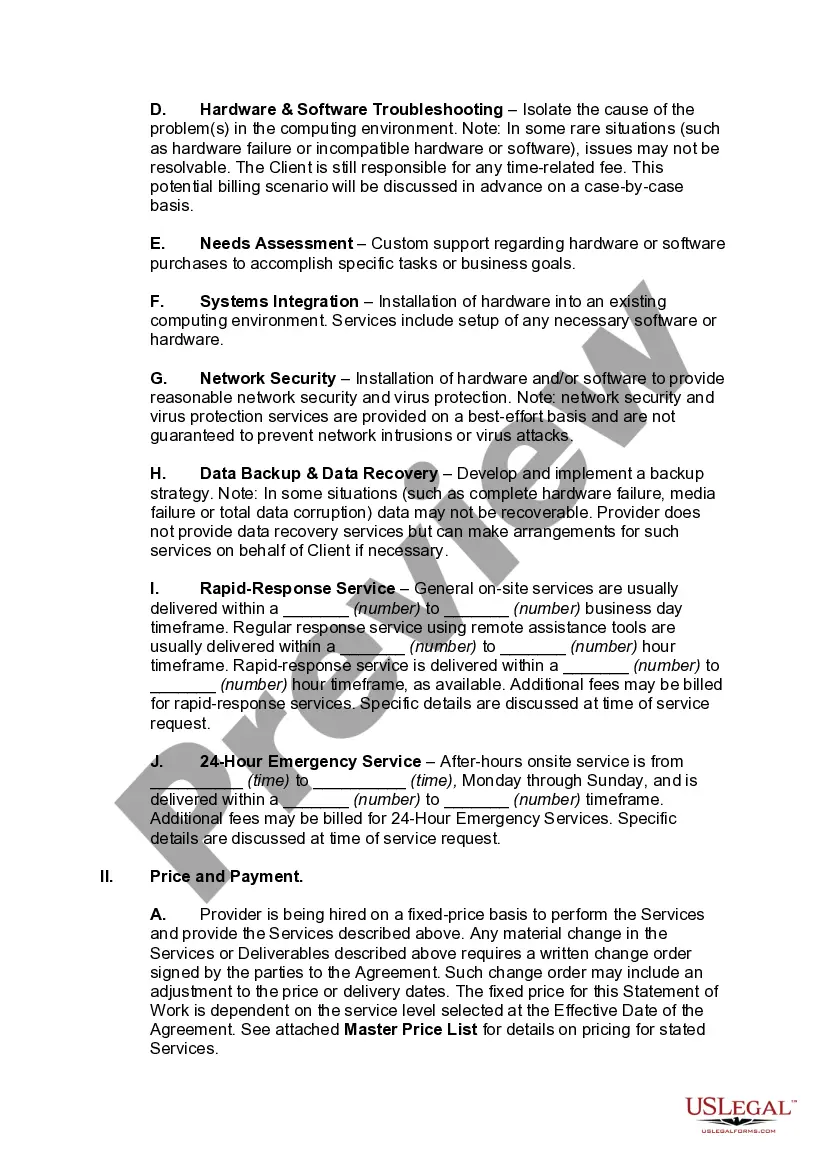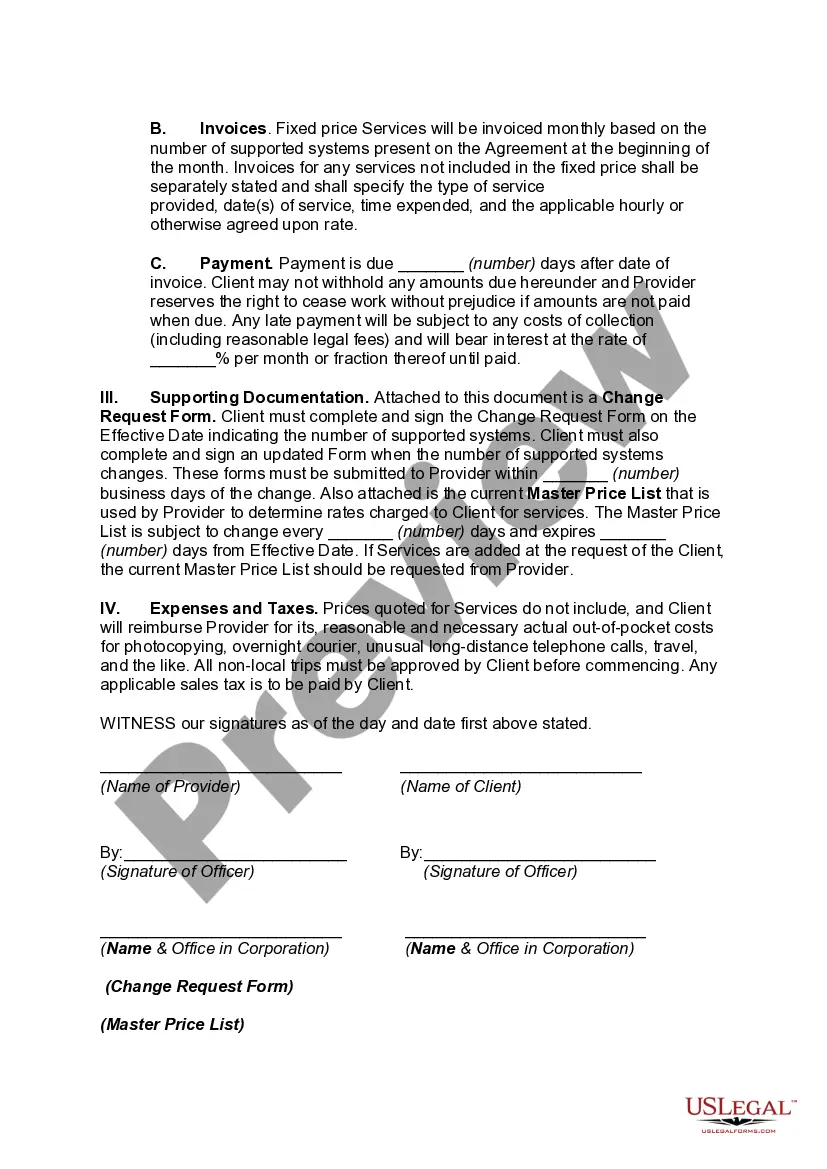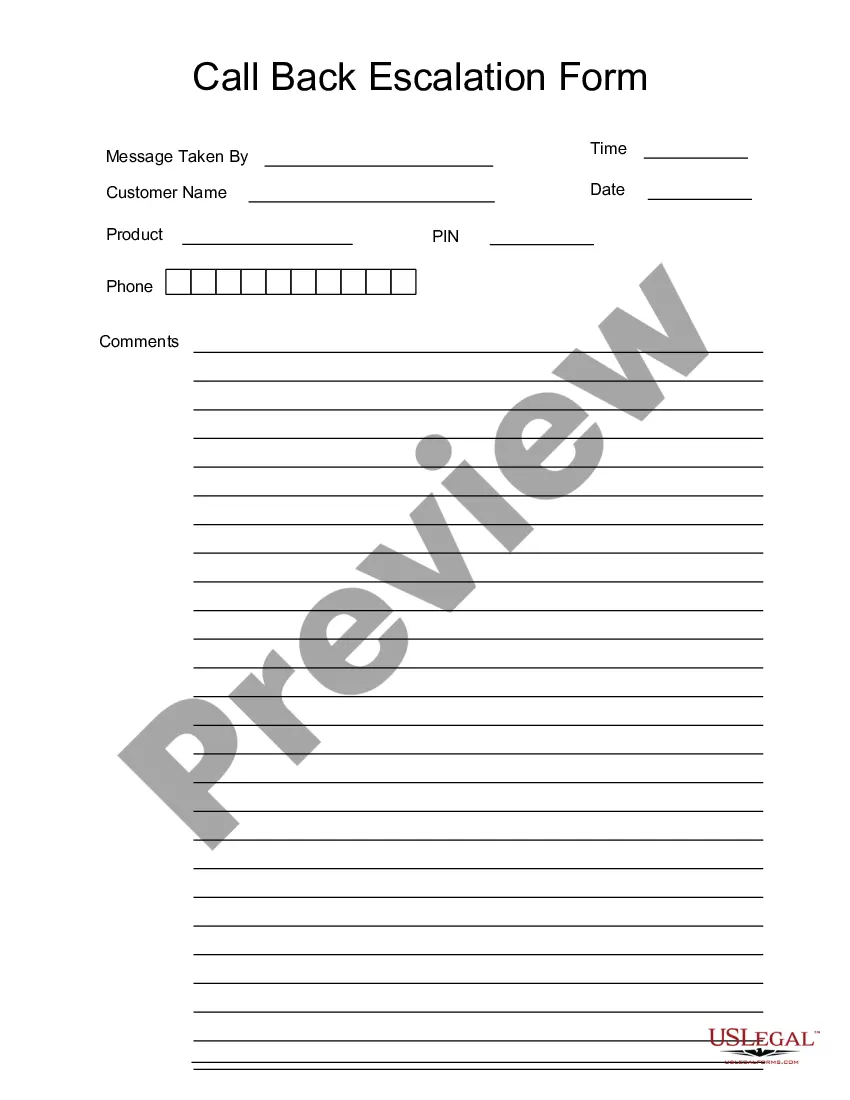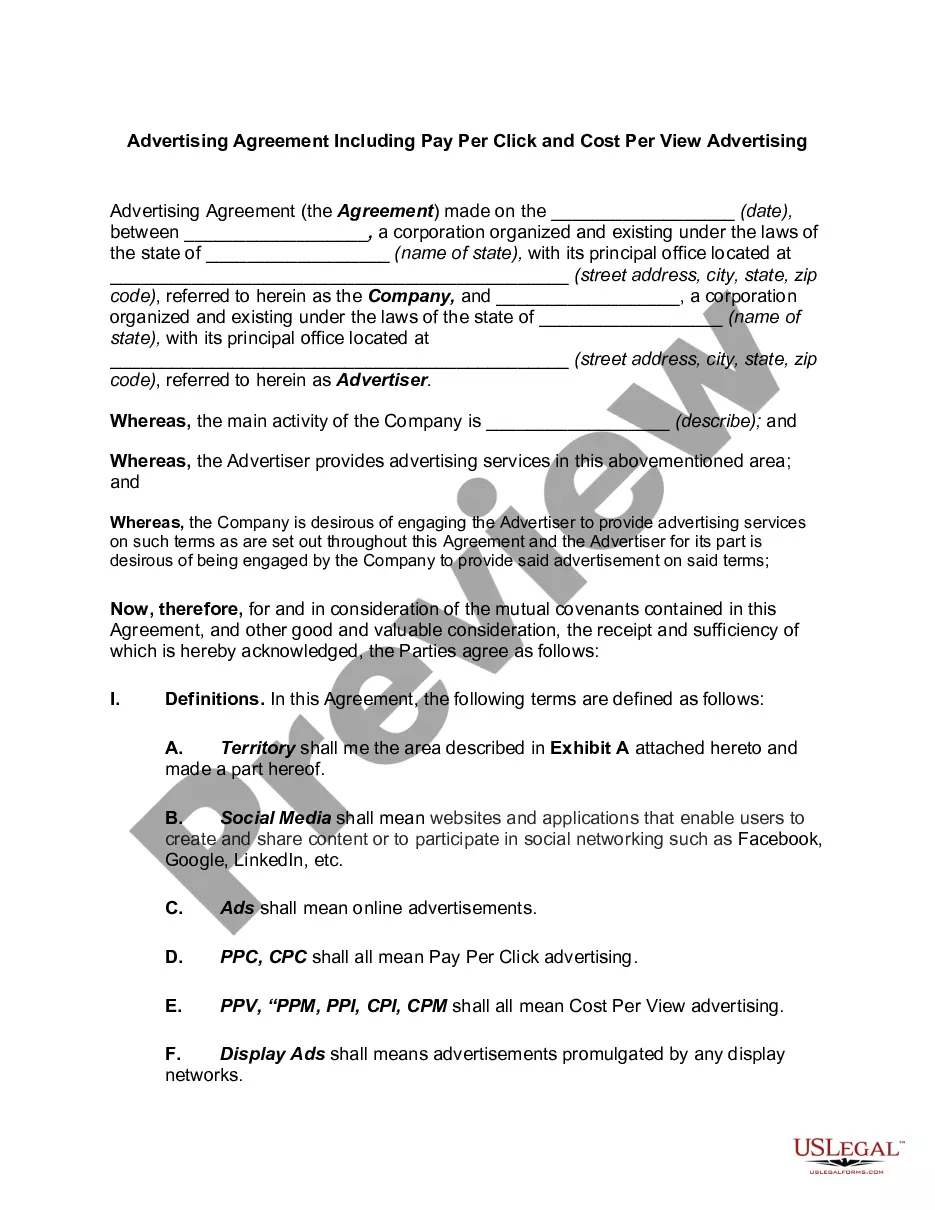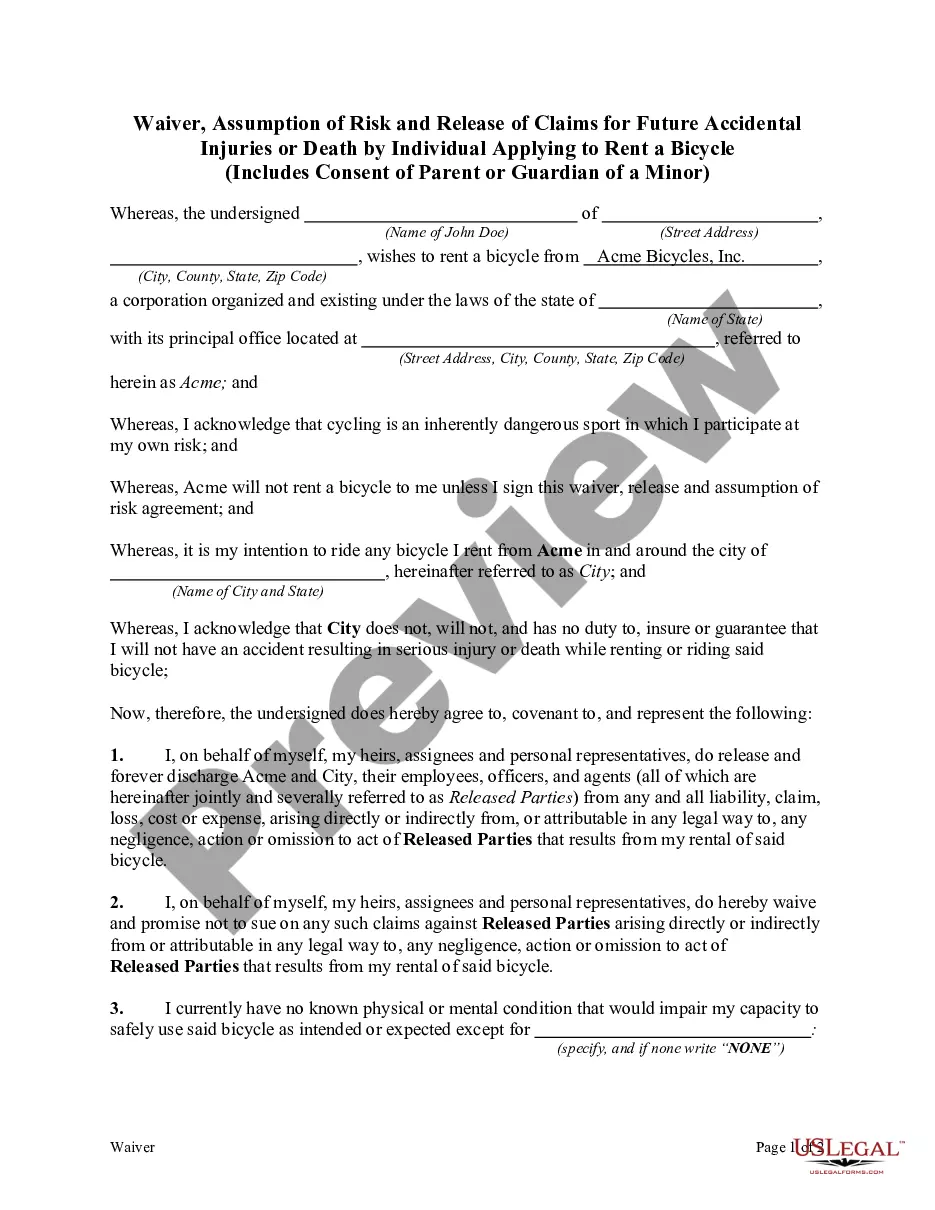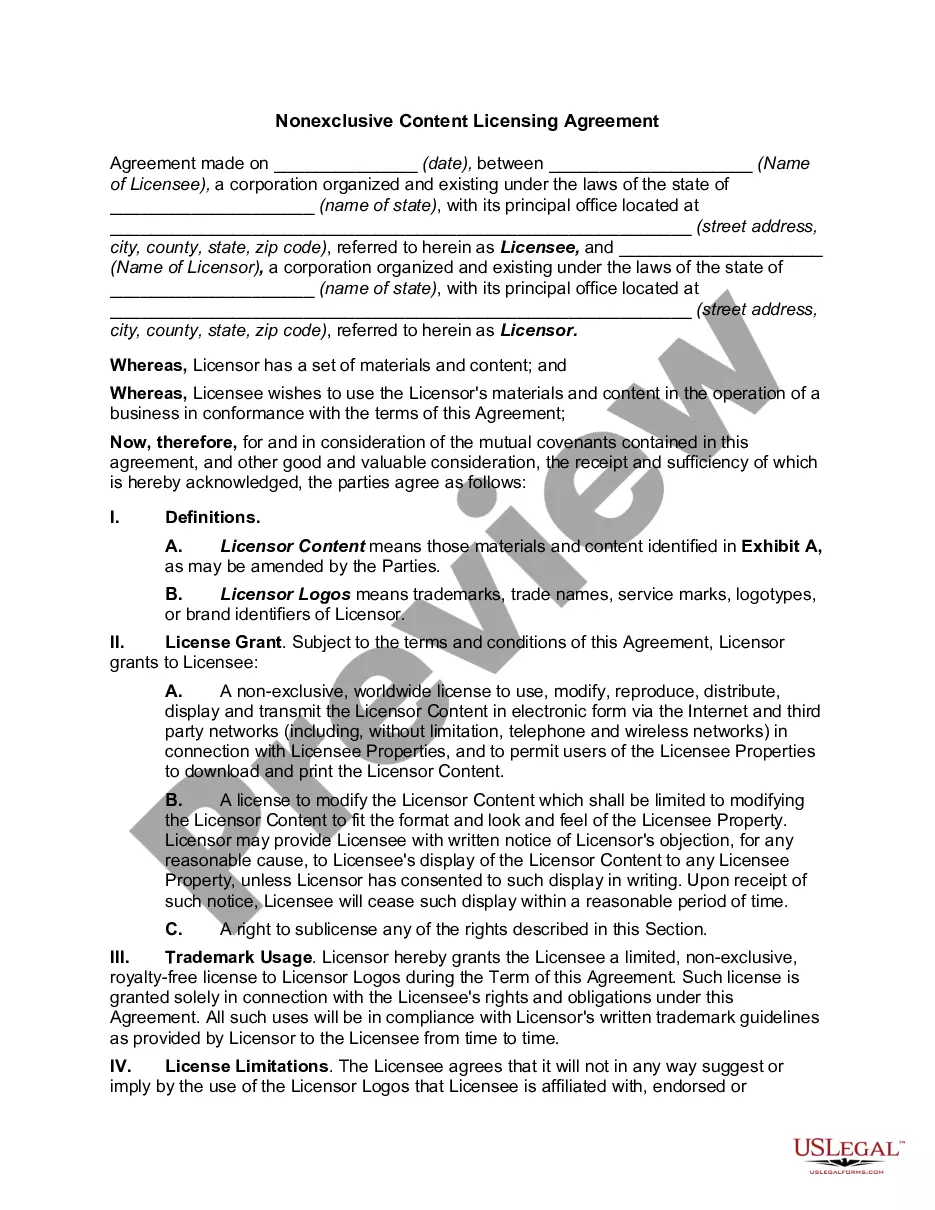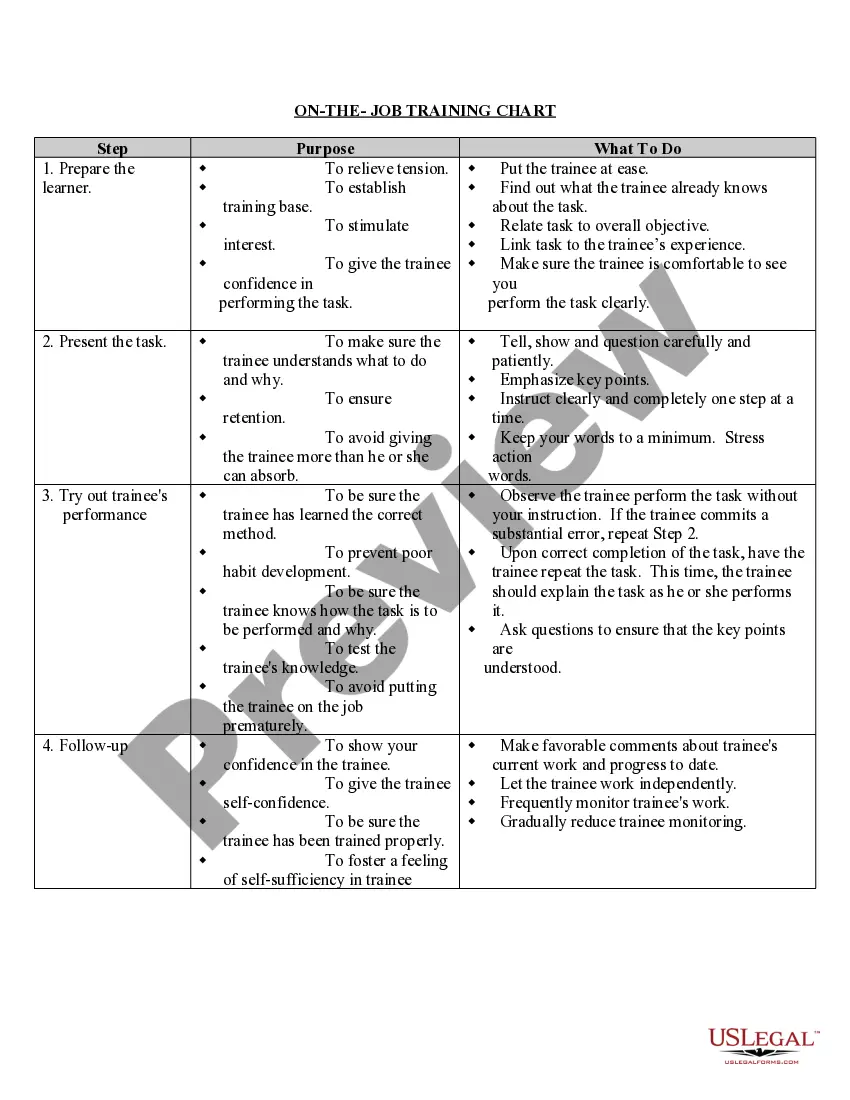A Wake North Carolina Computer Network Installation and Maintenance Agreement is a comprehensive contract that outlines the terms and conditions between a service provider and a client for the installation and ongoing maintenance of computer network systems in Wake, North Carolina. This agreement is crucial for businesses and organizations seeking professional assistance in setting up and managing their computer networks efficiently and securely. The Wake North Carolina Computer Network Installation and Maintenance Agreement typically specifies the scope of work, responsibilities, and services to be provided by the service provider. It covers various aspects, such as: 1. Network Assessment: Prior to installation, a professional assessment is conducted to evaluate the client's existing infrastructure, identify potential network requirements, and plan for a customized installation. 2. Network Installation: The agreement ensures a smooth installation process, including hardware setup, software configuration, network integration, and testing. It may cover the installation of routers, switches, firewalls, servers, wireless access points, and other necessary components. 3. Network Maintenance: The agreement encompasses ongoing network management, monitoring, maintenance, and troubleshooting services. It includes regular software updates, security patches, performance optimization, and troubleshooting to ensure the network operates at its best. 4. Security Measures: The agreement emphasizes the implementation of robust security measures to safeguard the network from cyber threats and unauthorized access. It may include firewall configuration, antivirus software, intrusion detection systems, data encryption protocols, and user access controls. 5. Service Level Agreement (SLA): Many Wake North Carolina Computer Network Installation and Maintenance Agreements include an SLA, which defines the specific service levels, response times, and uptime guarantees provided by the service provider. The SLA ensures that the client receives agreed-upon levels of support and assistance. Types of Wake North Carolina Computer Network Installation and Maintenance Agreements: 1. Standard Agreement: This is the most common type, which covers the general installation and maintenance of computer network systems. 2. Customized Agreement: In certain cases, clients may require tailored solutions to meet their unique network needs. A customized agreement allows for personalized installation and maintenance services based on specific requirements. 3. Managed Services Agreement: This type of agreement goes beyond installation and maintenance, offering comprehensive network management and support on an ongoing basis. It may include services such as proactive monitoring, help desk assistance, and vendor management. 4. Single Project Agreement: For limited-duration projects, a single project agreement may be used. It covers the installation and maintenance of computer networks for a specific project or a temporary period. In conclusion, a Wake North Carolina Computer Network Installation and Maintenance Agreement is a vital document for businesses seeking professional assistance in managing their computer network systems. It outlines the responsibilities, scope of work, and relevant terms to ensure a successful installation and ongoing maintenance process. Different types of agreements cater to specific needs, including standard agreements, customized agreements, managed services agreements, and single project agreements.
Wake North Carolina Computer Network Installation and Maintenance Agreement
Description
How to fill out Wake North Carolina Computer Network Installation And Maintenance Agreement?
Do you need to quickly create a legally-binding Wake Computer Network Installation and Maintenance Agreement or probably any other document to take control of your personal or corporate matters? You can go with two options: hire a professional to draft a legal paper for you or draft it entirely on your own. Thankfully, there's another option - US Legal Forms. It will help you get neatly written legal documents without paying sky-high prices for legal services.
US Legal Forms provides a huge collection of over 85,000 state-compliant document templates, including Wake Computer Network Installation and Maintenance Agreement and form packages. We offer templates for an array of life circumstances: from divorce paperwork to real estate documents. We've been on the market for more than 25 years and got a rock-solid reputation among our customers. Here's how you can become one of them and get the needed template without extra troubles.
- First and foremost, carefully verify if the Wake Computer Network Installation and Maintenance Agreement is tailored to your state's or county's regulations.
- In case the form comes with a desciption, make sure to verify what it's suitable for.
- Start the search again if the form isn’t what you were hoping to find by using the search box in the header.
- Choose the subscription that best fits your needs and move forward to the payment.
- Choose the file format you would like to get your form in and download it.
- Print it out, fill it out, and sign on the dotted line.
If you've already registered an account, you can easily log in to it, find the Wake Computer Network Installation and Maintenance Agreement template, and download it. To re-download the form, just go to the My Forms tab.
It's effortless to buy and download legal forms if you use our catalog. In addition, the templates we offer are reviewed by industry experts, which gives you greater peace of mind when writing legal matters. Try US Legal Forms now and see for yourself!
Form popularity
FAQ
In a first, Wake on Lan must be enabled in the BIOS of the computer, and then configured in the operating system. To enable Wake on Lan in the BIOS (below for Intel motherboards): Press F2 during boot to enter the BIOS setup. Access the power menu.
WOL does not work when the system is running on battery. This is by design. Confirm that the link light remains on when the system is powered off. If there is no link light, then there is no way for the NIC to receive the magic packet to wake the system.
To enable WoL on Windows 10, use these steps: Open Settings. Click on Network & Internet. Click on Status.... Click the Advanced tab. Select the Wake on Magic Packet option. Use the "Value" drop-down menu and select the Enabled option.
To send the wake-up packet to one or more computers on your network, check them from the list, then click the Action button then Wake up. You can also schedule and automate the use of Wake On LAN: check the target computers from the list , then click the Action button then Schedule.
Under network adapter you should see your Ethernet listed as one of the thing so you need to right-MoreUnder network adapter you should see your Ethernet listed as one of the thing so you need to right-click and click properties. And then go under power management.
Open the start menu and type "Device Manager" and open the device manager. Expand "Network Adapters" and right-click your network adapter (typically Intel) and select Properties. Click the "Power" or "Power Management" tab and make sure WOL is enabled. Click OK to save.
To enable WoL on Windows 10, use these steps: Open Settings. Click on Network & Internet. Click on Status.... Click the Advanced tab. Select the Wake on Magic Packet option. Use the "Value" drop-down menu and select the Enabled option.
Go to Device Manager( in System) -> Select your network adapter and click right button -> Select Properties -> Click Allow this device to wake the computer and Only allow a magic packet to wake the computer.
Open the start menu and type "Device Manager" and open the device manager. Expand "Network Adapters" and right-click your network adapter (typically Intel) and select Properties. Click the "Power" or "Power Management" tab and make sure WOL is enabled. Click OK to save.
In Windows Open the Device Manager and expand the Network Adapters section. Right-click on your network card and go to Properties, then click on the Advanced tab. Scroll down in the list to find Wake on Magic Packet and change the Value to Enabled. You can leave the other Wake on settings alone.
More info
For Wake Proxy for Mobile Devices, make sure you install this utility called WAN-Proxy. The Wake Proxy service is also available from the Mac App Store, and a version that works on both Mac and Windows (in the free version) should be available soon! 6. There is an excellent guide to using this service on the MCP forum here. If you are using a MacBook Air, you can install the Wake File Proxy application on it using the instructions provided at the web link. WPA2-Enterprise for iPhones, iPods and other iOS devices. To make an IPsec connection, you need a client on the router that supports this protocol. This protocol uses encryption with key protection and WPA2-Enterprise has encryption and key protection options that are different for different types of devices (e.g. if you have a laptop with WPA2-Enterprise, you'll be limited to WPA-Enterprise keys on the network). The iPad has built in support for WPA-Enterprise keys over AirDrop. 7.
Disclaimer
The materials in this section are taken from public sources. We disclaim all representations or any warranties, express or implied, as to the accuracy, authenticity, reliability, accessibility, adequacy, or completeness of any data in this paragraph. Nevertheless, we make every effort to cite public sources deemed reliable and trustworthy.